Copy LinkedIn Post Commenters to Microsoft Excel
This is a Bardeen playbook. It's a pre-built automation template you can run in one-click to perform a repetitive task. Get started with our free Chrome extension.
Explore other automations
This playbook has been deprecated.
Explore Bardeen's playbook catalog for other automations or build your own.

How does this automation work?
How to run the playbook
Tired of manually tracking LinkedIn post commenters and their details? Our playbook has your back. With a seamless execution, this automation efficiently extracts commenter information from LinkedIn posts and neatly organizes it in a Microsoft Excel Workbook.
Have you ever found yourself overwhelmed by the task of manually recording commenter data, risking errors and omissions along the way? Or perhaps you've struggled to keep your records up-to-date as new comments roll in, leading to incomplete datasets? With this playbook, those challenges are a thing of the past.
Imagine effortlessly accessing a comprehensive list of commenters, including their names, profiles, and engagement metrics, all automatically populated in your Excel Workbook. Whether you're analyzing user engagement, identifying potential leads, or monitoring brand sentiment, this automation streamlines the process, saving you time and ensuring data accuracy.
Let’s set it up!
Please be aware that the excessive or abusive use of extensions, bots, or automation tools on some websites can lead to penalties, including temporary or even permanent restrictions on your account. We recommend you read and adhere to the specific terms of the websites you are visiting and using to avoid any disruptions or issues. We do not assume any responsibility for the consequences of abuse.
Step 1: Create a Microsoft Excel spreadsheet
The first step is to create a Microsoft Excel Workbook for the post commenters and their information to be saved into. Bardeen will extract information like name, profile image, comment, time, connection, tag line, profile link, and profile URL from the LinkedIn post commenters.

Step 2: Pin the playbook and integrate Microsoft Excel
First, click the “Pin it” button at the top of this page to save this automation. You will be redirected to install the browser extension when you run it for the first time. Bardeen will also prompt you to integrate Microsoft Excel.
Activate Bardeen (or hit Option + B on Mac or ALT + B on a Windows machine on your keyboard) and click on the playbook card. The setup flow will start. Bardeen will ask you to specify the Microsoft Excel spreadsheet to save all the information.
Click on “Save Input” and checkmark Microsoft Excel. You can edit Inputs later by hovering over the playbook.
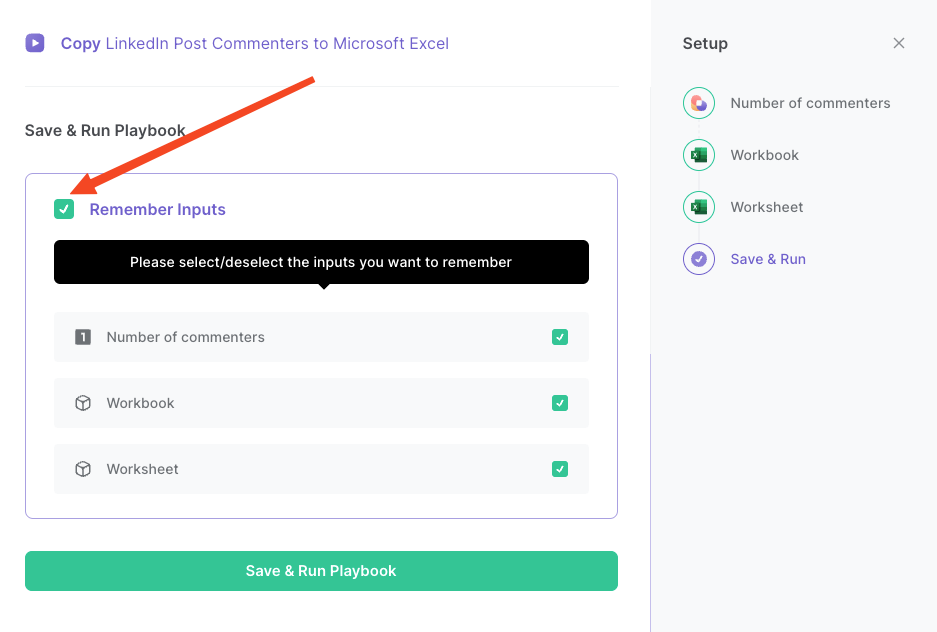
Step 3: Run the automation to copy LinkedIn company data to Microsoft Excel
Go to a LinkedIn post that you’d like to get commenter information from, open Bardeen, and click on the Playbook card.
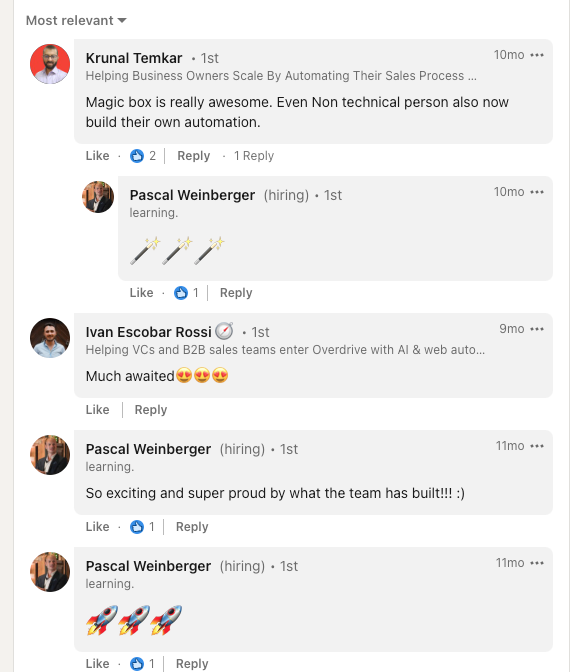
Bardeen will ask for the Microsoft Excel spreadsheet to save the information to. Bardeen will extract information like name, profile image, comment, time, connection, tag line, profile link, and profile URL from the LinkedIn post commenters and save them to your Microsoft Excel spreadsheet.
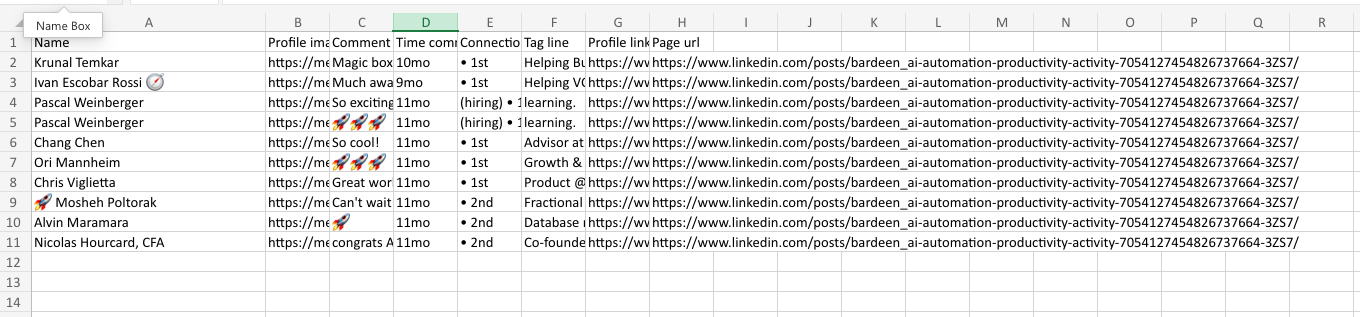
Your proactive teammate — doing the busywork to save you time
.svg)
Integrate your apps and websites
Use data and events in one app to automate another. Bardeen supports an increasing library of powerful integrations.
.svg)
Perform tasks & actions
Bardeen completes tasks in apps and websites you use for work, so you don't have to - filling forms, sending messages, or even crafting detailed reports.
.svg)
Combine it all to create workflows
Workflows are a series of actions triggered by you or a change in a connected app. They automate repetitive tasks you normally perform manually - saving you time.
FAQs
You can create a Bardeen Playbook to scrape data from a website and then send that data as an email attachment.
Unfortunately, Bardeen is not able to download videos to your computer.
Exporting data (ex: scraped data or app data) from Bardeen to Google Sheets is possible with our action to “Add Rows to Google Sheets”.
There isn't a specific AI use case available for automatically recording and summarizing meetings at the moment
Please follow the following steps to edit an action in a Playbook or Autobook.
Cases like this require you to scrape the links to the sections and use the background scraper to get details from every section.








