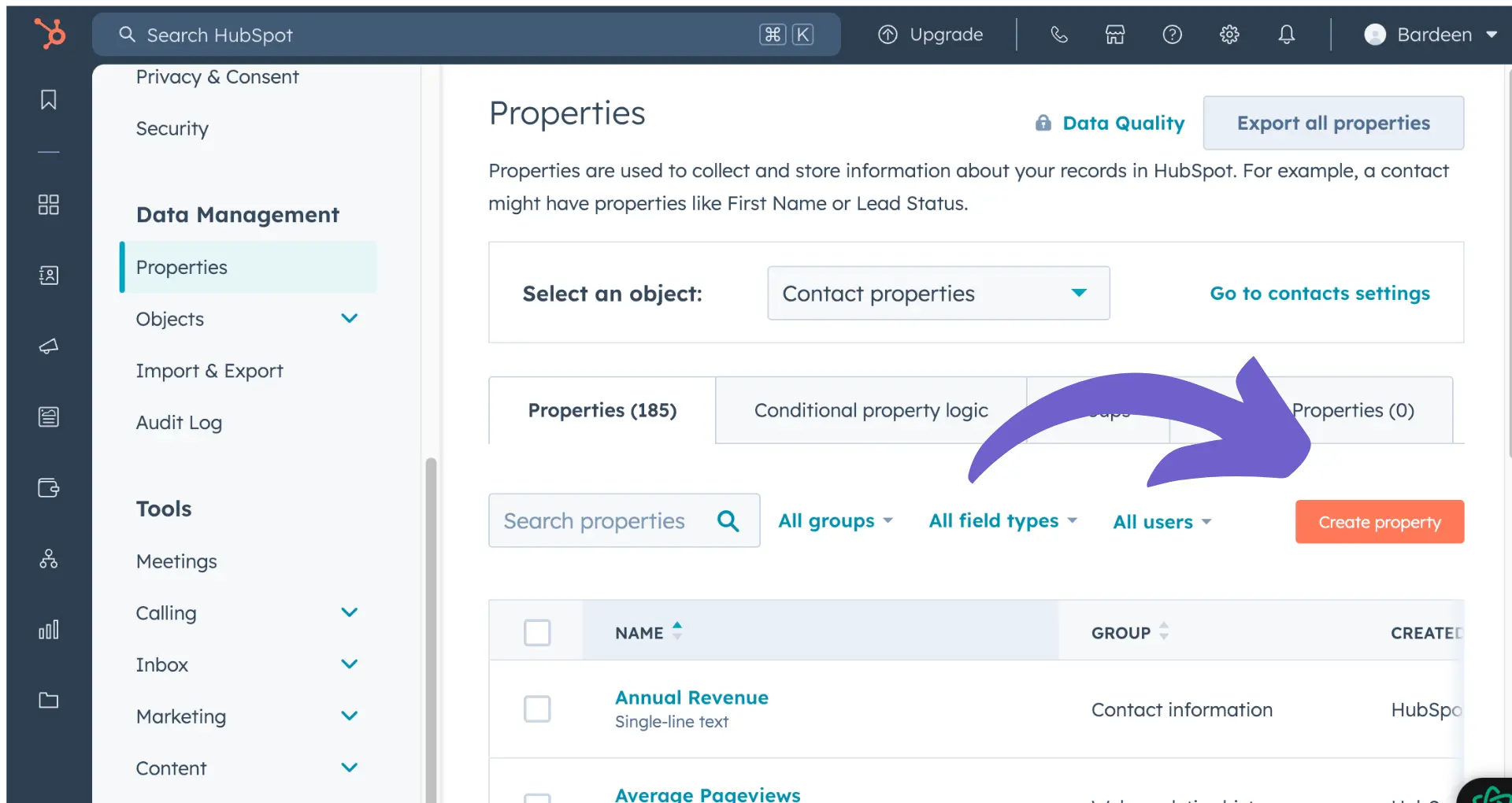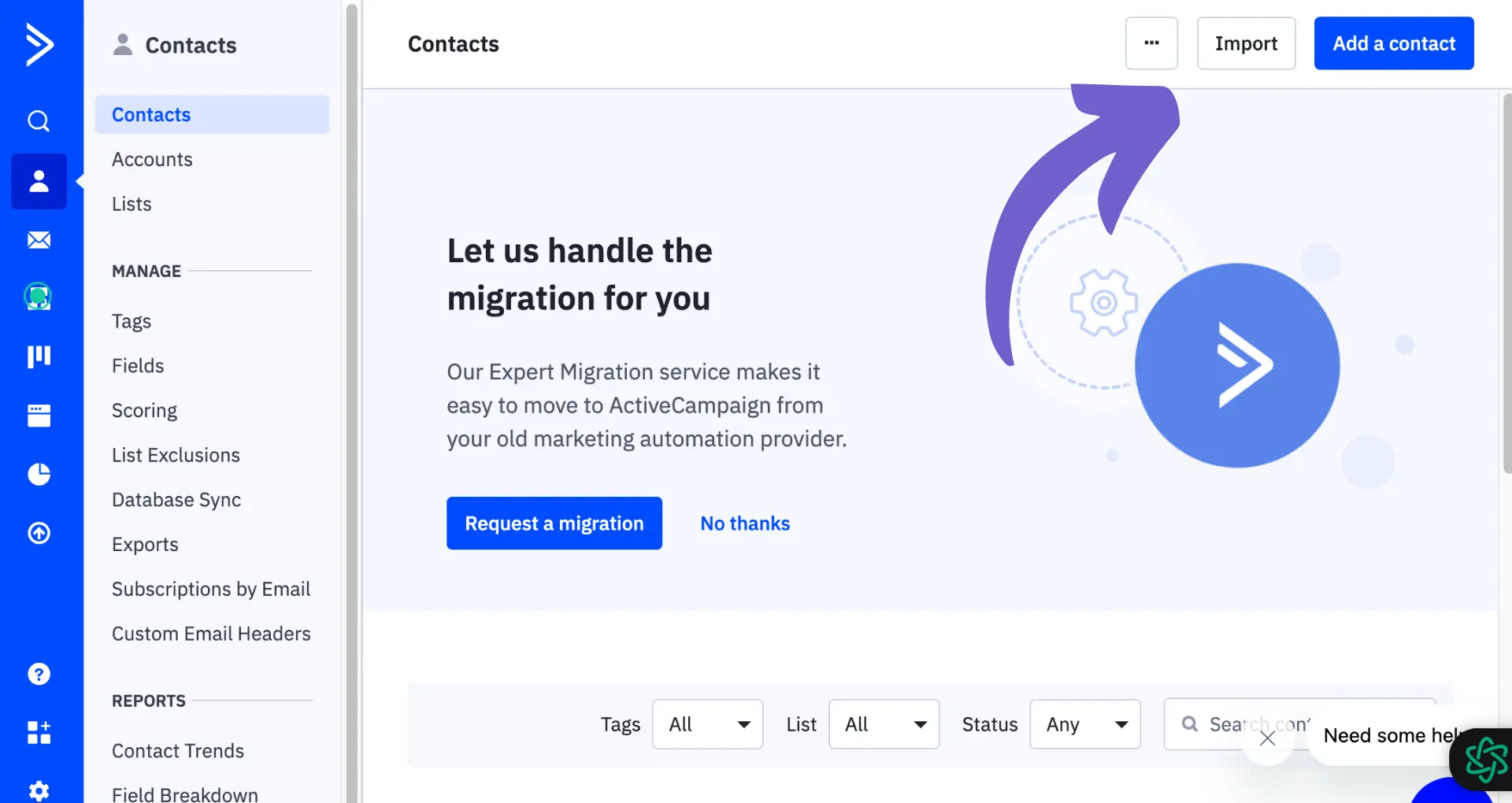Tired of boring blue links ruining your Klaviyo email designs? You're not alone. In fact, a staggering 90% of marketers struggle with customizing link colors in their campaigns. But fear not, because this complete guide will teach you how to take control of your links and make them match your brand perfectly.
Imagine the possibilities when you can finally use that eye-catching orange or sleek black for your links. Your emails will stand out in crowded inboxes and drive more clicks. Plus, you'll save hours of frustration trying to figure it out yourself.
So, are you ready to become a Klaviyo link color pro? Let's dive in and transform your emails from bland to bold!
How to Edit Link Colors in Your Klaviyo Email Templates
Customizing the colors of links in your Klaviyo emails helps match your brand style and make your messages more engaging. Here's how to change link colors in Klaviyo email templates:
1. Access the Link Color Settings
In the Klaviyo email template editor, click the "Styles" tab. This will open up a panel with options to customize various style elements of your template, including link colors.
2. Change Link Colors Using the Style Settings
Under the "Links" section in the Style settings, you'll see options to set the default link color, visited link color, and hover link color. Click the color picker next to each option to choose your desired hex color code or select from the preset swatches.
These settings will apply the chosen link colors globally throughout your email template. Be sure to pick colors that have sufficient contrast with the background for readability.
3. Customize Specific Links with Inline CSS
To set unique link colors for individual links, you can use inline CSS. Click into a text block with the link you want to customize. Highlight the linked text and click the "Source" button to access the HTML.
Look for the link tag wrapping your link text. Add a style attribute specifying the color you want, like this: Red link. The hex code #ff0000 would make the link red, for example.
Inline styles override the default link colors set in the Style settings. This way, you can customize specific links to complement the design of each content block.
By adjusting the default link styles and using inline CSS as needed, you can take full control over the link colors in your Klaviyo email templates to best represent your brand.
Fixing Common Link Color Problems in Klaviyo
Sometimes when changing link colors in Klaviyo email templates, you may run into frustrating issues like links reverting to blue or certain links not updating colors. Let's look at some common problems and how to troubleshoot them.
1. Links Turning Blue Despite Style Settings
If you've set your link colors in the Style settings but find that some links are still displaying as the default blue, the likely culprit is inline CSS. Klaviyo email templates use a mix of global styles and inline styles applied directly to elements.
Inline styles take precedence over the global settings. So if a link has its color set inline, it will override the Style settings. To fix this, edit the link in the drag & drop editor, click into the Source code, and remove any inline color styles from the tag.
2. Changing Colors for Unsubscribe and Manage Preference Links
The unsubscribe and manage preferences links are automatically generated by Klaviyo using the {% manage_preferences_link %} and {% unsubscribe_link %} tags. As a result, their styling can be a bit trickier to customize.
To change colors for these links, you'll need to use inline CSS as the global color settings won't apply. In the text block, switch to the Source view and wrap the manage preferences/unsubscribe tags in tags with your color specified like this: Unsubscribe
3. Email Clients Overriding Link Colors
Even if your link colors look perfect in the Klaviyo preview, you may notice that certain email clients like Gmail change the links to their default blue color upon delivery. This happens because some email clients ignore CSS styling on links.
To prevent this, use the !important declaration in your inline styles which tells email clients to prioritize your color choice. For example: Red link. The !important will force the color in most cases.
By understanding how Klaviyo's template editor and email clients handle link styling, you can troubleshoot and fix color problems to achieve consistent branding in your emails.
Thanks for sticking with this guide on customizing link colors in Klaviyo! While it may seem like a lot of little details, getting your link colors right can have a big impact on your email engagement. After all, you wouldn't want your subscribers to miss out on important links because they blended into the background!
Bardeen's AI email management tools can sort, prioritize, and draft replies for you. Save time and keep your inbox tidy with our AI email organizer.
Conclusions
Mastering the art of changing link colors in Klaviyo is crucial for maintaining consistent branding in your emails.
- Editing link colors in Klaviyo email templates: Access style settings, use the drag & drop editor, and customize with inline CSS.
- Troubleshooting common link color issues: Fix links reverting to blue, change unsubscribe/manage preference colors, and override email client styling.
By following the tips in this guide, you can ensure your links always match your brand colors. Don't let default blue links ruin your carefully crafted email design! For more tips on email marketing, check out our guide on preparing for sales calls effectively.