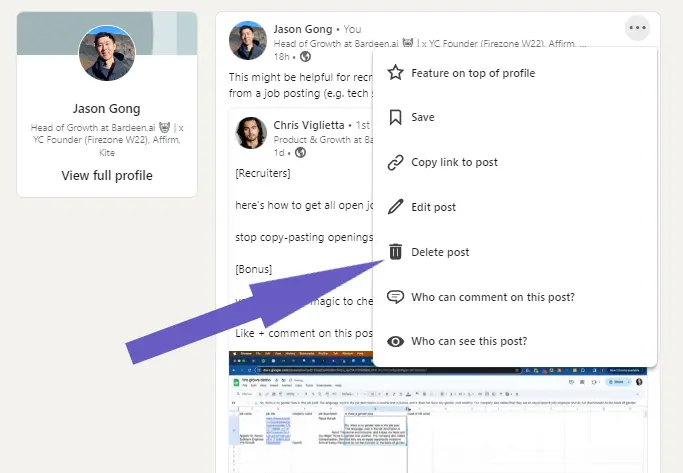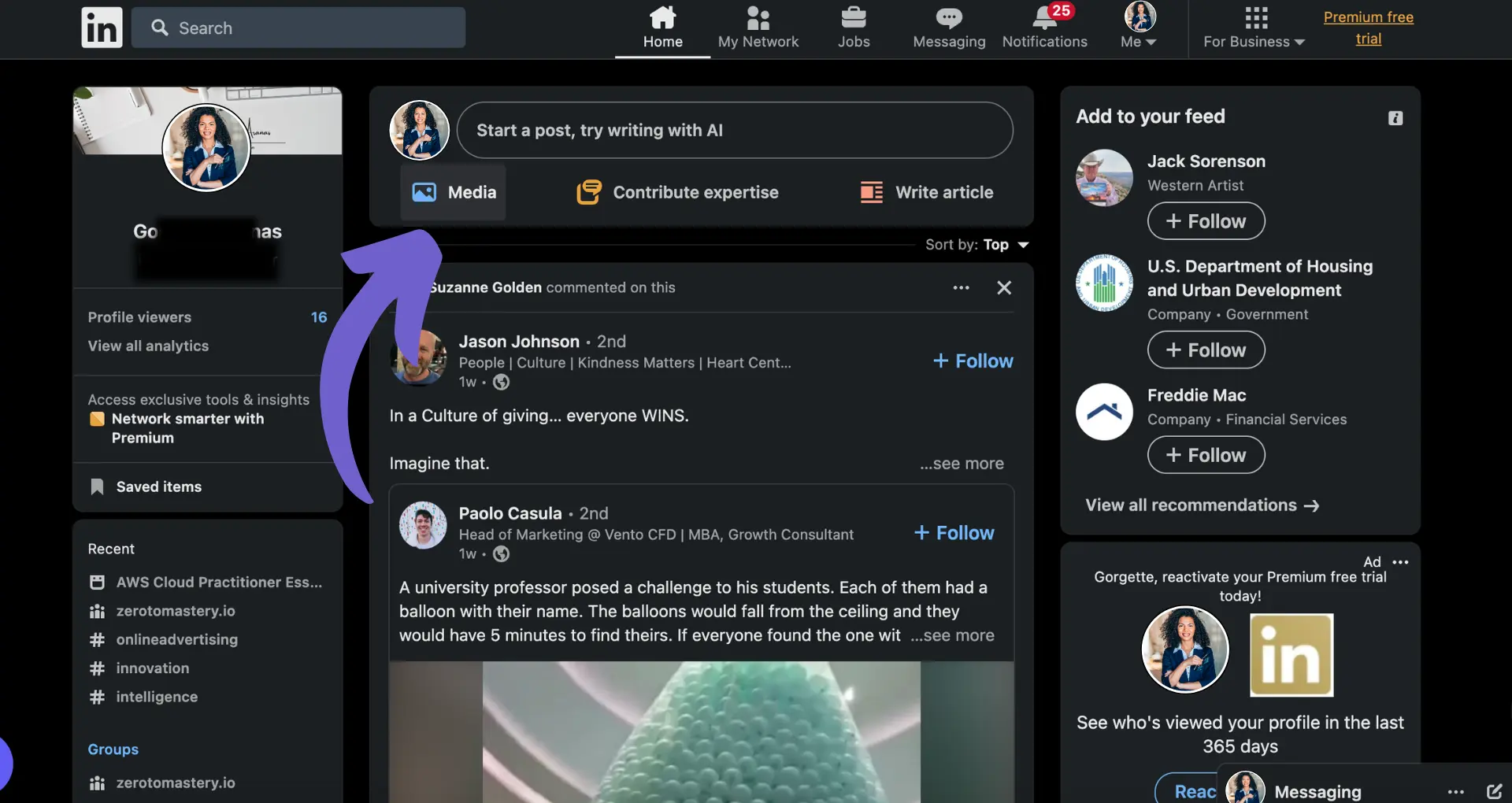Sending a LinkedIn connection request is a powerful way to grow your professional network. By personalizing your invitations, you can increase the likelihood of your request being accepted and forge meaningful connections. In this step-by-step guide, we'll walk you through the process of sending a LinkedIn connection request with a personalized message, helping you expand your network and unlock new opportunities.
Understanding LinkedIn Connection Invitations
LinkedIn connection requests are essential for expanding your professional network. There are three types of connections on LinkedIn: 1st-degree, 2nd-degree, and 3rd-degree. 1st-degree connections are people you're directly connected to, 2nd-degree connections are people who are connected to your 1st-degree connections, and 3rd-degree connections are people who are connected to your 2nd-degree connections.
The type of connection you have with someone determines how you can interact with them on the platform. For example, you can send direct messages to your 1st-degree connections, but you may need an introduction or InMail to reach out to 2nd- and 3rd-degree connections. Understanding these connection types can help you strategize your networking efforts on LinkedIn.
Crafting Personalized Connection Messages
When sending a LinkedIn connection request, it's crucial to personalize your message. A well-crafted, personalized message can significantly increase the likelihood of your request being accepted. Here are some tips for personalizing your connection requests:
- Mention how you know the person or what you have in common, such as shared interests, mutual connections, or similar professional backgrounds.
- Explain why you want to connect with them and how it could be mutually beneficial. Consider using tools to enrich LinkedIn profiles.
- Keep your message concise and to the point, ideally no more than a few sentences.
- Proofread your message for any spelling or grammatical errors before sending it.
By taking the time to personalize your connection requests, you demonstrate genuine interest in the other person and increase the chances of building a meaningful professional relationship. Remember, a thoughtful, personalized message can go a long way in expanding your LinkedIn network. Use AI to generate emails with AI for more efficient communication.
Bardeen can help you enrich LinkedIn profiles in minutes, saving you time and improving your connections.
Crafting Personalized Connection Messages
Personalizing your LinkedIn connection requests can significantly increase the likelihood of your invitations being accepted. A well-crafted, tailored message demonstrates genuine interest and sets the foundation for a meaningful professional relationship. Here are some tips for personalizing your connection requests:
- Mention how you know the person or what you have in common, such as shared interests, mutual connections, or similar professional backgrounds.
- Explain why you want to connect with them and how it could be mutually beneficial, highlighting the value you can offer or the insights you hope to gain.
- Keep your message concise and to the point, ideally no more than a few sentences, to respect the recipient's time and attention.
- Proofread your message for any spelling or grammatical errors before sending it to maintain a professional impression.
By taking the time to personalize your connection requests, you show that you've done your research and are genuinely interested in building a relationship with the recipient. This approach can lead to higher acceptance rates and more meaningful interactions on the platform, ultimately helping you build a robust prospect list with relevant, valuable connections.
Managing Connection Requests and Preferences
Managing your LinkedIn connection requests is an essential aspect of maintaining a professional network. Here's how to handle received and sent connection requests:
- Review pending invitations in the "My Network" tab and decide whether to accept or ignore each request based on your connection criteria.
- To withdraw a pending invitation you've sent, navigate to the "Sent" section under "Manage invitations" in the "My Network" tab, locate the invitation, and click "Withdraw".
Adjusting your privacy and invitation settings allows you to control who can send you connection requests. Follow these steps:
- Click the "Me" icon at the top of the LinkedIn homepage and select "Settings & Privacy" from the dropdown menu.
- In the "Visibility" section, click "Visibility of your LinkedIn activity".
- Under "Who can send you invitations", choose "Only people who appear in your "Imported Contacts" list" for the most restrictive option, or "Everyone on LinkedIn" for the most open setting.
By managing your connection requests and adjusting your privacy settings, you can ensure that your LinkedIn network grows in a way that aligns with your professional goals and preferences. For more efficiency, consider using a LinkedIn data scraper to automate certain tasks.
To make managing LinkedIn even easier, try extracting data from LinkedIn automatically with Bardeen. Save time and focus on important connections.