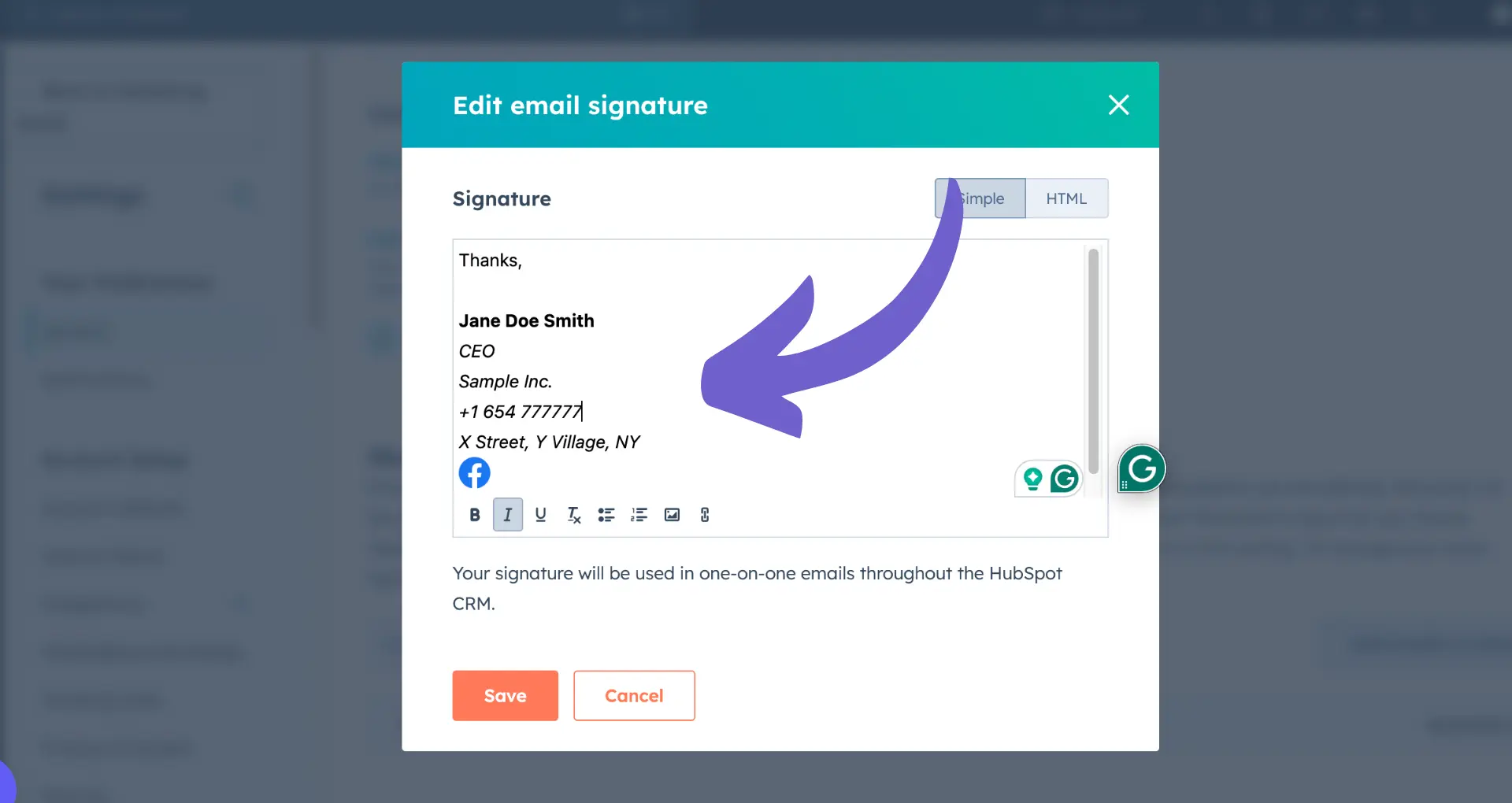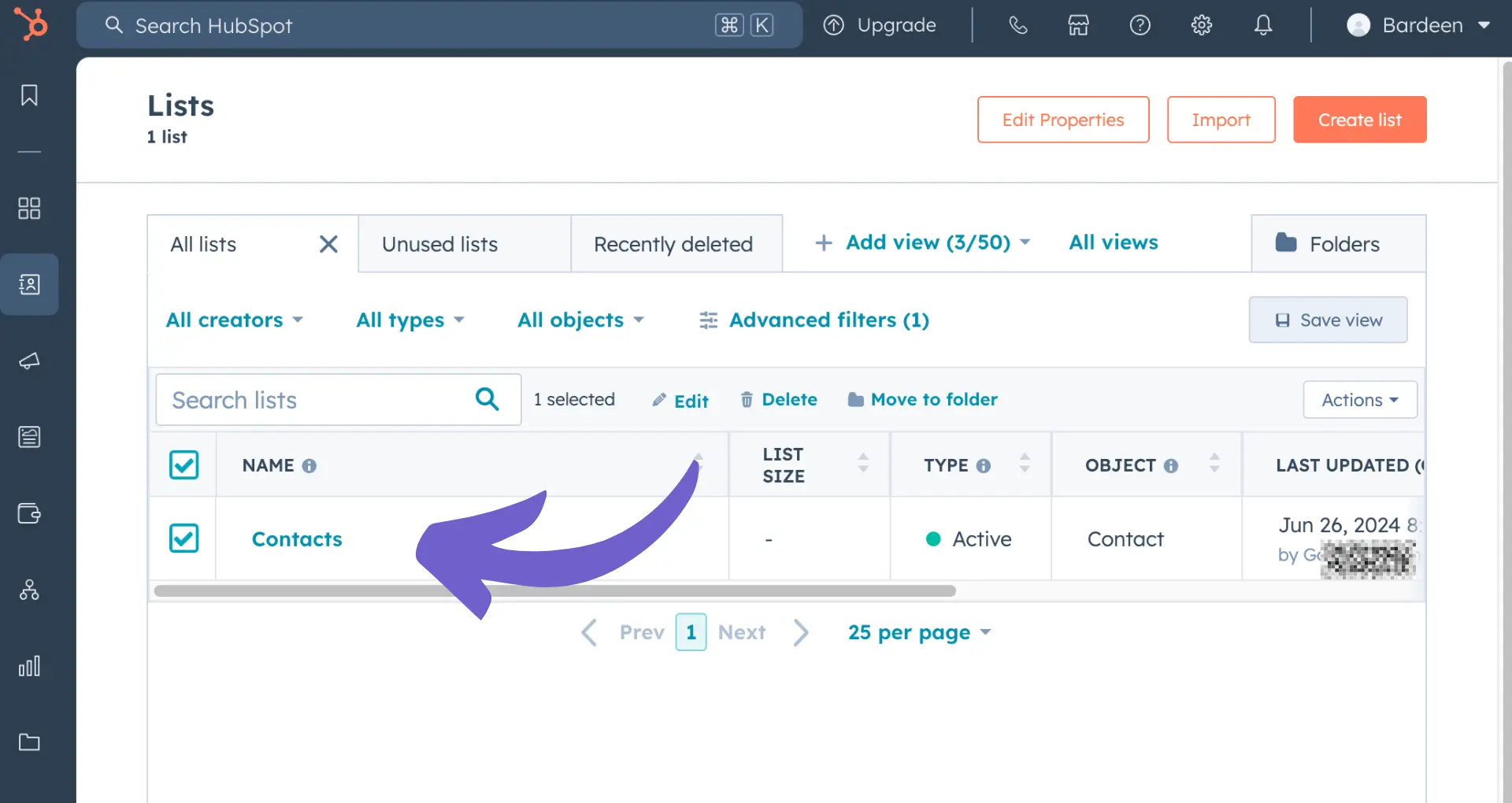Salesloft cadences are powerful tools for automating sales outreach, but what happens when you need to remove a contact? Knowing how to efficiently manage your cadences is crucial for maintaining a clean database and avoiding awkward interactions with prospects. In fact, a study found that 30% of sales reps waste time on manual data entry tasks like updating contact records.
But don't worry, this guide will show you exactly how to remove contacts from your Salesloft cadences, step-by-step. You'll learn the classic manual method, plus discover how to automate the process using AI tools for even greater efficiency. Imagine being able to update hundreds of records in minutes instead of hours!
Ready to become a Salesloft cadence management pro? Want to spend less time on tedious database cleanup and more time closing deals? Keep reading to find out how removing contacts from cadences can boost your sales productivity by 25%! This comprehensive guide has everything you need to master this essential skill.
3 Key Things to Know About Salesloft Cadences and Removing Contacts
Salesloft cadences are automated sequences of sales outreach activities, like emails and calls, that help sales reps engage prospects and customers at scale. But there are times you need to remove a contact from an active cadence. Here are the key things to understand about Salesloft cadences and the process to remove someone:
1. What Salesloft Cadences Do
Salesloft cadences let you build multi-step, multi-channel sequences to nurture leads and prospects. For example, a cadence might start with a personalized email, then a phone call two days later if no response, then a LinkedIn message after that. Cadences help reps stay on top of outreach and move deals forward.
For more efficient sales processes, consider using sales prospecting automation tools.
2. When to Remove Contacts from Cadences
Common reasons to remove a contact from a Salesloft cadence include: they replied and engaged, they asked to be removed, they're no longer a good fit, or the deal advanced to a later stage. Keeping cadences focused on the right contacts at the right time is key.
Effective management of these processes can be aided by lead enrichment techniques.
3. Ways to Remove Contacts in Salesloft
Salesloft provides a few ways to remove one or more contacts from cadences: from the contact's Lead or Person page, from the cadence itself, or bulk removing multiple contacts at once. The right method depends on how many contacts you're removing and from how many cadences.
Knowing how to effectively build and manage cadences, including removing contacts when needed, is critical to Salesloft success. Taking contacts out of sequences at the right time keeps outreach relevant and reps productive.
Next up, we'll walk through the specific steps to remove individuals or multiple contacts from one or more Salesloft cadences. This can be further optimized by automating your outreach and follow-up.
3 Simple Steps to Remove Contacts from Salesloft Cadences
Removing contacts from Salesloft cadences is a straightforward process. You can do it manually for individual contacts, in bulk for multiple contacts at once, or automatically based on specific criteria. Here's a closer look at each method:
1. Manually Removing Individual Contacts
To remove a single contact from a cadence, go to their Person page in Salesloft. Under the Cadences section, click the dropdown next to the cadence and select "Remove from this Cadence". Confirm the removal and they will be taken out of the sequence.
This is useful when you need to quickly remove someone based on a one-off interaction, like if they reply to an email and engage with you directly. Taking responsive contacts out keeps cadences focused.
2. Bulk Removing Multiple Contacts at Once
For removing a group of contacts from a cadence, Salesloft's bulk actions come in handy. From the People tab of a cadence, select the contacts to remove, click the "Add to Cadence" dropdown, and choose "Remove from this Cadence". Confirm to remove all selected contacts in one go.
Bulk removal saves time when you need to clean up a large number of contacts from a cadence that are no longer relevant targets. For example, if you import a new list that identifies many contacts as poor fits, bulk remove them to keep the cadence clean.
3. Setting Up Automation Rules for Hands-Free Removal
The most efficient way to remove contacts is by leveraging Salesloft automation rules. Set up triggers based on criteria like "Person is marked Unqualified" or "Person has a Succeeded step" to automatically remove matching contacts from one or all cadences. This keeps your cadences up-to-date without manual work. As contact status changes in Salesforce or elsewhere, automation rules will remove them based on your criteria. It's a set-it-and-forget-it way to manage removals.
Removing contacts at the right time is key to effective cadence management. Quickly remove poor fits to keep reps focused and automate prospecting to save time.
Using automation tools like Bardeen, you can simplify the process of managing your Salesloft cadences. Check out how you can automate sales prospecting efficiently.
Thanks for reading this far! While you've probably never lost a deal from forgetting to remove a contact from a cadence, keeping sequences clean sure makes life easier.
Conclusions
Knowing how to remove someone from a cadence in Salesloft is crucial for effective sales outreach management. This guide covered:
- Understanding Salesloft cadences, why removal is necessary, and available removal methods
- Step-by-step instructions for manually removing contacts, bulk removal, and setting up automated removal rules
Don't let outdated cadences bog down your sales process - master removing contacts from Salesloft cadences to keep your outreach efficient and targeted. Learn more about automating sales prospecting to streamline your efforts and boost productivity.