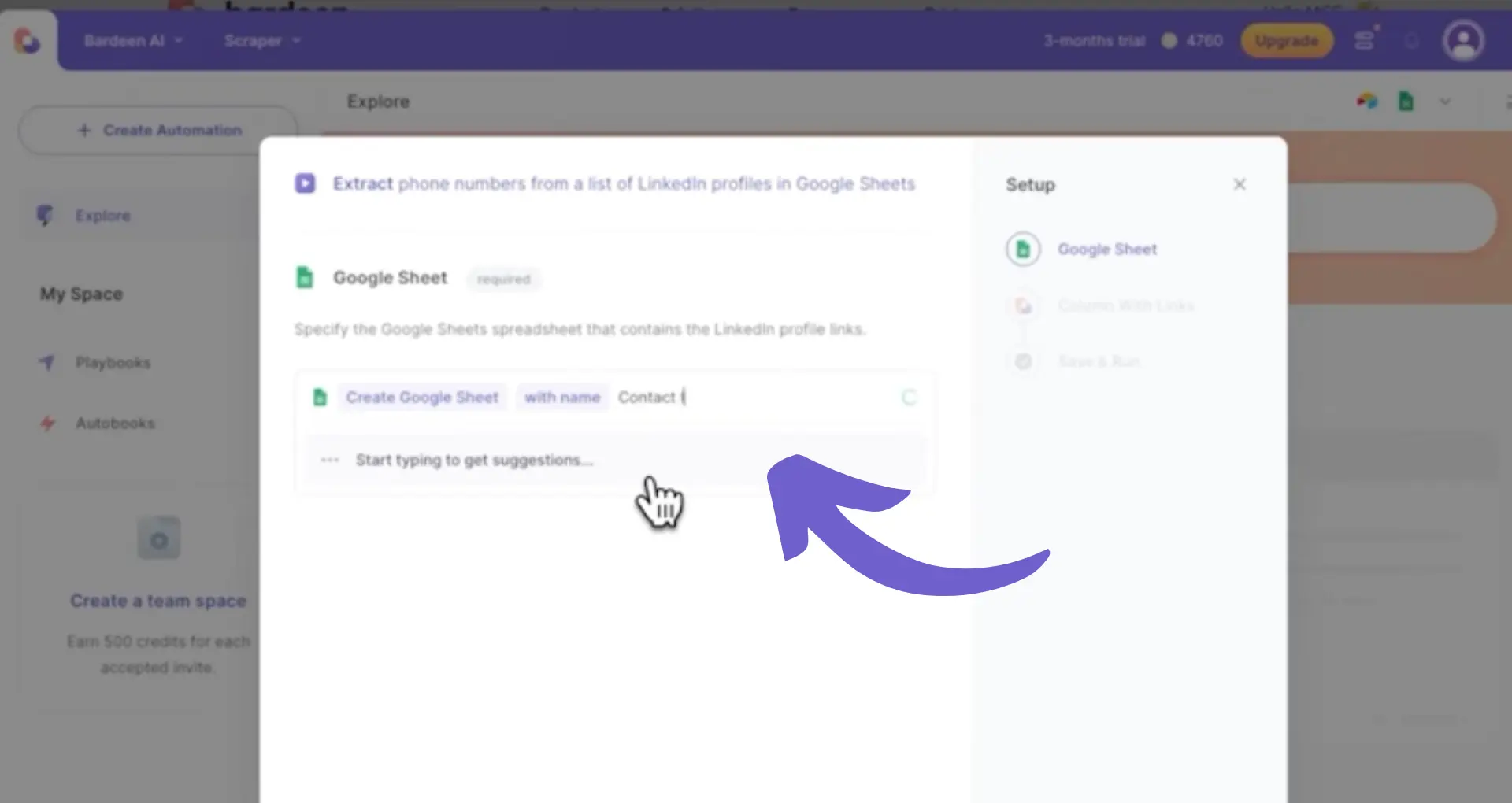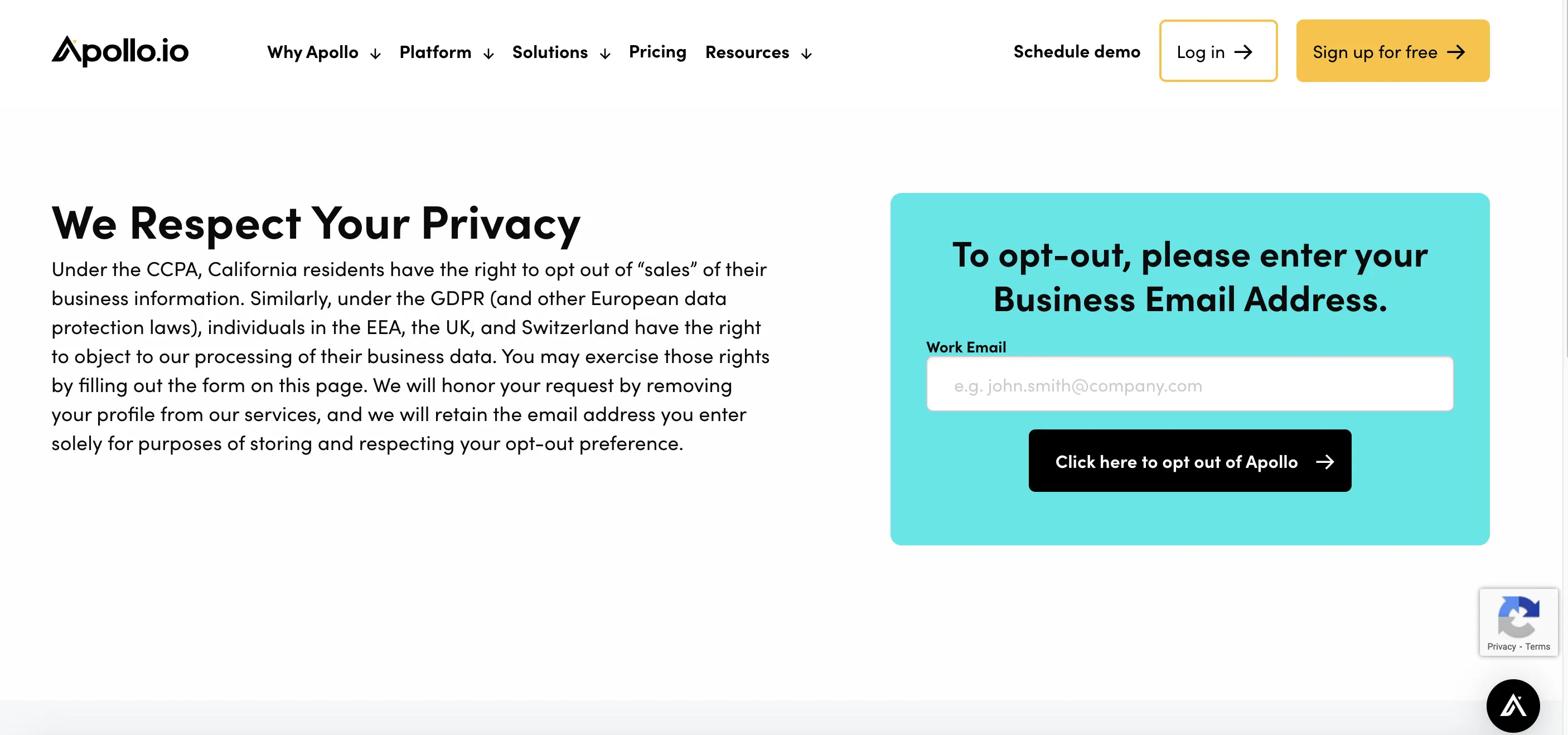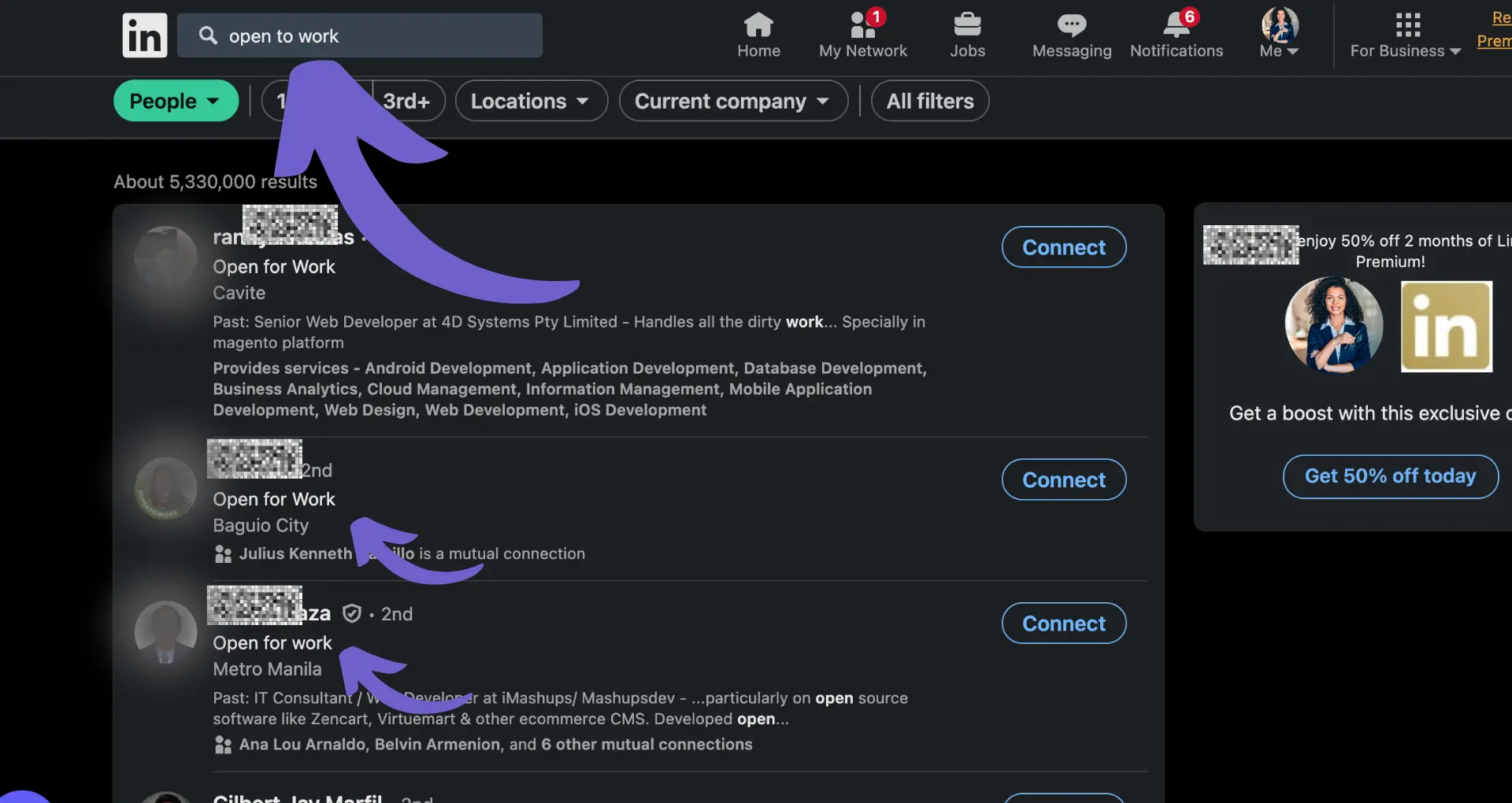Is your LinkedIn network cluttered with irrelevant connections, hindering your reach and engagement? It's time to clean house! In this quick guide, we'll show you how to remove LinkedIn connections in bulk, saving you time and headaches.
From understanding the importance of a curated network to using third-party tools like LeadDelta, you'll discover the most efficient ways to prune your connections. Get ready to boost your LinkedIn presence and make meaningful connections that matter. Let's dive in!
Why Remove LinkedIn Connections in Bulk?
Having too many irrelevant or outdated LinkedIn connections can hurt your professional image and clutter your network. Here are some reasons to clean up your connections list:
1. Boost LinkedIn Reach and Engagement
Connections who are inactive or don't engage with your content can negatively impact your posts' visibility. LinkedIn's algorithm favors users with high-quality, relevant networks.
Removing connections allows you to focus on people who are truly interested in what you have to share, helping your content reach a more targeted audience.
2. Declutter Your Network for Valuable Contacts
A bloated network makes it difficult to find and interact with important contacts like potential clients, employers, or referrals. Streamlining your connections helps you quickly identify high-value relationships to nurture.
For example, pruning your list can surface relevant people to invite to an upcoming networking event or online webinar.
3. Emphasize Quality Over Quantity
While having 500+ connections may look impressive, what matters more is the strength of those relationships. LinkedIn recommends connecting only with people you know and trust.
Curating a network of engaged, responsive contacts is better than having thousands of connections you barely interact with. This also reduces spammy messages and helps you stay focused.
To keep your network efficient, consider using a LinkedIn data scraper for better management.
4. Follow LinkedIn Best Practices
LinkedIn suggests regularly reviewing and managing your connections list to keep it current and valuable. Removing bulk connections that are no longer relevant is considered good LinkedIn hygiene.
This habit shows that you are intentional about cultivating a professional brand and network filled with meaningful relationships.
Pruning your LinkedIn connections has many benefits for optimizing your experience on the platform. The next section will cover exactly how to remove multiple contacts at once using built-in LinkedIn features.
How to Remove LinkedIn Connections One by One
LinkedIn provides a built-in way to remove connections, but it can be tedious if you need to remove multiple people. Here's how the manual process works:
1. Visit the Person's LinkedIn Profile
To start removing a connection, navigate to their profile page. You can find them by searching your connections list or clicking on their name in your feed.
Once on their profile, click the "More" button below their profile photo and headline.
2. Click "Remove Connection" to Disconnect
From the dropdown menu that appears, select the "Remove Connection" option. LinkedIn will show a confirmation message asking if you're sure you want to remove this person.
Click "Remove" to confirm and immediately disconnect from that individual. They will no longer be in your 1st-degree network.
3. Repeat Process for Each Connection
To remove additional connections, you'll need to visit each person's profile and repeat the process above. This can quickly become time-consuming if you have dozens or hundreds of people to remove.
LinkedIn doesn't offer any built-in way to bulk remove multiple connections at once, which is why this manual approach is so inefficient. For a more efficient method, consider using LinkedIn integration tools to automate this process.
To rapidly remove multiple LinkedIn connections, utilize Bardeen's powerful automation capabilities. Learn how to efficiently scrape LinkedIn data and streamline your connection management.
4. No Way to See Removal History
It's also important to note that LinkedIn doesn't provide a list of your past removed connections. Once you remove someone, that action cannot be undone and the person is permanently deleted from your connections.
This means you'll need to manually keep track of who you remove if you think you may want to reconnect with them later. Third-party tools can help automate this for you, making it easier to scrape LinkedIn profiles and keep records.
Removing LinkedIn connections one-by-one is a straightforward but tedious process. Next up, discover a more efficient method using third-party tools to quickly remove connections in bulk.
Quickly Remove Multiple LinkedIn Connections with Third-Party Tools
While LinkedIn's built-in removal option works for pruning a few connections, it's tedious and inefficient for cleaning up your network at scale. Luckily, third-party tools like LeadDelta simplify the process of removing LinkedIn connections in bulk, saving you time and effort.
1. LeadDelta Enables Bulk LinkedIn Removals
LeadDelta is a LinkedIn connection management tool that provides an easy way to remove multiple connections at once. With a clear overview of your network, you can quickly identify and select the people you want to remove.
Unlike LinkedIn's native features, LeadDelta allows you to mass select and delete connections, rather than going through profiles one-by-one.
2. Step-by-Step: Bulk Remove Connections in LeadDelta
After signing up for LeadDelta and syncing your LinkedIn connections, simply follow these steps to start removing people in bulk:
- Select the connections you want to remove by checking the boxes next to their names
- Click the "More Actions" three-dot menu and choose "Disconnect/Remove"
- Confirm whether you want to disconnect on LinkedIn, remove from LeadDelta, or both
- Let LeadDelta process the removals for you - no need to visit each profile!
3. Control Your Removals with Multiple Options
When bulk removing connections in LeadDelta, you have three options for how to process the disconnections:
- Disconnect on LinkedIn only - removes the connection on LinkedIn but keeps their LeadDelta data
- Remove from LeadDelta only - deletes them from LeadDelta but stays connected on LinkedIn
- Remove from both - disconnects on LinkedIn and removes them from LeadDelta
These granular options give you full control over your removals. For example, you may want to disconnect from someone on LinkedIn but preserve their contact data in LeadDelta for future reference or outreach.
4. Be Mindful of LinkedIn's Limits
It's important to be aware that LinkedIn monitors for suspicious activity like mass removing connections in a short timeframe. Deleting too many people at once, especially if you're not regularly active on LinkedIn, can raise red flags.
LeadDelta helps mitigate this risk by limiting bulk removals to batches of 25 connections at a time. Spacing out your removals and maintaining normal LinkedIn activity in between batches will help you avoid issues.
LeadDelta makes it easy to selectively clean up your LinkedIn network in bulk while keeping you within the platform's acceptable limits. Thanks for sticking with us this far - we know you're well on your way to becoming a LinkedIn cleanup pro!
Conclusions
Knowing how to remove multiple LinkedIn connections at once is crucial for maintaining a relevant, engaged network. In this guide, you discovered:
- The negative impacts of keeping irrelevant, outdated connections and the importance of a curated network
- LinkedIn's limited built-in options for removing individual connections and their inefficiency for bulk removals
- How to use third-party tools like LeadDelta to easily mass select and remove connections while staying within LinkedIn's limits
Don't let an unruly LinkedIn network hold back your professional potential. Consider using automation in sales prospecting to streamline your efforts and maintain a high-quality network.
Ready to save more time? Discover how lead enrichment can enhance your LinkedIn strategy with Bardeen.