Use IMPORTHTML to pull ESPN stats into Google Sheets.
By the way, we're Bardeen, we build a free AI Agent for doing repetitive tasks.
Since you're importing stats, you might love Bardeen's AI Web Scraper. It helps extract data from ESPN and other sites directly into Google Sheets.
Importing ESPN stats into Google Sheets can be a game-changer for sports enthusiasts and data analysts alike. In this step-by-step guide, we'll walk you through the process of extracting valuable sports data from ESPN and seamlessly integrating it into your Google Sheets. Whether you're looking to track player performance, analyze team stats, or gain insights for your fantasy league, this guide will provide you with the tools and techniques to make it happen.
Understanding ESPN's Data Structure
ESPN structures its sports data on their website using a combination of tables, lists, and dynamic content. To import the data you need into Google Sheets, first identify the specific ESPN page URL containing the relevant stats, such as player performance or team standings.
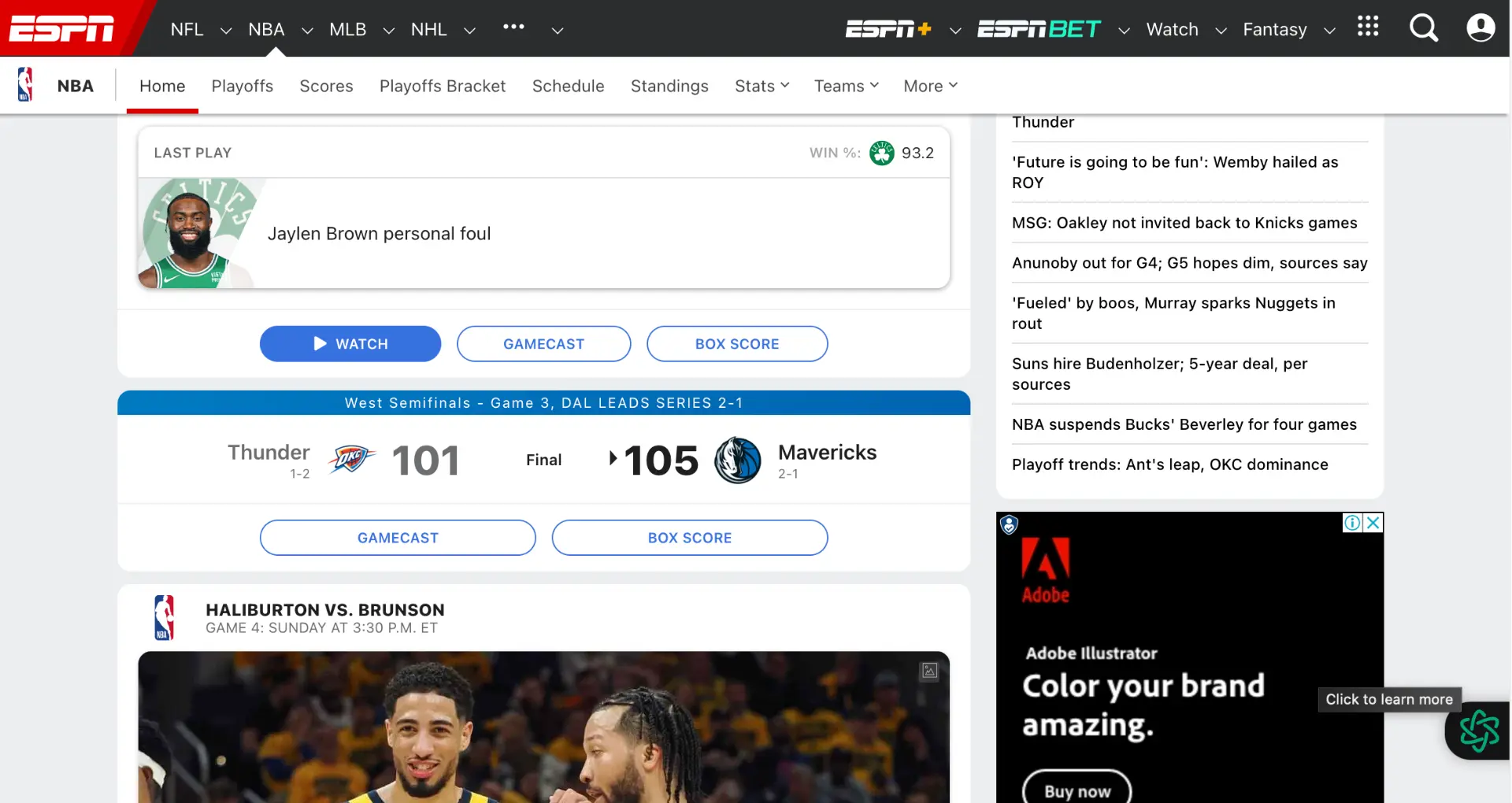
Keep in mind that some of ESPN's content is loaded dynamically using AJAX, which can make it challenging to access using simple web scraping methods. This means the data may not be readily available in the page's initial HTML source code.
- Locate the ESPN page with the desired stats (player stats, team performance, etc.)
- Inspect the page's HTML structure to identify relevant
tableandlielements - Note any dynamically loaded content that may require advanced scraping techniques
To successfully import ESPN data into Google Sheets, you'll need to understand how the data is structured and be prepared to handle any obstacles posed by the site's dynamic content. You can also consider using AI web scraping tools to simplify the process.
Utilizing Google Sheets Functions for Data Import
Google Sheets offers several powerful functions to fetch data from websites like ESPN, including IMPORTHTML, IMPORTXML, and IMPORTDATA. These functions allow you to pull information from static pages directly into your spreadsheet.
To use IMPORTHTML, provide the URL of the page containing the desired data and specify whether you want to import a "table" or "list". For example: =IMPORTHTML("https://www.espn.com/nfl/stats","table",1) would import the first table from ESPN's NFL stats page.
Similarly, IMPORTXML lets you extract data using XPath queries, while IMPORTDATA is used for importing CSV or TSV files from a URL.
However, these functions have limitations when dealing with JavaScript-rendered content, as they only fetch data from the initial HTML source. If ESPN loads data dynamically using AJAX, it may not be accessible through these methods.
- Use IMPORTHTML for tables and lists
- Try IMPORTXML for specific data points via XPath
- IMPORTDATA works well for CSV/TSV files
- Be aware of limitations with dynamically-loaded content
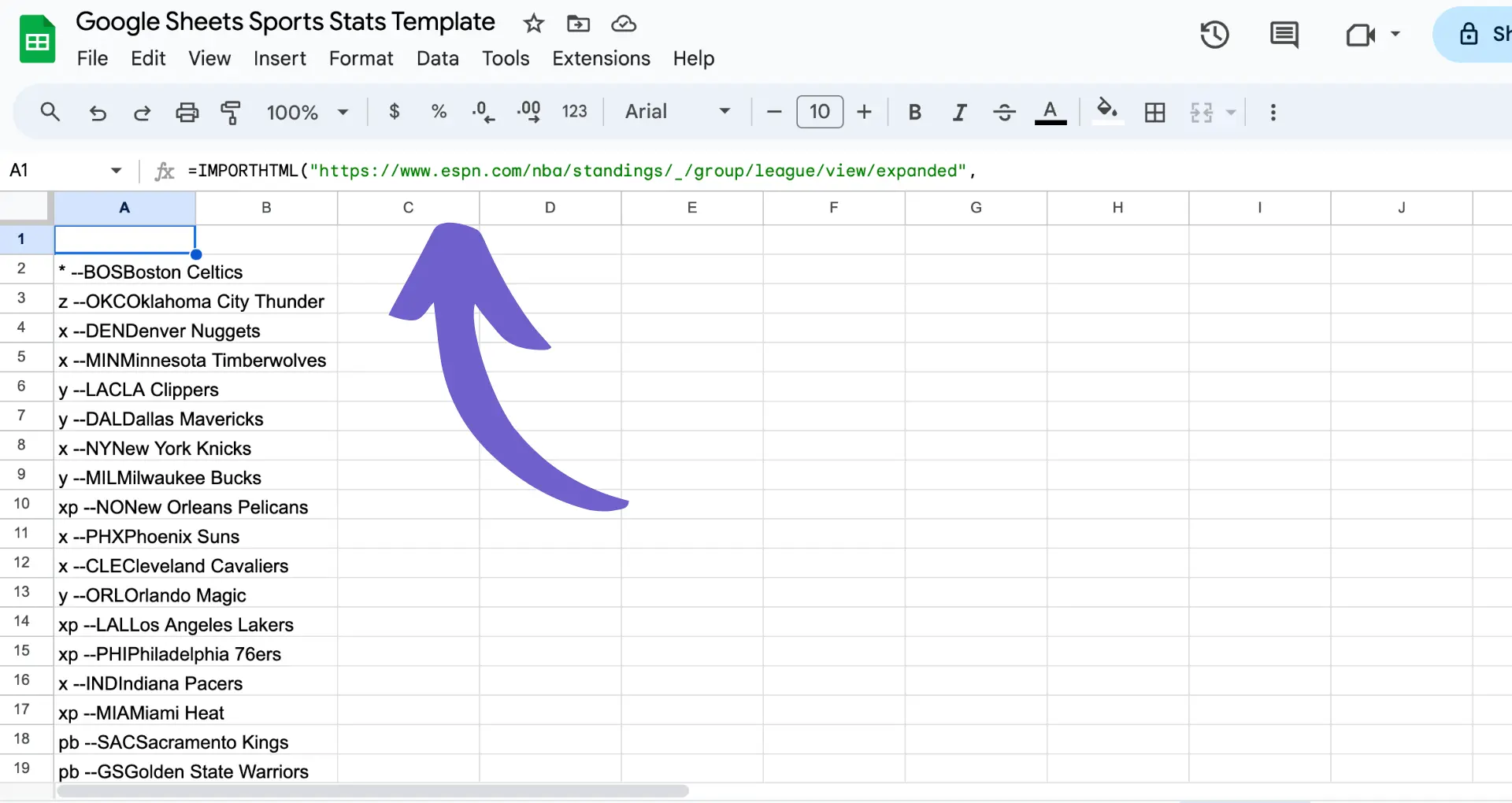
To successfully utilize Google Sheets functions for importing ESPN data, focus on identifying static data sources that can be reliably fetched. For more advanced features, consider using GPT in Spreadsheets to enhance your workflow.
Take your spreadsheet game to the next level with GPT in Spreadsheets. Automate data analysis, generation, and formatting in Google Sheets.
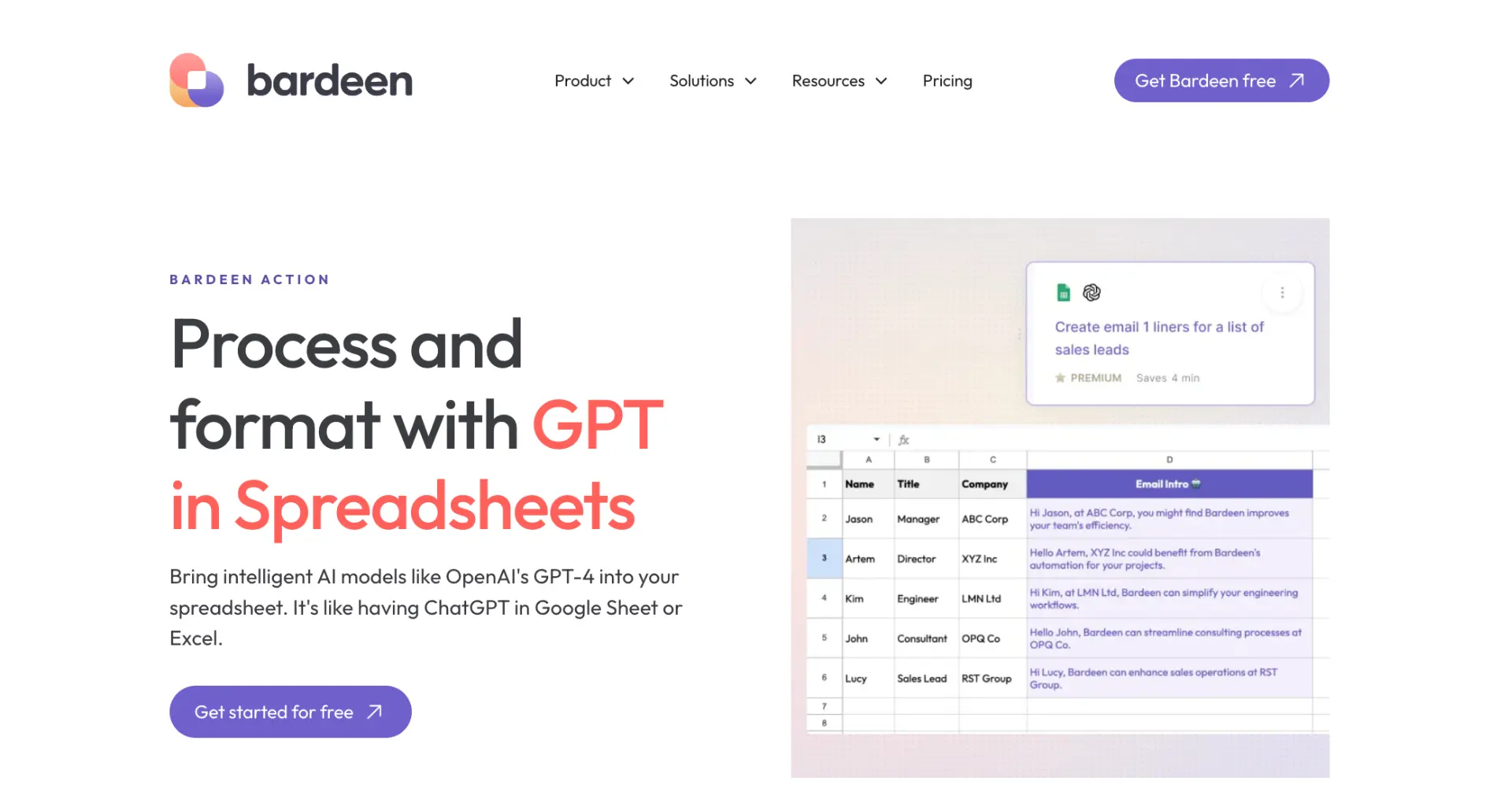
Advanced Techniques: Web Scraping and APIs
When basic Google Sheets import functions fail to retrieve ESPN data, you can turn to more advanced techniques like web scraping with extensions or utilizing unofficial ESPN APIs.
Web scraping involves programmatically extracting data from web pages. With Google Apps Script, you can write JavaScript code to scrape data from ESPN and import it into your spreadsheet. This approach is useful when dealing with dynamically-loaded content that isn't accessible via simple import functions.
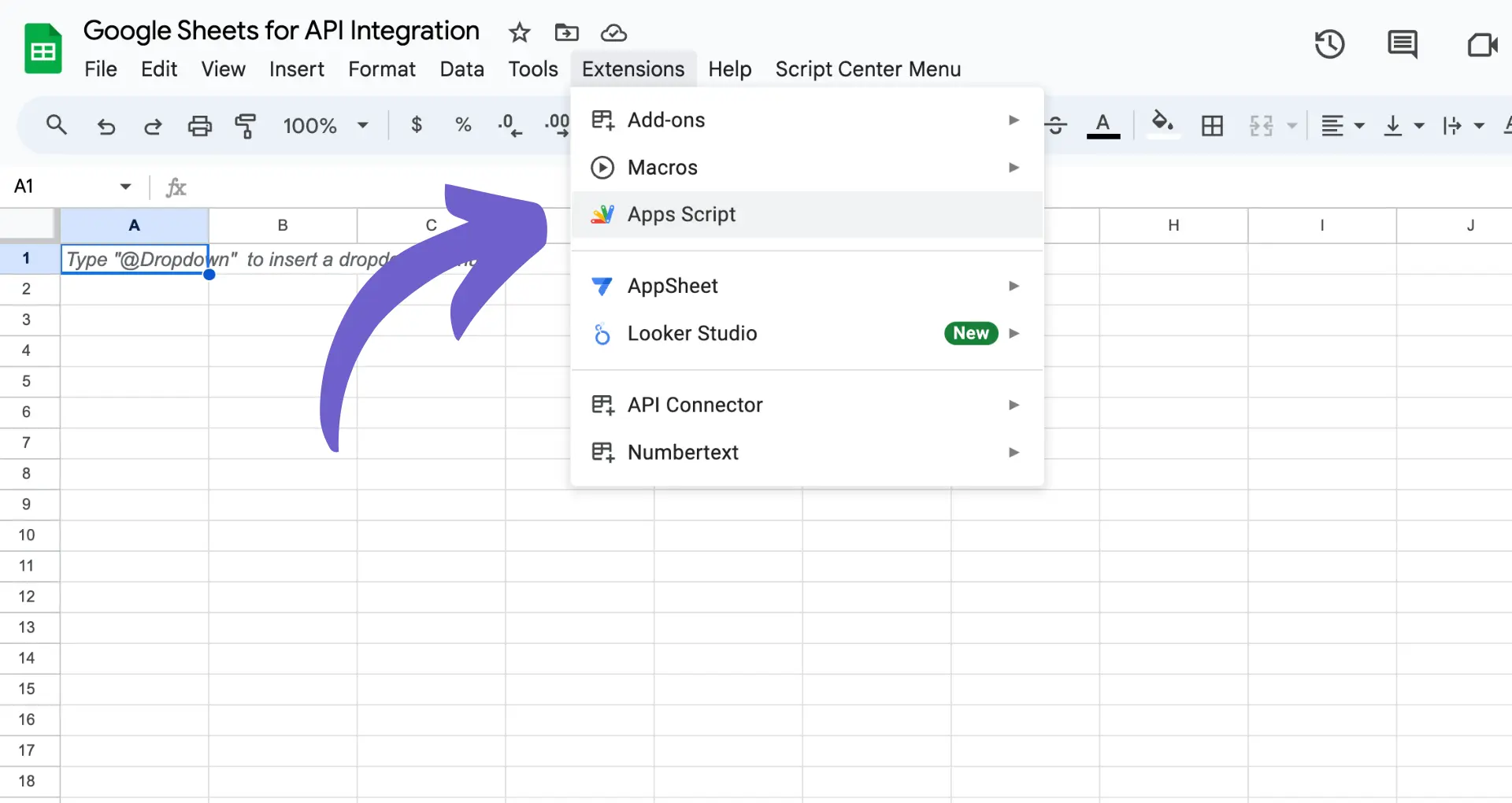
Another option is to find and use unofficial ESPN APIs. While ESPN doesn't provide an official public API, developers have discovered ways to access sports data through undocumented API endpoints. By making HTTP requests to these endpoints, you can retrieve JSON data and parse it into your Google Sheets.
Here's an example script that demonstrates fetching NFL scoreboard data from an ESPN API and importing it into Google Sheets:
function importESPNScores() {
var url = "http://site.api.espn.com/apis/site/v2/sports/football/nfl/scoreboard";
var response = UrlFetchApp.fetch(url);
var data = JSON.parse(response.getContentText());
var scores = [];
for (var i = 0; i < data.events.length; i++) {
var event = data.events[i];
var homeTeam = event.competitions[0].competitors[0].team.displayName;
var awayTeam = event.competitions[0].competitors[1].team.displayName;
var homeScore = event.competitions[0].competitors[0].score;
var awayScore = event.competitions[0].competitors[1].score;
scores.push([homeTeam, homeScore, awayTeam, awayScore]);
}
var sheet = SpreadsheetApp.getActiveSheet();
sheet.getRange(1, 1, scores.length, 4).setValues(scores);
}
Keep in mind that using unofficial APIs comes with some risks. ESPN may change or restrict access to these endpoints without notice, causing your script to break. Additionally, be mindful of any legal or ethical concerns around scraping data or using undocumented APIs.
When working with web scraping and APIs, it's essential to handle errors gracefully and build resilience into your scripts. Regularly monitor and test your code to ensure it continues to function as expected. For more advanced scraping techniques, consider using a free AI web scraper.
Automate ESPN Stats Imports to Google Sheets with Bardeen
While manual methods exist for importing ESPN stats into Google Sheets, automating this process can save valuable time and ensure your data is always up to date. Using Bardeen, you can create powerful automations to import sports statistics or related data into Google Sheets without manual intervention. This approach is ideal for fantasy league enthusiasts, sports analysts, or anyone needing regular updates on sports statistics.
Consider these examples of Bardeen playbooks that can automate related tasks within Google Sheets:
- Save information from the Google Trends trending now page to Google Sheets: Automatically import trending sports topics from Google Trends into a Google Sheets document for a dynamic overview of sports interests over time.
- Save data from the Google News page to Google Sheets: Keep your Google Sheets updated with the latest sports news by automating the import of Google News results related to sports.
These playbooks exemplify how Bardeen can streamline the process of keeping your sports statistics and related information up to date in Google Sheets. Ready to automate your data imports? Download the Bardeen app at Bardeen.ai/download.






.svg)
.svg)
.svg)
