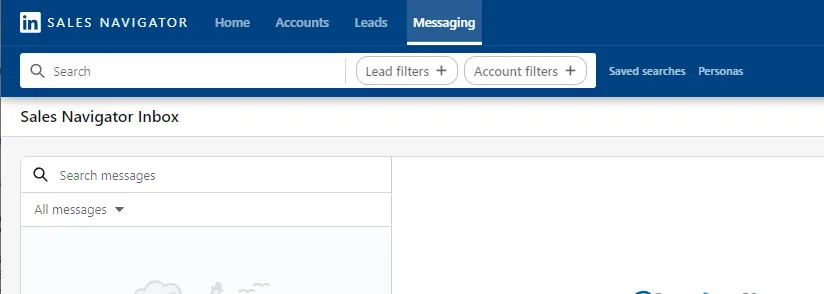Exporting your Salesforce account list into a CSV file is a crucial task for data management and analysis. In this step-by-step guide, we'll walk you through the process of extracting your account data from Salesforce and saving it as a CSV file. We'll cover various methods, from using Salesforce's built-in Data Export Wizard to leveraging powerful APIs for automated exports.
Understanding Salesforce Data Export Options
Salesforce provides multiple methods for exporting your valuable data, including account lists, giving you flexibility in how you manage and utilize your information outside the platform. Let's explore the two primary options:
- Manual Export
- Allows you to export data on-demand, whenever you need it
- Initiated through the Salesforce setup menu
- Limited to once every 7 days for weekly exports or 29 days for monthly exports
- Scheduled Export
- Automates the export process on a regular interval
- Choose between weekly or monthly frequencies
- Ideal for maintaining consistent backups or feeding data into other systems
When exporting, you'll have the choice between two common file formats:
- CSV (Comma-Separated Values)
- Widely compatible and easy to import into other applications
- Ideal for use in spreadsheets or databases
- Excel
- Native Microsoft Excel format
- Maintains formatting and formulas
- Suitable for more complex analysis or reporting in Excel
Understanding these export options empowers you to select the method that best aligns with your data management strategy and requirements.
Preparing Your Salesforce Environment for Export
Before diving into the data export process, it's crucial to ensure your Salesforce environment is properly configured. This preparation will not only streamline the export but also guarantee the accuracy and completeness of your exported data. Here are the key steps:
- Review User Permissions
- Verify that the user initiating the export has the necessary permissions
- "View All Data" or "Modify All Data" permissions are typically required
- Adjust user profiles or permission sets as needed
- Check Field-Level Security
- Ensure field-level security settings allow access to all desired fields for export
- Hidden or inaccessible fields will not be included in the exported data
- Manage Data Access Settings
- Review and modify org-wide sharing settings if necessary
- Verify that the exporting user has access to all records intended for export
- Clean and Organize Data
- Deduplicate records to avoid redundancy in exported data
- Standardize data entry and formatting for consistency
- Ensure required fields are populated to prevent incomplete records in the export
By taking these preparatory steps, you'll lay the foundation for a smooth and successful data export, ensuring you have a comprehensive and reliable copy of your Salesforce account list. For more insights, check out our guide on enhancing sales intelligence.
Bardeen simplifies your data tasks. Save time and focus on important work by using Bardeen to scrape data from websites and automate repetitive operations.
Using Salesforce's Built-In Data Export Wizard
Salesforce's Data Export Wizard is a native tool that allows you to export your account lists and other data without the need for third-party applications. Here's a step-by-step guide on how to use it:
- Navigate to Setup and enter "Data Export" in the Quick Find box, then select "Data Export".
- Choose between two export options:
- "Export Now" to immediately prepare your files for export
- "Schedule Export" to set up a weekly or monthly export schedule
- Select the desired export settings, such as:
- Exported data types (e.g., Account, Contact, Lead)
- Replacement of carriage returns with spaces for improved compatibility
- Inclusion of special content like documents and attachments
- Click "Start Export" for immediate exports or "Save" for scheduled exports.
- Once the export is complete, you'll receive an email with a link to download the ZIP file containing your exported data in CSV format.
The Data Export Wizard offers several configurations to customize your export:
- Choose specific objects and fields to include in the export
- Set up a recurring export schedule (weekly or monthly)
- Include all data or only new and updated records since the last export
By leveraging Salesforce's built-in Data Export Wizard, you can easily obtain your account lists and other crucial data for analysis, backup, or migration purposes without relying on external tools. For more efficient customer targeting, consider using sales prospecting tools.
Exporting Data via Salesforce Reports
Salesforce Reports provide another way to export your account lists with more customization options. Here's how to create and export reports for your account data:
- Navigate to the Reports tab in Salesforce and click "New Report".
- Choose the "Accounts" report type and select the desired report format (e.g., Tabular, Summary, Matrix).
- Customize your report by adding or removing fields, filters, and groupings to match your specific data export needs. For example:
- Add fields like Account Name, Industry, Annual Revenue, and more
- Filter the report to include only active accounts or those meeting certain criteria
- Group the report by Industry or Account Owner for better organization
- Run the report to ensure it displays the desired account data.
- Click "Export" and choose "Details Only" to export the report data to a CSV file.
Salesforce Reports offer several advantages for exporting account lists:
- Customizable fields and filters to tailor the exported data to your needs
- Ability to save and reuse report templates for future exports
- Option to automate sales prospecting and schedule reports for automatic export and delivery
By leveraging Salesforce Reports, you can create targeted exports of your account lists with the specific data fields and filters required for your analysis or integration purposes.
Save time on manual tasks. Use Bardeen to automate sales workflow for a more efficient process.
Leveraging Data Loader for Bulk Exports
When dealing with large volumes of account data, Salesforce's Data Loader tool is a powerful alternative to the built-in export functionality. Data Loader is a client application that enables bulk data operations, including exports, imports, updates, and deletes. Here's how to leverage Data Loader for bulk account list exports:
- Install the Data Loader application on your computer and log in using your Salesforce credentials.
- Navigate to the "Export" tab within Data Loader.
- Specify the object type you want to export, in this case, "Account".
- Choose the CSV file format for your export.
- Select the fields you want to include in your export by either manually entering them or using the "Add Fields" button to select from a list.
- Optionally, add a SOQL (Salesforce Object Query Language) query to filter the accounts you want to export based on specific criteria.
- Run the export operation and save the resulting CSV file to your desired location.
Data Loader offers several advantages over the built-in export tools:
- Ability to handle larger data volumes (up to 5 million records)
- Support for concurrent bulk operations, allowing you to run multiple exports simultaneously
- Advanced filtering options using SOQL queries
- Command-line interface for scripting and automation
By using Salesforce Data Loader, you can efficiently export large account lists while maintaining granular control over the data fields and filtering criteria included in your export. For even more efficiency, consider using automation tools in sales prospecting to streamline your workflow.
Automating Exports with Salesforce APIs
For more advanced data export scenarios, you can leverage Salesforce APIs to automate the process and integrate with external systems. The two main APIs for exporting data are:
- Salesforce REST API
- Salesforce SOAP API
Using these APIs, you can programmatically retrieve data from Salesforce and export it to your desired destination. Here's a basic example of using the REST API to export data:
- Authenticate with Salesforce and obtain an access token.
- Construct a query using the Salesforce Object Query Language (SOQL) to specify the data you want to export.
- Send an HTTP GET request to the appropriate Salesforce REST API endpoint, including the access token and SOQL query.
- Parse the API response, which will contain the exported data in JSON format.
- Process and store the exported data as needed (e.g., save to a file, load into a database).
Streamline your lead generation process by using automation tools from Bardeen. Focus on high-quality leads and improve sales efficiency with automated workflows.
By leveraging the Salesforce APIs, you can create custom integrations and automate data exports to fit your specific requirements. Some common use cases include:
- Syncing Salesforce data with an external database or data warehouse
- Integrating Salesforce with a business intelligence or reporting tool
- Building custom data export solutions tailored to your organization's needs
For more on how to scrape data from websites, consult the official Salesforce API documentation for detailed guides and code examples in various programming languages.
Best Practices and Common Pitfalls in Data Export
To ensure data integrity and security during the export process, consider the following best practices:
- Verify data accuracy and completeness before exporting
- Use secure file transfer protocols (SFTP, HTTPS) when sharing exported data
- Encrypt sensitive data during storage and transit
- Regularly review and update data export permissions and access controls
- Monitor export jobs for errors or anomalies
Common challenges and errors that may occur during data export from Salesforce include:
- Exceeding Salesforce API limits or governor limits
- Incorrect data mapping or field selection during export configuration
- Data validation issues, such as missing or inconsistent values
- Network connectivity or timeout errors during large data transfers
To troubleshoot these issues:
- Review export job logs for specific error messages and codes
- Double-check export settings, field mappings, and filters
- Break large exports into smaller batches to avoid hitting limits
- Ensure a stable network connection and increase timeout settings if needed
- Consult Salesforce documentation or support for guidance on specific errors
By following best practices and proactively addressing common pitfalls, you can ensure smooth and reliable data exports from Salesforce.