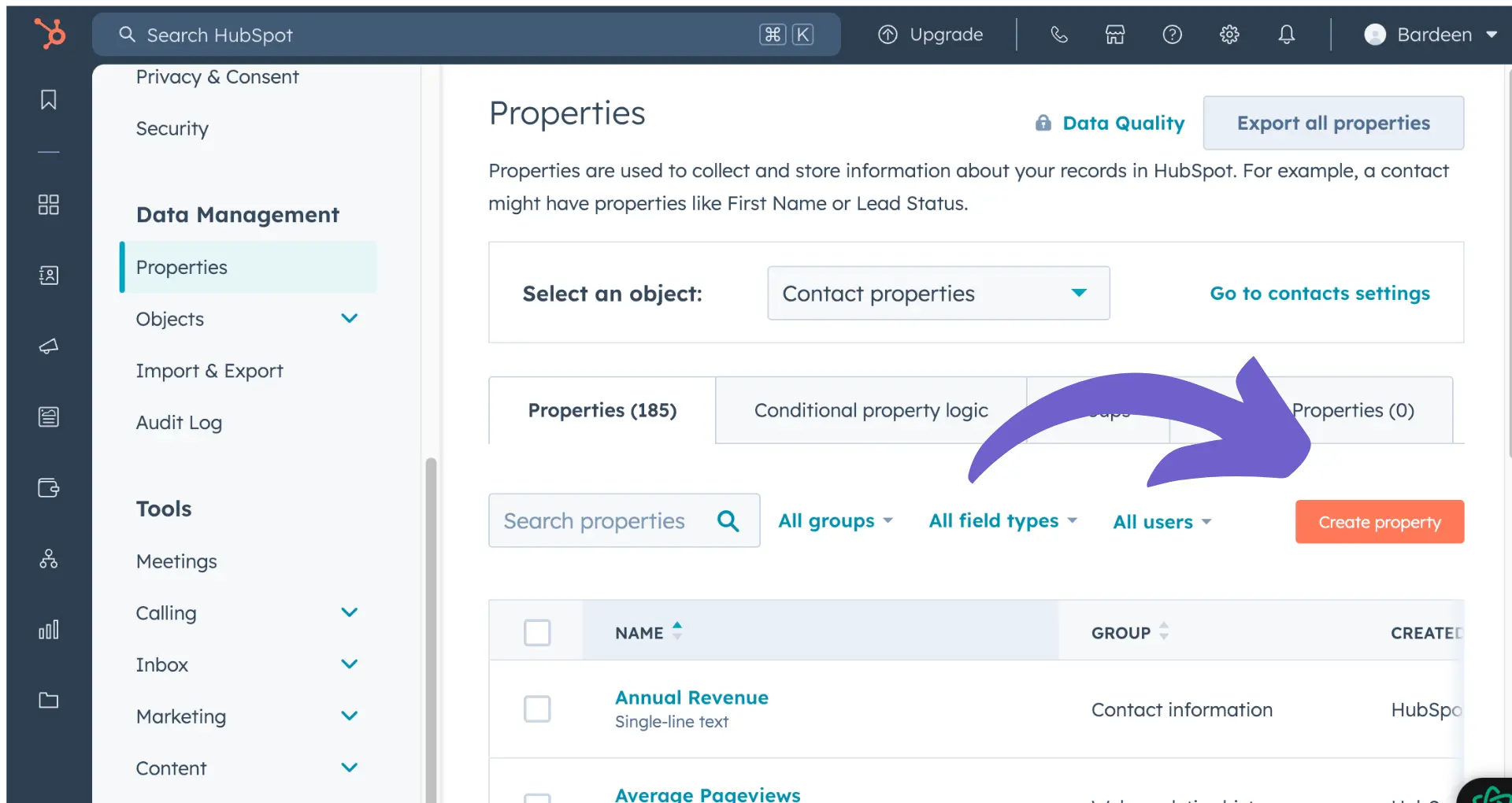Adding contacts to a list in HubSpot is a crucial task for effective marketing and sales efforts. In this step-by-step guide, we'll show you how to easily add contacts to a list in HubSpot, whether you're manually entering them, importing from various sources, or leveraging integrations. By following these steps, you'll be able to efficiently manage your contacts and optimize your HubSpot CRM for better results.
Introduction to HubSpot Contact Management
HubSpot's CRM offers a comprehensive suite of contact management functionalities to help businesses efficiently organize and nurture their relationships. With HubSpot, you can:
- Create and manage detailed contact records
- Automatically populate contact information from various sources
- Track interactions and communication history
- Segment contacts based on custom criteria
Properly managing your contacts in HubSpot is crucial for effective marketing and sales efforts. By maintaining accurate and up-to-date contact records, you can:
- Personalize your outreach and communication
- Identify high-value leads and opportunities
- Analyze customer behavior and preferences
- Improve customer retention and loyalty
Investing time in setting up a robust contact management system in HubSpot will pay off in the long run, enabling you to build stronger relationships and drive better results for your business.
Manually Adding Contacts to HubSpot Lists
To manually add contacts to your HubSpot lists, follow these steps:
- Navigate to your Contacts dashboard in HubSpot
- Select the contacts you want to add to a list by checking the boxes next to their names
- Click on the "Actions" dropdown menu and select "Add to list"
- Choose the list you want to add the contacts to or create a new list
- Click "Add contacts" to confirm
When adding contacts to lists, it's important to understand the difference between static and dynamic lists:
- Static lists contain a fixed set of contacts that you manually add or import
- Dynamic lists automatically update based on set criteria, such as contact properties or behaviors
Static lists are best for one-time email sends or specific outreach campaigns, while dynamic lists are ideal for ongoing nurturing and segmentation based on real-time data.
Bardeen allows you to extract phone numbers from LinkedIn profiles and automate adding these to your HubSpot lists, saving you time and effort.
Importing Contacts into HubSpot from Various Sources
HubSpot allows you to import contacts from various sources, including CSV or Excel files, email systems, and other platforms. Here's how to import contacts:
- Prepare your CSV or Excel file with the necessary contact information, such as email, name, and any custom properties. Ensure the file is formatted correctly and matches HubSpot's import requirements.
- In HubSpot, navigate to Contacts > Import and select "Start an Import."
- Choose the file type (CSV or Excel) and select the file from your computer.
- Map the columns in your file to the corresponding HubSpot properties.
- Review and confirm the import.
When importing contacts from email systems like Gmail or Outlook, you can use HubSpot's integration with Excel to sync your contacts automatically. This ensures your contact data stays up-to-date across platforms.
HubSpot also offers direct integrations with various social media and business tools, allowing you to import contacts seamlessly. Some popular integrations include:
- Facebook Lead Ads
- Salesforce
- Eventbrite
- SurveyMonkey
- Zoom
By leveraging these integrations, you can automate your outreach and keep your HubSpot database in sync with your other tools.
Leveraging HubSpot Integrations and Extensions for Efficient Contact Management
HubSpot offers a variety of integrations and extensions to streamline your contact management process and improve your workflow:
- Integrate your email platform (such as Gmail or Outlook) with HubSpot to automatically sync contacts and track email interactions. This automates lead management and keeps your contact data up-to-date across systems.
- Use the HubSpot Sales Extension to easily add contacts from your inbox, track email opens and clicks, and access HubSpot CRM data directly from your email client.
Connecting your website to HubSpot is another powerful way to capture leads and manage contacts efficiently:
- Install the HubSpot tracking code on your website to automatically create contacts from form submissions and track visitor behavior.
- Set up HubSpot's live chat feature to engage visitors in real-time, capture their information, and add them to your CRM.
- Use HubSpot's pop-up forms and lead flows to convert website visitors into contacts and automatically add them to relevant lists in your CRM.
Use Bardeen to automate sales prospecting. This makes it easy to manage leads and keep your data updated.
By leveraging these integrations and extensions, you can create a seamless contact management experience that saves time and improves data accuracy, helping you automate sales prospecting and better nurture your leads and customers.