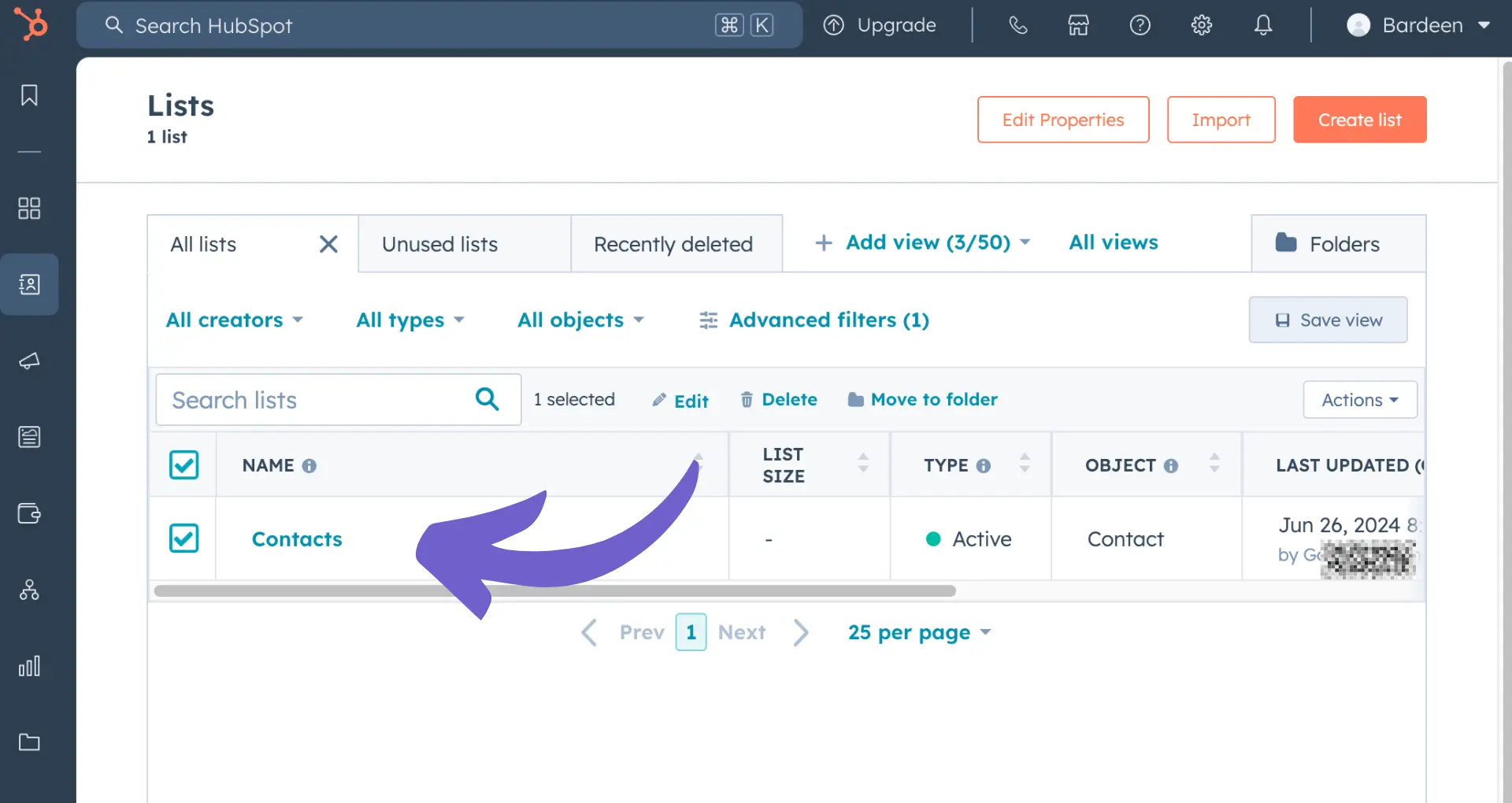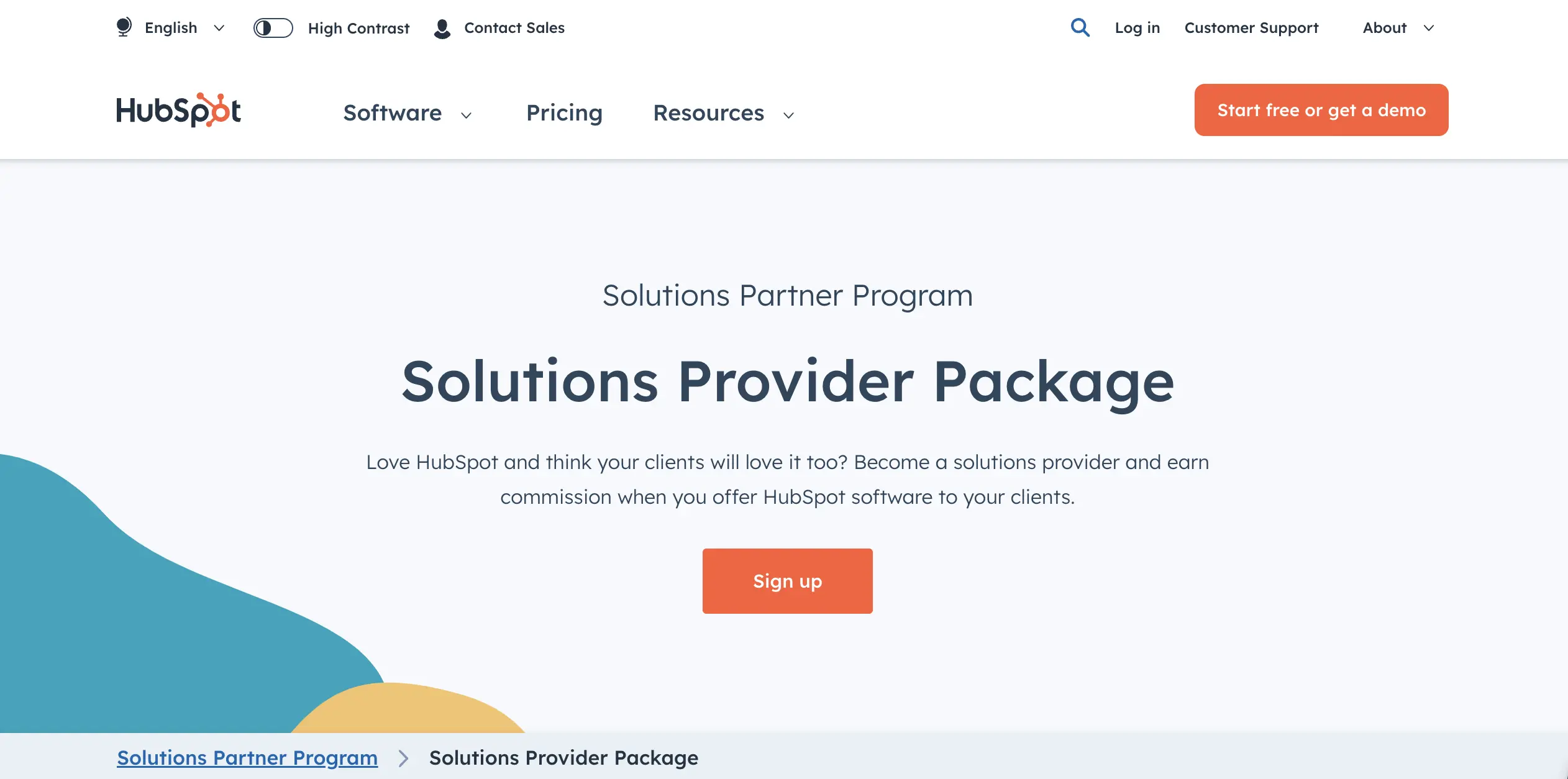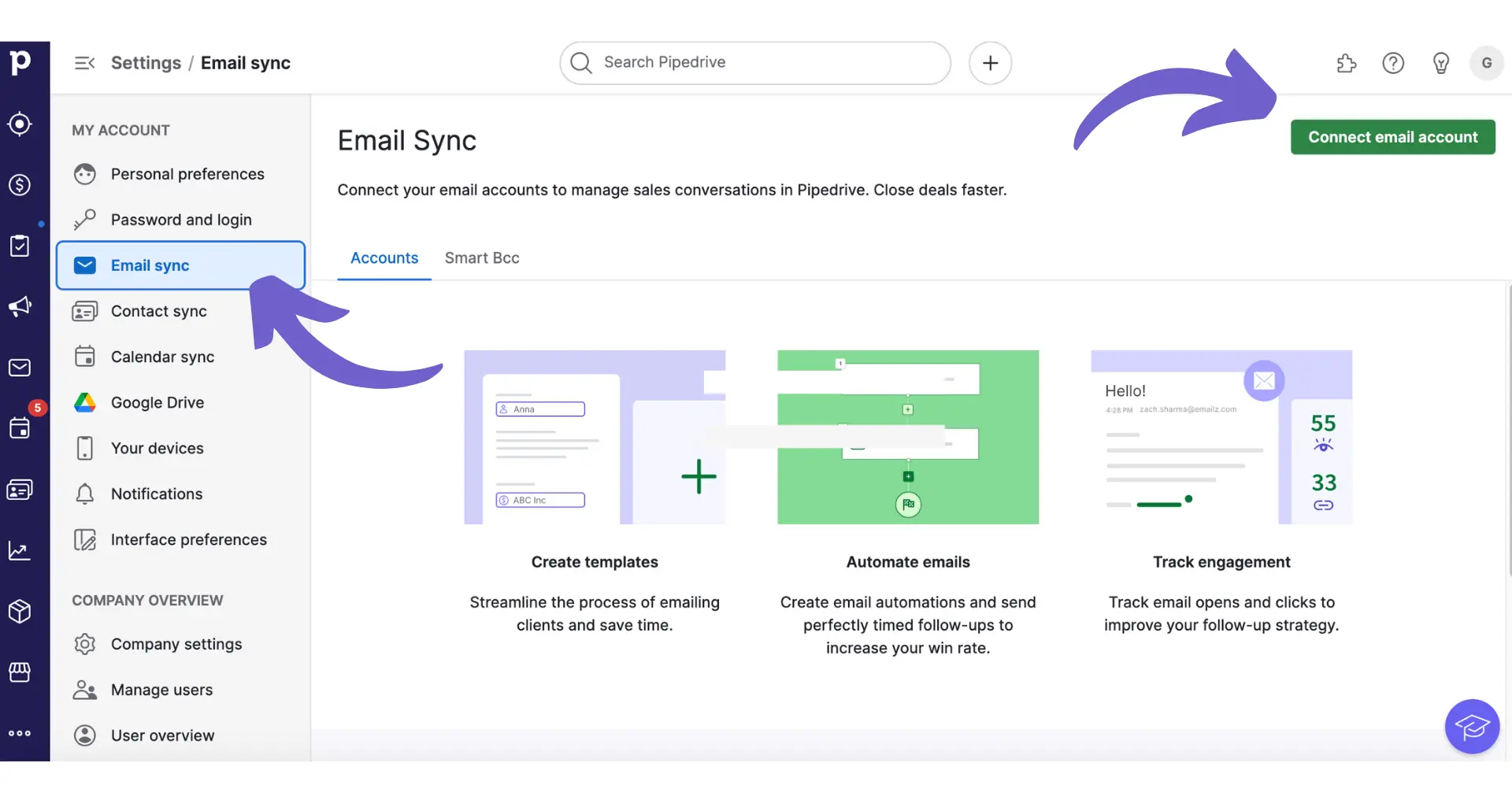Creating lists in HubSpot is a powerful way to segment your contacts and personalize your marketing efforts. In this step-by-step guide, we'll walk you through the process of creating your first list in HubSpot, from understanding the different types of lists to setting up criteria and utilizing them in targeted campaigns. By the end of this guide, you'll have a solid foundation for effectively managing and leveraging lists in your HubSpot marketing strategy.
Understanding HubSpot Lists and Their Importance
HubSpot lists are a powerful tool for segmenting your contacts, companies, deals, or custom objects based on specific criteria. There are two main types of lists in HubSpot:
- Active lists: These lists automatically update their members based on the set criteria. When a record meets the criteria, it joins the list; when it no longer meets the criteria, it leaves the list.
- Static lists: These lists include records that meet the criteria at the time the list is saved. Static lists do not update automatically, and new records that meet the criteria are not added unless manually done so.
Lists are essential for targeted marketing efforts, as they allow you to:
- Send personalized email campaigns to specific segments of your audience
- Enroll contacts in relevant workflows based on their properties and behaviors
- Create custom reports to analyze the performance of different segments
- Manage and track specific groups of contacts, companies, or deals
By leveraging the power of lists, you can create more effective marketing strategies, improve customer engagement, and ultimately drive better results for your business. To further enhance your marketing strategies, consider using sales prospecting tools to target potential customers efficiently.
How to Access the List Creation Feature in HubSpot
To create a new list in HubSpot, follow these steps:
- Log in to your HubSpot account and navigate to the "Contacts" tab in the main menu.
- In the left sidebar, click on "Lists."
- On the Lists page, click the "Create list" button in the upper right corner.
Before creating a list, ensure that you have the necessary permissions. Users with "Write" permissions for lists can create and edit lists in HubSpot.
When creating a new list, you'll need to specify the following details:
- List name (required): Choose a descriptive name for your list.
- Description (optional): Add a brief description to help identify the list's purpose.
- List type: Select whether you want to create an "Active list" (automatically updates based on criteria) or a "Static list" (manually managed).
Once you've entered the list details, click "Next" to proceed to the criteria selection step, where you'll define the rules for your list segmentation. For advanced segmentation, consider using prospect list building tools to enhance your targeting.
Using Bardeen, you can save time by automating the data collection and qualification steps when enriching your lead data.
Setting Criteria for Dynamic or Static Lists
When creating a list in HubSpot, you can set criteria to segment your contacts or companies based on their properties and activities. The process for setting criteria is similar for both dynamic (active) and static lists. Cold outreach strategies can help you reach new leads effectively.
To set criteria for your list:
- Choose a property or activity to filter by, such as contact properties, company properties, or form submissions.
- Select an operator that defines the relationship between the property or activity and the value you specify (e.g., is equal to, contains, is known).
- Enter or select the value(s) for the criteria.
Some examples of criteria you might use for typical marketing scenarios include:
- Lifecycle stage: Create a list of contacts with a specific lifecycle stage, such as "Marketing Qualified Lead" or "Customer."
- Form submissions: Segment contacts based on their submissions to a particular form on your website.
- Email engagement: Filter contacts by their engagement with your marketing emails, such as opens or clicks.
You can add multiple criteria within the same group to create an AND condition, or create separate groups for an OR condition. This allows you to build complex segments based on a combination of properties and activities, similar to automated sales prospecting.
Keep in mind that the criteria you set will determine which records are added to or removed from your list automatically (for active lists) or at the time of creation (for static lists).
Utilizing HubSpot Lists for Targeted Marketing Campaigns
HubSpot lists are a powerful tool for creating targeted marketing campaigns. By segmenting your contacts into specific lists based on their characteristics, behaviors, or interests, you can deliver more personalized and relevant content to each group.
Here are some ways to use HubSpot lists for targeted marketing:
- Email marketing: Create email campaigns tailored to each list, with content and offers that resonate with their specific needs and interests. For example, send a special promotion to a list of contacts who have previously purchased a particular product.
- Lead nurturing: Use lists to enroll contacts in targeted lead nurturing workflows based on their stage in the buyer's journey. Deliver content that helps move them closer to a purchase decision.
- Customer segmentation: Segment your existing customers into lists based on factors like purchase history, product preferences, or engagement level. Use these lists to send targeted upsell/cross-sell campaigns or personalized customer communications.
Real-world examples of successful marketing campaigns using HubSpot lists include:
- A software company created a list of trial users who hadn't converted to paid customers. They sent a targeted email campaign with a special discount offer, resulting in a 20% conversion rate.
- An e-commerce brand segmented their customers into lists based on purchase history and sent personalized product recommendations, leading to a 15% increase in average order value.
Boost your marketing by using automated workflows. Save time and focus on important tasks while Bardeen handles the repetitive work.
By leveraging the power of HubSpot lists to create targeted marketing campaigns, you can improve engagement, conversions, and customer loyalty.
Best Practices and Common Pitfalls in List Management
To ensure your HubSpot lists remain effective and manageable, follow these best practices:
- Regularly review and update your lists to keep them accurate and relevant. Remove contacts that no longer meet the criteria or have become inactive.
- Use clear, descriptive naming conventions for your lists to make them easy to identify and understand their purpose.
- Organize your lists into folders based on their function or theme, such as "Email Campaigns," "Lead Nurturing," or "Customer Segmentation."
- Leverage HubSpot's list analytics to monitor the performance and growth of your lists over time. This can help you identify trends and make data-driven decisions.
However, be aware of these common pitfalls when managing your lists:
- Over-segmentation: While segmentation is valuable, creating too many granular lists can lead to complexity and difficulty in managing your database. Strike a balance between specificity and practicality.
- Neglecting list hygiene: Failing to regularly clean and update your lists can result in outdated or irrelevant contacts, which can negatively impact your marketing efforts and email deliverability.
- Inconsistent naming conventions: Without a clear naming strategy, your lists can become disorganized and difficult to navigate, leading to inefficiencies and potential misuse.
By following these best practices and avoiding common pitfalls, you can maintain a clean, organized, and effective list management system in HubSpot, ultimately driving better results for your targeted marketing campaigns. Consider automating sales prospecting to further enhance your efficiency.