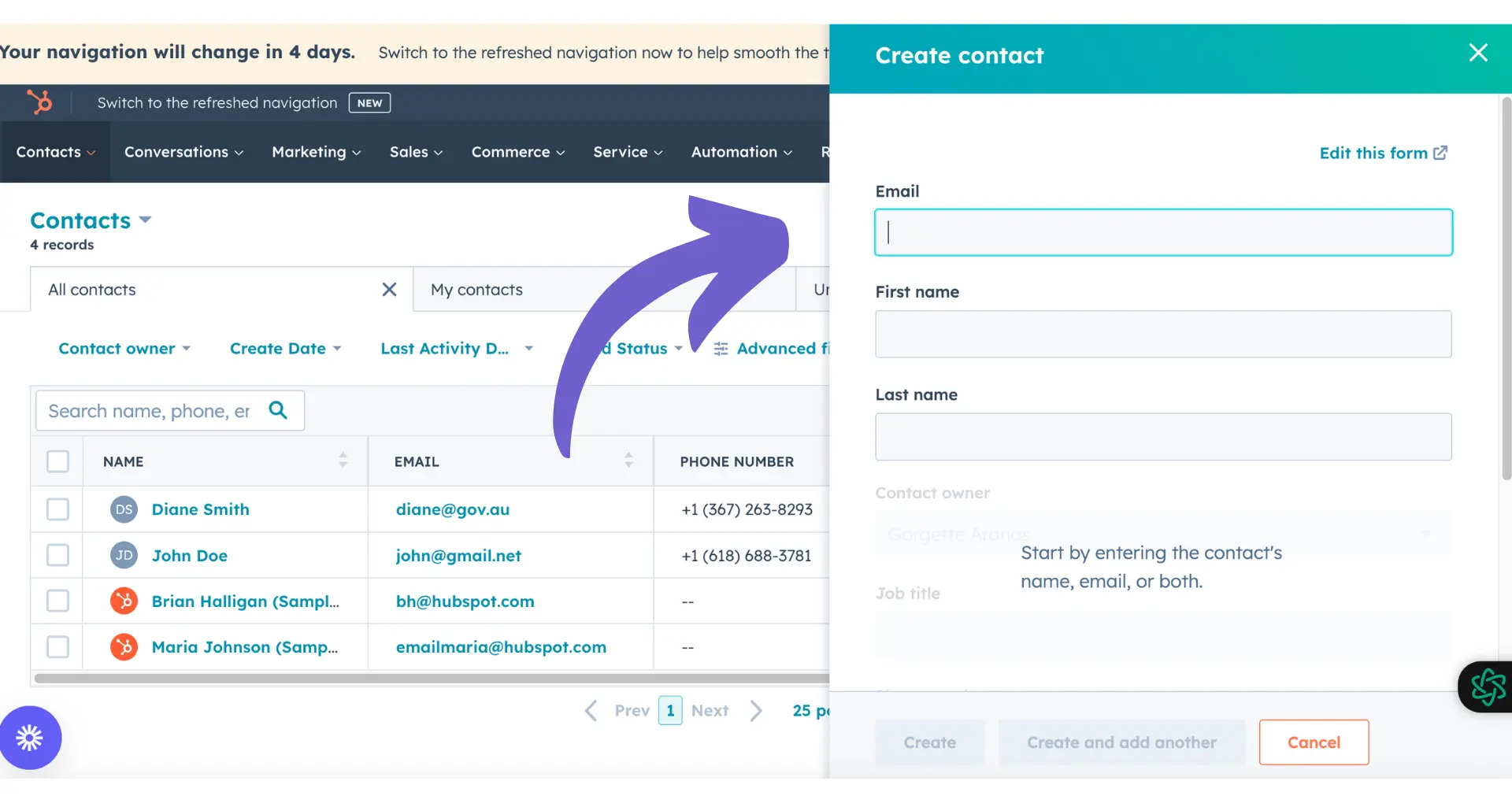Tired of unwanted connections cluttering your LinkedIn feed? Blocking someone on the platform is a straightforward process that can help you maintain a professional and focused network.
In this comprehensive guide, we'll walk you through the step-by-step process of blocking someone on LinkedIn, explain the implications of blocking, and discuss when it's appropriate to take this action. Plus, discover how AI agents like Bardeen can automate repetitive tasks, saving you valuable time.
By the end of this article, you'll be equipped with the knowledge and tools to confidently manage your LinkedIn connections and create a more productive online experience.
Why You May Need to Block Someone on LinkedIn
While LinkedIn is a professional networking platform, there are times when you may need to block a connection or member. Some common reasons include:
Harassment or Inappropriate Messages
If someone is sending you harassing, offensive, or inappropriate messages on LinkedIn, blocking them is the best way to put an end to the unwanted communication. This could include anything from spam messages to sexual advances. Explore how to manage cold outreach effectively to avoid such issues.
Stalking or Excessive Viewing of Your Profile
LinkedIn allows you to see who has viewed your profile. If you notice the same person excessively viewing your profile or showing signs of stalking behavior, blocking them can give you peace of mind and prevent them from monitoring your activity.
Unprofessional or Unethical Conduct
LinkedIn is meant for professional networking and business relationships. If a connection is acting unprofessionally, unethically, or damaging your reputation by association, it's best to remove and block them. For example, a client repeatedly messaging you on weekends about non-urgent matters or a connection posting offensive content. Consider using tools to scrape LinkedIn data for better profile management.
Remember, blocking should be a last resort after you've tried to resolve issues by communicating directly with the person or removing them as a connection. In the next section, we'll cover the step-by-step process of how to block someone on LinkedIn.
How to Block a Person on LinkedIn
Blocking someone on LinkedIn is a straightforward process that can be done from the person's profile page on desktop or mobile. Here are the key steps:
1. Go to the Person's Profile Page
To start the blocking process, navigate to the LinkedIn profile page of the person you want to block. You can do this by searching for their name or clicking on their profile from your connections or other areas of LinkedIn. Consider using a LinkedIn profile scraper for more efficient data collection.
2. Click the "More" Button
Once on the person's profile, look for the "More" button located below their profile picture and headline. On the LinkedIn mobile app, tap the "More" icon in the top right corner of the screen. This will open a dropdown menu with additional options.
3. Select "Report/Block" from the Menu
From the "More" dropdown menu, choose the "Report/Block" option. This will open a pop-up window asking you to specify what action you want to take. To block the person, select the "Block [name]" option.
4. Confirm Blocking the Person
After selecting to block the person, LinkedIn will ask you to confirm your decision. Click the "Block" button to finalize blocking the person. They will now be added to your list of blocked users and will no longer be able to view your profile, send you messages, or see your content.
While the exact appearance may vary slightly, the blocking process is the same on both LinkedIn's desktop site and mobile apps. Blocking is an effective way to prevent unwanted interactions on LinkedIn.
Thanks for sticking with this guide! Next, we'll cover what actually happens when you block someone and what they can still potentially see. For those interested in automating LinkedIn tasks, consider exploring sales prospecting automation tools.
Automating LinkedIn tasks can significantly reduce manual work. Try using Bardeen's playbook to scrape LinkedIn profiles efficiently.
The Impact of Blocking Someone on LinkedIn
When you block someone on LinkedIn, it severs your connection and prevents further interactions between you and the blocked person. Here's what to expect:
1. Blocked from Viewing Your Profile and Content
The person you blocked will no longer be able to access your LinkedIn profile, see your posts and activity, or interact with you on the platform. Your profile will essentially disappear for them. This goes both ways - you also won't see their profile or content.
For example, if you block a former coworker who was harassing you through LinkedIn messages, they would be unable to visit your profile, see your posts, or send you any more messages.
2. No Notification to the Blocked Person
In most cases, LinkedIn does not send any notification or alert to the person you have blocked. This helps avoid potential confrontation or retaliation. They may eventually notice your lack of interaction, but won't get a message from LinkedIn about the block.
The exception is if you shared a LinkedIn Recruiter account with the blocked individual, in which case LinkedIn may need to inform them to manage the account appropriately.
3. Removal of Endorsements and Recommendations
If the person you blocked had previously endorsed your skills or written a recommendation for you, blocking them will remove these from your profile. The same applies to any endorsements or recommendations you gave them - these will disappear from their profile as well.
While losing a recommendation can impact the strength of your profile, it's a small price to pay to end an unwanted LinkedIn relationship. You can always seek new recommendations from other connections.
4. Limitations of Blocking on LinkedIn
Although blocking is generally quite effective on LinkedIn, there are some limitations to be aware of. A blocked individual may still be able to see some of your publicly visible content, such as posts in public groups or comments on other public posts.
Additionally, you may still see some of their content if it is re-shared by a mutual connection. However, you won't see the blocked person's name associated with that content in your feed. Consider using tools like LinkedIn data scraper for managing your connections and interactions efficiently.
Blocking someone on LinkedIn hides your profile and severs ties, but some public info may persist.
Thanks for reading this far! In the next section, we'll wrap up with some final thoughts on LinkedIn blocking. Don't worry, there won't be a quiz at the end - though I make no promises about pop-up ads for my new ebook "Blocking for Beginners."
Conclusions
Knowing how to block someone on LinkedIn is crucial for maintaining a professional, safe online presence. In this guide, you discovered:
- When blocking someone on LinkedIn may be necessary, such as for harassment or inappropriate behavior
- The simple steps to block a person on LinkedIn from their profile page
- What a blocked individual can and cannot see, and how blocking affects your LinkedIn relationship
Don't let an awkward LinkedIn interaction turn into a career liability. Master blocking, or risk becoming "that guy" everyone avoids at networking events. For further LinkedIn management tips, explore how to enrich LinkedIn profiles in Google Sheets.
Save time by using Bardeen's tools to connect LinkedIn and automate repetitive tasks on your LinkedIn account. Focus on important work and let Bardeen do the rest.