





Access Learning History, select your course, and click Add to Profile.
By the way, we're Bardeen, we build a free AI Agent for doing repetitive tasks.
For LinkedIn users, our integration tool automates certificate updates and data tasks, saving you time and effort.
Showcasing your LinkedIn Learning achievements on your profile can set you apart from the crowd. In fact, profiles with certifications get 6 times more views than those without. Adding your hard-earned certificates demonstrates your commitment to professional development and boosts your credibility. But with over 17,000 courses available, how do you strategically choose and share the right ones?
Don't worry, we've got you covered. In this step-by-step guide, you'll learn not only the technical process of adding certificates but also smart strategies to maximize their impact. Plus, discover how AI tools can automate tasks for you. Ready to make your LinkedIn Learning certificates work harder for your career? Let's dive in!
Adding LinkedIn Learning certificates to your profile can provide several key benefits for your professional development and career opportunities:
By displaying LinkedIn Learning certificates on your profile, you demonstrate to potential employers, clients, and colleagues that you are committed to expanding your knowledge and skills. For example, if you complete a course on project management, it shows you are proactively developing relevant abilities to excel in your role or transition to a new position. Enhance your profile further by using tools to scrape LinkedIn with Bardeen for comprehensive data integration.
LinkedIn Learning certificates serve as proof that you have successfully completed training in specific areas. This adds credibility to the skills and knowledge you list on your profile. When a recruiter or hiring manager sees verified certificates, it validates your expertise and increases their confidence in your capabilities.
LinkedIn's search algorithms take into account the skills, certifications, and keywords present on your profile. By adding relevant certificates, you increase the chances of your profile appearing in search results when employers or recruiters are looking for professionals with those specific qualifications. This can lead to more job opportunities and connections.
LinkedIn Learning certificates serve as tangible evidence that you have successfully finished a course and demonstrated competency in the subject matter. This is especially valuable if the course covered industry-specific skills or emerging trends. Displaying the certificate on your profile verifies your dedication to staying current in your field.
Adding LinkedIn Learning certificates to your profile enhances your professional brand, sets you apart from other candidates, and opens doors to new opportunities. In the next section, we will guide you through the steps to seamlessly add these valuable credentials to your LinkedIn profile.
Adding LinkedIn Learning certificates to your profile is a straightforward process. After completing a course, you can access it from your Learning History, click the "Add to profile" button, confirm your sharing settings, and add the certificate along with related skills to showcase your newly acquired knowledge.
To begin adding certificates, navigate to your Learning History page on LinkedIn Learning. This page lists all the courses you have finished, making it easy to find the ones you want to highlight on your profile. Simply log in, click on your profile picture, and select "My Library" to access your learning history.
Once you've located the completed course in your Learning History, look for the "Add to profile" button next to its title. Clicking this button initiates the process of adding the certificate to your LinkedIn profile. Make sure you have fully completed the course, as indicated by green checkmarks next to each video, before attempting to add it.
After clicking "Add to profile," a confirmation window will appear. Here, you can customize your sharing settings. Decide whether you want to share the course completion update with your entire network, specific connections, or keep it private. This allows you to control who sees your learning achievements on LinkedIn.
In the final step, click the "Add to Profile" button in the confirmation window. This action will add the course certificate to your LinkedIn profile, showcasing your achievement to potential employers and colleagues. Additionally, relevant skills associated with the course will be added to your profile's skills section, further emphasizing your expertise in that area.
Using a LinkedIn profile scraper with Bardeen, you can simplify how you collect and manage data from LinkedIn profiles. This automation helps organize information in platforms like Google Sheets, enhancing productivity by saving time on manual data entry.
By following these steps, you can easily add LinkedIn Learning certificates to your profile, demonstrating your commitment to continuous learning and skill development. Next, we'll explore strategies for sharing your certificates effectively to maximize their impact on your professional brand.
Sharing your LinkedIn Learning certificates strategically can help you showcase your skills to the right audience. By customizing privacy settings, selectively sharing relevant certificates, adding context about the course's value, and engaging with commenters, you can effectively communicate your expertise and attract potential employers or collaborators.
When adding certificates to your LinkedIn profile, take advantage of the privacy settings to control who sees your accomplishments. You can choose to share your certificates with your entire network, specific individuals, or keep them private. For example, if you've completed a course on project management, you may want to share it with your professional network but not with personal connections.
Customizing your privacy settings allows you to tailor your profile to your target audience, ensuring that the right people see your relevant skills and knowledge. This targeted approach can lead to more meaningful connections and opportunities aligned with your career goals.
Be selective about which certificates you share on your LinkedIn profile. Focus on showcasing courses that are directly related to your current role, desired career path, or industry. Sharing too many irrelevant certificates can clutter your profile and dilute the impact of your key skills.
For instance, if you're a marketing professional looking to transition into a social media management role, highlight certificates from courses on social media strategy, content creation, and analytics. This targeted approach demonstrates your commitment to developing relevant skills and can catch the attention of recruiters or hiring managers in your desired field.
When sharing a certificate on LinkedIn, take the opportunity to add context in the share message. Explain why the course was valuable to you and how you plan to apply the knowledge gained. This additional insight helps your network understand the significance of your learning achievement and its relevance to your professional development.
For example, when sharing a certificate from a course on data visualization, you could mention how the skills you learned will help you create more effective reports and presentations in your current role. By providing context, you demonstrate the practical application of your newfound knowledge and showcase your commitment to continuous learning.
Encourage engagement and discussion by responding to comments on your certificate shares. When someone congratulates you or asks about your experience with the course, take the time to reply and share your thoughts. This interaction not only strengthens your professional relationships but also provides an opportunity to showcase your expertise and enthusiasm for the subject matter.
For instance, if a colleague asks about the key takeaways from a leadership course you completed, share a brief summary of the most valuable insights and how you plan to implement them in your work. By actively engaging with commenters, you can spark meaningful conversations, learn from others' experiences, and position yourself as a knowledgeable and approachable professional.
By customizing privacy settings, sharing relevant certificates, providing context, and engaging with comments, you can maximize the impact of your LinkedIn Learning achievements. For more tips on utilizing LinkedIn effectively, consider learning how to scrape LinkedIn data to enhance your professional outreach.
To make the most of your LinkedIn Learning experience, align the certificates you earn with your career goals and target roles. By focusing on courses that develop the skills and knowledge needed for your desired positions, you can demonstrate your commitment to professional growth and increase your chances of landing your dream job.
Before diving into LinkedIn Learning, take some time to reflect on your short-term and long-term career goals. Identify the roles you aspire to and research the skills and qualifications typically required for those positions. Then, search for LinkedIn Learning courses that align with those requirements and prioritize earning certificates in those areas.
For example, if you're a marketing professional aiming to transition into a data analyst role, focus on courses related to data analysis, SQL, and data visualization. By earning certificates in these subjects, you can demonstrate to potential employers that you have the necessary skills to succeed in your target role.
While individual courses provide valuable knowledge, LinkedIn Learning also offers curated learning paths that guide you through a series of courses on a specific topic. These learning paths are designed to help you gain a deeper understanding and develop comprehensive skills in a particular area.
Save time and keep your LinkedIn profiles in sync with Google Sheets using Bardeen. Try their LinkedIn profile automation.
By completing a learning path, you showcase your dedication to mastering a subject and acquire a well-rounded skill set. For instance, if you're interested in becoming a project manager, the "Become a Project Manager" learning path covers essential topics like project planning, risk management, and Agile methodologies, providing you with a solid foundation to pursue project management roles.
Continuous learning is crucial for staying relevant and competitive in today's job market. Make a habit of regularly exploring new courses and earning certificates on LinkedIn Learning. Set aside dedicated time each week or month to learn something new and expand your skill set.
By consistently adding certificates to your LinkedIn profile, you demonstrate your commitment to lifelong learning and adaptability. This not only impresses potential employers but also keeps you motivated and engaged in your own professional development. Remember, the more you learn, the more valuable you become to your current and future employers.
While sharing your LinkedIn Learning certificates on your LinkedIn profile is important, don't limit yourself to just one platform. Promote your learning achievements on other professional networks, personal websites, or even in job applications and interviews.
For example, when applying for a job, highlight relevant certificates in your resume or cover letter to catch the employer's attention. During interviews, discuss how the skills you acquired through LinkedIn Learning courses have prepared you for the role and how you plan to apply that knowledge in the workplace.
By leveraging your learning accomplishments across various channels, you increase your visibility and credibility as a proactive and dedicated professional.
Focusing on relevant certificates, completing learning paths, consistently learning, and promoting your achievements beyond LinkedIn are key to maximizing the impact of your LinkedIn Learning experience. Thanks for sticking with us through this guide—we know it's been a lot of information to digest! But trust us, investing time in your professional development will pay off in the long run.
Adding LinkedIn Learning certificates to your profile is crucial for showcasing your skills and attracting potential employers. In this guide, you discovered:
Don't miss out on the opportunities that come with showcasing your LinkedIn Learning achievements. Start adding those certificates today!
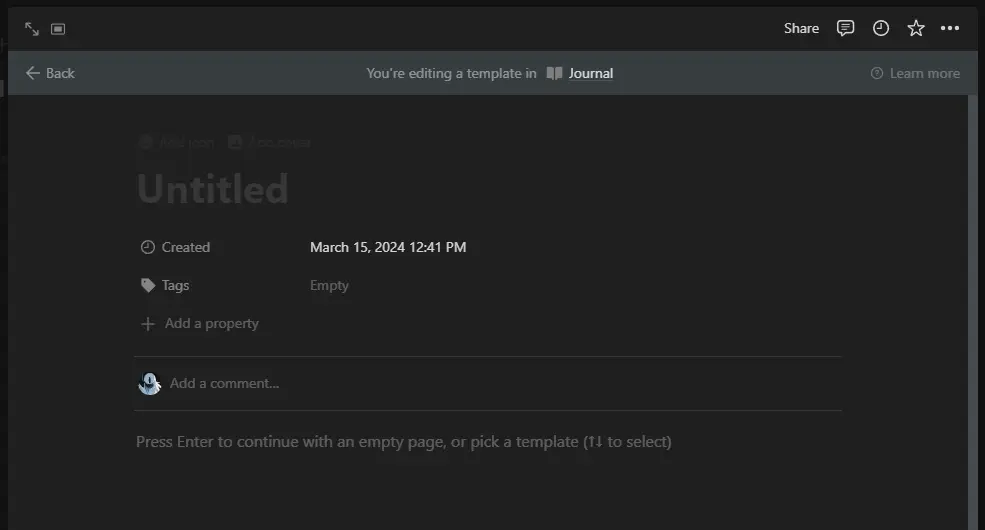
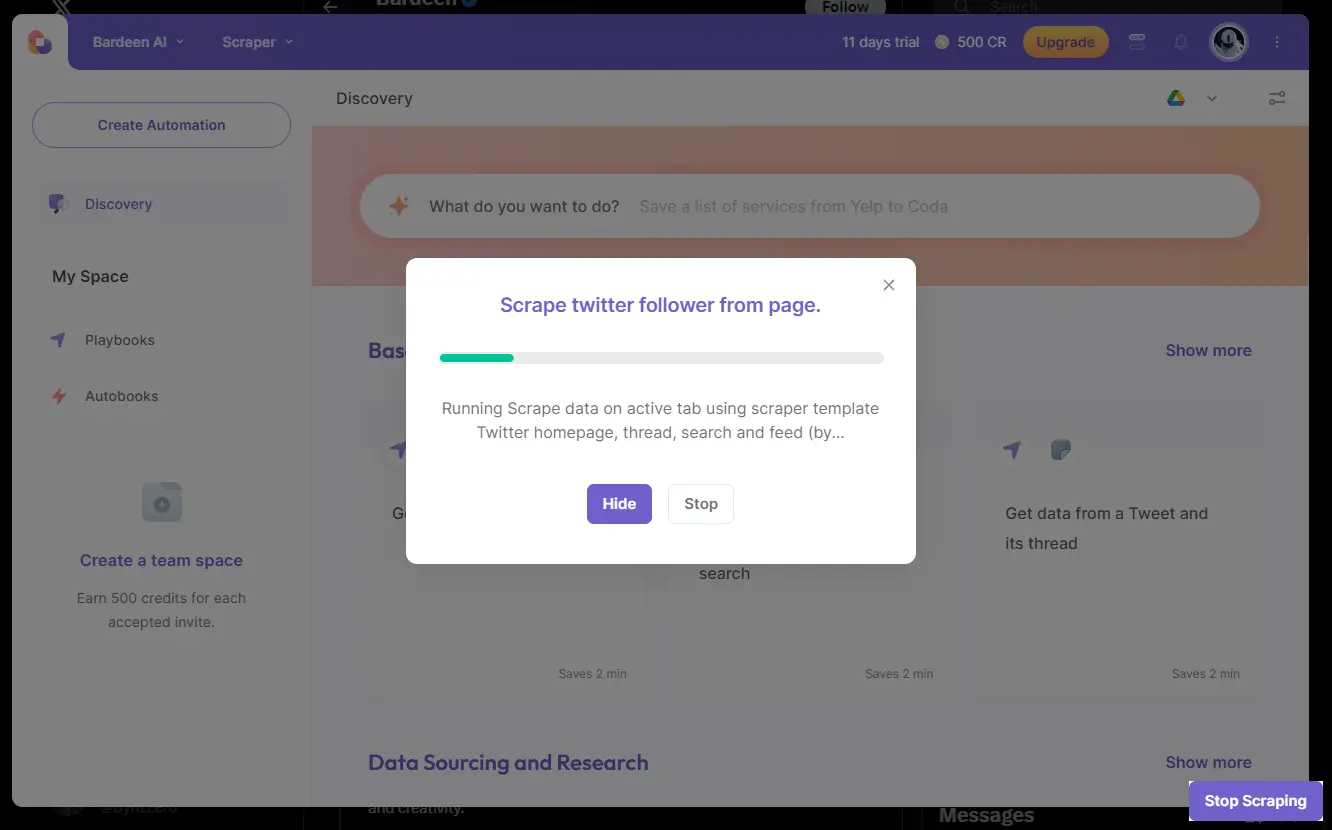








SOC 2 Type II, GDPR and CASA Tier 2 and 3 certified — so you can automate with confidence at any scale.
Bardeen is an automation and workflow platform designed to help GTM teams eliminate manual tasks and streamline processes. It connects and integrates with your favorite tools, enabling you to automate repetitive workflows, manage data across systems, and enhance collaboration.
Bardeen acts as a bridge to enhance and automate workflows. It can reduce your reliance on tools focused on data entry and CRM updating, lead generation and outreach, reporting and analytics, and communication and follow-ups.
Bardeen is ideal for GTM teams across various roles including Sales (SDRs, AEs), Customer Success (CSMs), Revenue Operations, Sales Engineering, and Sales Leadership.
Bardeen integrates broadly with CRMs, communication platforms, lead generation tools, project and task management tools, and customer success tools. These integrations connect workflows and ensure data flows smoothly across systems.
Bardeen supports a wide variety of use cases across different teams, such as:
Sales: Automating lead discovery, enrichment and outreach sequences. Tracking account activity and nurturing target accounts.
Customer Success: Preparing for customer meetings, analyzing engagement metrics, and managing renewals.
Revenue Operations: Monitoring lead status, ensuring data accuracy, and generating detailed activity summaries.
Sales Leadership: Creating competitive analysis reports, monitoring pipeline health, and generating daily/weekly team performance summaries.