Log in, add a new job, and check the box to add the badge.
By the way, we're Bardeen, we build a free AI Agent for doing repetitive tasks.
If you use LinkedIn, check out our LinkedIn Data Scraper. It automates data extraction for lead generation, market research, and more.
How to Add "LinkedIn Helped Me Get This Job" Badge to Your Profile
LinkedIn has introduced a feature that allows users to showcase a badge indicating that LinkedIn played a role in securing their current job. This badge, displayed next to the job title on your profile, serves as a testament to the platform's effectiveness in connecting professionals with job opportunities. However, it's important to note that this badge can only be added when entering a new job position on your profile and is not available for editing past positions. Here's a step-by-step guide on how to add this badge:
- Log in to your LinkedIn account by entering your email address and password.

- Navigate to the section where you can add a new job position to your profile. Upon doing so, look for an option or checkbox that mentions the "LinkedIn helped me get this job" badge.
- Check the box to opt-in for displaying the badge next to your job title.
- Fill in the necessary details about your new job role, including achievements and responsibilities, and then save your changes.
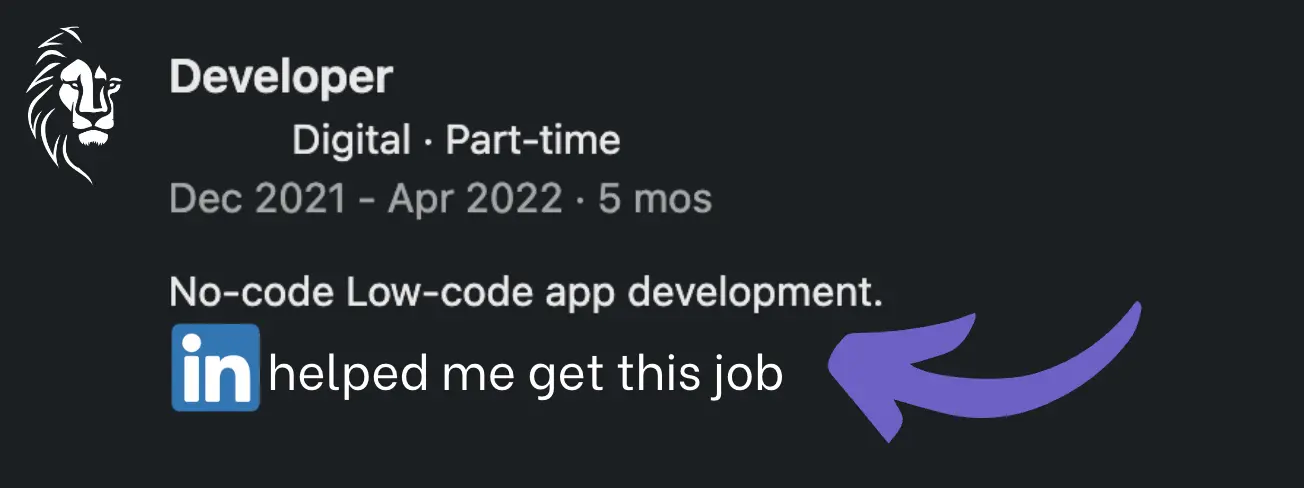
Remember, this feature is exclusively available for new job entries and aims to highlight the role of LinkedIn in facilitating job placements. It's a simple yet effective way to acknowledge the impact of your LinkedIn network and the platform's resources in your professional journey.
Automate Your LinkedIn Job Search with Bardeen
While adding a "LinkedIn helped me get this job" badge to your profile is a manual process, there are numerous other ways to leverage LinkedIn for job hunting and recruitment that can be automated with Bardeen. Automating tasks on LinkedIn can save you time and streamline your job search or talent acquisition process.
Here are some examples of how you can automate LinkedIn tasks using Bardeen:
- Copy a LinkedIn job post to Airtable: This playbook automates the process of saving LinkedIn job postings directly into Airtable, making it easier for recruiters and HR professionals to organize job listings for analysis or team sharing.
- Save job openings from a LinkedIn company to Airtable: Keep track of new opportunities by automatically saving job openings from specific LinkedIn company profiles into Airtable. This is a great tool for talent acquisition teams and job seekers to monitor potential vacancies efficiently.
- Save LinkedIn jobs based on keyword and location to Google Sheets: Automatically gather and save LinkedIn job listings based on specified keywords and locations to a Google Sheets document. This playbook is especially useful for job hunters wanting to efficiently track the job market.
By utilizing these automations, professionals can enhance their job search and recruitment efforts on LinkedIn, ensuring no opportunity is missed.










.svg)
.svg)
.svg)
