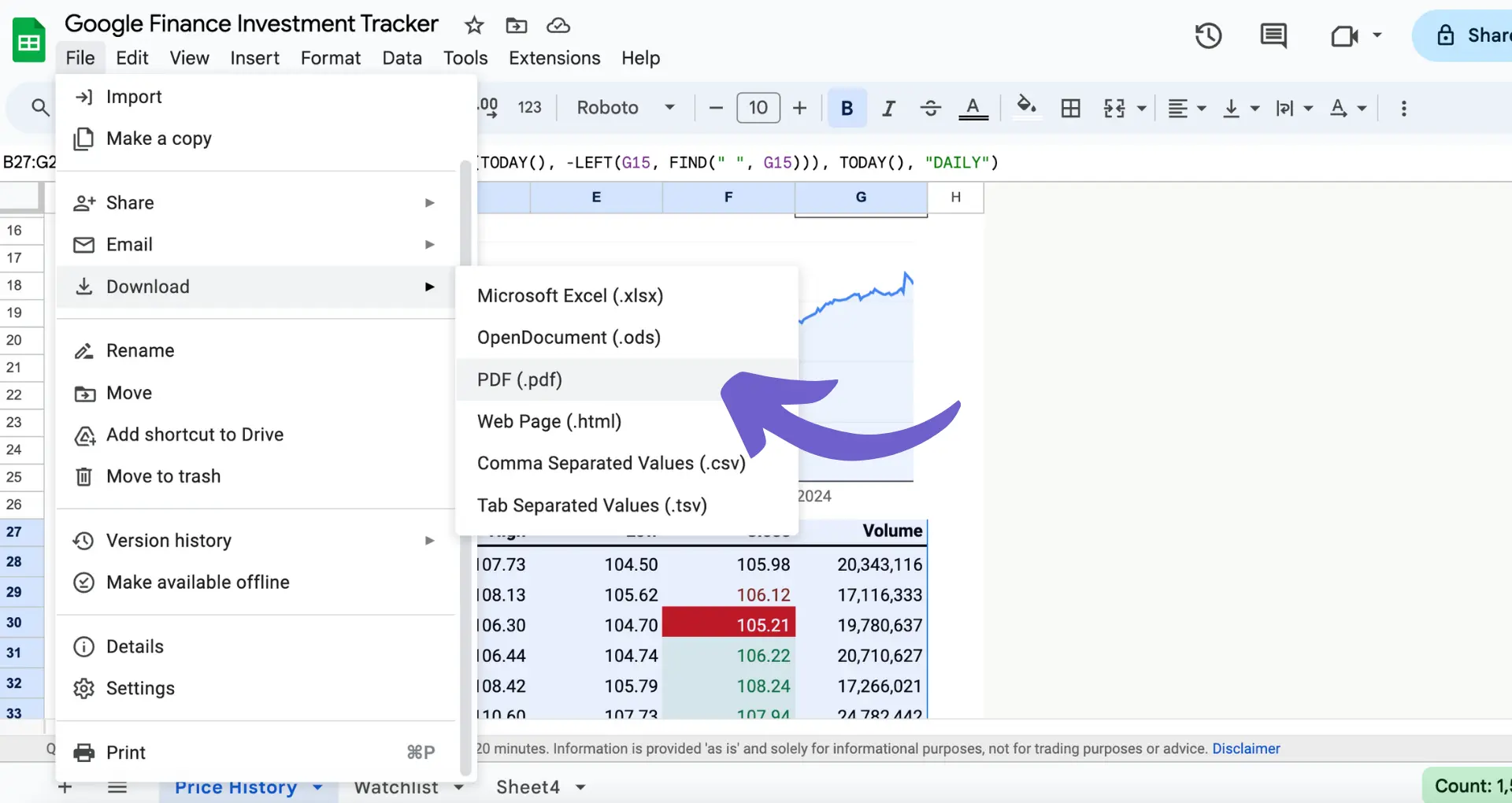Adding HubSpot certifications to your Upwork profile can boost your credibility and attract more clients. In this step-by-step guide, you'll learn how to showcase your HubSpot certifications, like Email Marketing and Inbound Marketing, on Upwork. We'll cover the process of adding certifications, troubleshooting common issues, and using alternative methods to highlight your HubSpot expertise.
Understanding HubSpot Certifications and Upwork Profile Requirements
HubSpot offers a variety of certifications that demonstrate your expertise in digital marketing, such as:
- HubSpot Email Marketing Certification
- HubSpot Inbound Marketing Certification
- HubSpot Content Marketing Certification
- HubSpot Social Media Marketing Certification
These certifications cover essential skills and strategies for creating effective campaigns, attracting and engaging leads, and driving business growth. By earning HubSpot certifications, you showcase your knowledge and commitment to staying up-to-date with industry best practices.
Displaying HubSpot certifications on your Upwork profile can:
- Enhance your credibility and professional reputation
- Attract potential clients who value specialized skills
- Demonstrate your dedication to continuous learning and improvement
- Help you stand out from other freelancers in your niche
Upwork recognizes the value of professional certifications and provides a dedicated section on user profiles to showcase them. Adding HubSpot certifications to your Upwork profile can significantly boost your visibility and appeal to clients seeking experts in digital marketing.
How to Add HubSpot Certifications to Your Upwork Profile
Follow these steps to add your HubSpot certifications to your Upwork profile:
- Log in to your HubSpot account and navigate to the HubSpot Academy dashboard.
- Click on the "My learning" tab and then select "Completed" from the left sidebar.
- Use the "Award type" dropdown menu to filter and view only your completed certifications.
- Click "View certificate" for the certification you want to add to your Upwork profile.
- In the pop-up window, click "Share your achievement."
- Scroll down to the Upwork section and click "Add your certificate to your Upwork profile."
- Follow the prompts to log in to your Upwork account and add the certification.
- Back in HubSpot, click "Send the certificate to Upwork" to allow Upwork to verify the certification.
Note that not all HubSpot certifications are eligible to be added to Upwork. Currently, only the following certifications have the "Add to Upwork" option:
- HubSpot Marketing Software Certification
- HubSpot Contextual Marketing Certification
- HubSpot Agency Partner Certification
- HubSpot Inbound Certification (legacy)
If you don't see the "Add to Upwork" button for your certification, it means that particular certification is not currently supported by Upwork.
Troubleshooting tips:
- Make sure you've completed the entire certification before trying to add it to Upwork.
- If your certification isn't appearing in Upwork's recognized list, try manually suggesting it to Upwork.
- Highlight your HubSpot certifications in your Upwork profile overview or specialized profile sections to draw attention to your skills.
- Use tools like LinkedIn integration with HubSpot to further showcase your credentials.
With Bardeen's LinkedIn integration, you can easily showcase your certifications and skills. Automate your data updates and keep your profile up-to-date without lifting a finger.
Alternative Ways to Showcase Your HubSpot Certifications on Upwork
If your HubSpot certification isn't directly recognized by Upwork, you can still showcase it effectively on your profile using these methods:
- Use the Upwork portfolio section to highlight your HubSpot certifications. Upload screenshots or PDFs of your certificates and provide brief descriptions of the skills and knowledge you gained from each certification.
- Suggest a new certification to Upwork if it's not currently listed. Go to your profile settings, click on the "Certifications" tab, and then click "Add Certification." If your certification isn't listed, click "Suggest a new certification" and provide the necessary details.
- Emphasize your HubSpot certifications in your profile overview. Mention the specific certifications you've earned and explain how they demonstrate your expertise in relevant areas like inbound marketing, email marketing, or content marketing.
- Create specialized profile sections that focus on your HubSpot skills. Use these sections to go into more detail about the knowledge and experience you gained from each certification and how you've applied it to real-world projects.
By using a combination of these strategies, you can ensure that potential clients on Upwork are aware of your HubSpot certifications and the value they add to your services, even if they're not officially recognized by the platform.