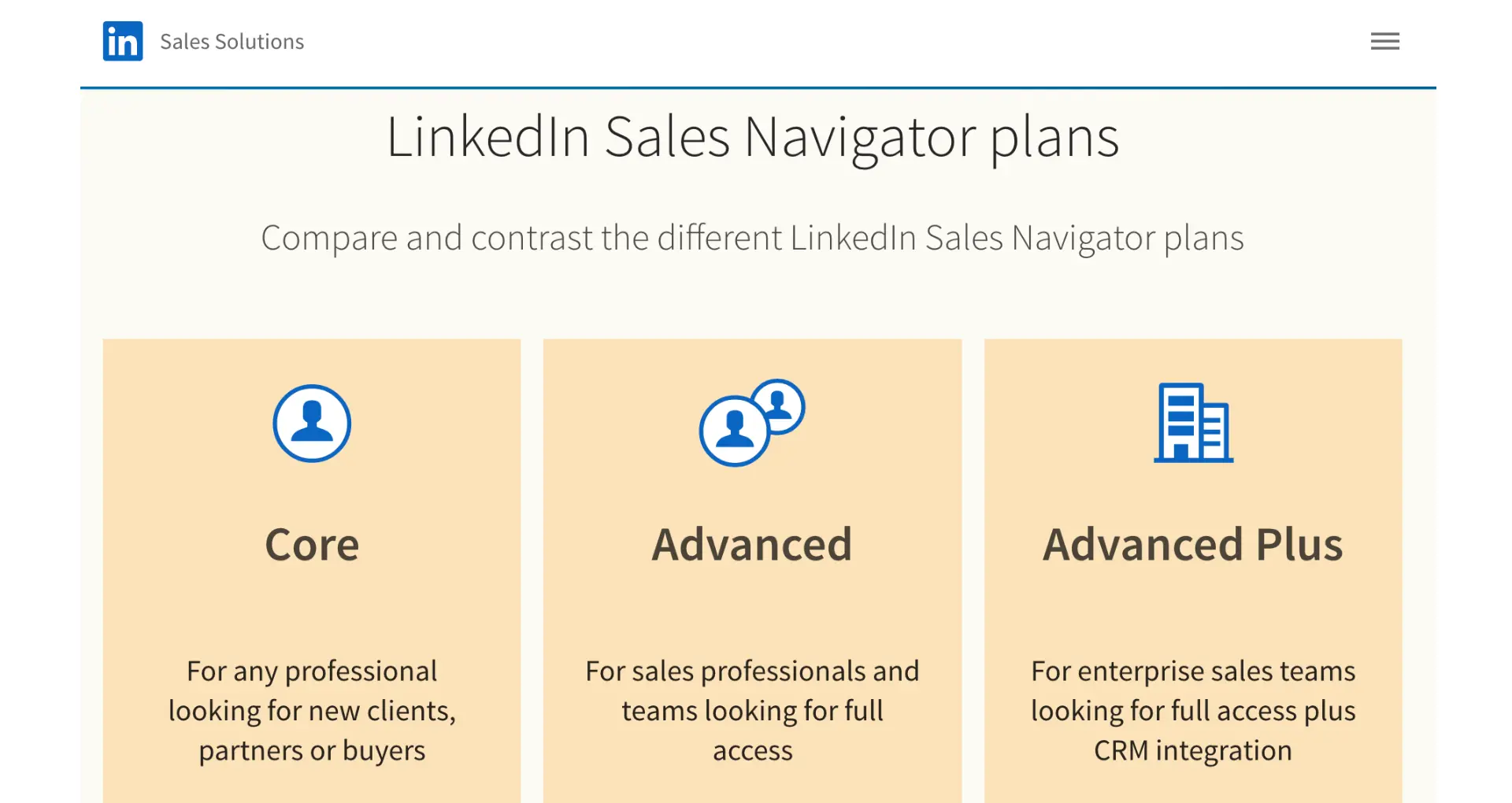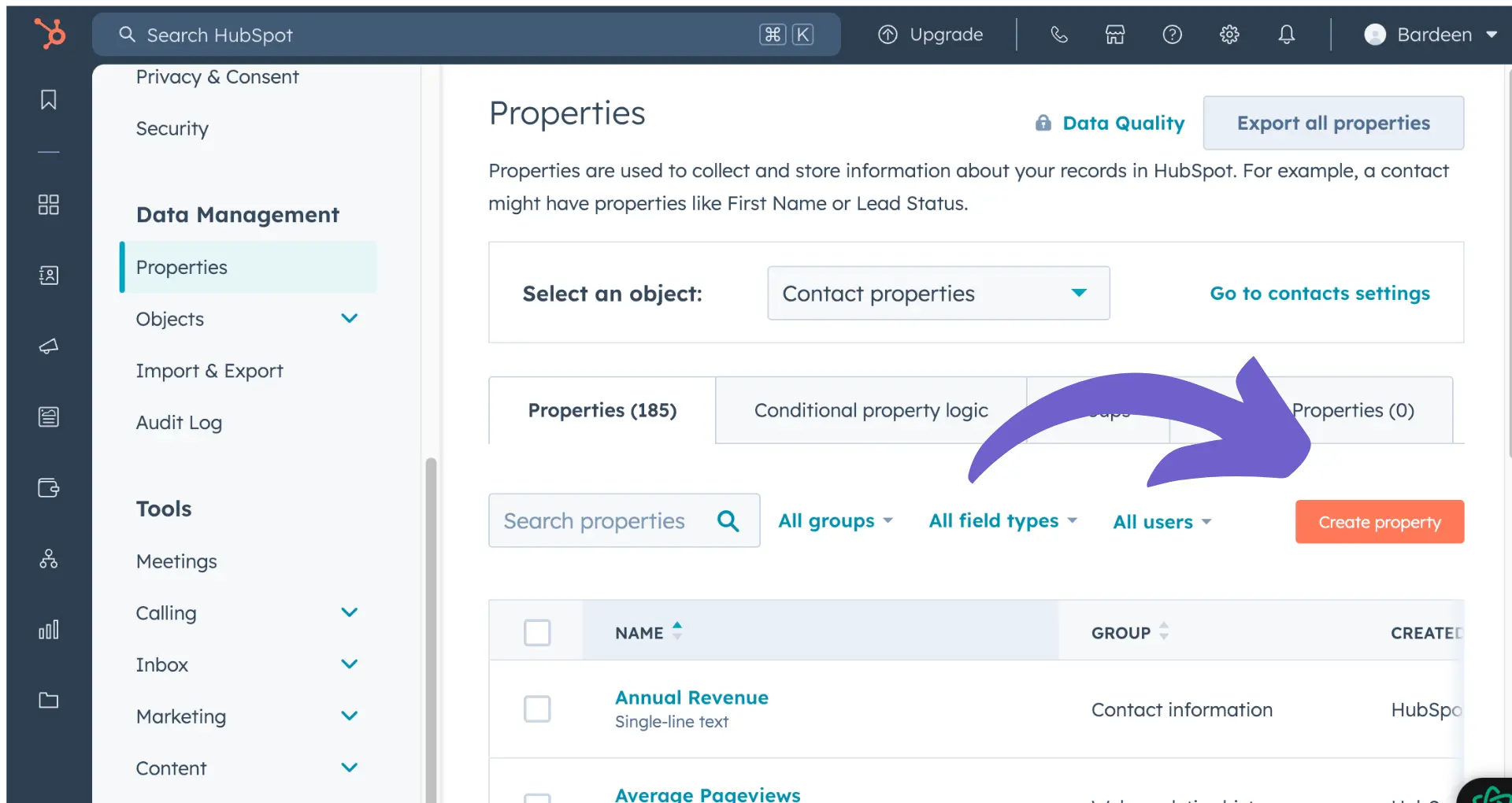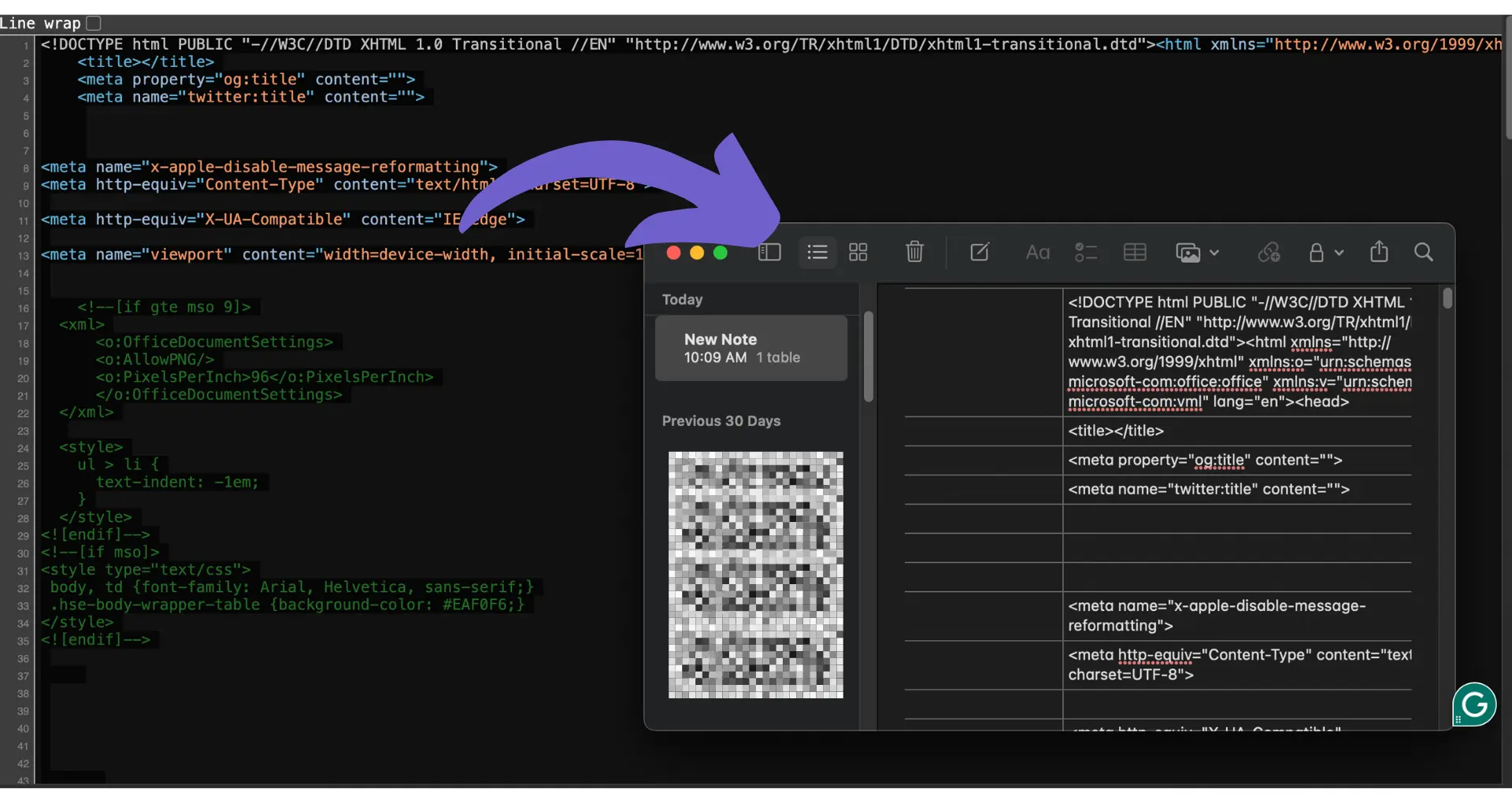Adding a HubSpot certification to your LinkedIn profile is a great way to showcase your skills and expertise in inbound marketing, sales, or customer service. HubSpot offers a range of certifications that can help you stand out to potential employers and clients. In this step-by-step guide, we'll walk you through the process of adding your HubSpot certification to your LinkedIn profile, from accessing your certification details to troubleshooting common issues.
Understanding HubSpot Certifications
HubSpot offers a wide range of certifications that cater to various professional fields, including marketing, sales, customer service, and web design. These certifications are designed to help professionals expand their knowledge and skills in their respective areas. Some of the popular HubSpot certifications include:
- Inbound Marketing Certification
- Content Marketing Certification
- Email Marketing Certification
- Social Media Marketing Certification
- Inbound Sales Certification
- HubSpot Marketing Software Certification
Adding HubSpot certifications to your LinkedIn profile can significantly enhance your professional credibility and demonstrate your expertise to potential employers or clients. These certifications showcase your commitment to staying up-to-date with the latest industry trends and best practices, making you a valuable asset to any organization.
Moreover, HubSpot certifications are recognized by reputable universities, such as Northern University, Boston, which accepts them as credits for their Master's program. This recognition further emphasizes the value and quality of HubSpot's educational resources. For more on improving your sales skills, check out these sales prospecting tools that can help you target customers more efficiently.
Preparing to Add Your Certification
Before adding your HubSpot certification to your LinkedIn profile, you need to locate and access the necessary certification details. Here's how to do it:
- Log in to your HubSpot account and navigate to the HubSpot Academy portal.
- Click on your account name in the top right corner and select "HubSpot Academy" from the dropdown menu.
- In the Academy dashboard, click on the "My learning" tab at the top of the page.
- On the left sidebar, click "Completed" to view your completed courses.
- To filter and view only certifications, use the "Award type" dropdown menu and select the "Only show certificate courses" checkbox.
- Click on "View certificate" for the certification you want to add to your LinkedIn profile.
In the pop-up window, you can view your certification score and download or print your certificate by clicking the "Download certificate" button. You'll also find options to share your achievement on LinkedIn or as a link.
Boost your productivity by using Bardeen to connect LinkedIn and automate profile updates or data scraping.
Make sure to copy the achievement link, as you'll need it when adding the certification to your LinkedIn profile. With these details ready, you can proceed to the next step of adding your HubSpot certification to LinkedIn.
Adding HubSpot Certification to LinkedIn
Now that you have your HubSpot certification details ready, it's time to add them to your LinkedIn profile. Here's a step-by-step guide:
- Log in to your LinkedIn account and navigate to your profile page.
- Click on the "Add profile section" button located in the "Featured" section, just below your profile picture and headline.
- In the dropdown menu, select "Background" and then click on "Licenses & Certifications."
- In the "Add license or certification" pop-up window, fill out the following fields:
- Name: Enter the full name of your HubSpot certification (e.g., "HubSpot Inbound Marketing Certification").
- Issuing Organization: Start typing "HubSpot" and select the official HubSpot company page from the dropdown list that appears.
- Issue Date: Select the month and year when you earned the certification.
- Expiration Date: If your certification has an expiration date, select the appropriate month and year. If it doesn't expire, leave this field blank.
- Credential ID: Paste the achievement link you copied earlier from the HubSpot Academy portal.
- Credential URL: Leave this field blank, as the achievement link serves as the credential ID.
- Click on the "Save" button to add the certification to your profile.
Your HubSpot certification will now appear under the "Licenses & Certifications" section of your LinkedIn profile. Repeat this process for any additional HubSpot certifications you want to add.
By following these steps, you can ensure that your HubSpot certifications are properly displayed on your LinkedIn profile, showcasing your expertise to potential employers, clients, and connections. For more on enhancing your LinkedIn, consider using tools to enrich LinkedIn profiles with relevant data.
Troubleshooting Common Issues
While adding HubSpot certifications to your LinkedIn profile is a straightforward process, you may encounter some common issues. Here are a few potential problems and their solutions:
- Missing certification URL: If you can't find the URL for your HubSpot certification, navigate to the HubSpot Academy portal, locate your certification, and copy the achievement link provided.
- Certification not appearing on profile: After adding your certification, it may take some time for it to appear on your profile. If it doesn't show up after a few hours, try removing and re-adding the certification.
- Expired certifications: Some HubSpot certifications have expiration dates. If your certification has expired, you'll need to retake the course and exam to maintain its validity on your profile.
- Duplicate certifications: If you accidentally add the same certification twice, simply remove one of the duplicates from your profile.
- Incorrect information: Double-check that you've entered the correct certification name, issuing organization, and dates. If you notice an error, click the "Edit" button next to the certification and update the information.
By addressing these common issues, you can ensure that your HubSpot certifications are accurately displayed on your LinkedIn profile, showcasing your expertise to potential employers and clients. For further automation, consider using tools to extract data from LinkedIn.
Using Bardeen's LinkedIn Data Scraper can help you manage and organize your LinkedIn data effortlessly. This tool pulls profile information directly into your CRM or spreadsheets, saving you time.
Leveraging HubSpot Certification for Career Growth
Earning HubSpot certifications is a significant achievement, but it's equally important to showcase them effectively to maximize their impact on your career. Here are some tips on how to leverage your HubSpot certifications for professional growth:
- Highlight certifications in your LinkedIn summary: Your LinkedIn summary is a prime location to mention your HubSpot certifications. Briefly explain how these certifications have enhanced your skills and knowledge in your field.
- Include certifications in job applications: When applying for jobs, make sure to list your HubSpot certifications in the education or certifications section of your resume. This will help you stand out from other applicants and demonstrate your commitment to learning and staying up-to-date with industry trends. Mention how the knowledge gained can help in building a robust prospect list.
- Discuss certifications during interviews: Be prepared to talk about your HubSpot certifications during job interviews. Explain how the knowledge you gained through these courses has helped you in your previous roles or how it can contribute to the position you're interviewing for.
- Leverage certifications for networking: Engage with other professionals who have earned the same HubSpot certifications as you. This can lead to valuable connections, knowledge sharing, and potential job opportunities.
By strategically showcasing your HubSpot certifications on LinkedIn and throughout your job search process, you can demonstrate your expertise, stand out from competitors, and ultimately advance your career in your chosen field.