Export text from an image or PDF file in Dropbox to Google Sheets
Install the Chrome extension for free.
How does this automation work?
How to run the workflow
Ready to simplify the process of extracting text from image or PDF files stored in Dropbox and organizing it in Google Sheets? This automation exports text from image or PDF files in Dropbox to Google Sheets, including the file name, link, and extracted text.
Imagine you're managing a collection of documents in Dropbox, each containing valuable information hidden within images or PDFs. Instead of spending hours manually transcribing data, this automation does it all for you. With just a few clicks, text is extracted, organized, and readily accessible in your Google Sheets.
Manual transcription is time-consuming and error-prone, potentially leading to inaccuracies in your data, and without automation, locating and organizing information from image or PDF files stored in Dropbox can be a tedious and inefficient process.
Whether you're digitizing documents, extracting data for analysis, or organizing research findings, this automation empowers you to streamline your workflow and make the most out of your data resources.
Let’s set it up!
Step 1: Create a Google Sheets spreadsheet
The first step is to create a Google Sheets spreadsheet for the text from the image or PDF to be saved into.

Step 2: Pin the playbook and integrate Google Sheets and Dropbox
First, click the “Pin it” button at the top of this page to save this automation. You will be redirected to install the browser extension when you run it for the first time. Bardeen will also prompt you to integrate Google Sheets and Dropbox.
Activate Bardeen (or hit Option + B on Mac or ALT + B on a Windows machine on your keyboard) and click on the playbook card. The setup flow will start. Bardeen will ask you to specify the Google Sheets spreadsheet to save all the information.
Click on “Save Input” and checkmark Dropbox. You can edit Inputs later by hovering over the playbook.
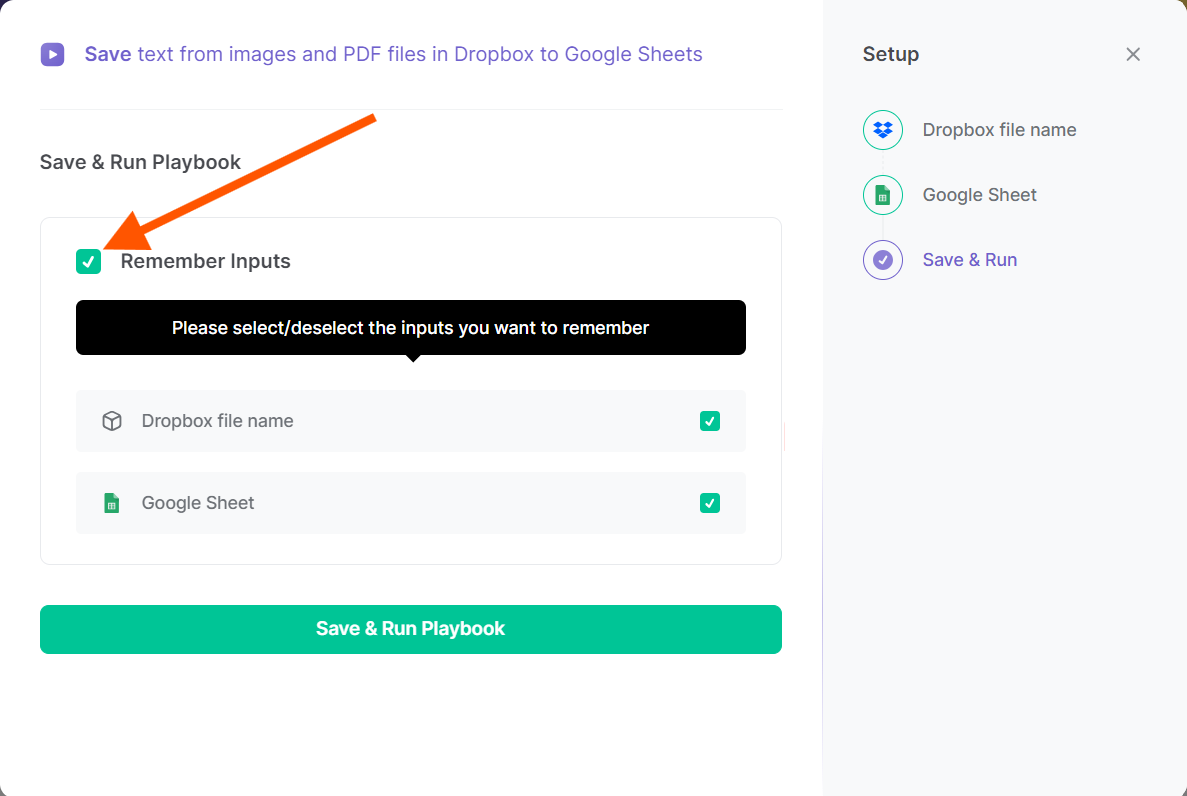
Step 3: Run the automation to export text from an image or PDF file in Dropbox to Google Sheets
Go to an image or a PDF in Dropbox, open Bardeen, and click on the Playbook card.
Bardeen will ask for the Google Sheets spreadsheet to save the information to. Then the playbook will export text from an image or PDF file in Dropbox to Google Sheets, including the file name, link and extracted text.

Available actions & triggers
Your proactive teammate — doing the busywork to save you time
.svg)
Integrate your apps and websites
Use data and events in one app to automate another. Bardeen supports an increasing library of powerful integrations.
.svg)
Perform tasks & actions
Bardeen completes tasks in apps and websites you use for work, so you don't have to - filling forms, sending messages, or even crafting detailed reports.
.svg)
Combine it all to create workflows
Workflows are a series of actions triggered by you or a change in a connected app. They automate repetitive tasks you normally perform manually - saving you time.
Don't just connect your apps, automate them.
200,000+ users and counting use Bardeen to eliminate repetitive tasks
FAQs
You can create a Bardeen Playbook to scrape data from a website and then send that data as an email attachment.
Unfortunately, Bardeen is not able to download videos to your computer.
Exporting data (ex: scraped data or app data) from Bardeen to Google Sheets is possible with our action to “Add Rows to Google Sheets”.
There isn't a specific AI use case available for automatically recording and summarizing meetings at the moment
Please follow the following steps to edit an action in a Playbook or Autobook.
Cases like this require you to scrape the links to the sections and use the background scraper to get details from every section.











