Copy a table from Airtable to Google Sheets every day
Install the Chrome extension for free.
How does this automation work?
Bardeen's automation playbook, 'Copy a table from Airtable to Google Sheets every day', is designed to simplify data management and reporting for businesses. This workflow is beneficial for teams who rely on up-to-date data for daily operations, analysis, and decision-making. By automating the transfer of information from Airtable to Google Sheets, teams can ensure that they always have the latest data at their fingertips without the need for manual updates or checks.
Here's how the automation works:
- Step 1: Schedule the automation - The playbook is triggered by a scheduled event, which you can set according to your needs. It will activate daily at your specified time to begin the data transfer process.
- Step 2: Retrieve data from Airtable - Bardeen fetches all the values from your specified Airtable table, preparing them for transfer to Google Sheets.
- Step 3: Clear Google Sheets - Before the new data is added, the existing content in your Google Sheet is cleared, ensuring that only the most current data is present.
- Step 4: Copy the data to Google Sheets - Finally, the playbook appends the freshly retrieved data from Airtable into your Google Sheet, providing you with an updated spreadsheet ready for use.
How to run the workflow
Enhancing your daily operations is a breeze with this automation. At your designated time, it steps up, meticulously clearing data from a specified Google Sheet, and seamlessly merging a chosen Airtable table to keep your records in perfect harmony.
Manual data purging and meticulous table transfers can be tiring. This automation ensures your Google Sheet starts fresh each day, as the designated Airtable table is transferred to the spreadsheet you choose.
Designed for those who prioritize systematic data updates or meticulous professionals who value a structured workspace. This automation provides a straightforward avenue to uphold accurate, current records.
Bid adieu to the daily grind of data management. Embrace the capabilities of automation to refine your record-keeping process.
Let’s set it up!
Step 1: Set up the automation
Click the “Try it” button at the top of this page to get this Autobook saved.
You will be redirected to download the browser extension when you run it for the first time. Bardeen will also prompt you to integrate Google Sheets and Airtable.
Bardeen will then prompt you to enter the Airtable that you want to export to Google Sheets, the Google Sheets spreadsheet that will contain the exported information, and the execution time for the automation. The autobook will run every day at the execution time that you specified.
Step 2: Run the automation to copy an Airtable to Google Sheets every day
Make sure the automation is activated (toggled on).
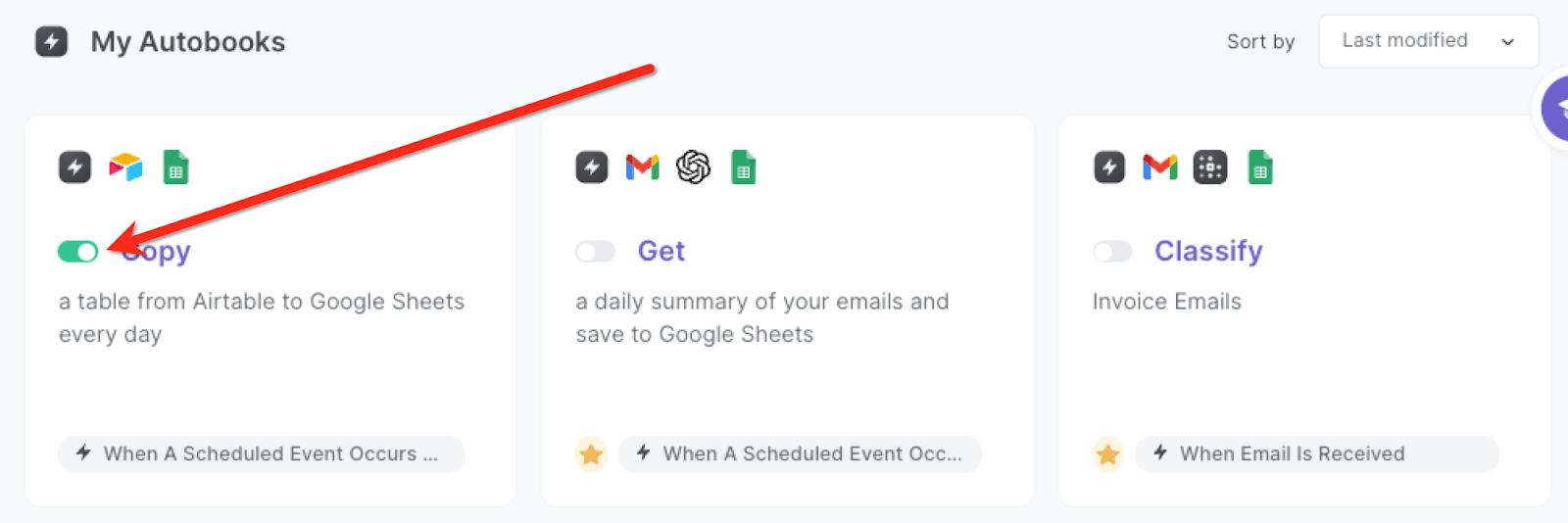
Every day, at your specified time, the automation will find your Airtable.
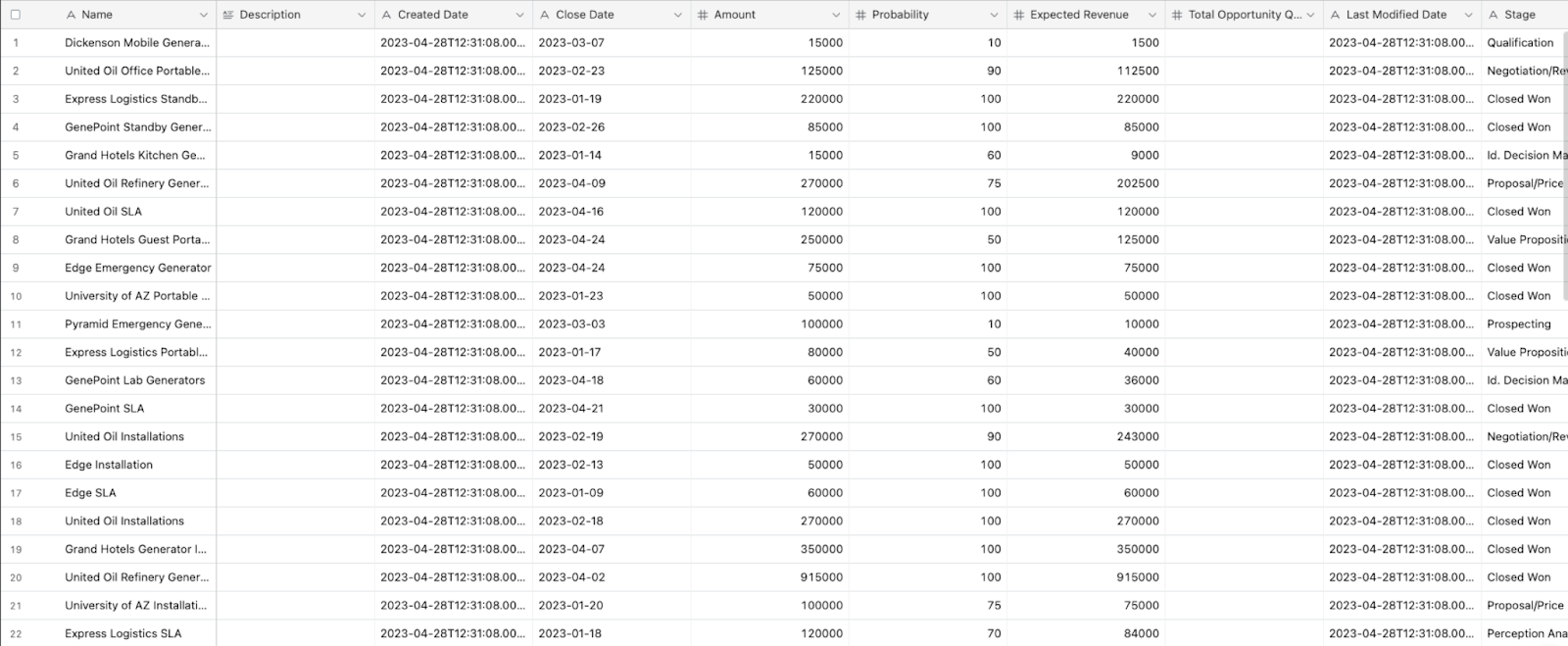
It will then find your Google Sheet, clear all the data and copy all the information from your Airtable, resulting in a match between the two databases.
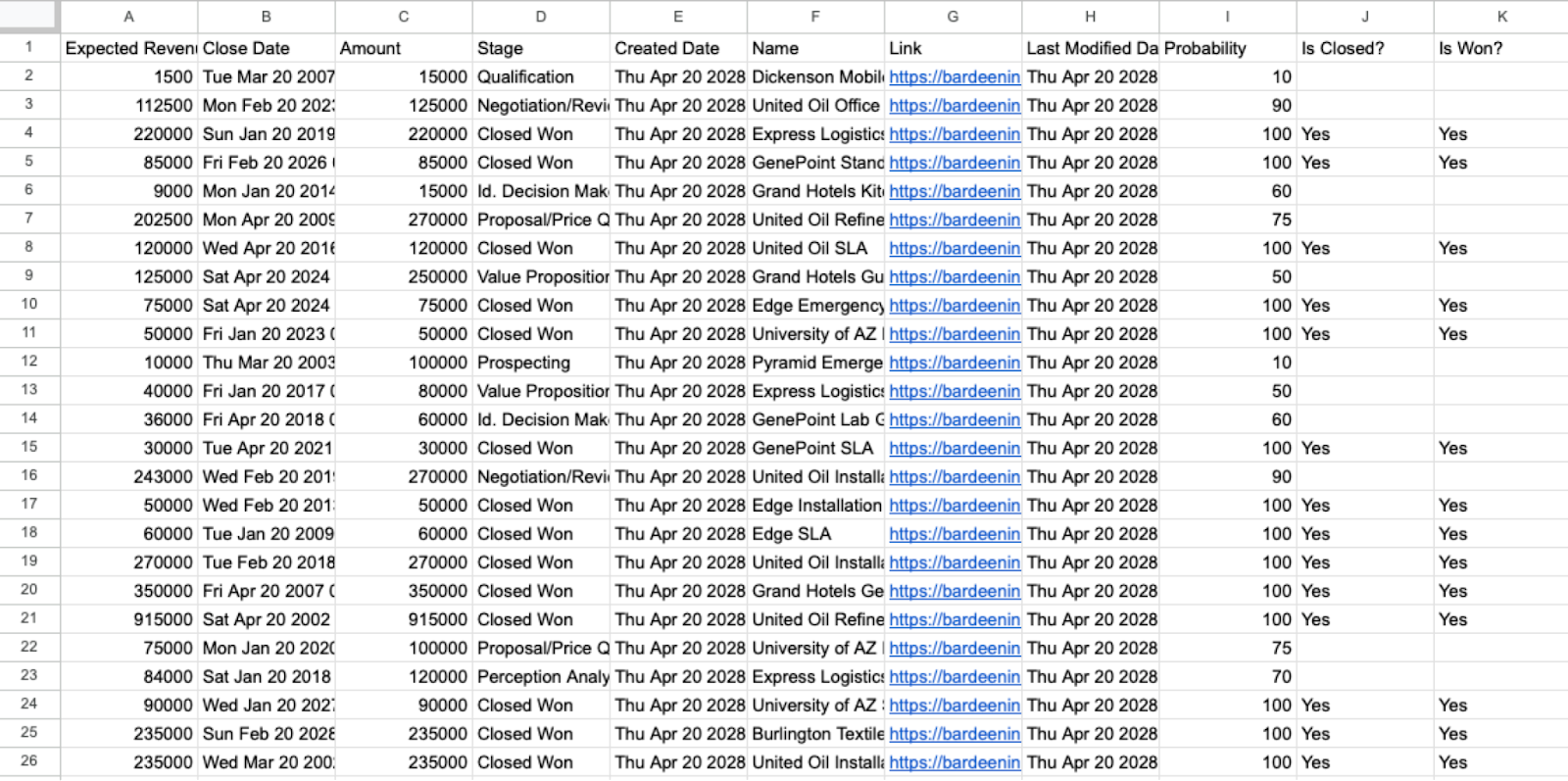
Important: The automation will not append the information to the Sheet. It will delete all the data in the Sheet and copy all the information from your Airtable.
You can also edit the playbook and add your next action to further customize the automation.
Find more Airtable and Google Sheets integrations.
You can also find more about how to increase your personal productivity.
Available actions & triggers
Your proactive teammate — doing the busywork to save you time
.svg)
Integrate your apps and websites
Use data and events in one app to automate another. Bardeen supports an increasing library of powerful integrations.
.svg)
Perform tasks & actions
Bardeen completes tasks in apps and websites you use for work, so you don't have to - filling forms, sending messages, or even crafting detailed reports.
.svg)
Combine it all to create workflows
Workflows are a series of actions triggered by you or a change in a connected app. They automate repetitive tasks you normally perform manually - saving you time.
Don't just connect your apps, automate them.
200,000+ users and counting use Bardeen to eliminate repetitive tasks
FAQs
You can create a Bardeen Playbook to scrape data from a website and then send that data as an email attachment.
Unfortunately, Bardeen is not able to download videos to your computer.
Exporting data (ex: scraped data or app data) from Bardeen to Google Sheets is possible with our action to “Add Rows to Google Sheets”.
There isn't a specific AI use case available for automatically recording and summarizing meetings at the moment
Please follow the following steps to edit an action in a Playbook or Autobook.
Cases like this require you to scrape the links to the sections and use the background scraper to get details from every section.









