Summarize meeting notes sent to Gmail and draft a follow-up
This is a Bardeen playbook. It's a pre-built automation template you can run in one-click to perform a repetitive task. Get started with our free Chrome extension.
Explore other automations
This playbook has been deprecated.
Explore Bardeen's playbook catalog for other automations or build your own.
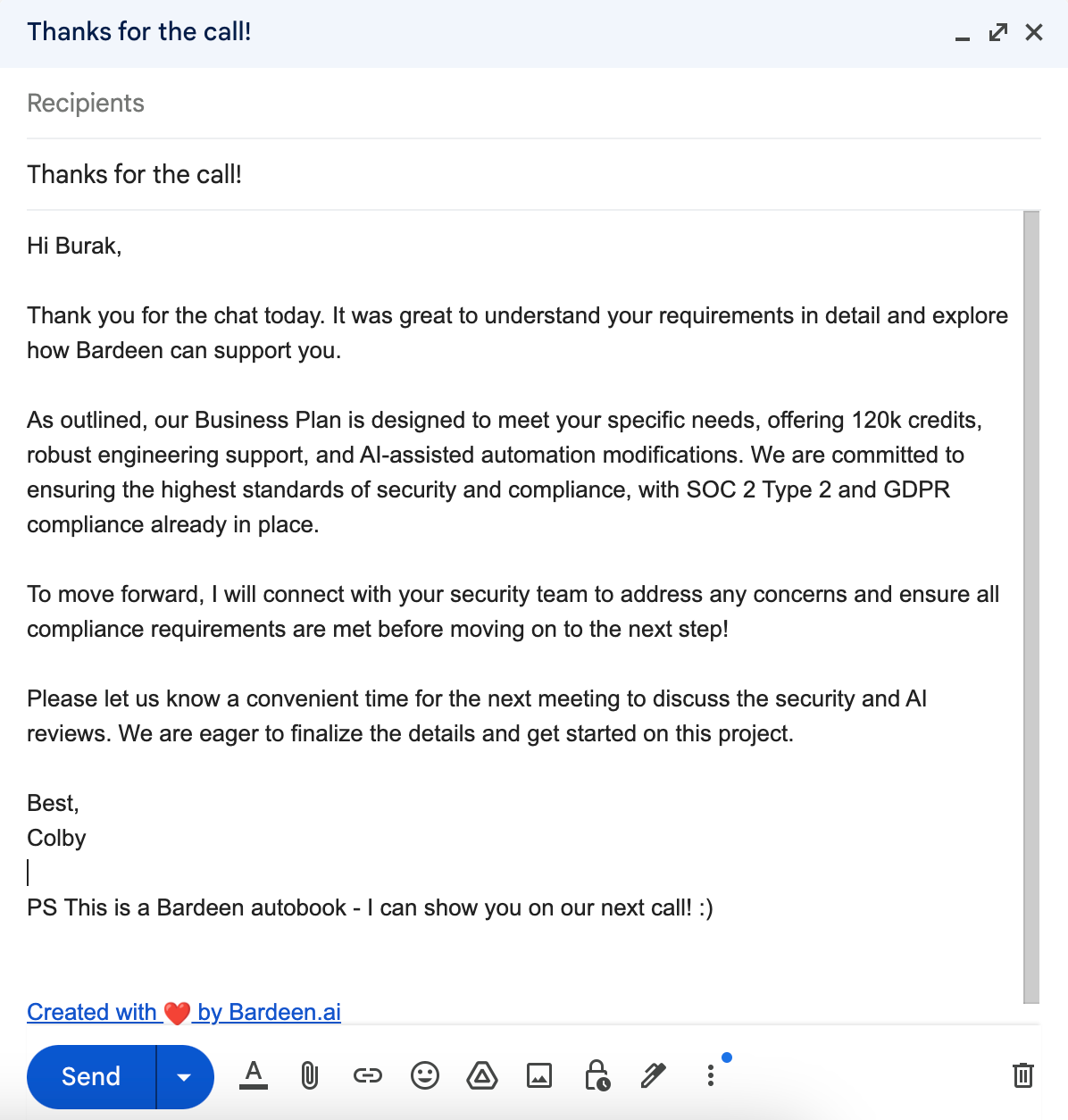
How does this automation work?
How to run the playbook
Keeping track of follow-ups after every sales call can be a headache, especially when juggling multiple clients and conversations. This Playbook steps in to draft a Gmail follow-up email automatically, based on the call recording summary sent to Gmail after each sales call. Instead of having to sift through notes and craft individual responses, you’ll have a personalized draft ready to review and send. The automation will let you know in Slack when your follow-up email is ready!
Whether you're nurturing leads or closing deals, this automation helps ensure timely and relevant communication without the manual effort. By focusing on key points from the call, it guarantees that nothing important slips through the cracks, keeping your sales cycle moving efficiently.
Say goodbye to the stress of missed follow-ups and inconsistent messaging—this tool makes staying on top of post-call tasks effortless.
Let’s set it up!
Step 1: Integrate Gmail, OpenAI and Slack
First, click the “Pin it” button at the top of this page to save this automation. You will be redirected to install the browser extension when you run it for the first time. Bardeen will also prompt you to integrate Gmail, OpenAI and Slack.
Activate Bardeen (or hit Option + B on Mac or ALT + B on a Windows machine on your keyboard) and click on the playbook card.
The automation will ask you to specify the subject line of the emails that will trigger it when an email is received.
Remember to toggle on the automation.
Step 2: Run the automation to summarize meeting notes sent to Gmail and draft a follow-up
Activate Bardeen (or hit Option + B on Mac or ALT + B on a Windows machine on your keyboard).
The automation will prompt a Gmail draft with a follow-up based on the call recording summary that is sent to Gmail after every sales call. It will then let you know in Slack, so that you can send your follow-up email.

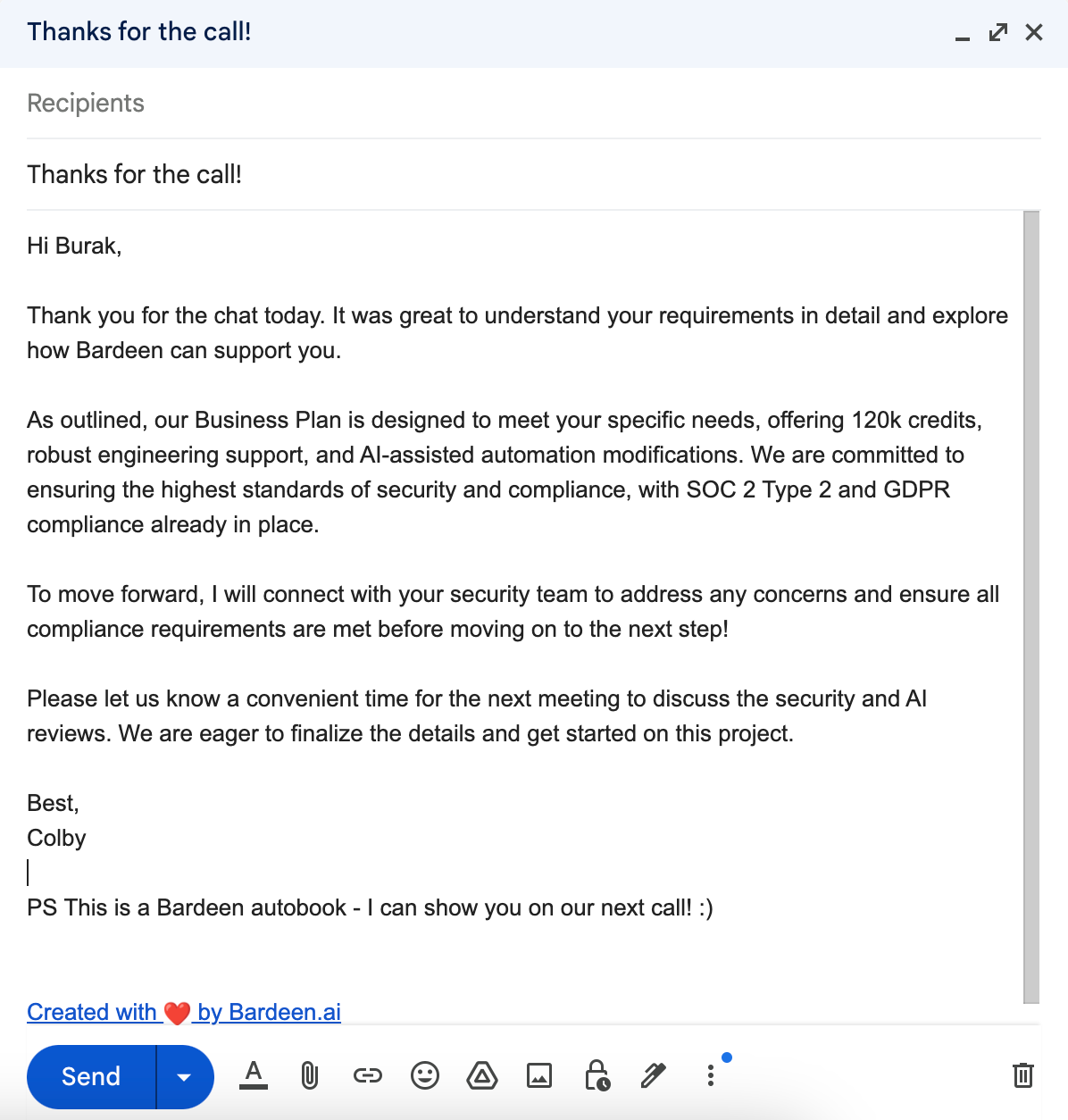
Your proactive teammate — doing the busywork to save you time
.svg)
Integrate your apps and websites
Use data and events in one app to automate another. Bardeen supports an increasing library of powerful integrations.
.svg)
Perform tasks & actions
Bardeen completes tasks in apps and websites you use for work, so you don't have to - filling forms, sending messages, or even crafting detailed reports.
.svg)
Combine it all to create workflows
Workflows are a series of actions triggered by you or a change in a connected app. They automate repetitive tasks you normally perform manually - saving you time.
FAQs
You can create a Bardeen Playbook to scrape data from a website and then send that data as an email attachment.
Unfortunately, Bardeen is not able to download videos to your computer.
Exporting data (ex: scraped data or app data) from Bardeen to Google Sheets is possible with our action to “Add Rows to Google Sheets”.
There isn't a specific AI use case available for automatically recording and summarizing meetings at the moment
Please follow the following steps to edit an action in a Playbook or Autobook.
Cases like this require you to scrape the links to the sections and use the background scraper to get details from every section.









