Summarize and save new emails to HubSpot using OpenAI
This is a Bardeen playbook. It's a pre-built automation template you can run in one-click to perform a repetitive task. Get started with our free Chrome extension.
Explore other automations
This playbook has been deprecated.
Explore Bardeen's playbook catalog for other automations or build your own.
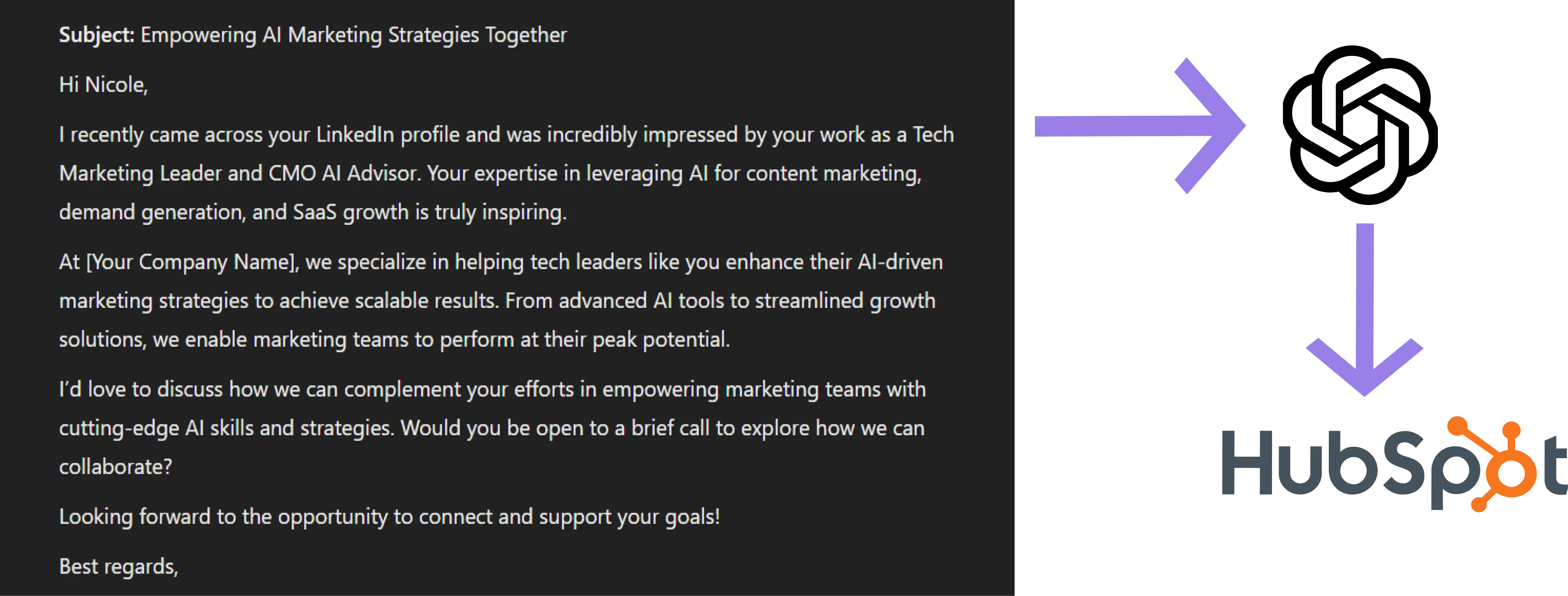
How does this automation work?
Bardeen's playbook leverages OpenAI's capabilities to succinctly summarize your incoming emails and save them as tickets in HubSpot. This process helps prioritize your email outreach by creating actionable tickets that can be followed up systematically. This is particularly beneficial for sales and marketing professionals looking to optimize their email communication and convert more prospects into leads.
Here's how the playbook streamlines email management with HubSpot:
- Step 1: Monitor new emails - As soon as a new email arrives, the workflow initiates by identifying the subject and creating a merged text block to work with.
- Step 2: Merge email content - The playbook merges the subject and body of the email to prepare for summarization by OpenAI.
- Step 3: Summarize with OpenAI - Using OpenAI's advanced algorithms, a concise summary of the email is generated, highlighting the key points.
- Step 4: Process email sender information - The sender's details are converted into text format to be included in the HubSpot ticket.
- Step 5: Generate ticket subject - A summarized headline for the HubSpot ticket is created based on the email's content.
- Step 6: Create HubSpot ticket - A new ticket is created in HubSpot with the summarized information and sender details, ready for follow-up.
How to run the playbook
Do you find yourself spending hours reading through lengthy emails, trying to extract the important information? This automation can help make your life easier! It leverages the power of OpenAI to generate and save summaries of new emails to HubSpot, including the sender and link.
Long emails can be time-consuming, difficult to follow, and can sometimes cause important information to be missed. This automation allows you to quickly and easily identify the key points of each email, ensuring that you don't miss anything important.
It has a variety of use cases, including generating summaries of feedback emails, customer support emails, and newsletters. It is highly customizable, allowing you to tailor it to your specific needs. Additionally, you can set it to process only emails from a specific sender, making it even more efficient.
This automation is a game changer when it comes to productivity. It can help you streamline your email management process and save you valuable time. Say goodbye to the hassle of sifting through long emails and hello to increased efficiency! Give it a try today and see the difference it can make in your daily routine.
Let’s set it up!
Step 1: Set up the automation and integrate HubSpot and Gmail
Click the “Try it” button at the top of this page to get this Autobook saved. If it’s your first time using Bardeen, you will be redirected to install the extension.
Bardeen will also prompt you to integrate HubSpot and Gmail. Bardeen will also prompt you to enter an option sender. If you enter a sender, only emails from that specific address will be summarized and saved as a HubSpot ticket.
Step 2: Run the automation to summarize and save new emails to HubSpot using OpenAI
Make sure the automation is activated (toggled on).


When you receive an email, the automation will capture the email, summarize it using OpenAI and create a HubSpot ticket with the information. It will also include the sender address and link to the email.
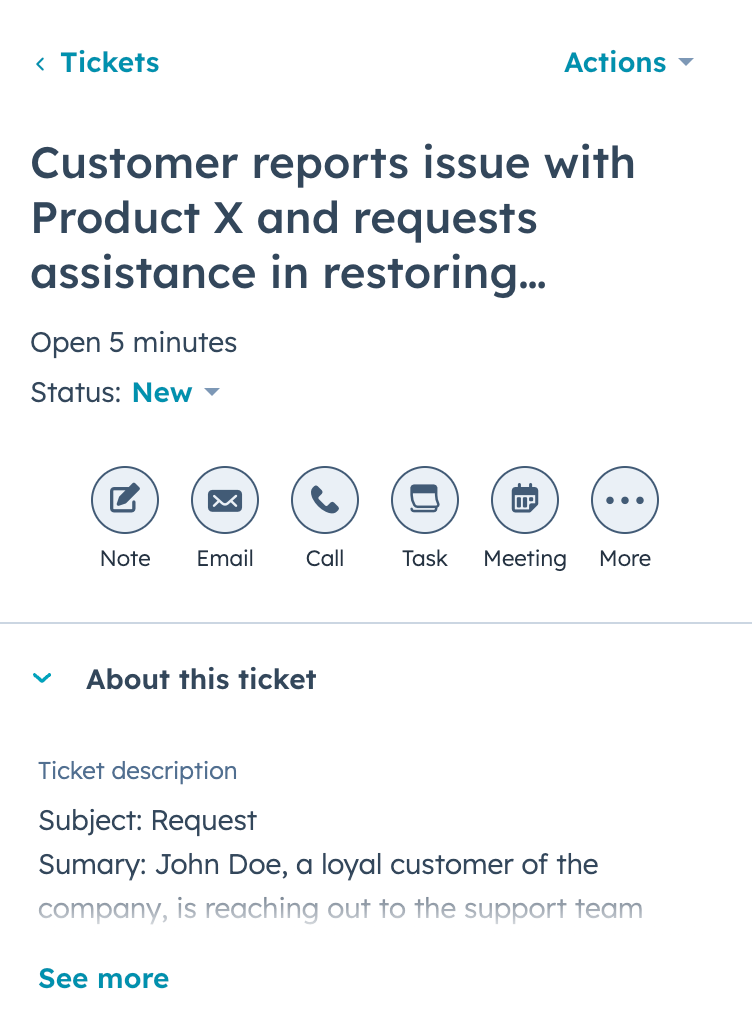
💪 Pro Tip: Pair this automation with our other playbooks like Create a HubSpot Ticket from the currently opened email and Copy all HubSpot tickets to Google Sheets to save time on manual tasks!
You can also edit the playbook and add your next action to further customize the automation.
Find more OpenAI integrations, HubSpot integrations, Gmail integrations ,OpenAI and HubSpot integrations ,and HubSpot and Gmail integrations.
You can also find more about how to increase your personal productivity and automate your sales and prospecting process.
Your proactive teammate — doing the busywork to save you time
.svg)
Integrate your apps and websites
Use data and events in one app to automate another. Bardeen supports an increasing library of powerful integrations.
.svg)
Perform tasks & actions
Bardeen completes tasks in apps and websites you use for work, so you don't have to - filling forms, sending messages, or even crafting detailed reports.
.svg)
Combine it all to create workflows
Workflows are a series of actions triggered by you or a change in a connected app. They automate repetitive tasks you normally perform manually - saving you time.
FAQs
You can create a Bardeen Playbook to scrape data from a website and then send that data as an email attachment.
Unfortunately, Bardeen is not able to download videos to your computer.
Exporting data (ex: scraped data or app data) from Bardeen to Google Sheets is possible with our action to “Add Rows to Google Sheets”.
There isn't a specific AI use case available for automatically recording and summarizing meetings at the moment
Please follow the following steps to edit an action in a Playbook or Autobook.
Cases like this require you to scrape the links to the sections and use the background scraper to get details from every section.









