Get emails sent to a recipient and save to Google Sheets
This is a Bardeen playbook. It's a pre-built automation template you can run in one-click to perform a repetitive task. Get started with our free Chrome extension.
Explore other automations
This playbook has been deprecated.
Explore Bardeen's playbook catalog for other automations or build your own.

How does this automation work?
Organizing your email communication effectively can play a crucial role in personal productivity and data sourcing research. Bardeen's Playbook "Get emails sent to a recipient and save to Google Sheets" enables you to capture all email correspondences sent to a specific recipient directly from Gmail and log them in a structured Google Sheets spreadsheet. This can be particularly useful for tracking customer interactions, support tickets, or even managing your inbox.
Here is how this workflow simplifies email data management:
- Step 1: Retrieve emails from Gmail - The Gmail integration searches and retrieves all emails sent to the specified recipient. By streamlining this process, you can effortlessly collect the data needed without manual searches.
- Step 2: Save emails to Google Sheets - Bardeen then takes the information collected from Gmail and appends it to your chosen Google Sheets spreadsheet. This step transforms your email data into an accessible and analyzable format.
How to run the playbook
Looking for a hassle-free way to organize and track emails sent to a specific recipient in Gmail? Look no further! This automation is designed to simplify your email management process.
By seamlessly extracting all relevant emails and saving them to a Google Sheets spreadsheet, it eliminates the need for manual sorting and searching. Say goodbye to the frustration of scrolling through your inbox and struggling to find specific correspondences.
Whether you're an individual aiming to stay organized or a professional seeking a streamlined way to manage client communications, this automation is your solution. Enjoy a clutter-free inbox and effortlessly maintain a comprehensive record of important emails.
Let’s set it up!
Step 1: Pin the playbook and integrate Google Sheets
First, click the “Pin it” button at the top of this page to save this automation. You will be redirected to install the browser extension when you run it for the first time. Bardeen will also prompt you to integrate Google Sheets.
Activate Bardeen (or hit Option + B on Mac or ALT + B on a Windows machine on your keyboard) and click on the playbook card. The setup flow will start. Bardeen will ask you to specify a recipient and a Google Sheets spreadsheet to save the information.
Click on “Save Input” and checkmark Google Sheets. You can edit Inputs later by hovering over the playbook.
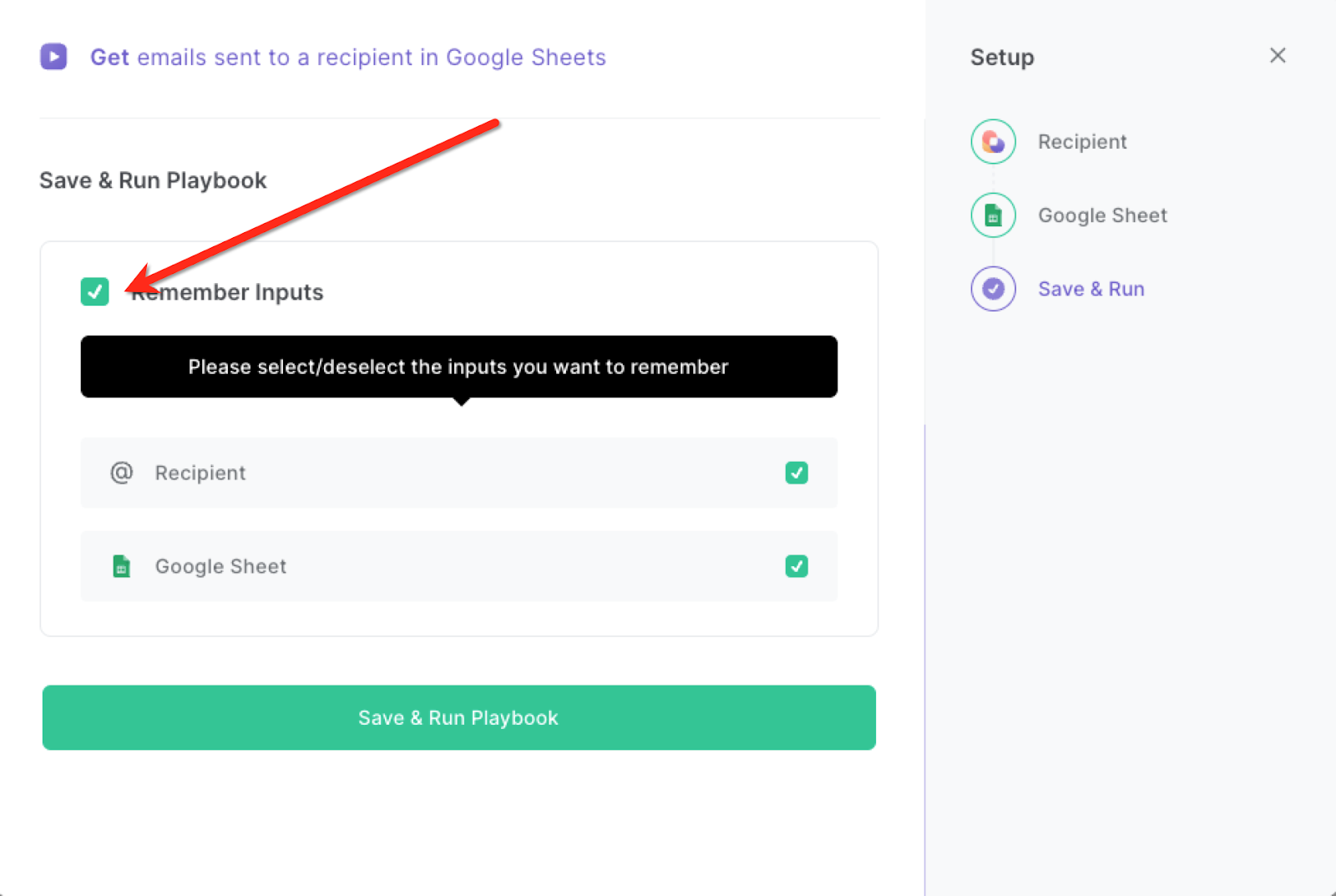
Step 2: Run the playbook to get emails sent to a recipient and save to Google Sheets
Press Option + B on Mac or ALT + B on a Windows machine on your keyboard to launch Bardeen. Click on the playbook card and run the playbook to get all the emails that have been sent to a recipient and save the emails to Google Sheets.

It will get and save information like subject line, email body, labels, date, recipients (including Cc and Bcc), link to email and sender.
You can also edit the playbook and add your next action to further customize the automation.
Find more Gmail integrations, Google Sheets integrations and Gmail and Google Sheets integrations.
You can also find more about how to improve your personal productivity and automate your data sourcing and research workflow.
Your proactive teammate — doing the busywork to save you time
.svg)
Integrate your apps and websites
Use data and events in one app to automate another. Bardeen supports an increasing library of powerful integrations.
.svg)
Perform tasks & actions
Bardeen completes tasks in apps and websites you use for work, so you don't have to - filling forms, sending messages, or even crafting detailed reports.
.svg)
Combine it all to create workflows
Workflows are a series of actions triggered by you or a change in a connected app. They automate repetitive tasks you normally perform manually - saving you time.
FAQs
You can create a Bardeen Playbook to scrape data from a website and then send that data as an email attachment.
Unfortunately, Bardeen is not able to download videos to your computer.
Exporting data (ex: scraped data or app data) from Bardeen to Google Sheets is possible with our action to “Add Rows to Google Sheets”.
There isn't a specific AI use case available for automatically recording and summarizing meetings at the moment
Please follow the following steps to edit an action in a Playbook or Autobook.
Cases like this require you to scrape the links to the sections and use the background scraper to get details from every section.









