The AI Copilot for
GTM teams.
Unlock superhuman productivity and
orchestrate your GTM engine.
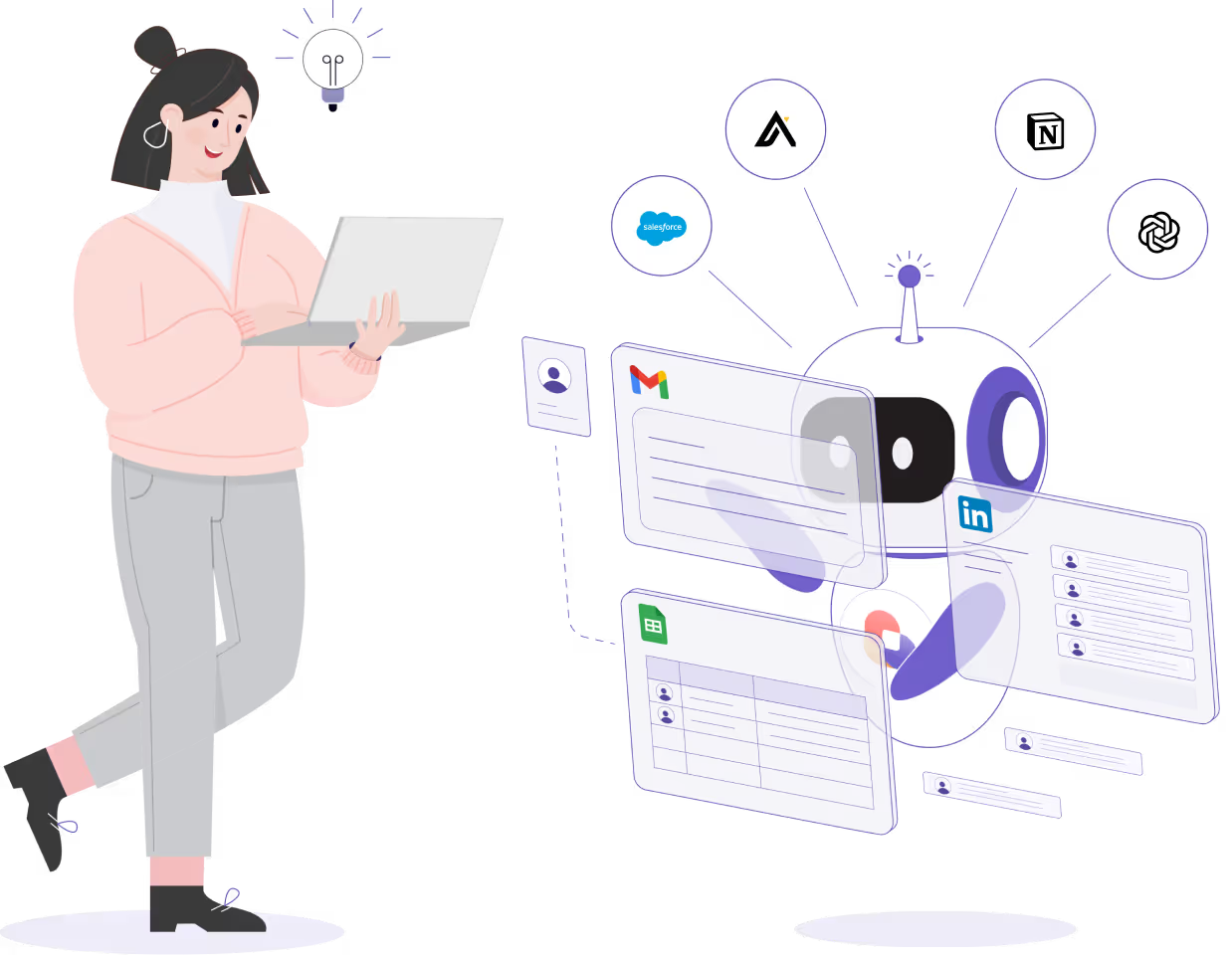

Too many tools, driving too little value
The old way
Legacy platforms are complex to use, hard to integrate, and tough to maintain. GTM teams often deal with siloed data and processes, tool bloat, and limited effectiveness.
The Bardeen way
Supercharge your productivity by adding AI automation to where you already work – the browser. Connect your existing tools or replace ones you don’t need anymore.
Implement AI faster across your GTM team.
Add AI+automation to your apps and services, automate workflows, and reclaim your team’s time with Bardeen Playbooks.





I want to manage leads with
AI-powered precision.
Bardeen automates lead discovery to CRM entry and enable personalized outreach.
I want to simplify account management.
Maintain peripheral vision over accounts by syncing data and automating updates.
I want to optimize sales operations and reporting.
Bardeen automates lead discovery to CRM entry and enable personalized outreach.
I want to automate processes and handoffs with AI.
Simplify workflows and ensure smooth transitions between teams with automated task delegation.
I want to drive customer growth and adoption.
Deliver personalized customer experiences and proactively manage relationships with ease.
I want to gain a competitive edge with AI-driven intelligence.
Gather and analyze competitor data to make informed strategic moves.
Alex, Co-founder & CEO
"Bardeen has become Deel’s most critical GTM tool in 2025... It’s driving measurable efficiency gains across our entire revenue organization."
Engineered for the scale of your business

Fuel your GTM impact with Bardeen today.
Frequently asked questions
What is Bardeen?
Bardeen is an automation and workflow platform designed to help GTM teams eliminate manual tasks and streamline processes. It connects and integrates with your favorite tools, enabling you to automate repetitive workflows, manage data across systems, and enhance collaboration.
Who benefits the most from using Bardeen?
Bardeen is ideal for GTM teams across various roles including Sales (SDRs, AEs), Customer Success (CSMs), Revenue Operations, Sales Engineering, and Sales Leadership.
What tools does Bardeen replace for me?
Bardeen acts as a bridge to enhance and automate workflows. It can reduce your reliance on tools focused on data entry and CRM updating, lead generation and outreach, reporting and analytics, and communication and follow-ups.
How does Bardeen integrate with existing tools and systems?
Bardeen integrates broadly with CRMs, communication platforms, lead generation tools, project and task management tools, and customer success tools. These integrations connect workflows and ensure data flows smoothly across systems.
What are common use cases I can accomplish with Bardeen?
Bardeen supports a wide variety of use cases across different teams, such as:
- Sales: Automating lead discovery, enrichment and outreach sequences. Tracking account activity and nurturing target accounts.
- Customer Success: Preparing for customer meetings, analyzing engagement metrics, and managing renewals.
- Revenue Operations: Monitoring lead status, ensuring data accuracy, and generating detailed activity summaries.
- Sales Leadership: Creating competitive analysis reports, monitoring pipeline health, and generating daily/weekly team performance summaries.












%201.avif)



.jpeg)