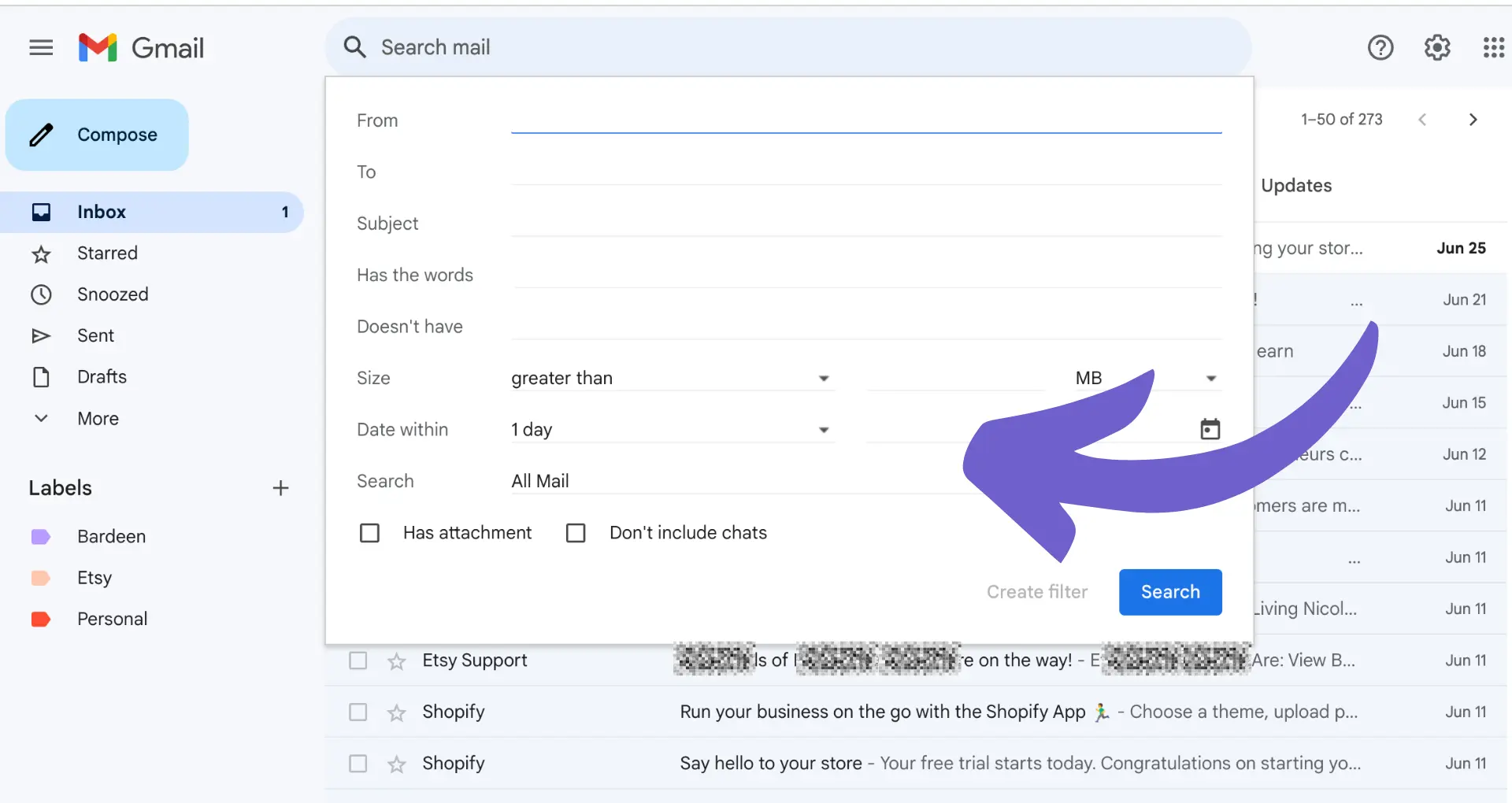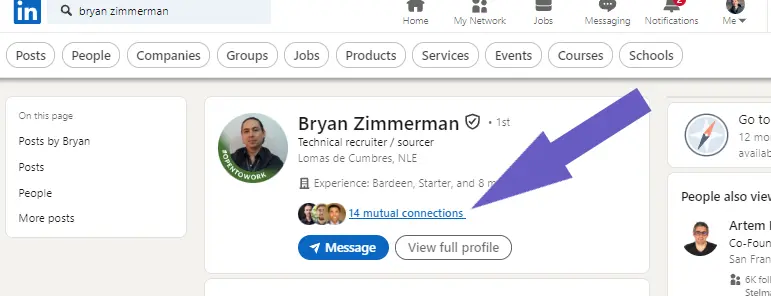Tracking conversions in LinkedIn Ads is crucial for measuring ROI and optimizing campaigns. In this comprehensive guide, you'll learn how to set up conversion tracking step-by-step, both manually and using AI automation tools like Bardeen.
Discover the benefits of understanding customer behavior and proving marketing impact. By mastering LinkedIn Ads conversion tracking, you can save hours of time and close more deals. Ready to supercharge your LinkedIn Ads performance? Let's dive in!
Why LinkedIn Ads Conversion Tracking Matters
LinkedIn Ads conversion tracking is essential for measuring the ROI and impact of your campaigns. Here are the key reasons it matters:
1. Align Campaigns with Business Objectives
Conversion tracking allows you to consistently measure progress towards the specific goals and objectives of each campaign, such as lead form submissions, content downloads, free trial sign-ups, or purchases. This makes it easy to show concrete results and prove the value of your LinkedIn Ads efforts.
2. Unlock Powerful Optimization Features
Setting up LinkedIn's native conversion tracking unlocks valuable features to improve your campaigns:
- Automatically optimize your bids and lower CPAs with conversion auto-optimization for Sponsored Content
- See what types of LinkedIn members are converting with Campaign Demographics insights
- Create retargeting audiences of members who have already expressed interest in your business to drive more conversions
3. Gain Full-Funnel Visibility
LinkedIn conversion tracking measures results for any conversion, online or offline, at any stage of the funnel - from initial lead to final purchase. It captures post-view conversions that other tools miss. By measuring multiple touchpoints, you gain a more comprehensive, full-funnel view of how your LinkedIn Ads drive bottom-line impact. For more insights, explore AI sales prospecting tools that enhance lead tracking and conversion strategies.
In summary, LinkedIn Ads conversion tracking is a must-have for proving and improving the business value of your campaigns. In the next section, you'll learn how to set up the LinkedIn Insight Tag to start tracking conversions on your website.
Setting Up the LinkedIn Insight Tag to Enable Conversion Tracking
The LinkedIn Insight Tag is a lightweight JavaScript code snippet that powers conversion tracking and unlocks valuable campaign insights when added to your website. Here's what you need to know to get it set up:
1. The Insight Tag Enables Conversion Tracking
Installing the LinkedIn Insight Tag on your website is the first crucial step to start tracking conversions from your LinkedIn Ads. It allows you to measure key actions taken by visitors after clicking your ads, such as demo requests, content downloads, purchases, and more. This conversion data helps prove the ROI and business impact of your campaigns.
2. Generate & Install the Insight Tag Code
To set up the Insight Tag:
- In LinkedIn Campaign Manager, navigate to the Insight Tag under "Account Assets"
- Click "Install my Insight Tag"
- Copy the unique JavaScript code snippet that is generated
- Add this code to every page of your website, right before the closing </body> tag
- Verify the tag is working - your domain status will change to "Active" in Campaign Manager once the tag is detected
3. Use a Tag Manager for Easier Installation
If your website already uses a tag management system like Google Tag Manager, you can install the LinkedIn Insight Tag through that instead of adding the code directly to your site. This can make it quicker and easier to deploy, with less need for web development resources. Simply look for the LinkedIn Insight Tag option in your tag manager's integration gallery. For more advanced options, consider using a LinkedIn integration tool to streamline the process.
4. Install on All Key Website Pages
To track conversions and get the full picture of ad performance, make sure the Insight Tag is installed on all key pages of your website - not just your homepage. However, avoid putting it on any pages with sensitive information, like health or financial data. Work with your web team and legal counsel to determine the right tagging strategy.
Getting the LinkedIn Insight Tag live on your site is the gateway to conversion tracking and campaign optimization. Next up, you'll learn how to define and create conversion actions in Campaign Manager.
Save time and increase productivity by using the LinkedIn Profile Data Playbook from Bardeen. Automate data extraction and focus on strategies that matter.
Defining & Creating Conversion Actions in LinkedIn Campaign Manager
After installing the LinkedIn Insight Tag, the next crucial step is creating conversion actions in Campaign Manager. Conversion actions define the key website events or behaviors you want to track and measure, such as lead form submissions, content downloads, purchases, and more. Here's what you need to know:
1. Conversion Actions Track Key Website Events
A conversion action represents a valuable action taken by a website visitor that you want to record and attribute back to your LinkedIn Ads. For example, a B2B software company might create conversion actions for trial signups, demo requests, and pricing page views. Conversion actions help prove the ROI of your ad spend.
To set up conversion actions, navigate to the Conversion Tracking section in Campaign Manager. Click "Create a conversion" and follow the prompts to define your conversion. To improve your results, consider using automation in sales prospecting for enhanced efficiency.
2. Choose a Descriptive Conversion Action Name
When creating a new conversion action, choose a clear and specific name that reflects the event you're tracking. Use a consistent naming convention across all your conversions to keep things organized. For example: "Free Trial Signup", "Case Study Download", "Viewed Pricing Page".
Next, select the conversion type (like Download, Sign up, View Page), set a monetary value if applicable, and choose your desired attribution windows for clicks and views.
3. Select the Appropriate Conversion Tracking Method
LinkedIn offers a few different conversion tracking methods to match your setup:
- Website Actions: Automatically tracks button clicks, form submissions, and more
- Manual Tracking: Uses URL rules or event-specific code for custom tracking
- Offline Conversions: For tracking events that happen off your website, like sales
Choose the method that best aligns with your conversion event and technical capabilities. Manual tracking provides the most flexibility but requires adding custom code to your site.
4. Organize & Manage Your Conversion Actions
As you create more conversion actions over time, keep your Campaign Manager organized. Use clear naming conventions and group related conversions together.
Remember, you can always edit or archive old conversion actions if they are no longer relevant to your business. Conduct regular audits to keep your conversion tracking up to date.
Defining the right conversion actions in Campaign Manager is essential for measuring the full impact of your LinkedIn Ads. With conversion data flowing in, you'll unlock valuable insights to optimize your campaigns.
Next up, you'll learn how to associate these conversion actions with your specific LinkedIn Ad campaigns for end-to-end tracking. But first, pat yourself on the back - you're already well on your way to becoming a LinkedIn Ads conversion tracking pro!
Linking Conversion Actions to Your LinkedIn Ad Campaigns
With your conversion actions defined in Campaign Manager, the final step is associating them with the appropriate ad campaigns. This ensures you can attribute conversions back to the specific campaigns, ad creative, and audiences driving them. Proper campaign tagging allows for closed-loop reporting and optimization.
1. Select Relevant Campaigns for Each Conversion Action
When creating a new conversion action, you'll have the opportunity to choose which campaigns to associate it with. Be intentional about this selection. For example, if you've created a conversion action for product demo requests, you'd want to associate that with campaigns specifically promoting your product demos.
Avoid the temptation to tag every campaign with every conversion. Irrelevant associations will muddy your data and make it harder to draw meaningful insights. Focus on aligning conversion actions with the campaigns most likely to influence that specific user behavior.
2. Use Existing Conversion Actions When Appropriate
You don't necessarily need to create new conversion actions for every new campaign. If an existing conversion action aligns with the goals of a new campaign, simply associate that conversion with the new campaign rather than starting from scratch.
This is especially useful for always-on conversion events, like whitepaper downloads or email signups. You can continuously track performance of these events across multiple campaigns over time.
3. Associate Relevant Conversions to Specific Campaign Types
The process for associating conversions is largely the same across LinkedIn's different campaign types, like Sponsored Content, Message Ads, etc. However, be mindful of which conversion actions make sense for different campaign types.
For instance, Lead Gen Form submissions may be most relevant for Sponsored Content campaigns driving users to a landing page, whereas offline conversions like sales qualified leads may be a better fit for evaluating Message Ad campaigns targeted at specific accounts.
4. Regularly Review & Refine Campaign Tagging
Setting up conversion tracking isn't a set-it-and-forget-it task. As your campaigns and goals evolve, so should your conversion tagging strategy.
Conduct regular audits of your campaign tagging to ensure conversions are being accurately attributed. Sunset old conversion actions that are no longer relevant. And continuously look for opportunities to refine your tagging strategy to better align with your current objectives and audience targeting strategy.
By taking a thoughtful and strategic approach to campaign tagging, you can ensure that your conversion data provides an accurate and actionable picture of performance.
Phew, that was a lot of info! Give yourself a pat on the back for making it this far - your LinkedIn conversion tracking mastery is nearly complete! Just don't forget to put all this knowledge into action, or all these fancy tracking tactics won't do you much good.
Using Bardeen's powerful automation tools, you can quickly set up and maintain efficient tagging to save time and focus on what matters most.
Conclusion
Setting up conversion tracking in LinkedIn Ads is crucial for measuring ROI and optimizing campaign performance. Understanding the differences between cold leads and warm leads can further help in tailoring your conversion strategies. This guide covered:
- The importance of conversion tracking for understanding customer behavior and proving marketing impact
- How to set up the LinkedIn Insight Tag to enable conversion tracking on your website
- Creating conversion actions in Campaign Manager to define and track key conversion events
- Associating conversion actions with specific LinkedIn Ad campaigns for accurate attribution and reporting
Don't let your LinkedIn Ad spend go to waste - master conversion tracking or risk flying blind with your budget!