





Write a message, choose a send time, and schedule it.
By the way, we're Bardeen, we build a free AI Agent for doing repetitive tasks.
If you're scheduling LinkedIn messages, try Bardeen's AI Message Generator. It personalizes messages for better engagement and saves time.
Tired of missing out on opportunities because your LinkedIn messages were sent at the wrong time? Scheduling your messages can be a game-changer for your career and business. In this guide, we'll show you step-by-step how to master the art of LinkedIn message scheduling, both manually and with the help of AI tools like Bardeen.
You'll learn how to craft compelling messages, choose the perfect send time, and manage your scheduled messages like a pro. Plus, discover the benefits of scheduling, such as better response rates and more productive networking. Ready to take control of your LinkedIn outreach? Let's dive in!
LinkedIn message scheduling allows you to write messages in advance and have them automatically sent at a later date and time. This feature is available for InMail, direct messages, and group messages on both free and premium LinkedIn accounts.
By scheduling your LinkedIn messages, you can better manage your time and communication with connections. For example, if you know you'll be busy on Monday morning, you can write your messages on Friday afternoon and schedule them to be sent first thing Monday. This way, you can stay on top of your outreach without having to carve out time during your busy schedule.
Timing is everything when it comes to getting a response to your LinkedIn messages. By scheduling them to be sent when your connections are most likely to be online and engaged, such as during business hours on weekdays, you can increase the chances of getting a reply. Studies have shown that messages sent during peak times have up to a 30% higher response rate.
LinkedIn's message scheduling feature works for all types of direct messages, including InMail (for Premium accounts), regular direct messages, and even messages to group conversations. So whether you're reaching out to a potential client, replying to a coworker, or participating in an industry discussion, you can use scheduling to optimize your communication.
Best of all, LinkedIn message scheduling is available to all users, regardless of whether you have a free or Premium account. So even if you're just starting out on LinkedIn and don't want to invest in a paid subscription yet, you can still take advantage of this useful feature to save time and communicate more effectively.
Scheduling your LinkedIn messages is a simple yet powerful way to streamline your communication and increase your chances of getting responses. In the next section, we'll walk you through the steps of setting up LinkedIn message scheduling so you can start using this feature right away. To further improve your outreach, consider using AI to generate messages and personalize your communication.
Setting up LinkedIn message scheduling is a straightforward process that allows you to enable the feature, connect scheduling tools, and grant necessary permissions. Once set up, you can start scheduling messages to be sent at optimal times for better response rates and time management.
The first step to scheduling LinkedIn messages is to enable the feature in your account settings. Go to your LinkedIn settings, find the "Communications" section, and look for the "Message scheduling" option. Toggle the switch to "On" to activate message scheduling.
For example, let's say Sarah, a marketing manager, wants to start scheduling her LinkedIn messages. She navigates to her settings, finds the messaging options, and enables scheduling with just a few clicks.
To access LinkedIn's message scheduling feature, you may need a certain level of LinkedIn account, such as Premium or Sales Navigator. Check your current subscription and upgrade if necessary to unlock scheduling capabilities.
Sarah realizes her basic LinkedIn account doesn't include message scheduling. She decides to upgrade to Premium to take advantage of this time-saving feature and access additional tools for her marketing efforts.
LinkedIn integrates with popular scheduling tools like Calendly to make scheduling messages even easier. Connect LinkedIn with your preferred scheduling app to centralize your scheduling tasks and access advanced features.
Bardeen can help you automate your LinkedIn tasks with a single click. Explore Bardeen's LinkedIn integration to save time and streamline your workflow seamlessly.
After upgrading her account, Sarah connects her Calendly account to LinkedIn. Now she can schedule messages directly from LinkedIn or Calendly and keep all her scheduled tasks in sync.
When connecting a scheduling tool to your LinkedIn account, you'll need to grant necessary permissions for the tool to access your messages and calendar. Review the permissions carefully and grant access to enable smooth scheduling operations.
During the setup process, Sarah is prompted to allow Calendly to manage her LinkedIn messages and calendar events. She grants the required permissions, ensuring Calendly can seamlessly schedule and send messages on her behalf.
With these steps completed, you're ready to start scheduling your LinkedIn messages and optimizing your outreach efforts. Next up, we'll explore how to create and manage your scheduled messages for maximum impact.
Creating and managing scheduled messages on LinkedIn allows you to compose effective messages in advance, choose the optimal send time, and organize your outreach into campaigns. By strategically planning and executing your LinkedIn messaging, you can improve response rates and build stronger connections with your network. Consider using sales prospecting automation to enhance your outreach efforts.
To get started with scheduling a LinkedIn message, compose a new message from scratch or using a template. Craft a compelling subject line and body text that will capture the recipient's attention and encourage them to respond.
Once you've written your message, choose a future date and time for it to be sent automatically. Consider factors like the recipient's time zone and when they're most likely to be active on LinkedIn to determine the optimal send time.
To maximize the impact of your scheduled messages, follow best practices for writing effective LinkedIn messages. Keep your messages concise, personalized, and relevant to the recipient's interests or needs. You can also enrich LinkedIn profiles to gather more information about your contacts.
Use a friendly but professional tone, and clearly state the purpose of your message upfront. Include a strong call-to-action that motivates the recipient to take the desired next step, whether it's scheduling a call, providing information, or making an introduction.
After scheduling your LinkedIn messages, you can easily view, edit, or cancel them if needed. This flexibility allows you to adapt to changes in your plans or the recipient's availability.
Access your scheduled messages from your LinkedIn messaging dashboard or the scheduling tool you used. Make any necessary updates to the message content or send time, or cancel the message entirely if it's no longer relevant.
To streamline your LinkedIn outreach efforts, consider organizing your scheduled messages into campaigns. Group messages by recipient type, purpose, or timeline to keep your messaging strategy organized and efficient.
For example, you might create a campaign for initial outreach to new connections, another for following up with leads, and a third for nurturing relationships with existing clients. By categorizing your scheduled messages, you can ensure a consistent and targeted approach to your LinkedIn communications.
By mastering the art of composing, scheduling, and managing your LinkedIn messages, you'll be well-equipped to build meaningful connections and achieve your professional goals on the platform. Stay tuned for our next section, where we'll dive into additional tips and tricks for optimizing your LinkedIn messaging strategy!
To make the most of your LinkedIn messaging efforts, it's essential to follow best practices and optimize your strategy. By focusing on LinkedIn etiquette, personalizing your messages, crafting compelling calls-to-action, and analyzing your metrics, you can improve your response rates and build stronger connections with your target audience.
When sending messages on LinkedIn, it's crucial to maintain a professional tone and adhere to proper etiquette. Address your recipients by name, use a friendly yet respectful tone, and avoid overly casual language or slang.
Be mindful of your message length and frequency, as sending excessively long or frequent messages can come across as spammy or intrusive. Respect your recipients' time and privacy, and always provide an easy way for them to opt out of future communications if desired.
Personalizing your LinkedIn messages is key to capturing your recipients' attention and encouraging them to engage with your content. Take the time to research your recipients' profiles, interests, and pain points, and tailor your messages accordingly.
For example, if you're reaching out to a potential client, mention a specific challenge they face and explain how your product or service can help solve it. If you're connecting with a fellow industry professional, reference a recent article they shared or an event you both attended. These personal touches show that you've taken a genuine interest in the recipient and are not just sending a generic, copy-and-paste message.
Automate your LinkedIn outreach and follow-up with ease using Bardeen's automate sales prospecting workflows. Save time and focus on building authentic relationships.
To achieve your desired outcomes from LinkedIn messaging, it's essential to include clear, compelling calls-to-action (CTAs) that motivate recipients to take the next step. Whether you're looking to schedule a call, arrange a meeting, or drive traffic to your website, make sure your CTAs are specific, actionable, and easy to follow.
For instance, instead of ending your message with a vague statement like "Let me know if you'd like to learn more," try something more direct and benefit-focused, such as "Book a 15-minute demo to see how our solution can save you time and boost your productivity." By highlighting the value of taking action and making it easy for recipients to do so, you'll increase the likelihood of generating positive responses and conversions.
To continually improve your LinkedIn messaging strategy, it's crucial to track and analyze key performance metrics. Monitor your response rates, click-through rates, and conversion rates to identify what's working well and what areas need improvement.
Use LinkedIn's built-in analytics tools to gain insights into your audience's demographics, interests, and behavior, and use this information to refine your targeting and messaging approach. Regularly A/B test different elements of your messages, such as subject lines, CTAs, and content formats, to determine what resonates best with your audience and drives the highest engagement and response rates.
By leveraging these LinkedIn messaging best practices and consistently optimizing your strategy based on data-driven insights, you'll be well-equipped to build meaningful connections, achieve your business goals, and maximize your impact on the platform. For more strategies, explore our guide on cold outreach techniques. Thanks for sticking with us through this in-depth guide—we know it's been a lot of information to digest! But trust us, mastering the art of LinkedIn messaging is well worth the effort. After all, you don't want to be the one missing out on valuable opportunities because your messages got lost in the shuffle, right?
Scheduling LinkedIn messages is a valuable skill for professionals looking to optimize their time and improve response rates. Using sales prospecting tools can enhance your messaging strategy. In this guide, you discovered:
By mastering the art of scheduling messages on LinkedIn, you'll be able to connect with more professionals and grow your network. Don't miss out on the opportunities that come with being a LinkedIn messaging pro!
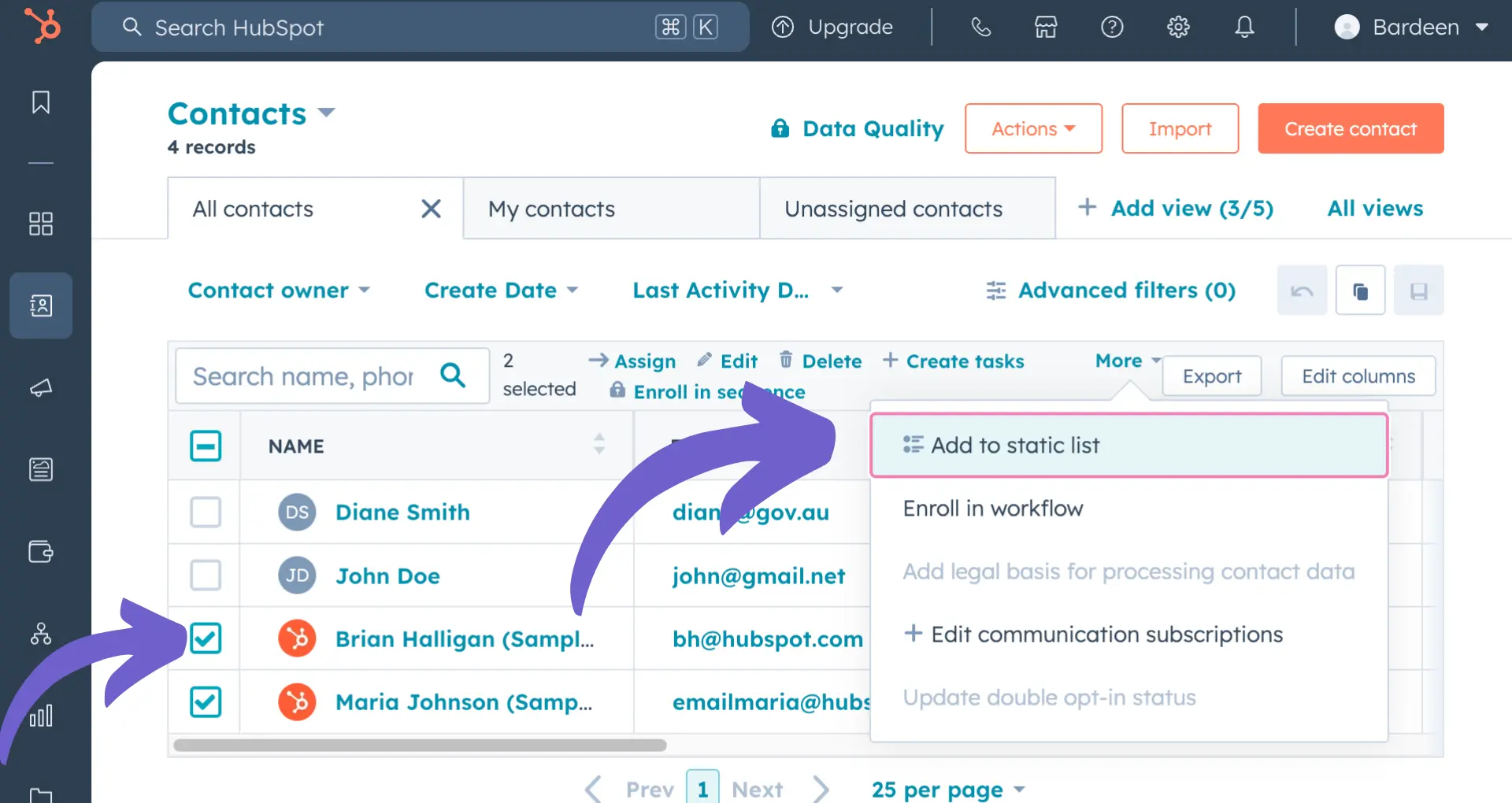
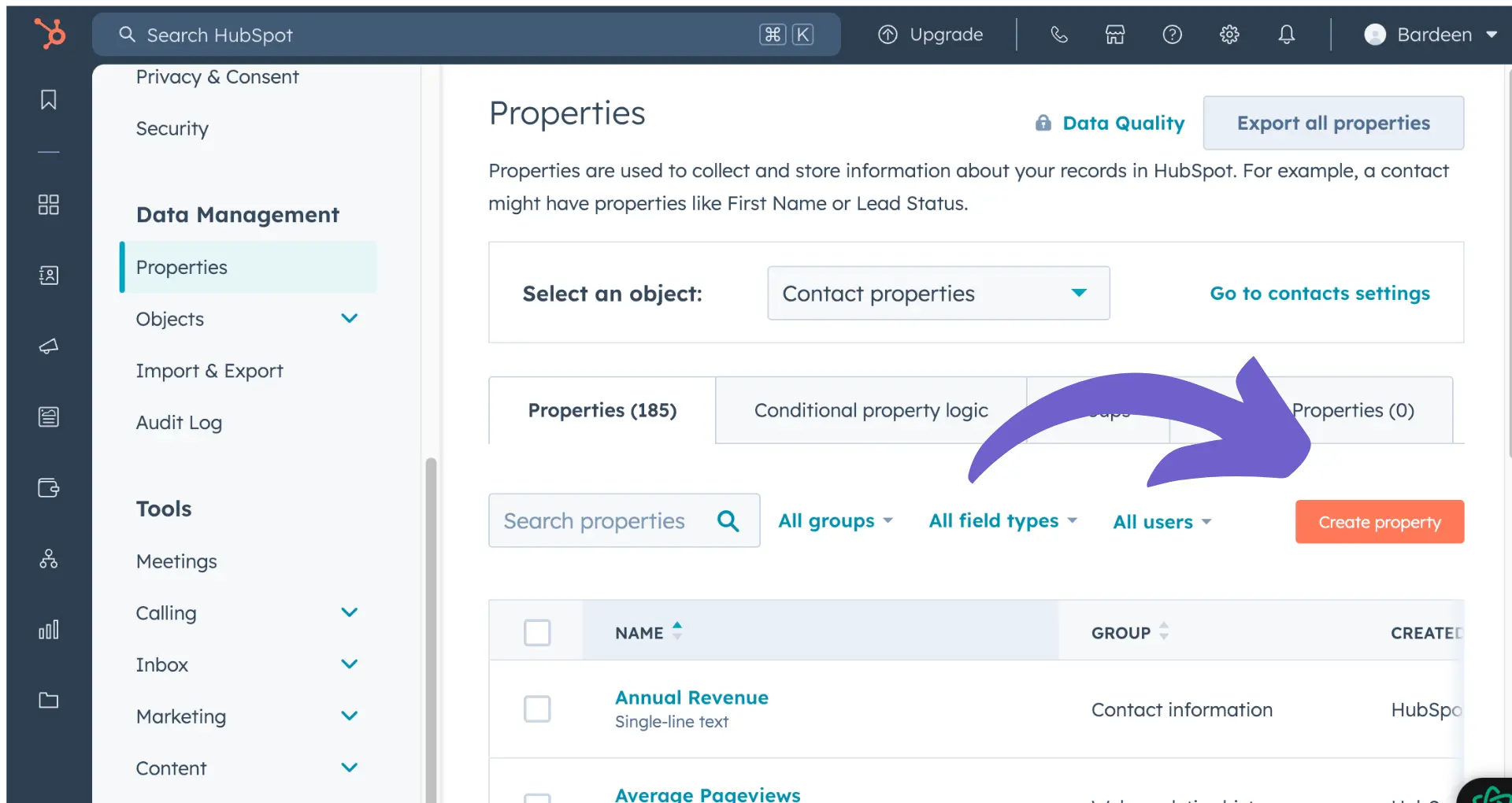








SOC 2 Type II, GDPR and CASA Tier 2 and 3 certified — so you can automate with confidence at any scale.
Bardeen is an automation and workflow platform designed to help GTM teams eliminate manual tasks and streamline processes. It connects and integrates with your favorite tools, enabling you to automate repetitive workflows, manage data across systems, and enhance collaboration.
Bardeen acts as a bridge to enhance and automate workflows. It can reduce your reliance on tools focused on data entry and CRM updating, lead generation and outreach, reporting and analytics, and communication and follow-ups.
Bardeen is ideal for GTM teams across various roles including Sales (SDRs, AEs), Customer Success (CSMs), Revenue Operations, Sales Engineering, and Sales Leadership.
Bardeen integrates broadly with CRMs, communication platforms, lead generation tools, project and task management tools, and customer success tools. These integrations connect workflows and ensure data flows smoothly across systems.
Bardeen supports a wide variety of use cases across different teams, such as:
Sales: Automating lead discovery, enrichment and outreach sequences. Tracking account activity and nurturing target accounts.
Customer Success: Preparing for customer meetings, analyzing engagement metrics, and managing renewals.
Revenue Operations: Monitoring lead status, ensuring data accuracy, and generating detailed activity summaries.
Sales Leadership: Creating competitive analysis reports, monitoring pipeline health, and generating daily/weekly team performance summaries.