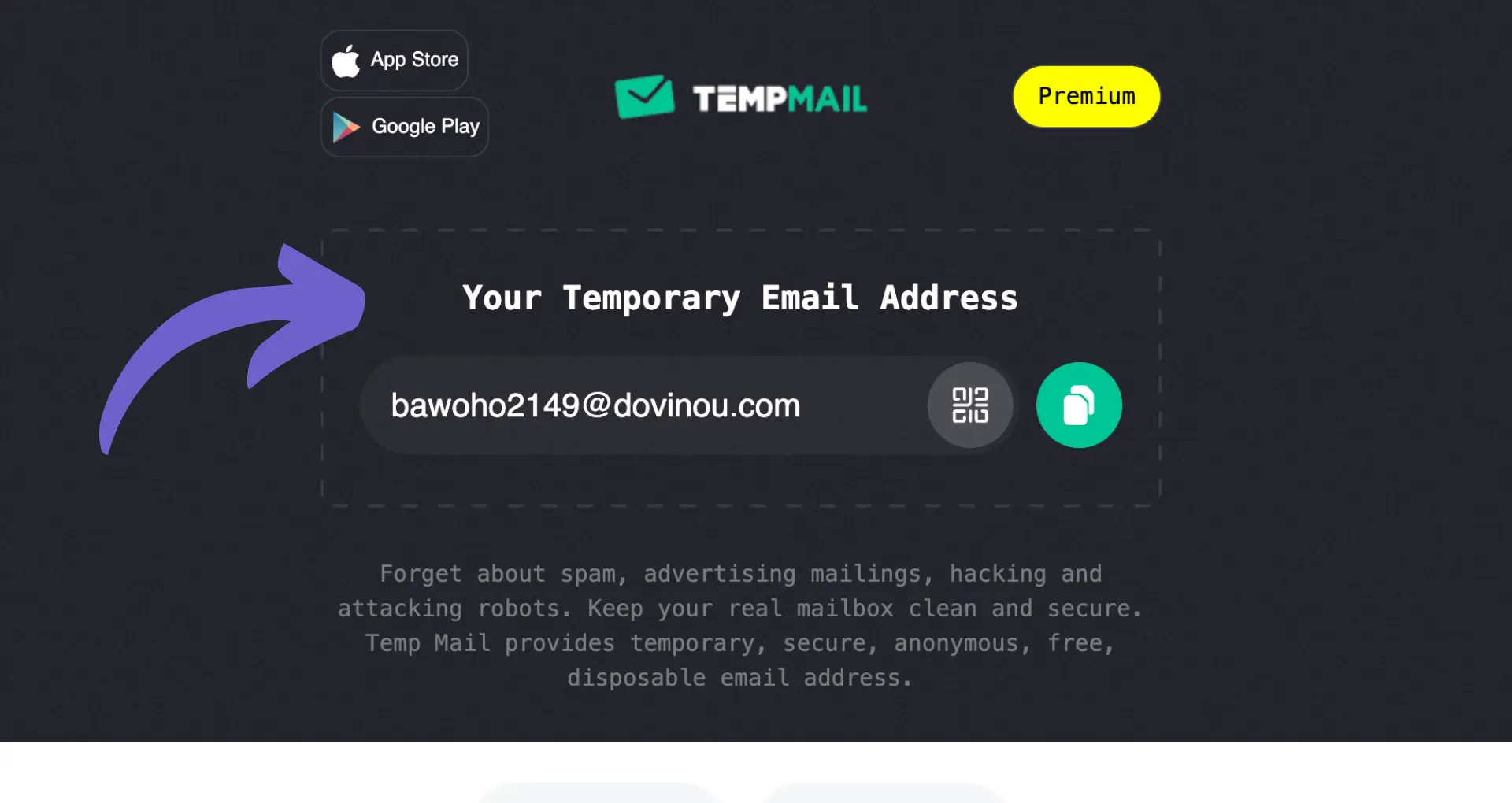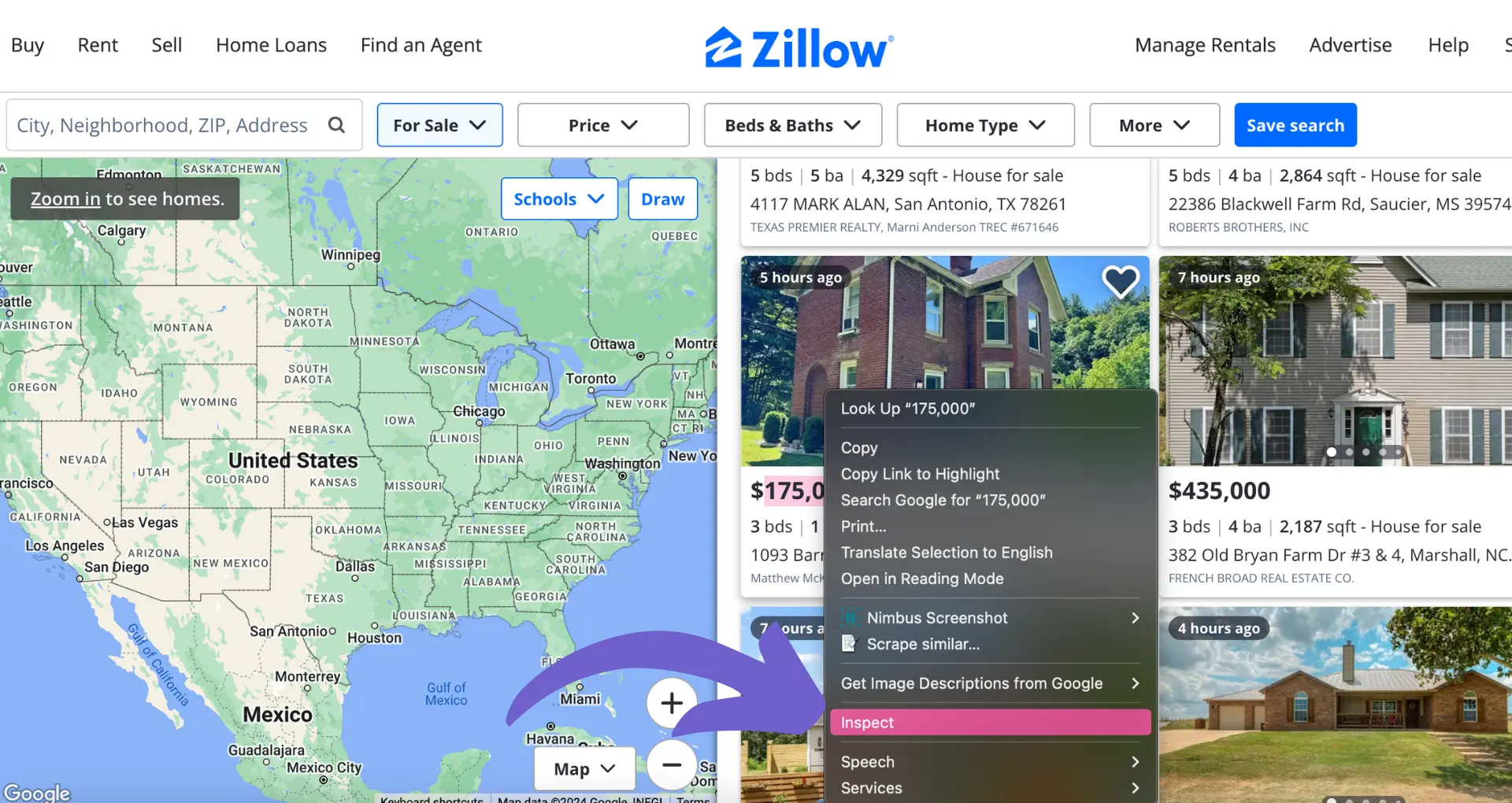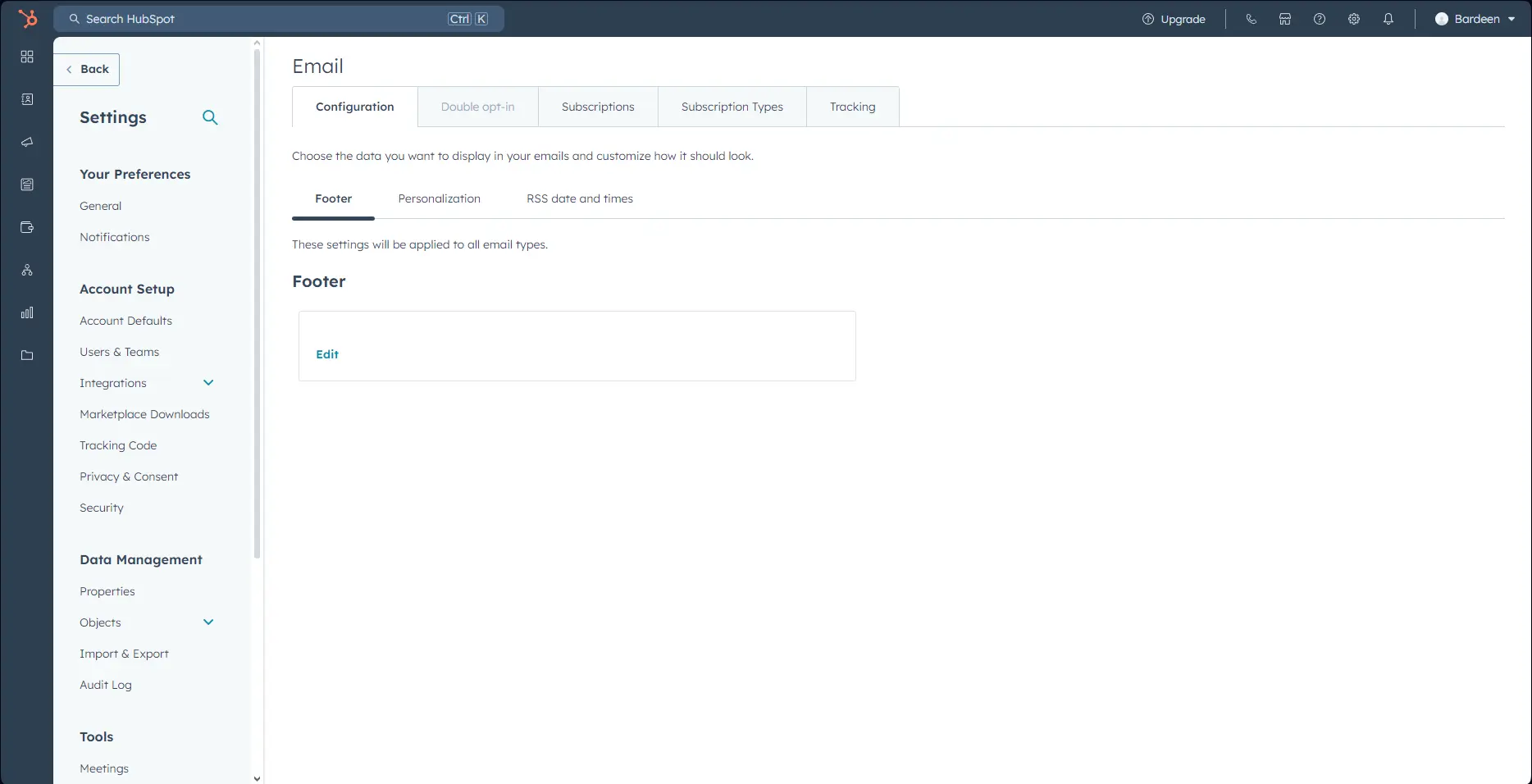Maintaining a professional LinkedIn presence is crucial, but dealing with inappropriate comments can be a challenge. In this step-by-step guide, we'll show you how to hide individual comments, bulk manage feedback, and explore alternative moderation options. Plus, discover how AI tools like Bardeen can automate repetitive tasks, saving you time and hassle. Ready to take control of your LinkedIn reputation?
Why You Might Want to Hide LinkedIn Comments
Hiding comments on your LinkedIn posts can be a smart move to maintain a professional image and protect your brand. Here are some key reasons why:
1. Avoid Negative Impacts of Spam or Harassment
Spam, irrelevant comments, and even harassment from other users can reflect poorly on you and your business if left visible on your posts. For example, a competitor might try to disparage you in the comments or a spammer could leave links to questionable websites. Hiding these types of comments prevents them from detracting from your professional content and reputation. Consider using a LinkedIn data scraper to monitor and manage comments efficiently.
2. Maintain a Professional Image
Your LinkedIn profile and activity is often visible to potential clients, employers, and business partners. Inappropriate, off-topic, or even controversial remarks from other users can give the wrong impression if they are not moderated. By hiding comments that don't align with your professional image, you keep the focus on your expertise, accomplishments, and valuable content that you share.
3. Control the Conversation
When you allow any LinkedIn user to freely comment on your posts, the discussion can get off track or introduce ideas you'd rather not be associated with your name and brand. Hiding irrelevant comments allows you to curate the conversation, keeping it on-topic and productive. You maintain control over the direction and tone. Automating this process can be achieved by integrating tools to connect LinkedIn with other platforms.
4. Avoid Controversy and Debates
Not all comments are spam - some may simply express different opinions or even start debates. But your LinkedIn posts may not be the appropriate place to host those conversations, especially if they could be seen as controversial. Hiding comments that could spark unhelpful debates keeps your content professional and noncontroversial.
Next up, we'll dive into the specifics of how to actually hide individual comments on your LinkedIn posts.
Hiding Individual Comments on LinkedIn Posts
If you want to conceal a specific comment on your LinkedIn post without deleting it entirely, you can hide it from your view. This allows you to curate the conversation on your post. Here's how:
1. Locate the Comment to Hide
Find the comment you want to hide under your LinkedIn post. You may want to hide a comment that is irrelevant, inappropriate, or distracting from the main conversation, while not necessarily violating LinkedIn's policies to warrant reporting or deleting it.
2. Click the More Icon
Hover over the comment and click the "More" icon (three dots) that appears in the top right corner of the comment. This will open a dropdown menu with options.
3. Select "I don't want to see this"
From the dropdown menu, click the "I don't want to see this" option. This will instantly hide the comment from your view without notifying the commenter. If you change your mind, you can undo this action immediately after by clicking "Undo" on the confirmation message.
3. Comment is Hidden But Not Deleted
The hidden comment will no longer be visible to you, but it is not deleted. It will still appear for the commenter and other viewers of your post. The total comment count on your post will not change.
If you revisit the post, you will see a message indicating that some comments are hidden because you previously chose not to see them. You can't selectively unhide comments.
Hiding comments allows you to personalize your view of the conversation on your LinkedIn posts. Keep in mind this does not impact what others see.
Save time by using Bardeen's automation tools to scrape LinkedIn profiles quickly and accurately. Automate data extraction and improve your LinkedIn experience without manual work.
Coming up, find out how to bulk hide multiple LinkedIn comments at once to efficiently moderate your posts.
Bulk Hiding LinkedIn Comments
If you manage a popular LinkedIn page or post frequently, moderating individual comments can quickly become time-consuming. Fortunately, there are options to hide or remove multiple comments at once to streamline comment management. Let's explore how to bulk hide LinkedIn comments, whether it's possible natively, and what third-party tools are available.
1. LinkedIn's Native Bulk Comment Management
LinkedIn does not currently offer a built-in way to bulk hide, delete, or manage post comments. The platform only allows hiding comments one at a time, which can be inefficient for pages with a high volume of engagement.
For example, if a controversial post on your company page attracts dozens of spam or inappropriate comments, you would need to manually hide each offending comment individually. This gap in LinkedIn's comment moderation features has led some users to seek out third-party solutions.
2. Third-Party LinkedIn Comment Management Tools
Since LinkedIn lacks bulk comment management, some social media management platforms have stepped up to fill the void. These tools often require connecting your LinkedIn account and may involve additional costs.
Popular options for bulk hiding LinkedIn comments include Agorapulse, Hootsuite, and Sprout Social. They allow you to view all comments across your LinkedIn posts in one dashboard. From there, you can hide or delete multiple comments at once, rather than navigating to each post separately on LinkedIn.
3. Setting Up Bulk Comment Moderation
To start bulk hiding LinkedIn comments with a third-party tool:
- Choose a LinkedIn comment management platform and create an account
- Connect your LinkedIn profile and grant necessary permissions
- Navigate to the comment moderation dashboard or inbox
- Select the comments you want to hide or delete in bulk
- Confirm your action to hide selected comments
Keep in mind that while bulk moderation is more efficient, you should still review comments individually to avoid accidentally hiding genuine engagement.
4. Risks of Third-Party Comment Tools
While third-party LinkedIn comment management tools offer convenience, there are some potential downsides to consider:
- You are trusting an outside platform with access to your LinkedIn account
- Some tools require a paid subscription for full comment management features
- Accidentally hiding too many comments at once could hurt post engagement
- Relying too heavily on bulk moderation may cause you to miss important conversations
Overall, bulk comment management tools are most useful for LinkedIn pages with a high volume of comments that need frequent moderation. Carefully weigh the benefits against the risks before integrating a third-party platform into your workflow.
Bulk hiding comments allows you to quickly clean up spam or inappropriate engagement on your LinkedIn posts. While not currently possible through LinkedIn itself, third-party tools can help streamline comment management.
Next up, we'll explore some alternative strategies to hiding comments for maintaining a professional presence on LinkedIn. Don't sweat it if bulk moderation isn't right for you - there are other options to consider!
Alternative Options to Hiding LinkedIn Comments
While hiding comments is an effective way to manage your LinkedIn presence, it's not the only strategy available. Disabling comments entirely, responding thoughtfully to criticism, reporting policy violations, and proactively moderating discussions are all viable alternatives to concealing individual remarks. Let's explore these options in more detail and when they might be most appropriate.
1. Disable Comments on LinkedIn Posts
For sensitive announcements or posts likely to attract controversy, disabling comments preemptively can be a smart move. LinkedIn allows you to turn off commenting on individual posts before or after publishing.
To disable comments prior to posting, click the dropdown arrow next to your name in post composer, select "Comment settings," and choose "No one." For existing posts, click the three dots in the upper right corner, then "Who can comment on this post?" and select "No one."
Keep in mind that disabling comments also prevents positive engagement, so reserve this for specific situations rather than using it on every post.
2. Respond Strategically to Negative Feedback
In some cases, hiding a comment can actually draw more negative attention than replying professionally. If a comment expresses a reasonable criticism or concern, acknowledge it with a thoughtful public response.
For example, if a customer complains about a product flaw, don't hide their comment - reply with empathy and offer steps being taken to address the issue. This shows other readers that you take feedback seriously and strive to improve.
Responding to select negative comments can build trust, while hiding too many remarks can appear evasive or censorial. Just be sure to avoid engaging with trolls or bad faith arguments.
3. Report Comments That Violate LinkedIn Policies
When a comment crosses the line into bullying, hate speech, harassment, or other prohibited behavior, you can report it to LinkedIn for review and potential removal. This is a better choice than simply hiding the comment yourself.
To report a comment, click the three dots icon on the offending comment and select "Report." Choose the reason for reporting, such as harassment or misinformation, and submit.
If LinkedIn agrees the comment violates their community policies, they will remove it from your post. Reporting is best reserved for serious policy breaches, not just comments you disagree with.
4. Proactively Set Guidelines for Post Comments
Finally, you can minimize the need to hide or delete comments by setting expectations upfront for respectful discussion. When posting about controversial or sensitive topics, include a note about keeping comments civil and on-topic.
You might say something like "We welcome thoughtful discourse, but please keep comments constructive and refrain from personal attacks." Remind readers that you reserve the right to hide comments that don't meet these guidelines.
Regularly monitoring comments and reinforcing your discussion guidelines can create a more positive commenting culture and reduce the volume of remarks that need hiding. However, it does require consistent moderation effort.
Hiding comments isn't the only way to keep your LinkedIn presence professional - disabling comments selectively, replying thoughtfully to some critics, reporting serious violations, and proactively setting discussion guidelines can all help too.
Whew, that was a lot of info on managing LinkedIn comments! Give yourself a pat on the back for making it this far - your connections will be impressed by your new comment moderation mastery. Just don't let all that power go to your head!
Streamline your LinkedIn interactions and save time with Bardeen's automation tools. Check out how easily you can enrich LinkedIn profiles in Google Sheets and enhance your networking strategy.
Conclusions
Knowing how to hide comments on LinkedIn is crucial for maintaining a professional online presence. This guide covered:
- The importance of moderating comments to prevent spam, harassment, and protect your brand
- Step-by-step instructions for hiding individual comments on LinkedIn posts
- Options for bulk hiding comments and using third-party management tools
- Alternatives to hiding, like disabling comments, strategic replies, reporting, and proactive moderation
Don't let unruly comments tarnish your LinkedIn reputation - put your new comment hiding skills to work before it's too late!