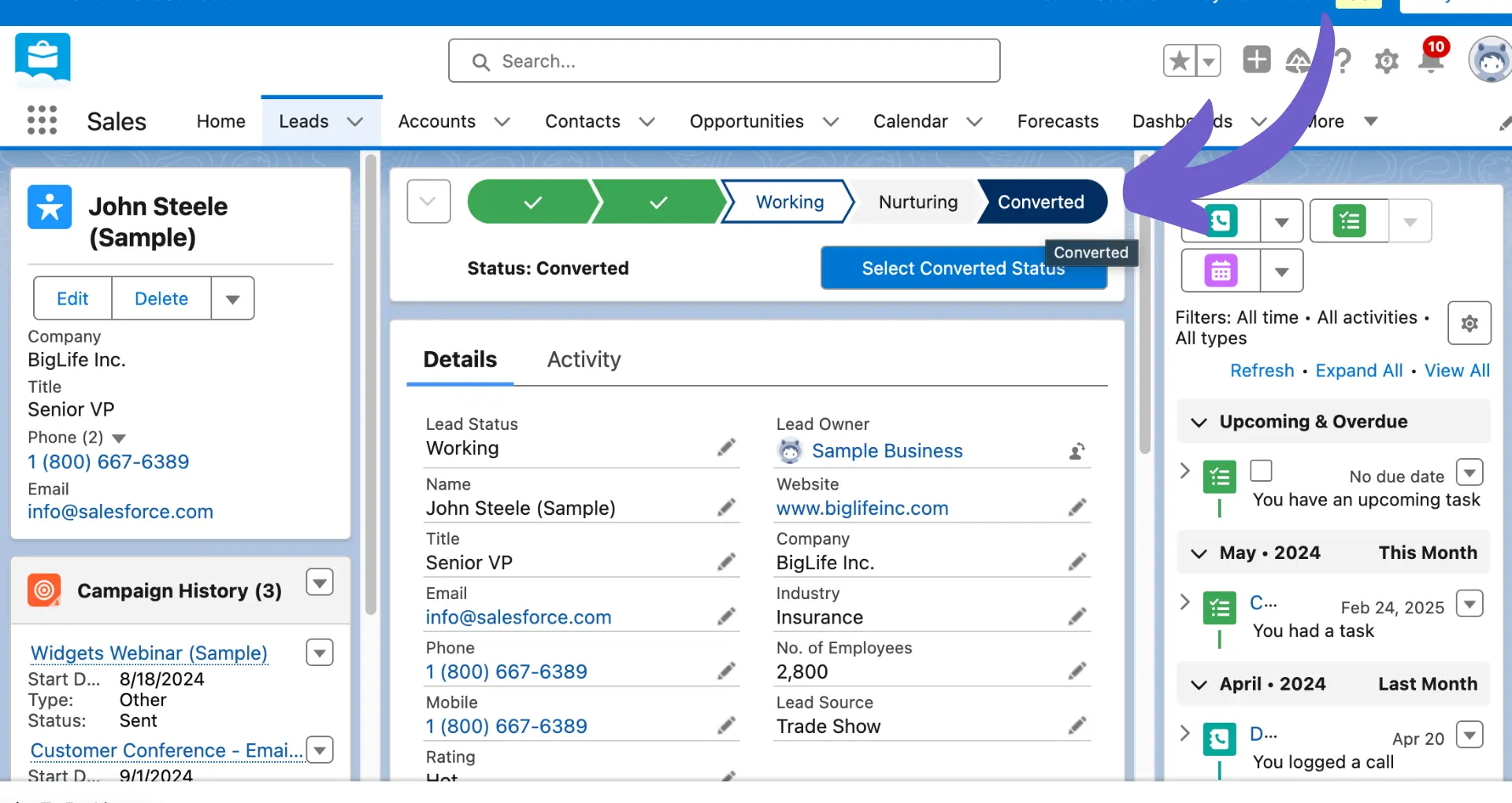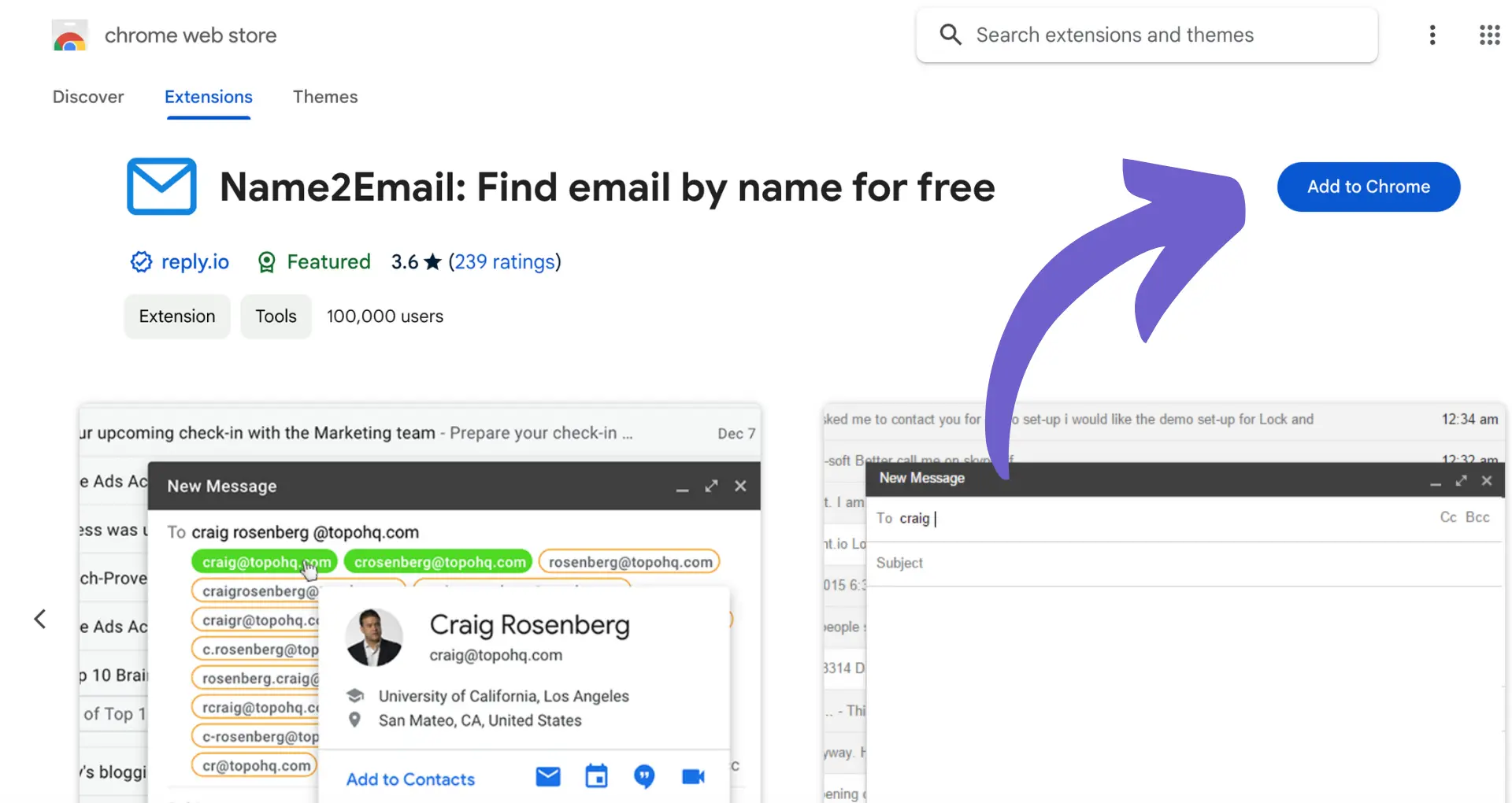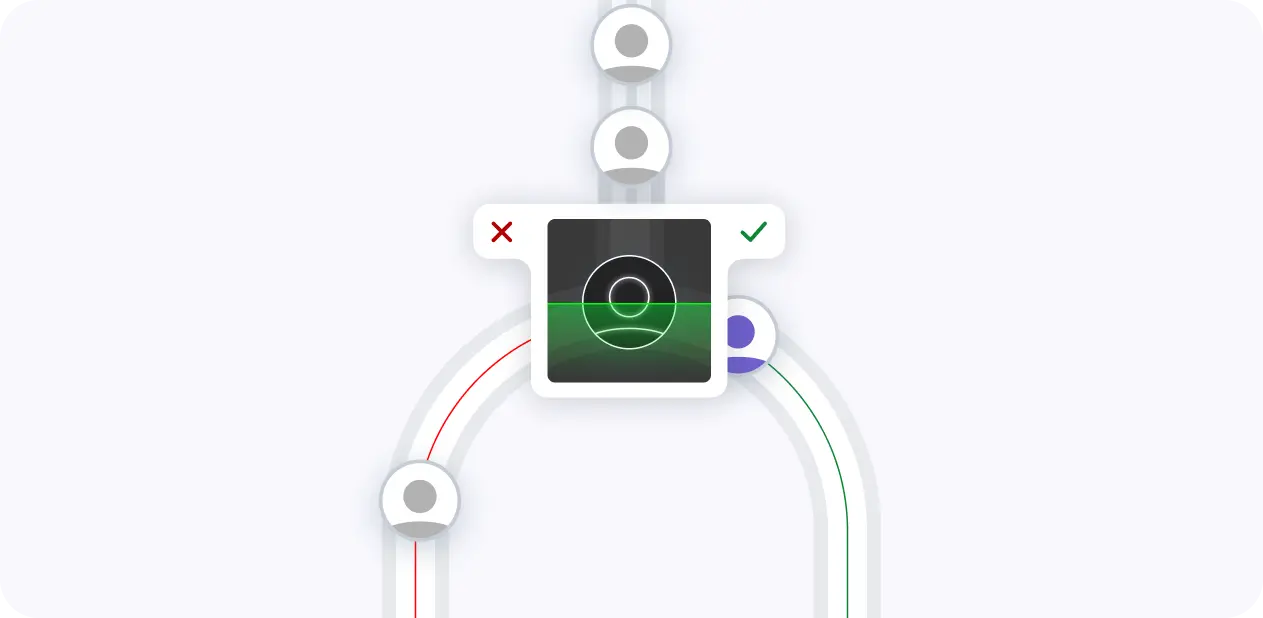Losing access to your LinkedIn account can be a frustrating and stressful experience, especially if you rely on the platform for professional networking and job opportunities. Whether due to a forgotten password, suspicious activity, or a violation of LinkedIn's terms of service, being locked out of your account can leave you feeling helpless and disconnected.
But fear not! In this comprehensive guide, we'll walk you through the steps to regain access to your LinkedIn account and get back to building your professional brand. From submitting a support request to exploring alternative verification methods, you'll learn everything you need to know to unlock your account and prevent future lockouts.
So, are you ready to take control of your LinkedIn presence once again?
Understanding LinkedIn Account Lockouts
LinkedIn may restrict your account access if you violate their community guidelines or exhibit suspicious activity. Common reasons include:
1. Violating LinkedIn's Terms of Service
Repeatedly sharing content that goes against LinkedIn's Professional Community Policies can lead to account restriction. Serious violations like posting illegal content may result in immediate permanent restriction.
2. Suspicious Profile Content
LinkedIn requires profile information like your name, photo, work history and education to comply with their policies. Adding fraudulent or misleading content to your profile puts your account at risk of being restricted.
3. Too Many Failed Login Attempts
If someone tries to access your account multiple times with the wrong password, LinkedIn may lock it as a security precaution in case it has been hacked. You'll need to verify your identity to regain access.
Getting locked out of your LinkedIn account can be stressful. You suddenly lose the ability to manage your profile, send messages, and connect with your professional network. The longer your account remains restricted, the more potential opportunities and connections you could miss out on. Understanding LinkedIn's data policies can help you avoid future lockouts.
To protect your reputation and avoid damaging career setbacks, it's crucial to contact LinkedIn support right away if you find yourself locked out of your account. The sooner you start the account recovery process, the faster you can get back to building your professional brand on the platform.
In the next section, we'll walk you through the key steps to recover access to your restricted LinkedIn account by going through their official support channels.
Recovering Access Through LinkedIn's Support Channels
If your LinkedIn account has been restricted, the first step to regaining access is to submit an account recovery request through LinkedIn's official support channels. This process involves verifying your identity, clearly communicating the issue to LinkedIn's support team, and waiting for their response and resolution.
1. Submit an Account Recovery Request
Start by visiting LinkedIn's Help Center and navigating to the account restriction support page. Click on the option to submit an account recovery request and fill out the required information, including your name, email address, and a brief description of the issue you're experiencing. Consider using a LinkedIn profile scraper to ensure all your data is backed up before any restrictions.
2. Verify Your Identity
To ensure the security of your account, LinkedIn will require you to verify your identity as part of the recovery process. This typically involves providing a clear photo of a government-issued ID, such as a driver's license or passport. In some cases, you may also need to prove ownership of the email address associated with your LinkedIn account.
3. Wait for LinkedIn's Response
After submitting your account recovery request and verifying your identity, you'll need to wait for LinkedIn's support team to review your case and respond. Turnaround times can vary depending on the complexity of the issue and the volume of requests they're handling. Expect to receive an initial response within 1-3 business days, with full resolution potentially taking up to a week or more.
4. Clearly Communicate the Issue
When describing your account lockout issue to LinkedIn's support team, be as clear and concise as possible. Provide specific details about when the restriction occurred, any actions you were taking at the time, and any error messages you received. The more information you can provide upfront, the faster LinkedIn can investigate and resolve the problem.
By following these steps and working with LinkedIn's support channels, you'll be well on your way to recovering access to your restricted account. Remember to be patient and cooperative throughout the process, as it may take some back-and-forth communication to fully resolve the issue.
In the next section, we'll explore alternative methods for verifying your identity and regaining access to LinkedIn, in case the standard process doesn't work for you or you're unable to provide certain documentation.
Save time while recovering your account by using Bardeen to extract data from LinkedIn automatically into spreadsheets. This automation helps preserve important information during your account recovery process.
Alternative Methods to Verify Identity and Regain Access
If you're unable or unwilling to provide a government-issued ID to verify your identity and regain access to your restricted LinkedIn account, there are alternative methods available. These options include submitting a notarized Affidavit of Identity or using your current work email address associated with the job listed on your LinkedIn profile.
1. Notarized Affidavit of Identity
For those who prefer not to submit a government-issued ID, LinkedIn offers the option to verify your identity through a notarized Affidavit of Identity. This process involves printing out the affidavit form, signing it in the presence of a Notary Public, and then scanning and attaching the notarized document to your support case.
While this method may take more time and effort compared to the standard ID verification process, it provides an alternative for those who prioritize privacy or have concerns about sharing personal identification documents online.
2. Current Work Email Address
Another way to prove your identity and regain access to your LinkedIn account is by using the work email address associated with the job currently listed on your profile. If your job information is up-to-date and accurate, LinkedIn may ask you to verify your identity through this method.
To do so, simply enter the work email address when prompted, and LinkedIn will send a verification code to that address. Once you receive the code, enter it into the provided field and click submit to sign back into your account. It's important to note that the work email you provide will only be used for account recovery purposes and won't be added to your LinkedIn profile.
Consider using tools to extract phone numbers from LinkedIn for enhanced account recovery options.
3. Comparing Alternative Verification Methods
When deciding between the notarized Affidavit of Identity and the current work email address methods, consider the pros and cons of each. The affidavit process offers more privacy but requires more time and effort, while using your work email is quicker but may not be an option if your job information is outdated or inaccurate on your profile.
Ultimately, the best alternative verification method for you will depend on your individual circumstances and preferences. Regardless of which option you choose, LinkedIn's goal is to ensure that only you can regain access to your account, maintaining the security and integrity of the platform.
By understanding these alternative methods for verifying your identity, you'll be better prepared to regain access to your LinkedIn account if you find yourself locked out and unable to use the standard government ID process.
In the upcoming section, we'll discuss proactive measures you can take to prevent future LinkedIn account lockouts, ensuring uninterrupted access to your professional network and opportunities.
Preventing Future LinkedIn Account Lockouts
After successfully regaining access to your LinkedIn account, it's crucial to take proactive measures to avoid future lockouts. By keeping your contact information current, enabling two-factor authentication, understanding LinkedIn's policies, and maintaining strong login credentials, you can significantly reduce the risk of encountering account restrictions again.
1. Keep Contact Information Up-to-Date
One of the simplest yet most effective ways to prevent LinkedIn account lockouts is by ensuring your contact information is always up-to-date. Pay special attention to your recovery email address and phone number, as these are the primary means for LinkedIn to verify your identity and help you regain access if needed.
Regularly check and update your contact details, especially after changing jobs, email providers, or phone numbers. By doing so, you'll have a reliable way to prove your identity and quickly recover your account if it becomes restricted.
2. Enable Two-Factor Authentication
Enabling two-factor authentication (2FA) adds an extra layer of security to your LinkedIn account. With 2FA enabled, you'll need to provide a second form of verification, such as a code sent to your phone, in addition to your password when logging in from a new device.
This added security measure makes it much harder for unauthorized individuals to access your account, even if they obtain your password. To enable 2FA, go to your LinkedIn settings, navigate to the "Account" tab, and follow the prompts under "Two-step verification."
3. Understand and Comply with LinkedIn's Policies
Familiarize yourself with LinkedIn's Professional Community Policies to ensure your actions on the platform comply with their guidelines. These policies cover various aspects, such as content sharing, user behavior, and privacy.
By understanding and adhering to these policies, you can avoid unintentional violations that may lead to account restrictions. Regularly review LinkedIn's policies, as they may be updated over time, and make necessary adjustments to your behavior to remain compliant. For efficient data management, consider using LinkedIn integration tools to enhance your experience.
4. Create Strong, Unique Passwords
Using strong, unique passwords is essential for maintaining the security of your LinkedIn account. Avoid using the same password across multiple platforms, as a breach on one site could compromise your LinkedIn account as well.
When creating a password, use a combination of upper and lowercase letters, numbers, and symbols. Consider using a password manager to generate and store complex passwords securely. Additionally, change your password regularly and never share it with anyone else.
By implementing these preventive measures, you can significantly reduce the likelihood of facing LinkedIn account lockouts in the future, ensuring uninterrupted access to your professional network and opportunities.
Save time on LinkedIn management with Bardeen's powerful integration tools. Automate repetitive tasks and stay focused on what matters most.
Phew, that was quite a journey! Thanks for sticking with us through this in-depth guide on navigating LinkedIn account restrictions. While we hope you never find yourself locked out again, at least now you know you've got the tools to get back in the game!
Conclusions
Knowing how to regain access to your LinkedIn account when locked out is crucial for maintaining professional connections. In this guide, you discovered:
- Common reasons for account lockouts, consequences, and the importance of quick resolution
- Submitting a recovery request, required documentation, expected response times, and communication tips
- Alternative identity verification methods, such as notarized affidavits or work email confirmation
- Preventive measures, including updating contact info, enabling 2FA, complying with policies, and creating strong passwords
Don't let a LinkedIn lockout cost you valuable opportunities – master these techniques to stay connected and avoid professional FOMO!