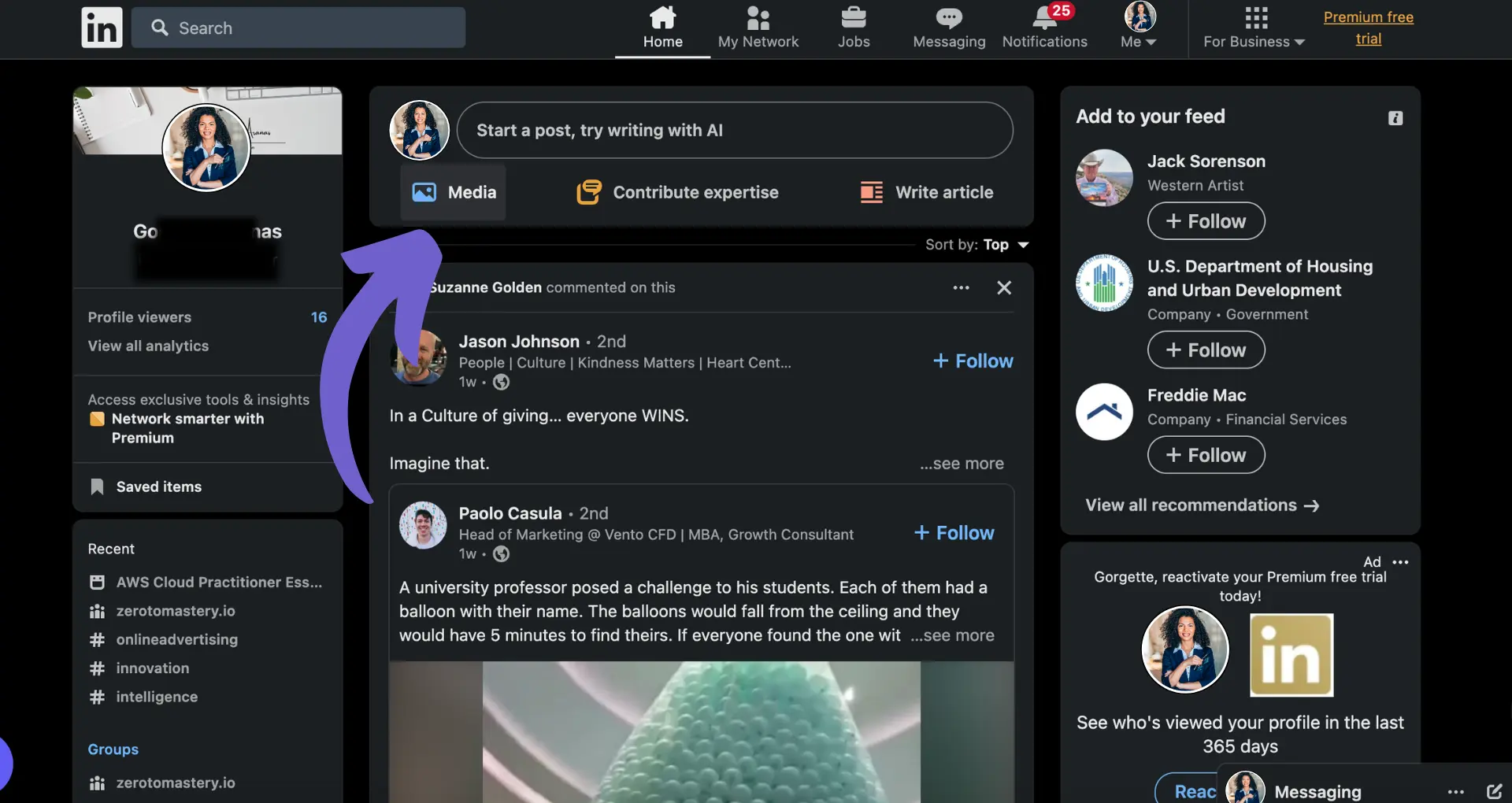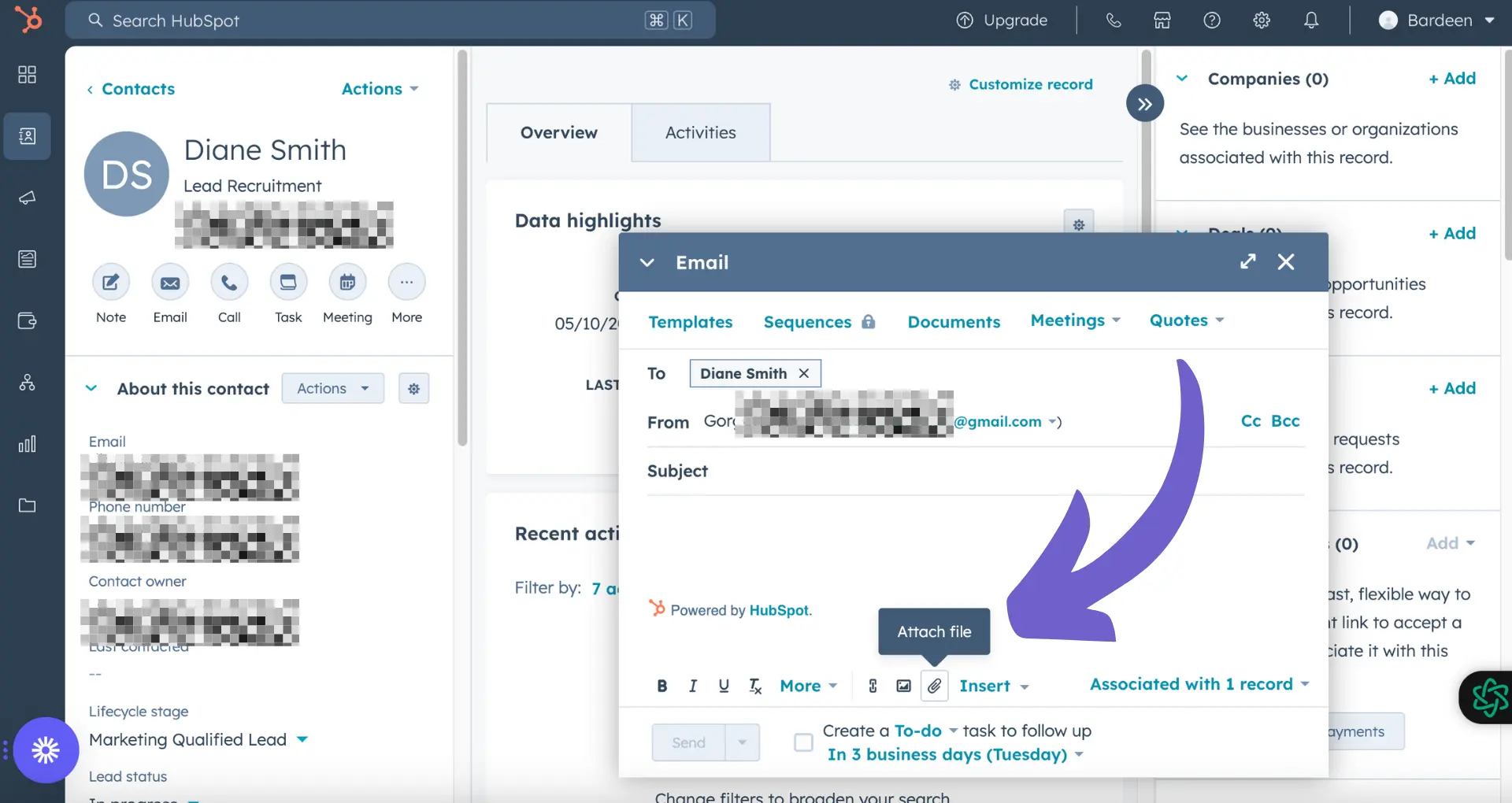Adding contacts to a static list in HubSpot is a crucial task for organizing and segmenting your database. In this step-by-step guide, we'll walk you through the various methods of adding contacts to a static list, including manual addition from the CRM index page, individual contact records, import tools, and automated workflows. By the end of this guide, you'll have a solid understanding of how to efficiently manage your static lists in HubSpot.
Understanding Static vs. Active Lists in HubSpot
Before diving into how to add contacts to a static list, it's essential to understand the difference between static and active lists in HubSpot. Static lists are manually created and maintained, meaning that contacts must be added or removed by a user. On the other hand, active lists are dynamic and automatically update based on set criteria, such as contact properties or behaviors.
Static lists are particularly useful when you need to create a specific, unchanging group of contacts for a particular purpose, such as:
- Importing a list of conference attendees
- Segmenting contacts based on manual selections
- Creating a list of key accounts or high-priority contacts
In these scenarios, a static list provides more control and stability compared to an active list, which may change as contact data is updated. Understanding when to use a static list over an active list will help you better organize and manage your contacts in HubSpot. For more tips on building a prospect list, check out our guide.
Preparing to Add Contacts to a Static List
Before adding contacts to a static list in HubSpot, it's crucial to ensure you have the necessary permissions and that your data is clean and organized. Here are some key prerequisites:
- User permissions: Make sure you have the appropriate user permissions to create and edit lists in HubSpot. If you don't have the required access, contact your account administrator.
- Data readiness: Ensure that your contact data is accurate, complete, and up-to-date. This includes properly formatting email addresses, removing duplicates, and filling in missing information. Using tools for data enrichment can help with this process.
Having clean and organized data is essential for creating effective static lists. It allows you to segment your contacts accurately and ensures that your marketing efforts reach the right audience. Before adding contacts to a list, take the time to review and clean your data, as this will save you time and effort in the long run.
Start optimizing your HubSpot contact lists effortlessly by using Bardeen's automation for sales prospecting. Save time and focus on high-priority tasks.
Understanding Static vs. Active Lists in HubSpot
HubSpot offers two types of lists: static and active. Understanding the differences between these list types is crucial for effective segmentation and targeting.
Static lists are manually created and do not automatically update when contact or company properties change. Records must be manually added or removed from static lists. These lists are best used for one-time email blasts, infrequent campaigns, or grouping records that may not have a shared list criteria.
In contrast, active lists automatically update their membership based on the criteria you set. When a record meets the criteria, it joins the list; when it no longer meets the criteria, it leaves the list. Active lists are ideal for ongoing segmentation based on behavior, properties, or other frequently changing characteristics.
Some key scenarios where active lists are more beneficial include:
- Sending targeted marketing emails based on a contact's behavior and properties
- Continually identifying contacts in each lifecycle stage for tailored communication
- Segmenting records based on properties that change frequently, such as HubSpot score
By leveraging both static and active lists strategically, you can ensure your segmentation remains accurate and effective over time. For more insights, explore how AI email management tools can enhance your marketing efforts.
Adding Contacts to a Static List from the CRM Index Page
Adding multiple contacts to a static list directly from the CRM index page is a quick and efficient way to populate your lists. Here's a step-by-step guide:
- Navigate to your HubSpot account and go to CRM > Contacts.
- Use the checkboxes next to the contacts you want to add to the static list. You can also use saved filters to narrow down your selection.
- Once you've selected the desired contacts, click the "More" dropdown menu at the top of the table and choose "Add to static list."
- In the dialog box that appears, select the appropriate list from the dropdown menu and click "Add."
It's important to note that you can add a maximum of 100 contacts at a time to a static list from the index page. This method is best suited for smaller batches of contacts or when you need to quickly add a few specific individuals to a list.
The main benefit of using the index page to add contacts is the ability to visually select and add contacts without needing to create complex filters or criteria. However, this method may be time-consuming if you need to add a large number of contacts to a list. For larger tasks, consider using tools to automate sales prospecting.
Save time by using automated prospecting tools that integrate with your CRM to quickly add large numbers of contacts.
Individual Contact Addition to Static Lists
Adding individual contacts to a static list is a simple process that can be done directly from the contact's record. Here's how:
- Navigate to your HubSpot account and go to CRM > Contacts.
- Click on the name of the contact you want to add to a static list.
- In the right panel, locate the "List memberships" section and click "Manage list memberships."
- In the upper right corner, click "Add to list."
- In the dialog box that appears, use the dropdown menu to search for and select the static list you want to add the contact to.
- Click "Add" to confirm the addition of the contact to the selected static list.
Managing list memberships from the contact's profile is a convenient way to ensure that the right contacts are included in the appropriate lists. You can easily add or remove contacts from static lists as needed, giving you greater control over your segmentation and targeting efforts.
It's important to regularly review and update your static lists to maintain accurate and relevant contact segmentation. By managing list memberships at the individual contact level, you can ensure that your lists remain up-to-date and effective for your marketing and sales initiatives.
Utilizing Import Tools to Add Contacts to Static Lists
HubSpot's import tools provide a convenient way to add contacts to static lists in bulk. By preparing your import files correctly and selecting the appropriate options during the import process, you can efficiently populate your static lists with the desired contacts. Here's how to leverage HubSpot's import tools:
- Prepare your import file, ensuring that it includes all the necessary contact information and follows HubSpot's required format. The file should be in CSV, XLS, or XLSX format.
- In your HubSpot account, navigate to CRM > Contacts and click the "Import" button in the upper right corner.
- Select the file you want to import and choose whether to create new records or update existing ones.
- Map the columns in your import file to the corresponding HubSpot properties.
- Under the "Add contacts to lists" section, select the checkbox next to "Add new contacts to the following list" and choose the target static list from the dropdown menu.
- Review your import settings and click "Finish import" to start the process.
Tips for a successful import:
- Ensure that your import file is clean and free of duplicates or invalid data.
- Use clear and consistent naming conventions for your column headers to simplify the mapping process.
- Double-check your import settings before initiating the import to avoid unintended consequences. For more tips, check out how to manage cold leads vs warm leads.
- Consider creating a test list and performing a small import first to verify that everything works as expected.
Save time on repetitive tasks by using Bardeen to automate sales prospecting and focus on connecting with your leads.
By utilizing HubSpot's import tools and following these guidelines, you can efficiently add contacts to your static lists, saving time and effort in the process. Also, consider tools to enrich contact information for better outreach.
Automating Contact Addition to Static Lists with Workflows
HubSpot workflows provide a powerful way to automate the process of adding contacts to static lists based on specific triggers. By setting up workflows, you can ensure that contacts are automatically segmented into the appropriate lists without manual intervention. Here's how to create a workflow for this purpose:
- In your HubSpot account, navigate to Automation > Workflows and click "Create workflow".
- Choose the type of workflow you want to create (contact-based, company-based, deal-based, or ticket-based) and select "Start from scratch".
- Set the enrollment trigger for your workflow. This could be based on a form submission, a contact property change, or a specific engagement (e.g., email click or website visit).
- Add an action to your workflow by clicking the "+" icon and selecting "List" from the actions menu.
- Choose "Add to static list" and select the target list from the dropdown menu.
- Customize the workflow's settings, such as enabling re-enrollment and setting a specific time for the workflow to execute.
- Activate your workflow and monitor its performance.
Some examples of workflow triggers that can be used to add contacts to static lists include:
- Form submissions: Contacts who fill out a specific form can be automatically added to a relevant static list.
- Contact property changes: When a contact's property (e.g., lifecycle stage or industry) changes to a specific value, they can be added to a corresponding list.
- Email engagements: Contacts who click a link in a specific email campaign can be added to a list for further nurturing.
- Website interactions: Visitors who view a particular page or take a specific action on your website can be added to a list for targeted follow-up.
By leveraging HubSpot workflows to automate sales prospecting and contact addition to static lists, you can save time, reduce manual effort, and ensure that your contacts are consistently segmented based on their actions and characteristics.