Save a Google Translate translation to Coda
Install the Chrome extension for free.
How does this automation work?
Understanding and storing translations can be crucial for personal productivity, especially for those working with multiple languages. Bardeen's playbook leverages Google Translate and Coda's organizational capabilities to capture translations and save them directly into a Coda table for easy reference and use.
Here's how this workflow saves a Google Translate translation to a Coda table:
- Step 1: Scrape Google Translate - This command uses the Scraper to capture the translation from your current Google Translate tab. The Scraper is adept at extracting the needed data without manual effort.
- Step 2: Save to Coda - The scraped translation is then added to a specified Coda table. Coda acts as a dynamic repository for your data, allowing you to organize and access your translations with ease.
How to run the workflow
Manually transferring translations from Google Translate to your Coda table can be a time-consuming and error-prone task. Handling multilingual content often involves toggling between multiple tabs and copying text, which can lead to frustration and wasted hours.
This solution seamlessly automates the task of extracting the current translation from Google Translate and saving it directly to your Coda table. Say goodbye to the tedious back-and-forth, and welcome a streamlined workflow.
Whether you're managing language-related projects, building a multilingual database, or simply need to keep translations organized, this automation simplifies your tasks. It ensures that your translations are accurate, well-organized, and easily accessible in your Coda table, allowing you to focus on more meaningful work.
Let’s set it up!
Step 1: Create a Coda table
The first step is to create a Coda table with the information you want to save.
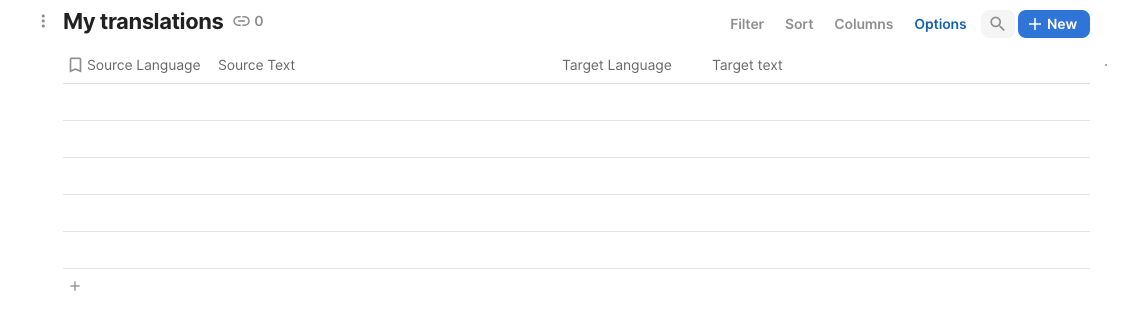
Bardeen will extract information from the currently opened tab and get source language, source text, target language and target text.
Step 2: Install the extension and map the data to Coda
You will be redirected to install the browser extension when you run it for the first time. Bardeen will also prompt you to integrate Coda.
Click the “Pin it” button at the top of this page to get this automation saved to your Playbooks.
Activate Bardeen (or hit Option + B on Mac or ALT + B on PC on your keyboard) and click on the playbook card. The setup flow will start.
You will be asked to specify a Coda table for the results. After you choose the database, you will get a prompt to map the information to the fields in Coda.
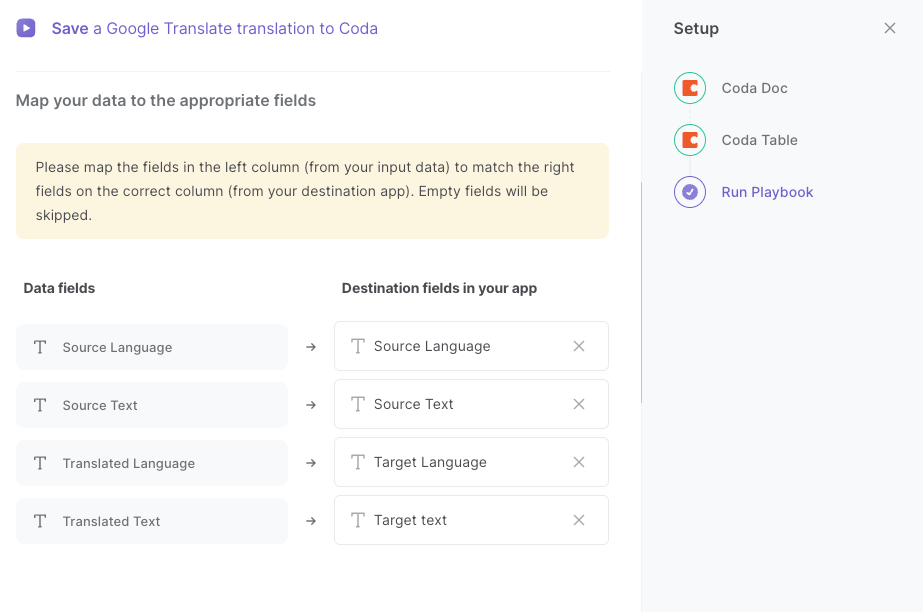
The left side consists of all the fields Bardeen will scrape for you. On the right side, specify the fields in Coda that you want to associate with the information on the left. If you don’t want a piece of information, leave that field empty, and it will be skipped. That’s it!
Click on “Save Input” and checkmark Coda. You can edit Inputs later by hovering over the playbook.
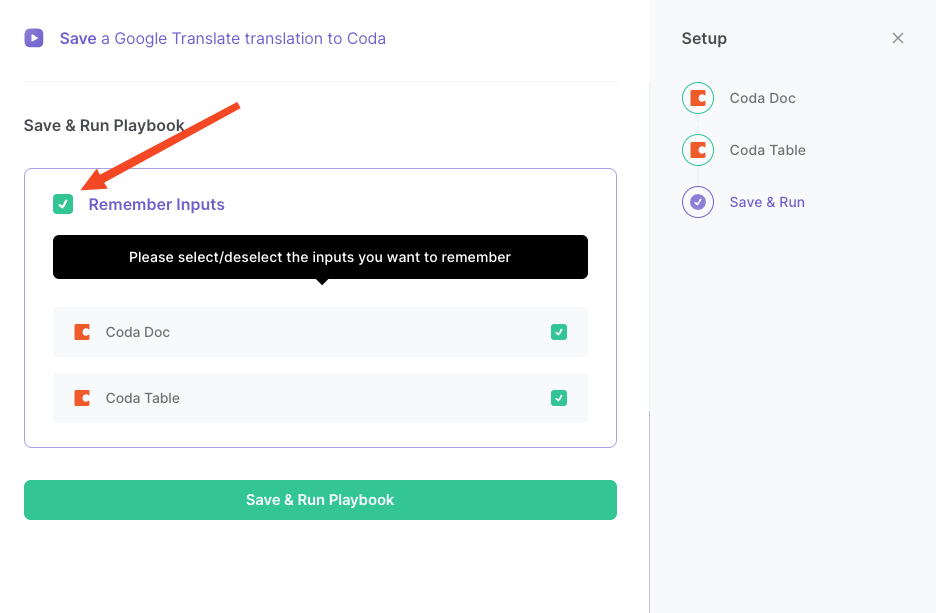
Step 3: Run the playbook to save a Google Translate translation to Coda
When you want to save a Google Translate transcription to Coda, navigate to your translation.

Activate Bardeen (or hit Option + B on Mac or ALT + B on PC on your keyboard) and run this playbook. It will save the source language, source text, translated language and translated text to your Coda table with one click.
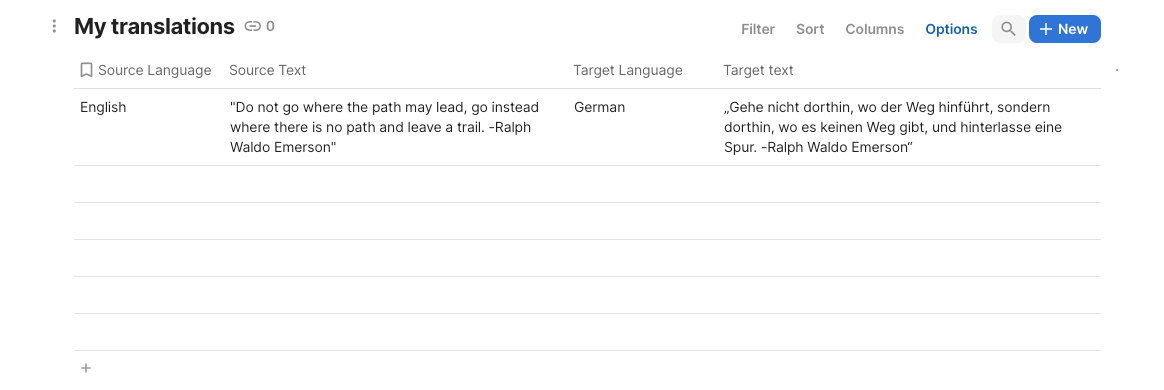
This automation is fantastic for businesses offering translation and language services. It streamlines the process of managing translations. It allows them to quickly gather translations from Google Translate and save them directly to a Coda database. This use case ensures accuracy and efficiency in handling multilingual content, making it easier to serve clients with timely and precise translations.
Companies with a global presence often deal with multilingual content across various departments. This automation can be employed to centralize and update translations within a Coda database. Whether it's product descriptions, marketing materials, or customer support responses, this use case ensures consistency and saves time when managing content in multiple languages.
Language enthusiasts, educators, and researchers can also benefit from this automation by simplifying the process of collecting translations. They can use it to gather translations for vocabulary lists, research projects, or language learning resources. This use case facilitates the organization and retrieval of translations, allowing individuals to focus more on their learning or research objectives.
You can also edit the playbook and add your next action to further customize the automation.
Find more Google Translate and Coda integrations.
You can also find more about how to increase your personal productivity.
Available actions & triggers
Your proactive teammate — doing the busywork to save you time
.svg)
Integrate your apps and websites
Use data and events in one app to automate another. Bardeen supports an increasing library of powerful integrations.
.svg)
Perform tasks & actions
Bardeen completes tasks in apps and websites you use for work, so you don't have to - filling forms, sending messages, or even crafting detailed reports.
.svg)
Combine it all to create workflows
Workflows are a series of actions triggered by you or a change in a connected app. They automate repetitive tasks you normally perform manually - saving you time.
Don't just connect your apps, automate them.
200,000+ users and counting use Bardeen to eliminate repetitive tasks
FAQs
You can create a Bardeen Playbook to scrape data from a website and then send that data as an email attachment.
Unfortunately, Bardeen is not able to download videos to your computer.
Exporting data (ex: scraped data or app data) from Bardeen to Google Sheets is possible with our action to “Add Rows to Google Sheets”.
There isn't a specific AI use case available for automatically recording and summarizing meetings at the moment
Please follow the following steps to edit an action in a Playbook or Autobook.
Cases like this require you to scrape the links to the sections and use the background scraper to get details from every section.









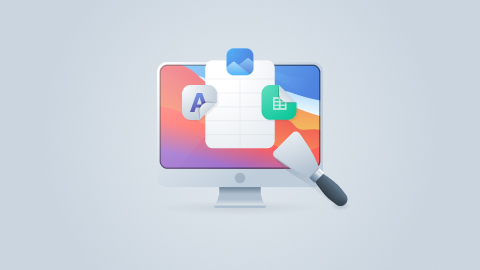
.jpeg)

