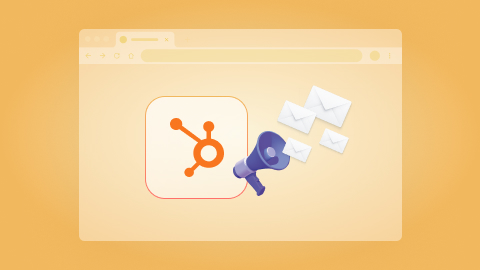Copy all HubSpot contacts to Coda
Install the Chrome extension for free.
How does this automation work?
Bardeen automates the process of transferring all your contacts from HubSpot to Coda with just one click. Whether you're a sales professional looking to streamline your contact management or a marketer aiming to consolidate your audience data, Bardeen makes it simple. For businesses interested in integrating their CRM data with Coda's versatile documents, this workflow provides a hassle-free solution.
Here's how this workflow simplifies moving HubSpot contacts into a Coda table:
- Step 1: Get HubSpot Contacts - This command retrieves all contacts from your HubSpot account, ensuring you have a comprehensive list of your leads and customers ready for import.
- Step 2: Convert Contact Info to Text - Once the contacts are fetched, Bardeen converts the contact information into text format to prepare it for the next step of the process.
- Step 3: Add Contacts to Coda Table - Finally, the processed contact details are added to a Coda table. You'll need to provide the Coda document and table where you want your contacts to be copied. Coda is a flexible tool that combines documents and spreadsheets, enhancing your ability to manage and work with data.
How to run the workflow
Have you ever found yourself spending way too much time manually transferring contact information between HubSpot and Coda? It can be a real pain, especially when you have a lot of contacts to manage. But fear not, this automation has got you covered.
With just one click, it will automatically copy all your HubSpot contacts to Coda. No more manual data entry or copy-pasting required! This tool can save you hours of tedious work, leaving you more time to focus on what really matters.
This automation can help solve a variety of problems, such as spending too much time on data entry, the risk of errors and inconsistencies due to manual transfer, or the need to keep multiple databases up-to-date.
It can also help you with managing customer and prospect data, tracking sales leads, or keeping contact information organized for marketing purposes.
So why not give it a try and see how much time and hassle it can save you? With this automation, you can easily keep all your contacts up-to-date in both HubSpot and Airtable, without any of the headache.
Let’s set it up!
Step 1: Create a Coda table
The first step is to create a Coda table with all the information you want to save.

Bardeen will extract information from HubSpot like ID, first name, last name, company, e-mail address, phone number, website and HubSpot link. It will then save all this information to Coda, once your setup is complete.
Step 2: Install the extension and run the playbook
You will be redirected to install the browser extension when you run it for the first time. Bardeen will also prompt you to integrate Coda and HubSpot.
Click the “Pin it” button at the top of this page to get this automation saved to your Playbooks.
Click on the playbook card, and the setup flow will start.
You will be asked to specify a Coda table. Enter the database you created in Step #1. After you choose the database, you will get a prompt to map the information to the fields in Coda.
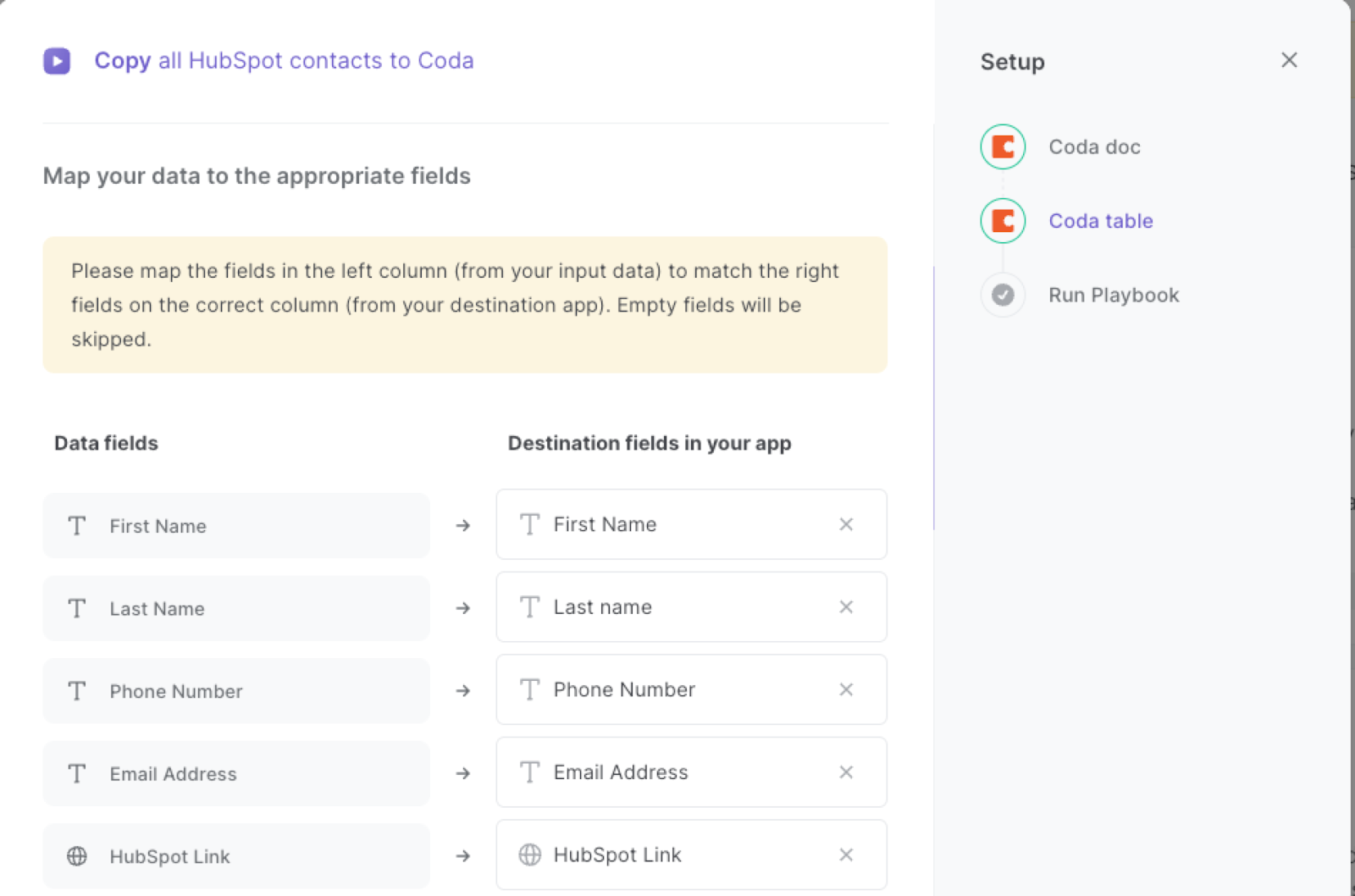
The left side consists of all the fields Bardeen will scrape for you. On the right side, specify the fields in Coda that you want to associate with the information on the left. If you don’t want a piece of information, leave that field empty, and it will be skipped. That’s it!
Click on “Save Input” and checkmark Coda. You can edit Inputs later by hovering over the playbook.
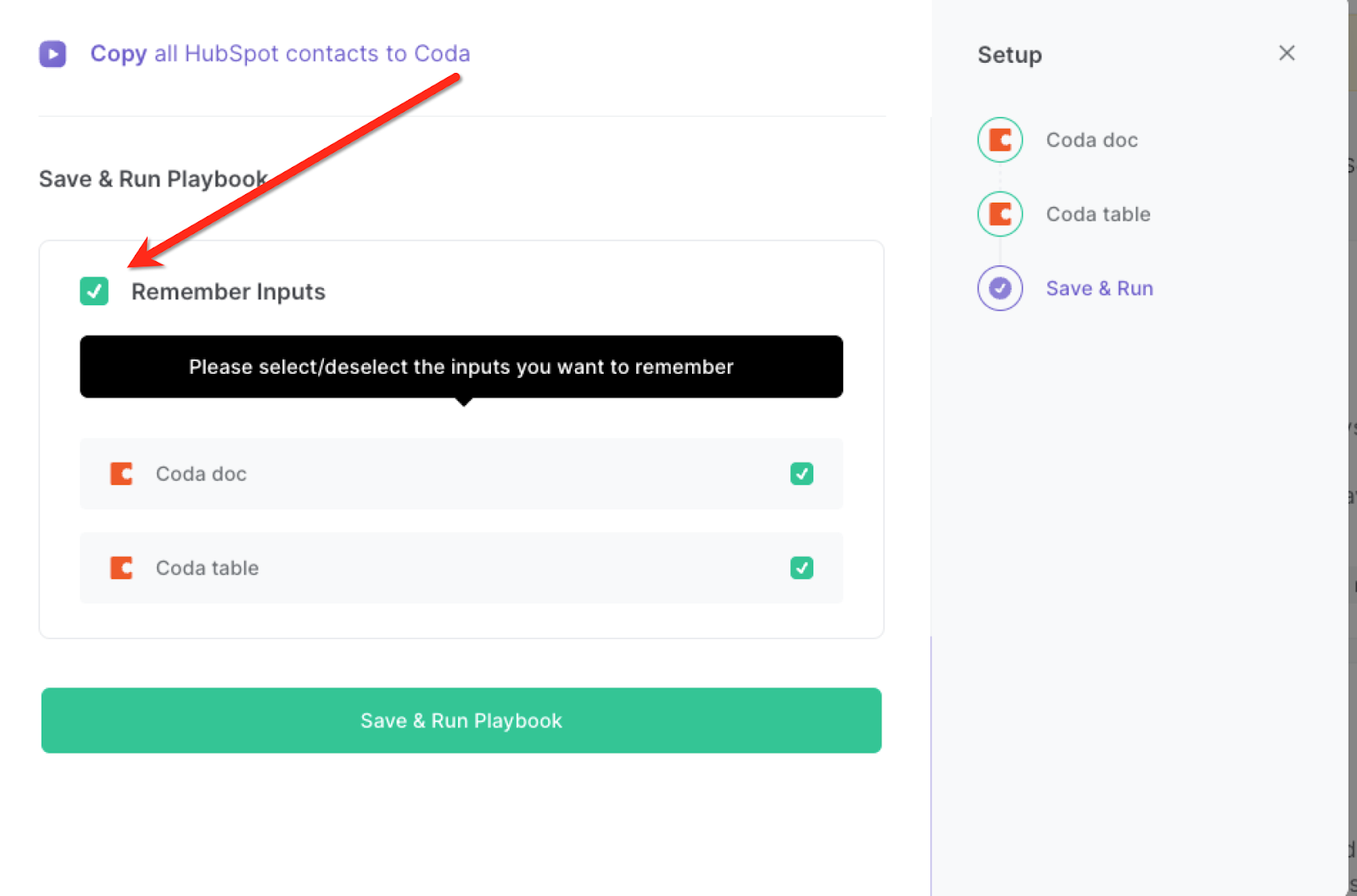
Step 3: Start saving!
Whenever you want to have a copy of all your HubSpot contacts in Coda, activate Bardeen (or hit OPTION + B) and run this playbook. It will extract all your contacts and save them to your database.
You can also edit the playbook and add your next action to further customize the automation.
Find more Coda integrations, HubSpot integrations, and Coda and HubSpot integrations.
You can also find more about how to increase your personal productivity and automate your sales and prospecting process.
Available actions & triggers
Your proactive teammate — doing the busywork to save you time
.svg)
Integrate your apps and websites
Use data and events in one app to automate another. Bardeen supports an increasing library of powerful integrations.
.svg)
Perform tasks & actions
Bardeen completes tasks in apps and websites you use for work, so you don't have to - filling forms, sending messages, or even crafting detailed reports.
.svg)
Combine it all to create workflows
Workflows are a series of actions triggered by you or a change in a connected app. They automate repetitive tasks you normally perform manually - saving you time.
Don't just connect your apps, automate them.
200,000+ users and counting use Bardeen to eliminate repetitive tasks
FAQs
You can create a Bardeen Playbook to scrape data from a website and then send that data as an email attachment.
Unfortunately, Bardeen is not able to download videos to your computer.
Exporting data (ex: scraped data or app data) from Bardeen to Google Sheets is possible with our action to “Add Rows to Google Sheets”.
There isn't a specific AI use case available for automatically recording and summarizing meetings at the moment
Please follow the following steps to edit an action in a Playbook or Autobook.
Cases like this require you to scrape the links to the sections and use the background scraper to get details from every section.