Get SERP for a list of keywords in Google Sheets (in the same row)
Install the Chrome extension for free.
How does this automation work?
Bardeen's playbook "Get SERP for a list of keywords in Google Sheets (in the same row)" is designed to automate the process of search engine result page (SERP) analysis. If you're in SEO or content marketing, you understand the importance of tracking how your keywords are performing on search engines. This playbook will transform your Google Sheets into a powerful SERP tracking tool, pulling in article links, descriptions, and titles for the keywords you're monitoring.
Here's how to set up the workflow to automate SERP tracking:
- Step 1: Extract Google Sheet data - First, we get the data from the specified Google Sheet and tab. This will include the list of keywords you want to track.
- Step 2: Select keywords column - Next, we isolate the column from your table that contains the keywords to ensure that the correct data is processed.
- Step 3: Scrape SERP data - The Scraper tool is then used to search for each keyword in the background and gathers the required SERP data, such as article links, titles, and descriptions.
- Step 4: Convert to string - The data pulled from the SERPs is converted into a string format to be ready for insertion back into the Google Sheet.
- Step 5: Update Google Sheet - Lastly, the Google Sheet is updated with the new rows of SERP data, placing it alongside the corresponding keywords in the same row for easy analysis.
How to run the workflow
Tired of manually scouring the web for articles related to your keywords? Frustrated with the hassle of copying, pasting, and organizing information in your Google Sheet? We've got your back.
This automation steps in to save you from the tedious legwork. It will swiftly fetch articles for your keywords, complete with descriptions, links, and titles, and neatly populate your spreadsheet with a new row for each one it finds.
Whether you're a content curator seeking to stay updated or a researcher compiling resources, this automation is your ticket to efficiency. No more endless scrolling, copying, or formatting.
Let’s set it up!
Step 1: Pin the playbook and integrate Google Sheets
First, click the “Pin it” button at the top of this page to save this automation. You will be redirected to install the browser extension when you run it for the first time. Bardeen will also prompt you to integrate Google Sheets.
Activate Bardeen (or hit Option + B on Mac or ALT + B on PC on your keyboard) and click on the playbook card. The setup flow will start. Bardeen will ask you for the Google Sheets spreadsheet that contains the SEO content and search links.

Bardeen will also ask you to specify the column that contains the links, and the tab of your Google Sheet. In this case, it is “Search URL” and “Sheet1”. Bardeen will also ask you to specify how many results you would like to get for each row.
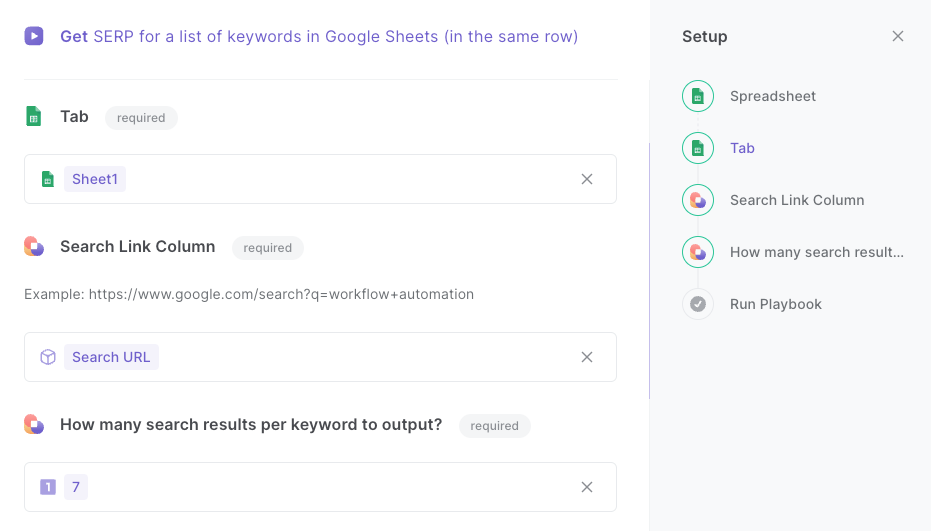
After choosing the spreadsheet, columns, and links, click on “Save Input” and checkmark Google Sheets. You can edit Inputs later by hovering over the playbook.
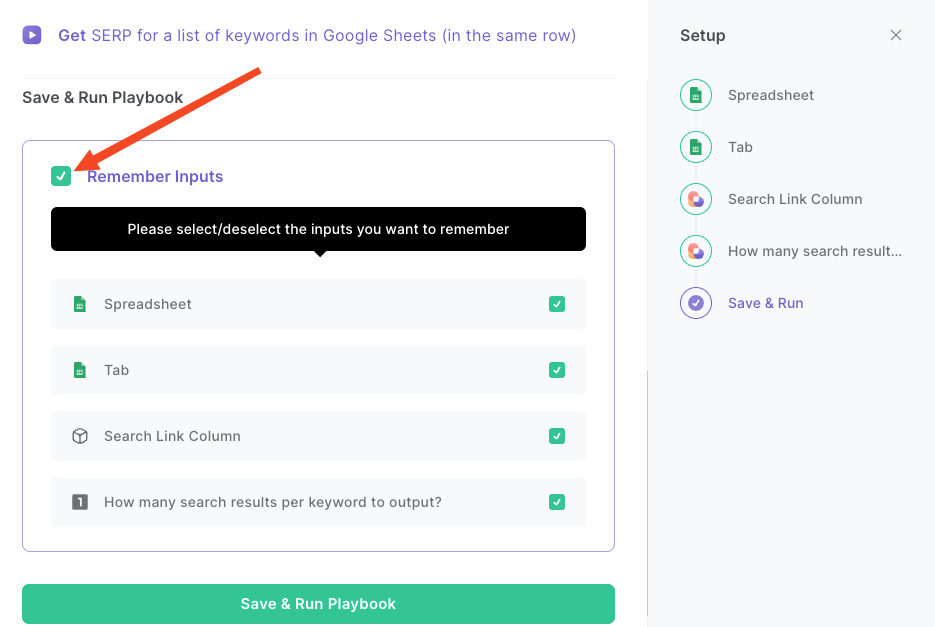
Step 2: Run the playbook to get SERP for a list of keywords in Google Sheets
Press Option + B on Mac or ALT + B on PC on your keyboard to launch Bardeen. Click on the playbook card and run the playbook to get SERP results to your Google Sheet for each row. It will update each row with the results and include information from the search page like name, link and description.
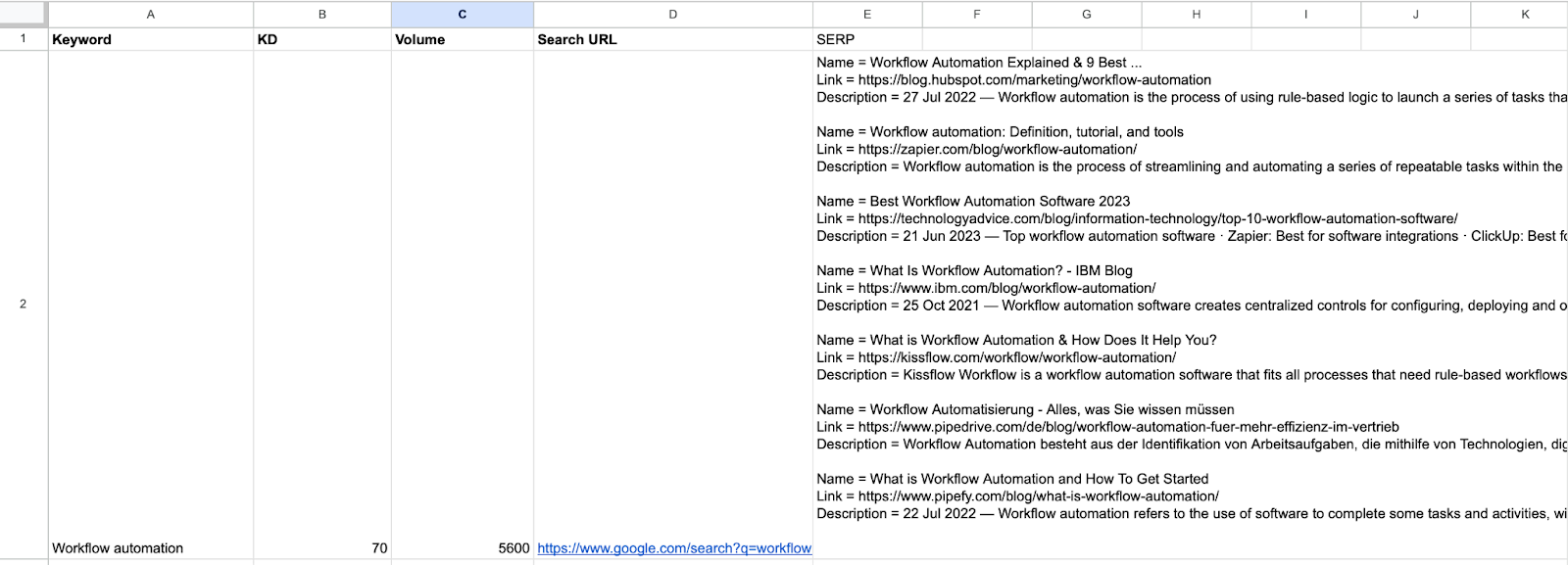
You can also edit the playbook and add your next action to further customize the automation.
You can also find more about how to increase your personal productivity.
Available actions & triggers
Your proactive teammate — doing the busywork to save you time
.svg)
Integrate your apps and websites
Use data and events in one app to automate another. Bardeen supports an increasing library of powerful integrations.
.svg)
Perform tasks & actions
Bardeen completes tasks in apps and websites you use for work, so you don't have to - filling forms, sending messages, or even crafting detailed reports.
.svg)
Combine it all to create workflows
Workflows are a series of actions triggered by you or a change in a connected app. They automate repetitive tasks you normally perform manually - saving you time.
Don't just connect your apps, automate them.
200,000+ users and counting use Bardeen to eliminate repetitive tasks
FAQs
You can create a Bardeen Playbook to scrape data from a website and then send that data as an email attachment.
Unfortunately, Bardeen is not able to download videos to your computer.
Exporting data (ex: scraped data or app data) from Bardeen to Google Sheets is possible with our action to “Add Rows to Google Sheets”.
There isn't a specific AI use case available for automatically recording and summarizing meetings at the moment
Please follow the following steps to edit an action in a Playbook or Autobook.
Cases like this require you to scrape the links to the sections and use the background scraper to get details from every section.











