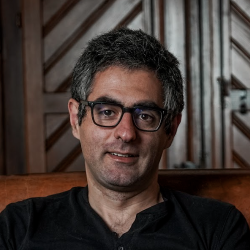Create draft email for a HubSpot contact using OpenAI
Install the Chrome extension for free.
How does this automation work?
Bardeen's Playbook leverages the power of OpenAI to create personalized draft emails for your HubSpot contacts, enhancing your sales prospecting and personal productivity. By utilizing cutting-edge AI, you can generate professional and contextually relevant emails that resonate with your leads, streamlining your outreach efforts and saving valuable time.
Here's how this workflow creates a draft email in HubSpot using OpenAI:
- Step 1: Get HubSpot Contact - The workflow begins by retrieving contact information from HubSpot. You'll need to provide the name or email of the HubSpot contact you wish to draft an email for.
- Step 2: Merge Contact Information with Prompt - Bardeen then merges the contact information with your email prompt to form a base for the draft email. This ensures the email is tailored to the specific contact.
- Step 3: Generate Email with OpenAI - Utilizing OpenAI, Bardeen crafts a draft email based on the merged text from the previous step. The email is styled to be professional, suitable for your recipient.
How to run the workflow
In today's fast-paced business environment, managing contacts and crafting personalized emails can be a time-consuming task. However, there's good news! With this automation, streamlining your email communication just got easier. It seamlessly integrates HubSpot with OpenAI, allowing you to create draft emails for your contacts effortlessly.
Say goodbye to tedious manual drafting and hello to increased efficiency. With this automation, you can save valuable time and focus on what matters most—building meaningful connections with your leads and customers. Whether you're following up on a sales inquiry, nurturing a prospect, or simply reaching out to maintain engagement, this tool allows you to craft tailored messages that resonate.
No more struggling with finding the right words or facing writer's block. Experience the convenience of automated email drafting, relieving you from the pain points of email composition.
Let’s set it up!
Step 1: Pin the playbook and integrate HubSpot
First, click the “Pin it” button at the top of this page to save this automation. You will be redirected to install the browser extension when you run it for the first time. Bardeen will also prompt you to integrate HubSpot.
Activate Bardeen (or hit Option + B on Mac or ALT + B on a Windows machine on your keyboard) and click on the playbook card. The setup flow will start. Bardeen will ask you to enter an OpenAI prompt and a HubSpot contact.
Click on “Remember Inputs” and checkmark HubSpot. This will save you time from setup in the future. You can edit Inputs later by hovering over the playbook.
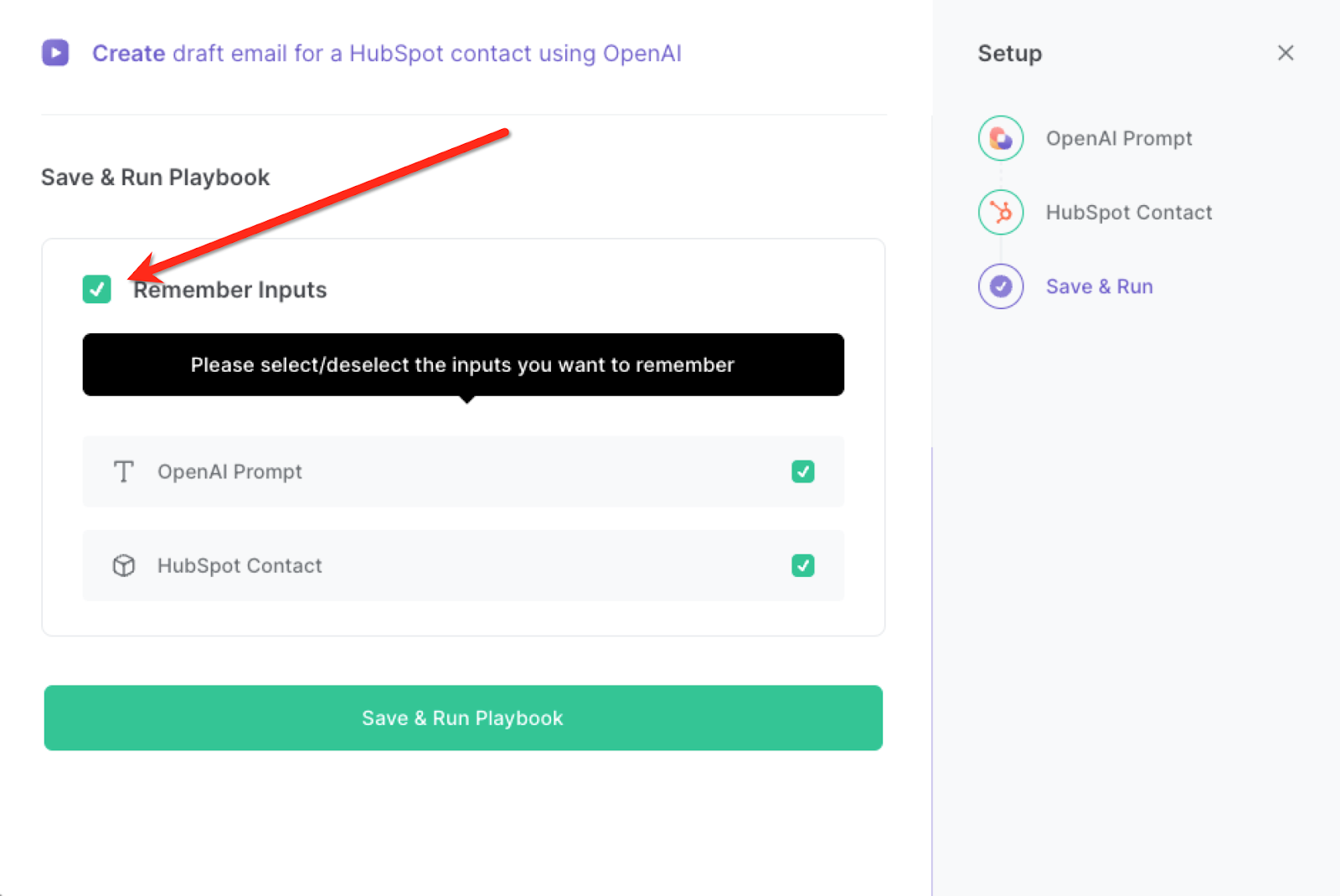
Step 2: Run the playbook
When you want to create a draft email for a HubSpot contact using OpenAI, hit Option + B on Mac or ALT + B on a Windows machine on your keyboard to launch Bardeen. Click on the playbook card and run the playbook. Enter your prompt for OpenAI.
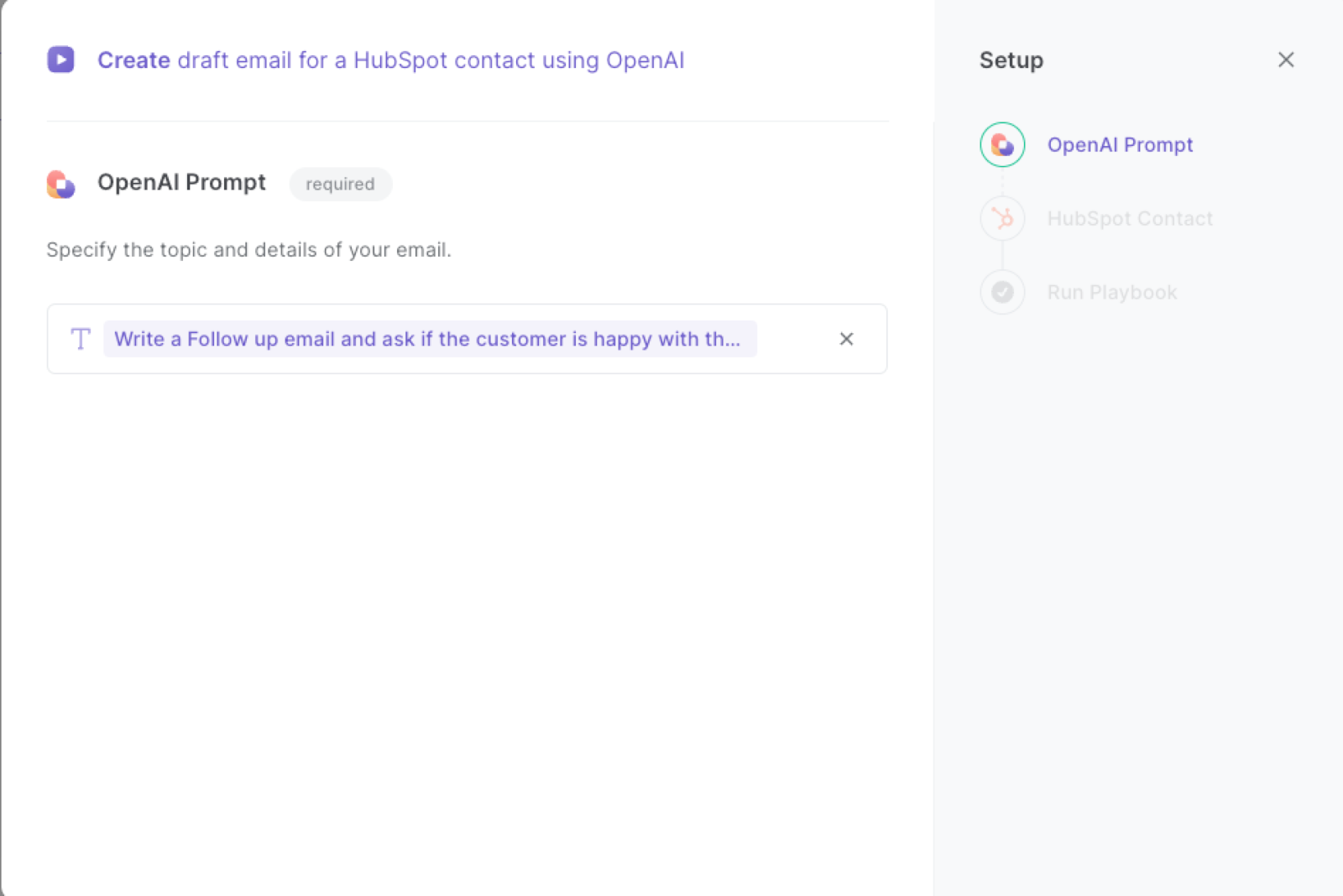
It will pair your prompt with information from the HubSpot contact and create a draft email based on your inputs and show you the draft email on the screen.
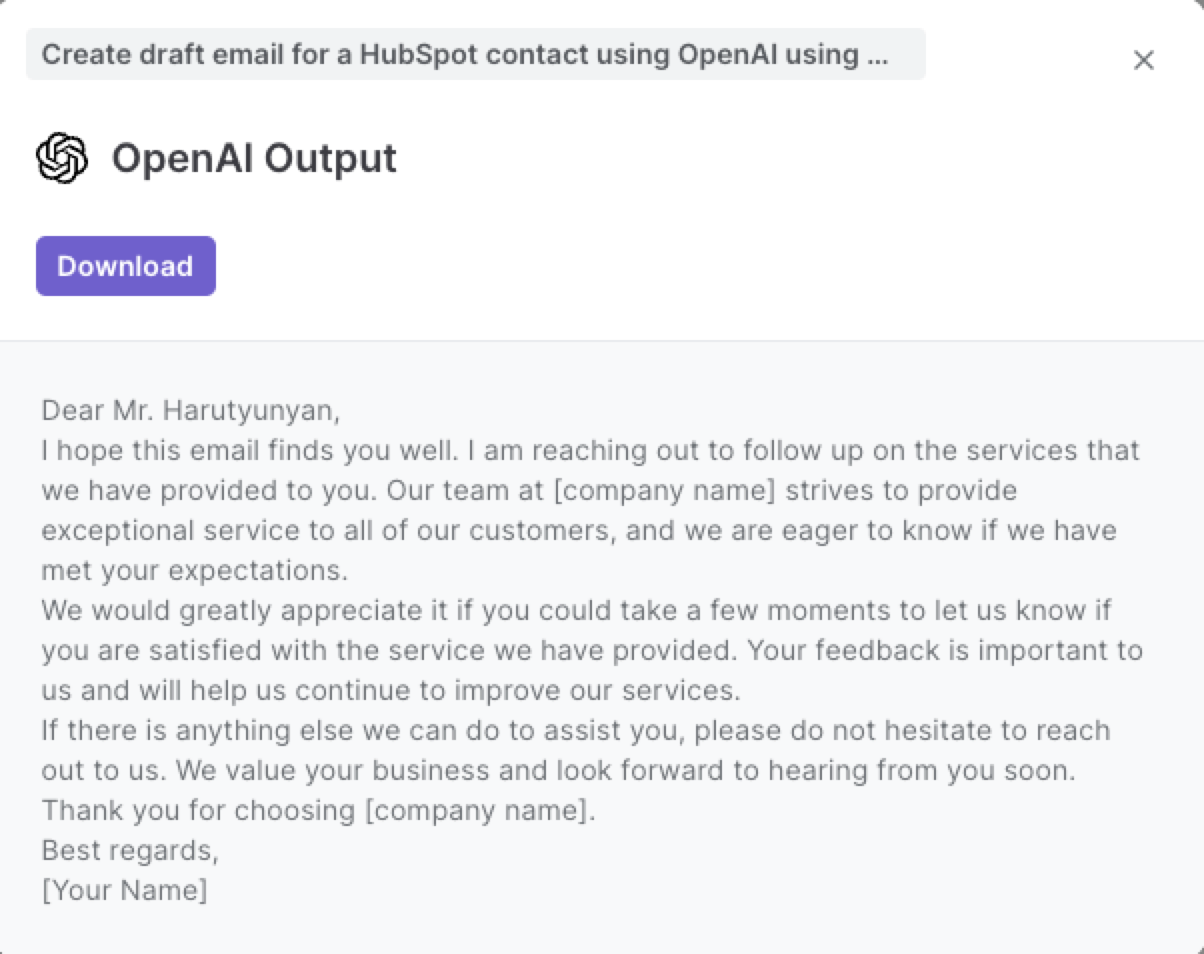
You can also edit the playbook and add your next action to further customize the automation.
You can also find more about how to improve your personal productivity and automate your sales and prospecting workflow.
Available actions & triggers
Your proactive teammate — doing the busywork to save you time
.svg)
Integrate your apps and websites
Use data and events in one app to automate another. Bardeen supports an increasing library of powerful integrations.
.svg)
Perform tasks & actions
Bardeen completes tasks in apps and websites you use for work, so you don't have to - filling forms, sending messages, or even crafting detailed reports.
.svg)
Combine it all to create workflows
Workflows are a series of actions triggered by you or a change in a connected app. They automate repetitive tasks you normally perform manually - saving you time.
Don't just connect your apps, automate them.
200,000+ users and counting use Bardeen to eliminate repetitive tasks
FAQs
You can create a Bardeen Playbook to scrape data from a website and then send that data as an email attachment.
Unfortunately, Bardeen is not able to download videos to your computer.
Exporting data (ex: scraped data or app data) from Bardeen to Google Sheets is possible with our action to “Add Rows to Google Sheets”.
There isn't a specific AI use case available for automatically recording and summarizing meetings at the moment
Please follow the following steps to edit an action in a Playbook or Autobook.
Cases like this require you to scrape the links to the sections and use the background scraper to get details from every section.