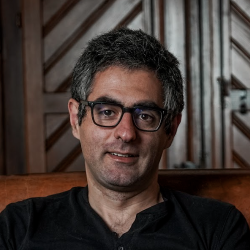Create an Asana task using the summary of an email
Install the Chrome extension for free.
How does this automation work?
Efficient task management is crucial in a fast-paced business environment. Bardeen's automation allows you to create tasks in Asana based on email summaries, ensuring that you never miss action items from your communications. This integration is particularly useful for product development and enhancing personal productivity by turning emails into actionable tasks.
Here's how this workflow automates task creation in Asana from an email summary:
- Step 1: Find Emails in Gmail - The automation starts by searching for emails in Gmail using an exact match of the email content you provide. This is essential for locating the specific email you need to summarize.
- Step 2: Summarize Email with OpenAI - Next, the content of the email is summarized using OpenAI's powerful summarization capabilities. This summary will serve as the foundation of the Asana task.
- Step 3: Create Asana Task - Finally, a new task is created in Asana with the provided summary as the description, helping you stay organized and focused on your project management. You'll specify the task name and the project it belongs to.
How to run the workflow
Get ready to create Asana tasks effortlessly using just the email summary. Say goodbye to the manual process of copying and pasting information and say hello to streamlined task creation!
We know how it feels to spend precious time sifting through lengthy emails, trying to extract the key details for your to-do list. It can be a real productivity killer! But fret no more, because our automation is here to rescue you. With a single click, you can instantly generate an Asana task using the summary of any email, saving you valuable time and energy.
Imagine the possibilities! You can swiftly capture action items, prioritize tasks, and keep your projects on track, all without leaving your inbox. Whether you're a busy professional juggling multiple email threads or a project manager looking to streamline task management, this automation is your secret weapon.
So, get ready to boost your productivity and regain control of your inbox. Try our automation tool and experience the magic of effortless task creation. Say goodbye to email overwhelm and hello to efficient workflow management. It's time to simplify and conquer your tasks like a pro!
Let's set it up!
Step 1: Pin the playbook and integrate Asana
First, click the “Pin it” button at the top of this page to save this automation. You will be redirected to install the browser extension when you run it for the first time. Bardeen will also prompt you to integrate Asana.
Press Option + B on Mac or Alt + B on Windows on your keyboard to launch Bardeen.
Click to run the playbook. You will be asked to configure your Asana task setting. Make sure to click "Remember Inputs" to save more time when you run this automation in the future.
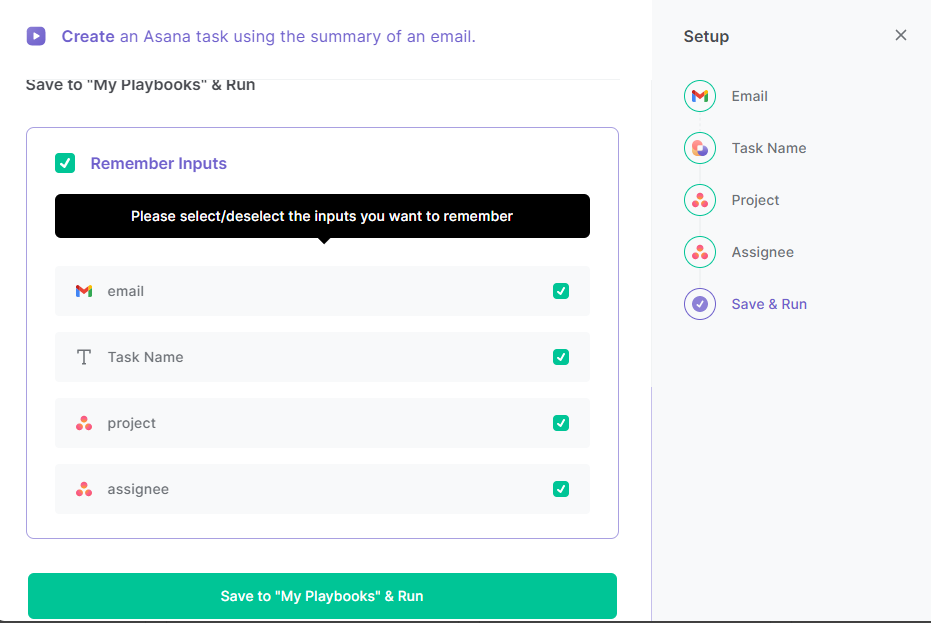
Step 2: Run the playbook
Press Option + B on Mac or Alt + B on a Window machine on your keyboard to launch Bardeen.
Click on the playbook card and run it. Then, specify the email you want to get a summary of. It will get summary of the email, create an Asana task and add the summary to the description.
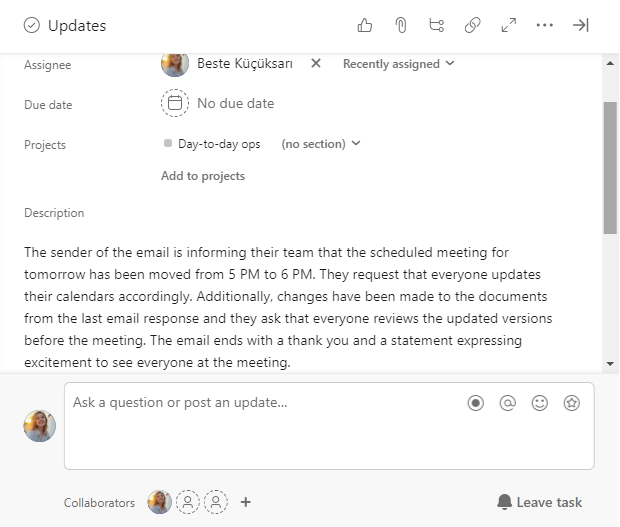
Find more Asana integrations, Gmail integrations, Gmail and Asana integration or edit the playbook to suit your own workflow.
Discover more about the awesome product development integrations, and personal productivity automations available.
Available actions & triggers
Your proactive teammate — doing the busywork to save you time
.svg)
Integrate your apps and websites
Use data and events in one app to automate another. Bardeen supports an increasing library of powerful integrations.
.svg)
Perform tasks & actions
Bardeen completes tasks in apps and websites you use for work, so you don't have to - filling forms, sending messages, or even crafting detailed reports.
.svg)
Combine it all to create workflows
Workflows are a series of actions triggered by you or a change in a connected app. They automate repetitive tasks you normally perform manually - saving you time.
Don't just connect your apps, automate them.
200,000+ users and counting use Bardeen to eliminate repetitive tasks
FAQs
You can create a Bardeen Playbook to scrape data from a website and then send that data as an email attachment.
Unfortunately, Bardeen is not able to download videos to your computer.
Exporting data (ex: scraped data or app data) from Bardeen to Google Sheets is possible with our action to “Add Rows to Google Sheets”.
There isn't a specific AI use case available for automatically recording and summarizing meetings at the moment
Please follow the following steps to edit an action in a Playbook or Autobook.
Cases like this require you to scrape the links to the sections and use the background scraper to get details from every section.