Integrate ChatGPT in Notion: A Step-by-Step Guide
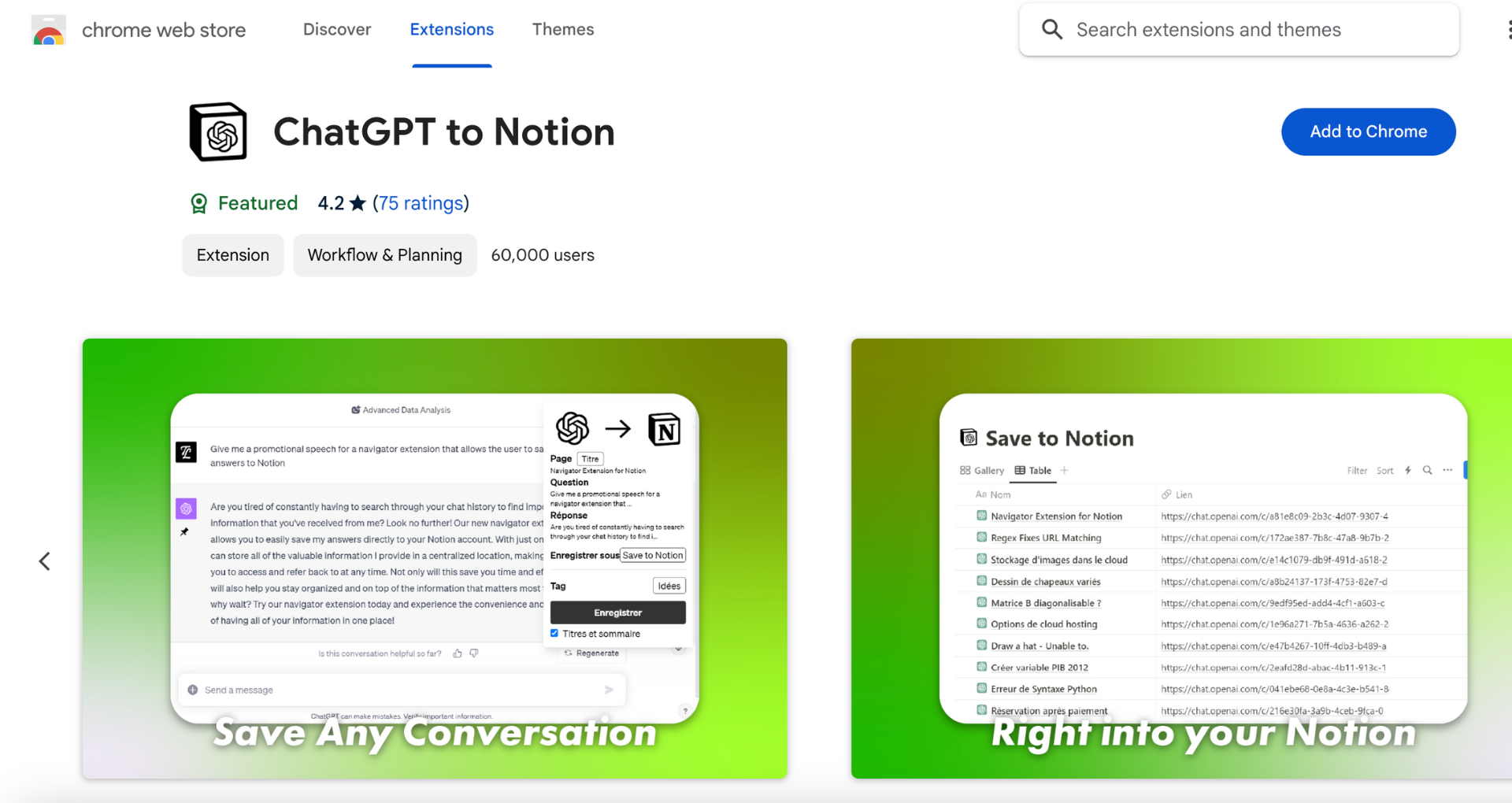
TL;DR
To use ChatGPT in Notion, install a browser extension like 'ChatGPT to Notion' or utilize Notion's AI features for tasks such as content generation and summarization. This enhances productivity by integrating AI capabilities within Notion's platform.
Whether through browser extensions for direct content saving or Notion's built-in AI tools, the process streamlines workflows and boosts efficiency.
Enhance your Notion experience and automate your content creation workflow with Bardeen.
Integrating ChatGPT with Notion can supercharge your productivity by combining the power of AI-driven content generation with the versatility of Notion's workspace. This guide will walk you through the quick and easy steps to connect ChatGPT and Notion, enabling you to automate tasks like summarizing documents and generating reports directly within your Notion pages. By the end of this tutorial, you'll be equipped to harness the full potential of this integration and streamline your workflow like never before.
If you're looking for a tool to help automate repetitive tasks across your apps and tabs, check out Bardeen, a task copilot powered by AI that lives in your browser. With Bardeen, you can turn complex sequences of actions into a single click, no coding required.
Introduction to ChatGPT and Notion Integration
Integrating ChatGPT with Notion can supercharge your productivity by combining the power of AI-driven content generation with the versatility of Notion's workspace. ChatGPT excels at tasks like text generation, translation, and data processing, while Notion provides a robust platform for storing and managing the knowledge generated by ChatGPT.
The benefits of this integration are numerous:
- Automate the creation of work summaries, reports, and other content directly within Notion.
- Collaborate seamlessly with team members on ChatGPT-generated content using Notion's sharing features.
- Summarize lengthy documents stored in Notion or generate reports based on data within Notion tables.
Getting started with the integration is simple. The ChatShelf browser extension enables you to save ChatGPT conversations directly to Notion with just a click, making it effortless to integrate these powerful tools into your workflow.
Setting Up ChatGPT in Notion
To set up ChatGPT in your Notion workspace, you'll need accounts with both OpenAI and Notion. If you don't have them yet, sign up for free on their respective websites.
Once you have your accounts ready, follow these steps to securely integrate ChatGPT with Notion:
- Enable API access in your OpenAI account settings. Generate an API key, which you'll use to authenticate your requests to the ChatGPT model.
- Create a new page in Notion where you want to integrate ChatGPT. This could be a dedicated workspace for AI-generated content or a specific project page.
- Install the ChatShelf browser extension, which enables you to save ChatGPT conversations directly to Notion with a single click.
- Configure the ChatShelf extension with your OpenAI API key and Notion authentication token, ensuring a secure connection between the two platforms.
With these steps completed, you're ready to start using ChatGPT within Notion! Remember to keep your API keys and tokens secure, and only share them with trusted applications and extensions.
Using Custom Integrations for Enhanced Functionality
While the built-in integration between OpenAI and Notion provides a solid foundation, you can take it a step further by creating custom integrations using their respective APIs. This allows you to tailor the integration to your specific needs and automate workflows that streamline your productivity.
For example, you can create a script that automatically saves ChatGPT outputs into designated Notion pages. This eliminates the need for manual copy-pasting and ensures that your conversations are always backed up in your workspace. You can even set up triggers that initiate new ChatGPT conversations based on specific events or updates within your Notion databases.
Here are a few practical examples of custom integrations:
- Automatically summarize emails using OpenAI and save the summaries to a Notion database, complete with metadata like date, sender, and original email link.
- Use OpenAI to generate summaries of lengthy documents stored in Notion, making it easier to quickly grasp key points without diving into the full text.
- Create social media posts using ChatGPT based on prompts or ideas stored in Notion, and automatically save the generated content to a Notion database for easy management and scheduling.
By leveraging custom integrations, you can unlock the full potential of ChatGPT and Notion, creating a seamless and highly personalized workflow that boosts your productivity and creativity.
Practical Applications of ChatGPT in Your Notion Workspace
ChatGPT can be a game-changer for your productivity within Notion. By integrating this powerful language model, you can streamline content generation, data analysis, and task management, all within your workspace.
Here are some practical applications:
- Content Generation: Use ChatGPT to draft blog posts, articles, or reports directly in Notion. Simply provide a topic or outline, and let the AI generate the content, which you can then refine and edit as needed.
- Meeting Notes and Summaries: Capture full conversations from ChatGPT and automatically save them to Notion for easy reference and sharing with your team.
- Data Analysis: Leverage ChatGPT to analyze and summarize data stored in Notion databases. Generate insights, identify trends, and create reports with ease.
- Task Management: Automate task creation by having ChatGPT generate tasks based on meeting notes, emails, or other sources, and automatically add them to your Notion task database.
To keep your ChatGPT-generated content organized in Notion, consider creating dedicated pages or databases for each type of content. Use tags, properties, and relations to make it easy to find and reference specific pieces of content later.
By leveraging ChatGPT's capabilities within Notion, you can automate repetitive tasks, generate high-quality content faster, and make data-driven decisions more efficiently. Embrace the power of AI to supercharge your productivity and streamline your workflow.
Troubleshooting Common Issues and Optimizing Performance
When integrating ChatGPT with Notion, you may encounter some common issues that can hinder the smooth operation of your workflow. Here are some troubleshooting tips and optimization strategies to help you overcome these challenges:
- API Connectivity Problems: If you're experiencing issues with the connection between ChatGPT and Notion, double-check your API credentials and ensure they are correctly configured. Make sure your API keys and tokens have the necessary permissions to access the required resources.
- Rate Limiting: Both ChatGPT and Notion have rate limits on their APIs to prevent abuse and ensure fair usage. If you encounter rate limiting errors, consider implementing exponential backoff and retry mechanisms in your code. You can also explore options to upgrade your API plan if available.
- Performance Optimization: To improve the performance of your ChatGPT and Notion integration, optimize your API calls by only retrieving the necessary data and avoiding unnecessary requests. Implement caching mechanisms to store frequently accessed data and reduce the number of API calls.
- Error Handling: Implement robust error handling in your code to gracefully handle any exceptions or errors that may occur during the integration process. Log errors and provide meaningful error messages to help with debugging and troubleshooting.
To further optimize your ChatGPT and Notion integration, consider the following best practices:
- Use asynchronous programming techniques to handle multiple API requests concurrently and improve overall performance.
- Implement pagination when retrieving large datasets from Notion to avoid hitting rate limits and improve response times.
- Utilize webhooks or real-time updates wherever possible to reduce the need for polling and ensure data synchronization between ChatGPT and Notion.
By following these troubleshooting tips and optimization strategies, you can ensure a smooth and efficient integration between ChatGPT and Notion, enabling you to harness the power of AI-assisted productivity in your workspace.
Automate Your Notion with ChatGPT and Bardeen
Integrating ChatGPT into your Notion workspace can significantly boost productivity by automating content generation, summarization, and research tasks. While manual methods offer basic integration, Bardeen elevates this by automating interactions between ChatGPT and other applications, creating a seamless workflow within Notion. For those looking to harness the full power of AI within their Notion environment, automating ChatGPT tasks can save time and enhance the quality of content creation.
- Add ChatGPT response as Pipedrive note to person: Capture the essence of AI interactions by automatically saving ChatGPT responses as notes in Pipedrive, enriching CRM data with insightful AI-generated content.
- Save ChatGPT transcript to Google Docs: Ensure no valuable insight is lost by automatically saving entire ChatGPT conversations to Google Docs, perfect for documentation and team collaboration.
- Get full conversation from the currently opened ChatGPT dialog page: Instantly retrieve and save the entire ChatGPT conversation, enabling comprehensive review and analysis of AI-generated discussions.
Optimizing your workflow with these automations not only streamlines the process of integrating ChatGPT into Notion but also unlocks new possibilities for content creation and management. Get started with Bardeen and discover the efficiency of automated AI.
Learn how to integrate ChatGPT with HubSpot using ChatSpot for enhanced customer support, content generation, and sales prospecting. Boost productivity and insights.
Learn how to embed ChatGPT in Excel using plugins, add-ins, or the OpenAI API with VBA code to automate tasks and enhance data analysis.
Learn how to use ChatGPT to write a compelling LinkedIn summary in a few steps, enhancing your professional online presence and saving time.
Learn how to add plugins to ChatGPT Plus in 5 simple steps to enhance functionality by accessing external data and services.
Learn how to use the Zillow ChatGPT plugin for exploring real estate listings with conversational queries. Steps for ChatGPT Plus users explained.
Learn how to integrate ChatGPT with Gmail using plugins for AI-powered email drafting and responses, enhancing productivity and efficiency.
Your proactive teammate — doing the busywork to save you time
.svg)
Integrate your apps and websites
Use data and events in one app to automate another. Bardeen supports an increasing library of powerful integrations.
.svg)
Perform tasks & actions
Bardeen completes tasks in apps and websites you use for work, so you don't have to - filling forms, sending messages, or even crafting detailed reports.
.svg)
Combine it all to create workflows
Workflows are a series of actions triggered by you or a change in a connected app. They automate repetitive tasks you normally perform manually - saving you time.
Don't just connect your apps, automate them.
200,000+ users and counting use Bardeen to eliminate repetitive tasks





