Use ChatGPT in Gmail: A Step-by-Step Guide (4 Steps)
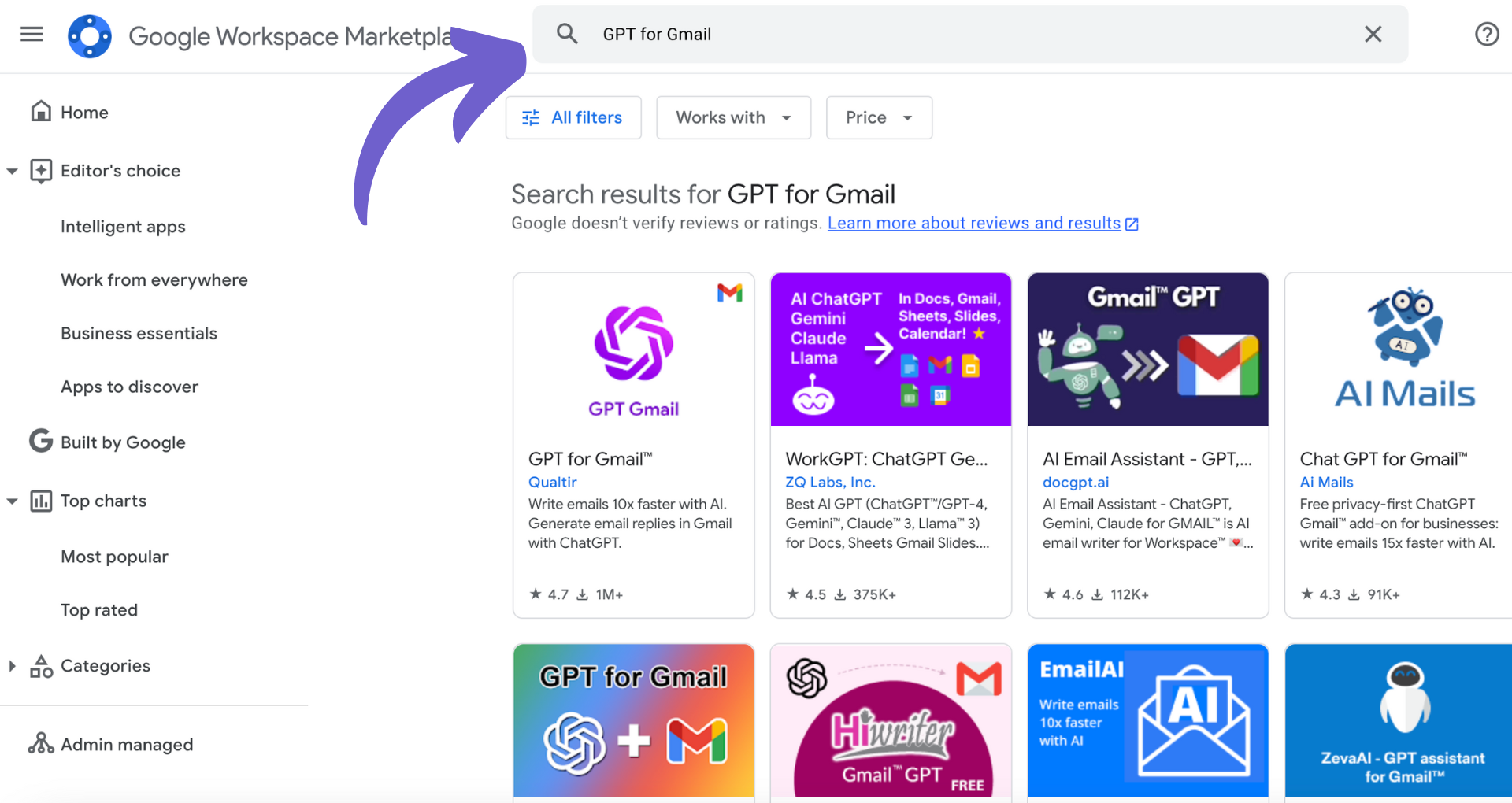
TL;DR
Integrate ChatGPT with Gmail by installing specific plugins or extensions from the Chrome Web Store or Google Workspace Marketplace, enhancing email productivity. Additionally, Gmail's built-in AI features like 'Smart Compose' and 'Smart Reply' can further streamline your email tasks.
Embrace the future of email communication by leveraging AI for drafting, responding, and managing emails efficiently.
Automate your email productivity with Bardeen to seamlessly integrate ChatGPT into Gmail, ensuring a more efficient workflow.
In this step-by-step guide, we'll show you how to seamlessly integrate ChatGPT into your Gmail workflow, unlocking the power of AI to revolutionize your email experience. By leveraging ChatGPT's advanced language capabilities, you can automate tasks, generate smart replies, and streamline your email management process. Discover the benefits of combining ChatGPT with Gmail and learn how to set up this integration effortlessly, even if you have no prior technical experience.
Enhance your email automation with Bardeen's workflow platform. Send personalized emails directly from ChatGPT responses for efficient communication.
Understanding the Basics of ChatGPT and Gmail Integration
ChatGPT, a powerful AI language model, seamlessly integrates with Gmail to enhance your email experience. This integration allows you to:
- Generate email drafts and replies with AI-powered suggestions
- Summarize lengthy emails for quick understanding
- Analyze email content for key information and action items
By leveraging ChatGPT's natural language processing capabilities, you can streamline your email workflow and improve communication efficiency. The benefits of integrating ChatGPT with Gmail include:
- Saving time on drafting and responding to emails
- Ensuring consistent and professional email content
- Quickly identifying important information in lengthy emails
- Enhancing overall productivity in email management
Integrating ChatGPT with Gmail is a straightforward process that can be accomplished through Gmail integrations or browser extensions. With just a few clicks, you can unlock the power of AI to revolutionize your email experience and take your productivity to the next level.
Setting Up ChatGPT within Gmail
Integrating ChatGPT into your Gmail workflow is a straightforward process that can be accomplished through the use of browser extensions. To get started, follow these steps:
- Visit the Chrome Web Store and search for "ChatGPT for Gmail"
- Select the desired extension, such as ChatGPT for Gmail by Bardeen, and click "Add to Chrome"
- Once installed, the ChatGPT icon will appear in your browser toolbar
- Click on the icon and sign in with your Gmail account to grant the necessary permissions
After completing the initial setup, you can access ChatGPT's features directly within your Gmail interface. Look for the ChatGPT icon near the compose window to:
- Generate email drafts and replies based on your input
- Summarize lengthy email threads for quick understanding
- Utilize custom prompts for personalized email content
To ensure a seamless experience, make sure to familiarize yourself with ChatGPT's capabilities and explore the extension's settings to customize your preferences. With ChatGPT integrated into your Gmail workflow, you'll be well on your way to enhancing your email productivity and streamlining your communication process.
Utilizing ChatGPT for Email Management
ChatGPT is a powerful tool for streamlining email management tasks. With its advanced language processing capabilities, ChatGPT can assist you in:
- Drafting clear and concise emails
- Generating smart replies to incoming messages
- Summarizing lengthy email threads
- Organizing your inbox by prioritizing important emails
For example, when faced with a complex client inquiry, you can use ChatGPT to generate a professional and detailed response that addresses all key points. This saves you time and ensures your communication remains effective.
ChatGPT can also help you stay on top of your inbox by automatically categorizing emails based on their content or sender. This allows you to quickly identify and respond to high-priority messages, while keeping less urgent emails organized for later review.
When dealing with a back-and-forth email conversation, ChatGPT's summarization feature can condense the key points into a concise overview. This is particularly useful when you need to review a lengthy email chain and get up to speed quickly.
By leveraging ChatGPT's capabilities, you can significantly reduce the time and effort spent on email management, allowing you to focus on more important tasks and improve your overall productivity.
Advanced Features and Customization of ChatGPT in Gmail
ChatGPT offers a range of advanced features to enhance your email experience in Gmail. One powerful capability is language translation, allowing you to seamlessly communicate with contacts who speak different languages.
You can also create custom prompts tailored to your specific needs. For example, if you frequently send emails related to project updates, you can develop a prompt that generates a template with the necessary information, saving you time and ensuring consistency.
ChatGPT's integration with Gmail is highly customizable, enabling you to:
- Set preferences for response length and tone
- Integrate with other tools like Google Mail for enhanced functionality
- Save conversation transcripts for future reference
- Fine-tune ChatGPT's responses based on your writing style
By leveraging these advanced features and customizations, you can create a personalized ChatGPT experience that streamlines your email workflows and boosts productivity. Experiment with different settings and prompts to find the optimal configuration for your needs.
As you explore ChatGPT's capabilities, don't forget to check out the best plugins to further extend its functionality. With the right setup, ChatGPT can become an indispensable tool in your Gmail toolkit.
Best Practices and Tips for Maintaining Privacy and Security
When using AI integrations like ChatGPT in Gmail, it's crucial to prioritize privacy and security. Here are some best practices to keep in mind:
- Review the privacy policy and terms of service of the ChatGPT integration to understand how your data is handled and stored.
- Manage your data sharing settings carefully. Only grant access to the necessary permissions required for the integration to function properly.
- Be cautious when sharing sensitive information in emails, as AI-generated content may be stored or processed by third-party servers.
- Regularly monitor your email account for any suspicious activity or unauthorized access.
- Use strong, unique passwords and enable two-factor authentication for added security.
When it comes to using AI-generated content in professional communications, consider the following:
- Ensure that the tone and style of the AI-generated content align with your brand's voice and guidelines.
- Double-check and edit the generated content to avoid any inconsistencies or errors.
- Be transparent about the use of AI assistance in your communications, especially in sensitive or legal contexts.
To further enhance your email security, consider summarizing and saving important emails to Google Sheets or ClickUp using OpenAI. This allows you to keep a secure backup of your communications while leveraging the power of AI.
By following these best practices and staying informed about the implications of AI-generated content, you can maintain a high level of privacy and security while enjoying the benefits of ChatGPT integration in your Gmail workflow. For more tips on using and automating ChatGPT effectively, check out our comprehensive guide.
Automate Gmail with ChatGPT Using Bardeen
Using ChatGPT in Gmail for drafting responses, generating email content, or summarizing long email threads can greatly enhance your productivity and communication efficiency. While the manual integration of ChatGPT into Gmail using plugins or Gmail's AI features offers significant benefits, automating these processes with Bardeen can take your efficiency to the next level. Imagine automating the drafting of emails using ChatGPT's powerful language model or summarizing key points from a lengthy conversation without ever leaving your inbox. Here are a few automation examples using Bardeen's playbooks that can help you seamlessly integrate ChatGPT with Gmail.
- Save ChatGPT transcript to Google Docs: Automatically save important ChatGPT conversations to Google Docs for easy access and organization. This is invaluable for tracking customer interactions, support queries, or team discussions.
- Send email from ChatGPT response: Streamline your email communication by sending personalized emails crafted from ChatGPT responses. Perfect for customer support, outreach, or any scenario requiring quick, tailored communication.
- Get full conversation from the currently opened ChatGPT dialog page: Capture the entirety of a ChatGPT dialogue, ensuring you don't miss out on any crucial information or action items discussed during your interaction.
Embrace the future of email by integrating ChatGPT with Gmail through Bardeen and automate your way to a more productive and efficient workflow.
Learn how to integrate ChatGPT with HubSpot using ChatSpot for enhanced customer support, content generation, and sales prospecting. Boost productivity and insights.
Learn how to embed ChatGPT in Excel using plugins, add-ins, or the OpenAI API with VBA code to automate tasks and enhance data analysis.
Learn how to use ChatGPT to write a compelling LinkedIn summary in a few steps, enhancing your professional online presence and saving time.
Learn how to add plugins to ChatGPT Plus in 5 simple steps to enhance functionality by accessing external data and services.
Learn how to use the Zillow ChatGPT plugin for exploring real estate listings with conversational queries. Steps for ChatGPT Plus users explained.
Learn how to integrate ChatGPT with Gmail using plugins for AI-powered email drafting and responses, enhancing productivity and efficiency.
Your proactive teammate — doing the busywork to save you time
.svg)
Integrate your apps and websites
Use data and events in one app to automate another. Bardeen supports an increasing library of powerful integrations.
.svg)
Perform tasks & actions
Bardeen completes tasks in apps and websites you use for work, so you don't have to - filling forms, sending messages, or even crafting detailed reports.
.svg)
Combine it all to create workflows
Workflows are a series of actions triggered by you or a change in a connected app. They automate repetitive tasks you normally perform manually - saving you time.
Don't just connect your apps, automate them.
200,000+ users and counting use Bardeen to eliminate repetitive tasks





