Export HTML Email from HubSpot: 3 Alternative Methods
.png)
TL;DR
HubSpot does not support direct HTML email exports, but there are alternative methods to access and share your email designs. These include sharing the web version, accessing HTML from an email client, and using the preview feature to save as HTML. Automate your HubSpot workflow with Bardeen.
Exporting HTML emails from HubSpot is a crucial skill for marketers and developers looking to utilize their email designs outside the platform. By extracting the HTML code, you can repurpose and integrate your emails across various marketing channels and tools. In this step-by-step guide, we'll walk you through the process of exporting HTML emails from HubSpot, including accessing the code, using browser tools, and saving the HTML for external use.
.png)
Introduction to HTML Email Export from HubSpot
Exporting HTML emails from HubSpot is a vital skill for marketers and developers who want to use their email designs outside the platform. Here are the key reasons and benefits:
- Repurpose email content for other marketing channels
- Integrate designs with third-party email platforms
- Collaborate with partners or agencies on email campaigns
- Maintain a backup of your email HTML for future use
By extracting the HTML code, you gain flexibility to:
- Modify and customize email designs using external tools
- Import templates into other email marketing systems
- Share email source code with developers for troubleshooting
Exporting HTML empowers you to extend the reach and versatility of your HubSpot emails, adapting them for diverse marketing initiatives beyond the confines of the platform.
Accessing Email HTML from the HubSpot Platform
To access the HTML code of a sent email in HubSpot, follow these steps:
- Log into your HubSpot account and go to the Marketing > Marketing Email section.
- Find the email you want to export and click on its name to open the email details page.
- Locate the email preview and hover over it. Click the "View email" option that appears.
- This will open a web version of your email in a new browser tab or window.
.png)
Now that you have the web version of your email open, you can access its HTML source code:
- Right-click anywhere on the email page and select "View Page Source" from the context menu.
- This will display the raw HTML code of your email in a new tab.
- To copy the HTML, simply highlight all the code, right-click, and choose "Copy".
.png)
With the HTML code copied to your clipboard, you can paste it into a text editor or HTML file for further use or modification outside of HubSpot.
Bardeen makes it easy to automate tasks like this. Check out how you can create a HubSpot contact from an email in one click.
Utilizing Browser Tools for HTML Extraction
Most modern web browsers offer built-in developer tools that allow you to view and copy the HTML code of a web page. Here's how to use these tools to extract HTML to spreadsheets:
- Right-click anywhere on the web page and select "View Page Source" from the context menu. This will display the page's HTML source code in a new tab.
- To copy the entire HTML code, simply select all the text (Ctrl+A or Cmd+A), then copy it (Ctrl+C or Cmd+C).
- Paste the copied HTML into a text editor or HTML file for further use or modification.
.png)
Alternatively, you can use the browser's "Inspect Element" feature for more precise HTML extraction:
- Right-click on a specific element of the web page and choose "Inspect" or "Inspect Element" from the context menu.
- This will open the browser's developer tools, highlighting the selected element's HTML code.
- In the developer tools, right-click on the highlighted HTML element and choose "Copy" > "Copy outerHTML". This will copy the element's HTML, including its inner content and attributes.
These techniques work in popular browsers like Chrome, Firefox, Safari, and Edge, making it easy to extract HTML code for use outside the browser.
Copying and Saving HTML Email for External Use
Once you've extracted the HTML code from your browser, you can easily copy and save it for external use:
- After highlighting the HTML code in the browser's "View Page Source" or developer tools, use the keyboard shortcut Ctrl+C (Windows) or Cmd+C (Mac) to copy the selected code to your clipboard.
- Open a text editor like Notepad (Windows) or TextEdit (Mac), then paste the copied HTML code into a new document using Ctrl+V (Windows) or Cmd+V (Mac).
- To save the HTML file, click "File" > "Save As" in the text editor. Choose a location on your computer to save the file, then add ".html" to the end of the file name (e.g., "email_campaign.html"). Select "All Files" or "HTML Files" as the file type, then click "Save".
.png)
Alternatively, you can save the HTML directly from the browser:
- With the web version of the email open, click "File" > "Save As" or "Save Page As" in your browser's menu.
- Choose a location, add ".html" to the file name, select "Webpage, Complete" or "HTML Files" as the file type, then click "Save".
Now you have a standalone .html file containing your email's HTML code, ready for external use or sharing with partners.
Bardeen makes it easy to automate email tasks like this. Find out how you can automate saving labeled emails to Coda.
Challenges and Solutions in HTML Email Export
Exporting HTML emails from HubSpot can present some challenges, but most have straightforward solutions:
- Formatting issues: When copying HTML from the browser, the code may not maintain its original formatting. To fix this, use a code beautifier tool or manually format the code in a text editor before saving the file.
- Missing images: If your email contains images hosted in HubSpot, they won't be included in the exported HTML file. Download the images separately and update the image paths in the HTML code to reference the local files.
- Broken links: Links in the exported HTML may not work properly if they use relative paths or HubSpot-specific tracking. Review the HTML and update any broken links to use absolute URLs.
- Styling discrepancies: Some styles may not render correctly outside of HubSpot due to differences in email clients. Test the exported HTML in various email clients and make necessary adjustments to ensure consistent appearance.
If you encounter issues not listed here, try these general troubleshooting tips:
- Copy the HTML again from the browser, ensuring you've selected the complete code.
- Paste the HTML into a new file and double-check that no characters or tags were lost in the process.
- Validate the HTML using an online tool to identify and fix any coding errors.
By addressing these challenges, you can ensure the exported HTML email maintains its integrity and renders correctly outside of HubSpot.
Advanced Applications and Considerations
Exporting HTML emails from HubSpot opens up a world of possibilities for integrating with other marketing tools and email platforms. By saving the email as an HTML file, you can:
- Import the design into other email service providers (ESPs) like Mailchimp, Campaign Monitor, or Constant Contact.
- Use the HTML as a template for future emails in other platforms, maintaining a consistent brand style.
- Combine exported HTML emails with marketing automation tools to create complex, multi-step email campaigns.
- Modify the HTML to create landing pages or website content that matches your email designs.
However, it's crucial to consider the legal and ethical implications of using exported email designs. Remember:
- If the email contains copyrighted images or content, obtain proper permissions before reusing them outside of HubSpot.
- Respect intellectual property rights and avoid copying designs or code from other sources without authorization.
- Ensure that your use of exported HTML emails complies with the terms of service of any third-party platforms you integrate with.
By understanding these considerations and using exported HTML emails responsibly, you can expand your marketing efforts and create cohesive, effective campaigns across multiple platforms.
Bardeen makes it easy to automate tasks like this. Try using our tool to automate exporting contacts to HubSpot.
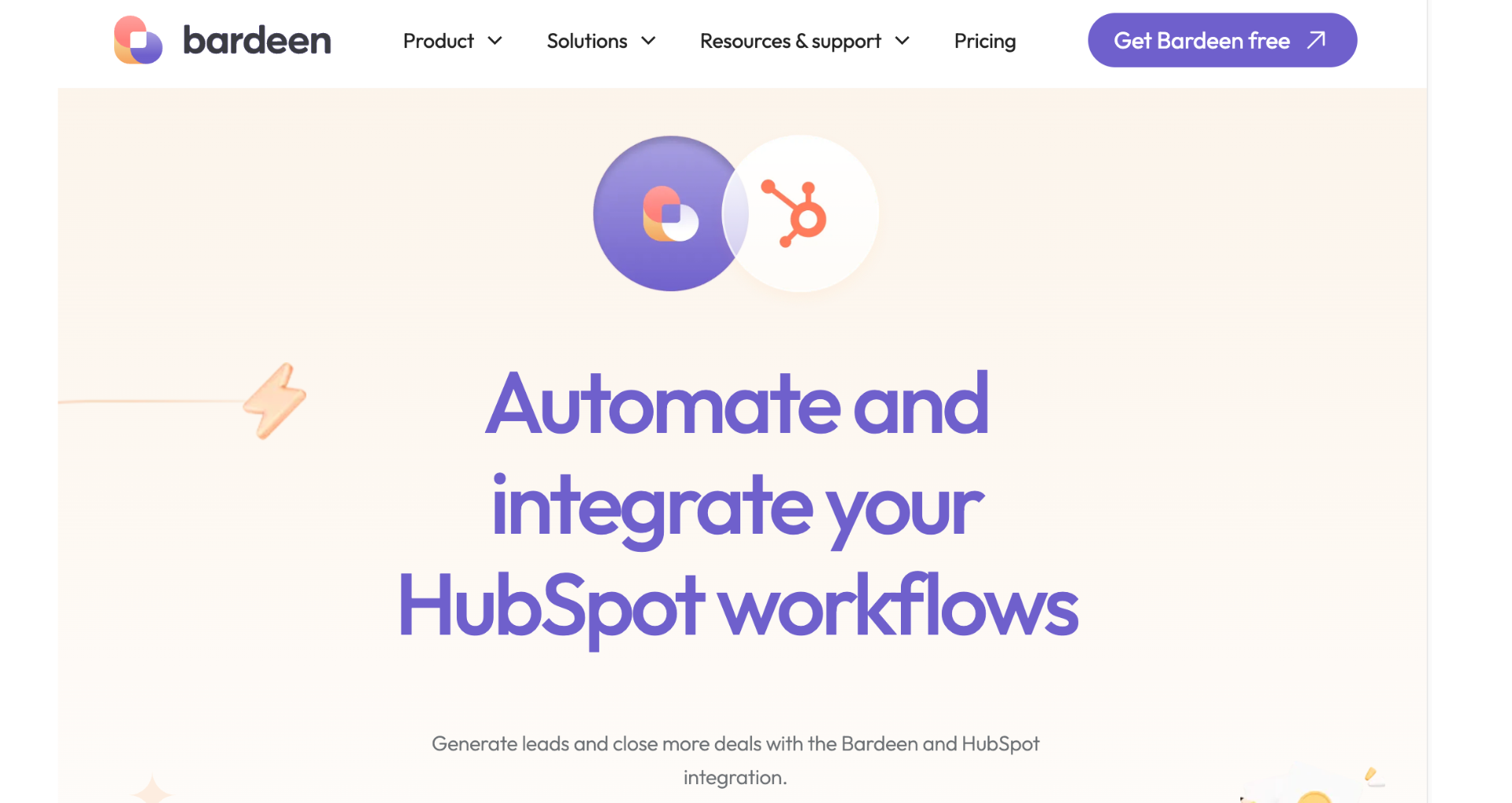
Boost HubSpot with Bardeen's AI-Powered Automations
While exporting HTML emails from HubSpot might require alternative approaches due to platform limitations, automating your HubSpot workflow can significantly streamline your marketing and sales processes. Bardeen offers powerful automation playbooks that integrate seamlessly with HubSpot, enabling you to automate routine tasks, enhance efficiency, and focus on strategies that drive growth. Here are a few examples of how Bardeen can transform your HubSpot experience:
- Summarize and save new emails to HubSpot using OpenAI: Automatically generate and save summaries of new emails as tickets in HubSpot, including sender details and email links, streamlining your customer service and follow-up processes.
- Create a HubSpot Ticket from the currently opened email: Use OpenAI to analyze and summarize the content of an opened email, then log the information as a HubSpot ticket, optimizing your issue resolution workflow.
- Create draft email for a HubSpot contact using OpenAI: Enhance your email marketing efforts by automatically creating draft emails for HubSpot contacts, using OpenAI to generate content based on your prompts.
These automations not only save time but also introduce a level of efficiency and personalization that can significantly impact your marketing and sales outcomes. To explore more ways to automate your HubSpot workflow, download the Bardeen app.
Explore over 70 sales discovery questions to better understand prospects and qualify leads effectively. Boost your sales strategy now!
Learn what a sales discovery call is, its importance, and how it helps identify and understand prospect needs effectively.
Learn what cold outreach is, its importance in sales, and explore effective strategies to connect with potential customers.
Learn what sales intelligence is, its core components, and how it can transform your sales strategy and competitive edge.
Learn how to craft compelling cold emails with clear CTAs, personalization, and strategic follow-ups to boost open rates and replies.
Understand lead enrichment and its crucial role in B2B sales for 2024. Learn to improve lead quality and sales outcomes.
Your proactive teammate — doing the busywork to save you time
.svg)
Integrate your apps and websites
Use data and events in one app to automate another. Bardeen supports an increasing library of powerful integrations.
.svg)
Perform tasks & actions
Bardeen completes tasks in apps and websites you use for work, so you don't have to - filling forms, sending messages, or even crafting detailed reports.
.svg)
Combine it all to create workflows
Workflows are a series of actions triggered by you or a change in a connected app. They automate repetitive tasks you normally perform manually - saving you time.
Don't just connect your apps, automate them.
200,000+ users and counting use Bardeen to eliminate repetitive tasks


