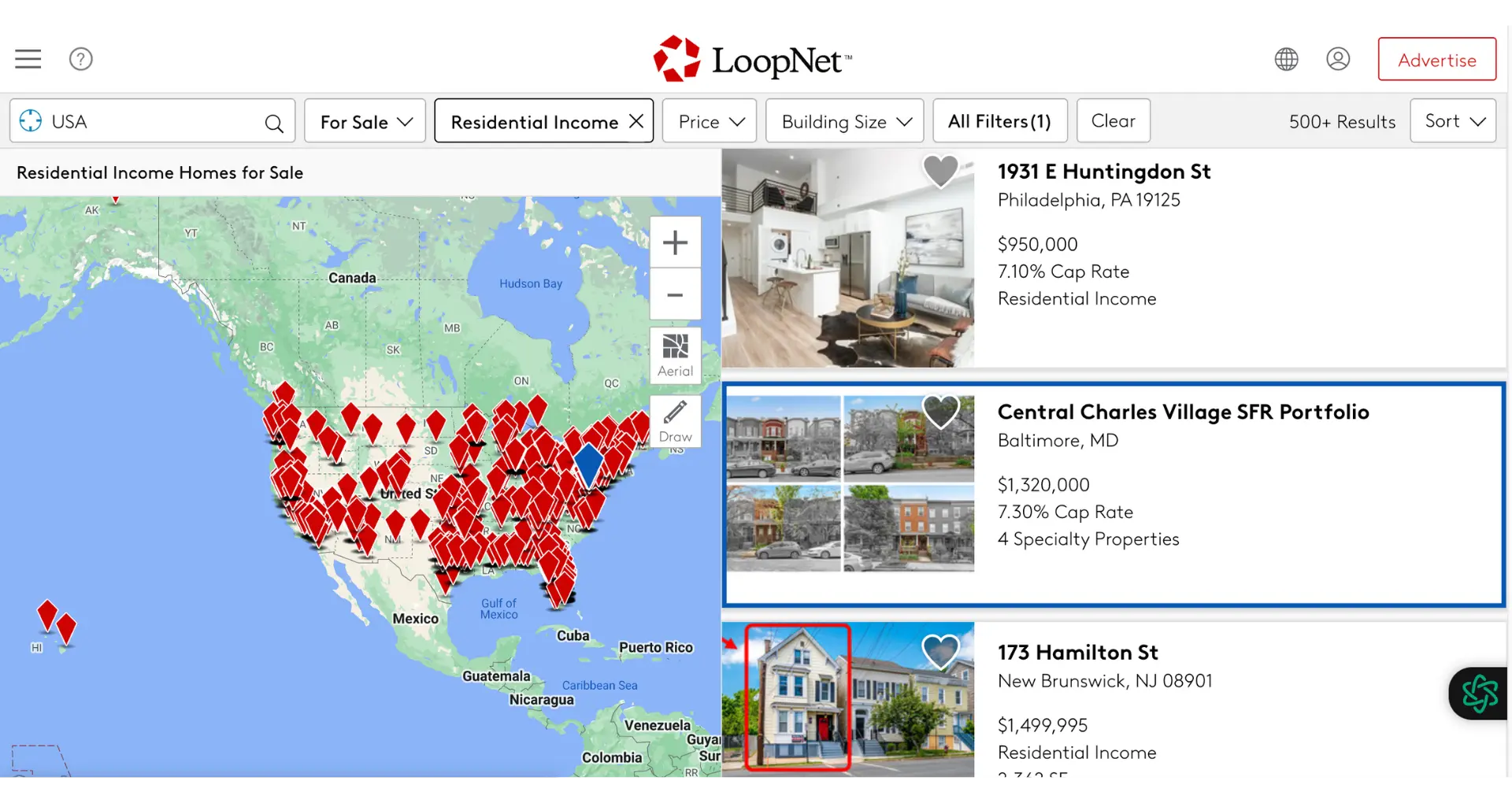Editing your HubSpot landing page template is a crucial step in creating a high-converting, visually appealing page that drives results. In this step-by-step guide, we'll walk you through the process of accessing, editing, and customizing your HubSpot landing page template to fit your specific needs. From basic module edits to advanced design features and SEO optimization, you'll learn how to create a landing page that effectively captures leads and supports your marketing goals.
Initial Setup: Accessing Your HubSpot Landing Page Template
To begin editing your HubSpot landing page template, first navigate to your HubSpot account dashboard. From there, follow these steps to access the specific template you want to customize:
- Click on the "Marketing" tab in the main navigation menu
- Select "Website" from the dropdown menu
- Choose "Landing Pages" from the submenu
- Locate the landing page template you wish to edit from the list of available templates
- Hover over the template and click the "Edit" button to open the template in the HubSpot editor
Once you have the template open in the editor, you're ready to start customizing and optimizing your landing page to fit your specific marketing goals and brand style. Using tools like Bardeen can help you streamline repetitive tasks and focus on what matters most.
Editing and Customizing Modules
HubSpot's drag-and-drop interface makes it easy to add and customize modules on your landing page. Here's how to make the most of this feature:
- In the landing page editor, locate the module sidebar on the left
- Click and drag a module onto your landing page layout
- Once the module is placed, click on it to open its editing options
HubSpot offers a variety of modules to choose from, each designed to serve a specific purpose. Some of the most commonly used modules include:
- Text modules: for adding and formatting headings, paragraphs, and bulleted lists
- Image modules: for inserting and optimizing images on your page
- CTA (Call-to-Action) modules: for creating buttons that encourage visitors to take a desired action, like signing up for a newsletter or downloading an eBook
To customize a module, simply click on it within the editor and use the options provided in the left sidebar. These options will vary depending on the module type, but generally allow you to:
- Edit text content and formatting
- Upload and adjust images
- Set the URL and styling for CTA buttons
- Adjust spacing and alignment of module elements
Boost your landing page efficiency by using Bardeen to integrate Google Docs with HubSpot. This helps you automate repetitive tasks and focus on more important work.
By carefully selecting and customizing modules, you can create a landing page that effectively communicates your message and drives visitor action. For more advanced customization, consider using GPT in Spreadsheets to automate and enhance your workflows.
Utilizing Advanced Design Features
For more advanced customization options, HubSpot's design manager provides access to the power of CSS and JavaScript. Here's how to make the most of these features:
- In the design manager, navigate to your landing page template
- Click the "Edit code" button in the top right corner to access the code editor
- In the code editor, you can add custom CSS in the head section between the
<style> tags - To add JavaScript, scroll down to the footer section and insert your scripts before the closing
</body> tag
Some key areas where CSS and JavaScript can enhance your landing page include:
- Fine-tuning the styling of specific elements, such as fonts, colors, and spacing
- Creating custom animations and interactions to engage visitors
- Integrating third-party libraries or APIs to add advanced functionality
To access additional settings that impact your landing page's appearance and behavior, click the "Settings" tab in the left sidebar of the design manager. Here you can:
- Set a custom favicon
- Adjust the page's meta description and SEO properties
- Enable or disable header and footer scripts
- Add custom code to the
<head> or <footer> sections
By leveraging the advanced design features available in HubSpot's design manager, you can take your landing pages to the next level and create truly unique experiences for your visitors. You might also consider using tools to automate your outreach.
Integrating and Managing SEO for Your Landing Page
Search engine optimization (SEO) is a critical aspect of landing page design, as it helps drive organic traffic and generate leads long after the initial promotion.
HubSpot CRM integrations provide a range of tools to optimize your landing pages for search engines:
- The SEO tool scans your pages for SEO recommendations, identifying areas for improvement in categories such as meta tags, headers, and content.
- The content editor includes an optimization sidebar that offers real-time SEO suggestions as you create and edit your landing page.
- The page details view provides an in-depth analysis of your landing page's SEO performance, including search queries, internal links, and recommendations.
To set SEO parameters for your landing page, follow these steps:
- Navigate to your landing page in the HubSpot editor.
- Click the "Settings" tab in the left sidebar.
- Under "Optimize," fill in the meta description, page title, and URL.
- Use relevant keywords in these fields, but avoid keyword stuffing.
- Keep the meta description concise yet compelling to encourage clicks from search results.
By leveraging HubSpot's built-in SEO tools and following best practices for on-page optimization, you can improve your landing page's visibility in search engine results and drive more qualified leads to your offer. Consider using AI sales automation tools to further enhance your lead generation efforts.
Save time by using Bardeen's automation for sales prospecting. This allows you to focus on your main tasks while Bardeen handles repetitive ones.
Testing and Publishing the Edited Landing Page
Before pushing your edited landing page live, it's crucial to preview and test it to ensure a smooth user experience and optimal performance.
HubSpot provides several preview and testing features:
- Device preview: View how your landing page appears on different devices, such as desktop, tablet, and mobile.
- Smart content preview: If you've implemented smart content, test how it displays for various visitor segments.
- A/B testing: Set up A/B tests to compare versions of your landing page and determine which one performs better.
Once you're satisfied with your landing page's appearance and functionality, it's time to publish:
- Navigate to your landing page in the HubSpot editor.
- Click "Publish" in the upper right corner.
- Choose to publish the page immediately or schedule it for a future date and time.
- If scheduling, select the desired date and time, then click "Schedule."
After publishing, monitor your landing page's performance using HubSpot's analytics tools to track metrics like views, submissions, and conversion rates. Continuously optimize your page based on this data to improve its effectiveness over time.
By thoroughly testing and strategically publishing your landing page, you'll ensure a polished final product that effectively engages visitors and drives conversions.