Tired of manually organizing event details and struggling with communication gaps? This playbook swiftly analyzes participants of your upcoming Google Calendar event, collecting key details about leads, including their contact and company information. It then sends a concise digest via email to your specified address using Microsoft Outlook, ensuring that everyone is well-informed and prepared.
Manually compiling participant details for events can be time-consuming and prone to errors. Plus, ensuring that relevant information is shared promptly with stakeholders can be challenging.
Imagine hosting a meeting or webinar and needing to provide quick profiles of attendees to a colleague or partner. Instead of scrambling to gather information, this automation simplifies the process. It ensures that essential details are delivered efficiently via email through Microsoft Outlook, optimizing communication and coordination.
Whether you're hosting client meetings, team briefings, or networking events, this Playbook empowers you to streamline event planning and facilitate seamless communication.
Let’s set it up!
Step 1: Pin the playbook and integrate Google Calendar and Microsoft Outlook
First, click the “Pin it” button at the top of this page to save this automation. You will be redirected to install the browser extension when you run it for the first time. Bardeen will also prompt you to integrate Google Calendar and Microsoft Outlook.
Activate Bardeen (or hit Option + B on Mac or ALT + B on a Windows machine on your keyboard) and click on the playbook card. The setup flow will start.
Click on “Save Input” and checkmark Microsoft Outlook. You can edit Inputs later by hovering over the playbook.
Step 2: Run the automation to generate lead digests of participants prior to a Google Calendar event and send an email via Microsoft Outlook
Activate Bardeen (or hit Option + B on Mac or ALT + B on a Windows machine on your keyboard).
When you run the playbook, it will quickly analyze your next Google Calendar event's participants and send a short digest that includes information about the leads, their contact information, and their company information to an email address using Microsoft Outlook.


%20(1).svg)



.svg)
.svg)
.svg)


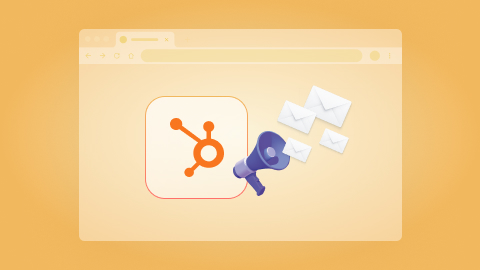
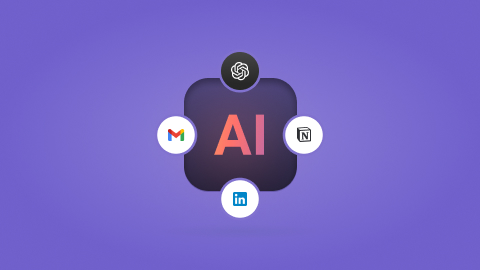
.jpeg)