There is a little secret that only the pro users know about. You can trigger an automation when you right-click anywhere in your browser.
Just like that:
Now that it’s no longer a secret, you are about to become a Bardeen pro. With this hack, you don’t even have to open the Bardeen extension to trigger your automations.
Let’s take set it up!
How to create a right-click automation
You can find this trigger in the Builder when you create or edit your playbook.
Type “when I right-click on a website” in the search bar.
There are two arguments that you can customize.
First comes the name. It’s what shows up in the browser menu when you right-click somewhere.
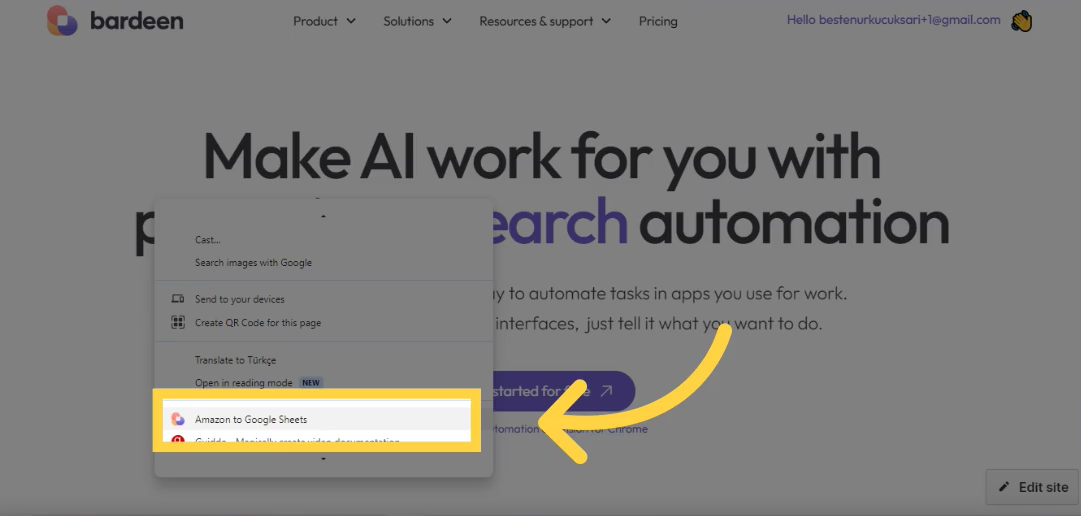
The second argument will determine when the menu option is visible. It can be when you right-click everywhere, on links, on images, on text, etc.
If you have many right-click-triggered Playbooks, making this argument more specific helps. For most cases, we recommend you to use “everywhere.”
Since the right-click action is a trigger, it makes your automation an “Autobook.” So the trigger must be the very first action in your automation.
You can turn any of your existing Playbooks into an Autobook by adding this trigger as the first action.
💡️ Note that you can’t use user input (“ask me every time”) with Autobooks.
When you are done building your Autobook, go ahead and save it. Then enable it! Otherwise, it won’t show up in the right-click menu.
Done!
What data does the trigger return?
When you right-click on an element, the trigger will capture the text you clicked on and the URL (anchor link).
The URL variable is the link that hides behind the text that you click.
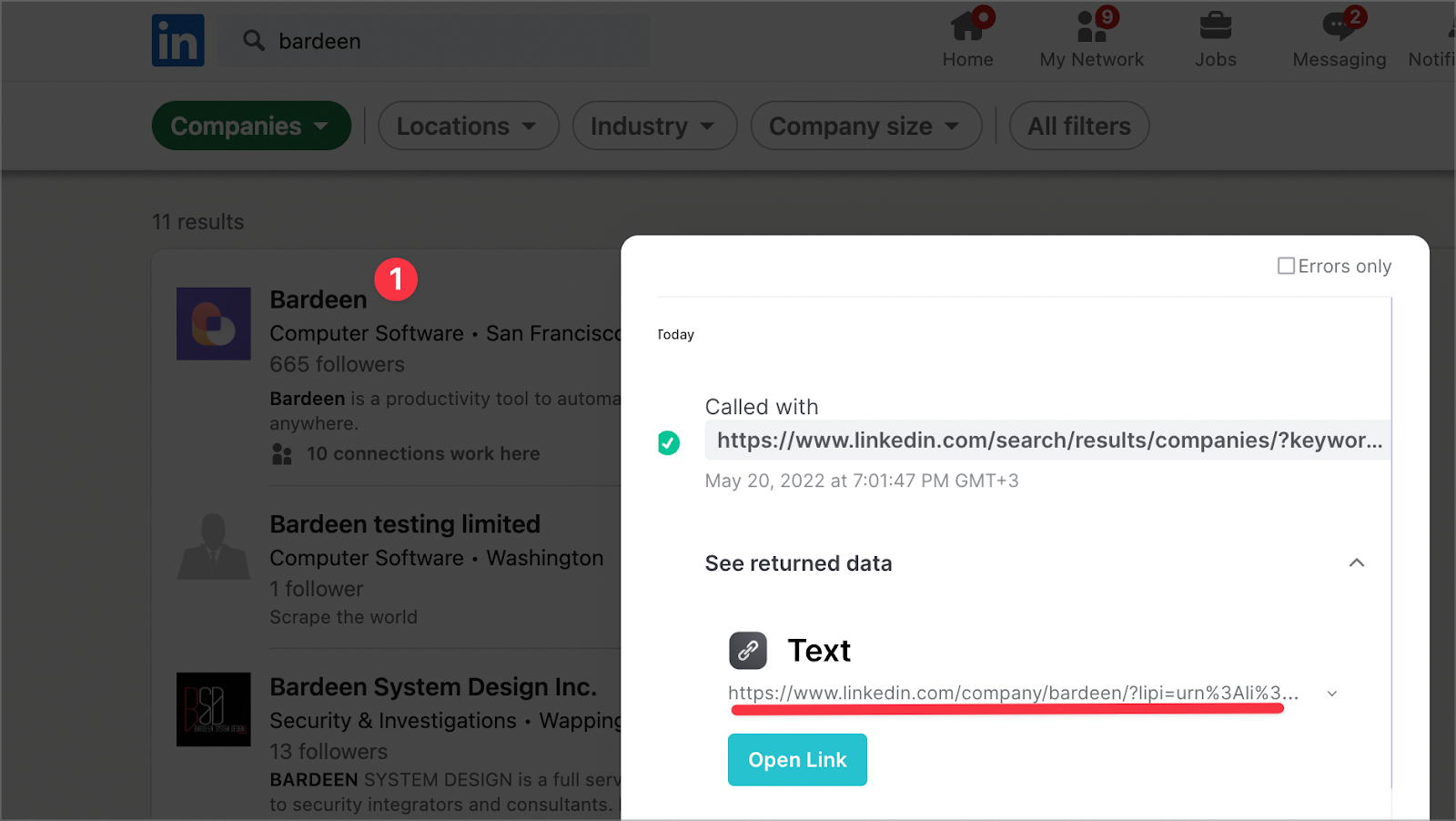
To get the current page URL, add an additional action to your Autobook:
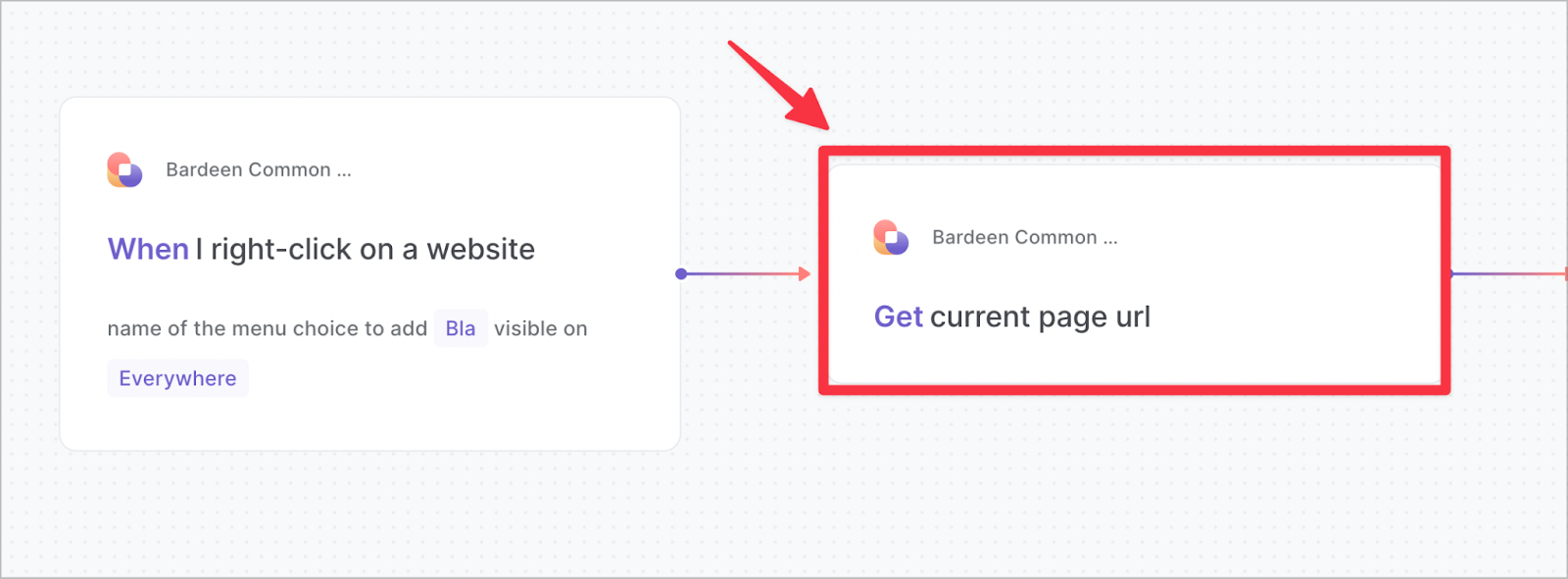
Faster Scraping
So the Bardeen scraper allows you to extract data and get it added to your favorite apps like Notion, Airtable, and Google Sheets. But to do this, you usually need to go to the link you want to scrape.
In other words, if you are scrolling through your Twitter feed and want to save someone’s profile to Notion, you need to click on the profile link and run the automation from there.
But earlier, you’ve learned that the right-click trigger returns the URL variable of an element that you click on!
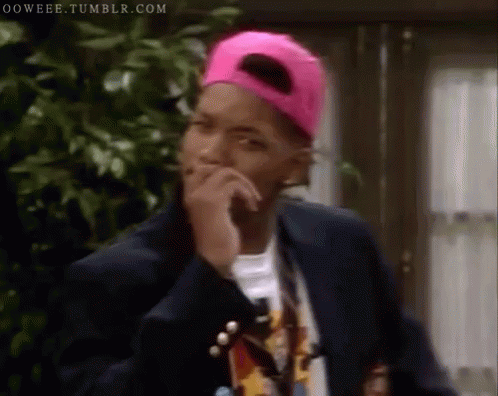
So if you use that link with the background scraper, the page can be scraped in the background. 🤯
That’s another level useful! You no longer need to click through the links to scrape data.
Save selected text
You can also tweet selected text. Add the “create a tweet” action to the trigger, and baam!
Upload a website screenshot to Drive
Combine the right-click trigger with save page as PNG and upload file to Drive, and you will get a screenshot of the currently opened page uploaded directly to your Google Drive.
–
Tell us how you use the right-click automation in our user community!



