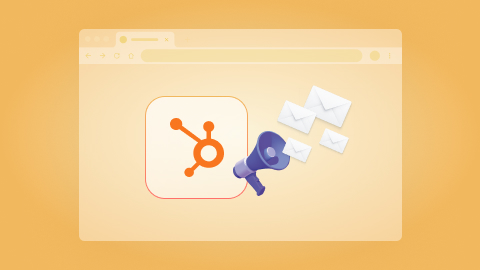Send a Slack message, when Zoom meeting has been made available [Beta]
Install the Chrome extension for free.
How does this automation work?
How to run the workflow
Ever fumbled through the labyrinth of Zoom recordings, desperately wishing your machine had a mind of its own? Enter our game-changing automation, fueled by the Beta wizardry of Always-On. No more biting your nails over missed recordings or feeling the heat when your machine decides it's nap time.
Imagine effortlessly staying in the loop, as this gem of an automation takes charge. Zoom recordings will now be seamlessly shared with your Slack haven, whether your computer is sunbathing or not.
It's the antidote to the headaches of manual sharing and the peacekeeper for those who've wrestled with the chaos of recording accessibility. Your Zoom woes? Consider them officially outsmarted.
Let’s set it up!
Step 1: Set up the automation
Click the “Try it” button at the top of this page to get this Autobook saved.
You will be redirected to download the browser extension when you run it for the first time. Bardeen will also prompt you to integrate Zoom, if you haven’t done so already.
Bardeen will then prompt you to enter the Slack channel or user that should receive the messages. As soon as your Zoom cloud recording becomes available, the Slack recipient will be notified with the recording link.
Step 2: Try it!
Make sure the automation is activated (toggled on).
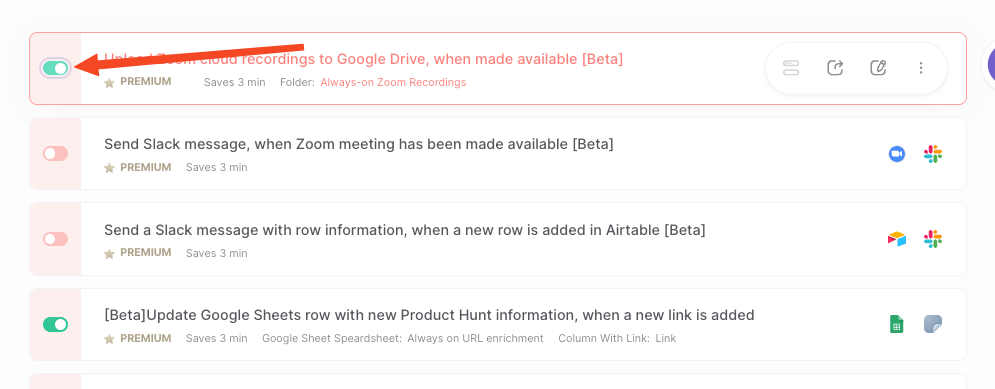
Once your Zoom cloud recording is available, it will send a Slack message to the specified user with the link.
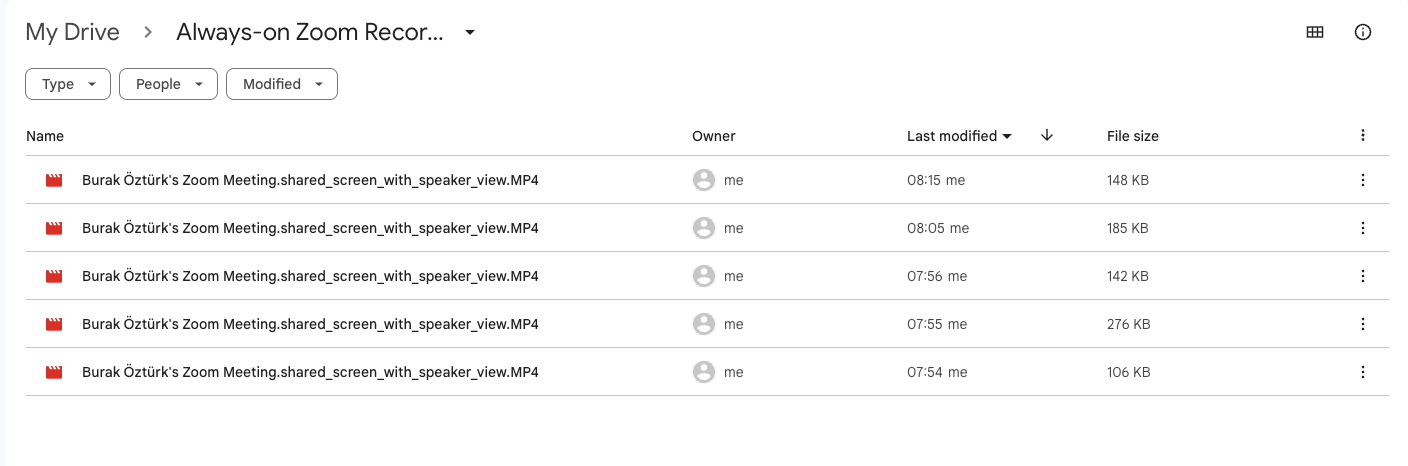
You can also edit the playbook and add your next action to further customize the automation.
Find more Zoom and Slack integrations.
You can also find more about how to increase your personal productivity and automate your meetings workflow.
Available actions & triggers
Your proactive teammate — doing the busywork to save you time
.svg)
Integrate your apps and websites
Use data and events in one app to automate another. Bardeen supports an increasing library of powerful integrations.
.svg)
Perform tasks & actions
Bardeen completes tasks in apps and websites you use for work, so you don't have to - filling forms, sending messages, or even crafting detailed reports.
.svg)
Combine it all to create workflows
Workflows are a series of actions triggered by you or a change in a connected app. They automate repetitive tasks you normally perform manually - saving you time.
Don't just connect your apps, automate them.
200,000+ users and counting use Bardeen to eliminate repetitive tasks
FAQs
You can create a Bardeen Playbook to scrape data from a website and then send that data as an email attachment.
Unfortunately, Bardeen is not able to download videos to your computer.
Exporting data (ex: scraped data or app data) from Bardeen to Google Sheets is possible with our action to “Add Rows to Google Sheets”.
There isn't a specific AI use case available for automatically recording and summarizing meetings at the moment
Please follow the following steps to edit an action in a Playbook or Autobook.
Cases like this require you to scrape the links to the sections and use the background scraper to get details from every section.