Get product data from the currently opened Capterra product page
This is a Bardeen playbook. It's a pre-built automation template you can run in one-click to perform a repetitive task. Get started with our free Chrome extension.

How does this automation work?
Bardeen automates the process of data extraction from Capterra, allowing you to collect product data efficiently. Whether you're researching competitors, sourcing data for market analysis, or gathering insights for your business strategy, this playbook simplifies your workflow. By extracting data directly from a Capterra product page, you save time and ensure accuracy in your research process.
Here's how to automatically get product data from a currently opened Capterra product page:
- Step 1: Extract Capterra Product Data - Bardeen uses its Scraper tool to capture important data from your active Capterra product page. The extracted information can include pricing, alternatives, and more, providing a comprehensive overview without manual input.
How to run the playbook
Struggling to gather all the necessary product information from Capterra's product pages? Look no further. This automation effortlessly extracts product data from the current Capterra product page, saving you the hassle of manual data collection.
With this automation, you can swiftly access crucial details such as pricing, features, and user reviews, all consolidated in one convenient location. Whether you're a diligent researcher comparing software options, a time-strapped professional seeking the best tool for your business, or an analyst studying market trends, this tool streamlines your workflow.
Forget about the tedious task of manually copying and pasting data or navigating through multiple tabs. This automation takes care of it all, allowing you to focus on evaluating and making informed decisions based on accurate product information.
Let’s set it up!
Step 1: Pin the playbook
You will be redirected to install the browser extension when you run it for the first time.
Click the “Pin it” button at the top of this page to get this automation saved to your Playbook, if you already have the Bardeen extension installed.
Step 2: Run the playbook to scrape data from Capterra
Navigate to the Capterra product page and press Option + B on Mac or ALT + B on a Windows machine on your keyboard to launch Bardeen. Click on the playbook card and run the automation. Bardeen will also ask you to specify the maximum number of results you want to get.
The playbook will extract details from the currently opened Capterra product page like overall, ease of use, customer service, value for money link to all reviews, pros, cons and more, and display it on the screen.
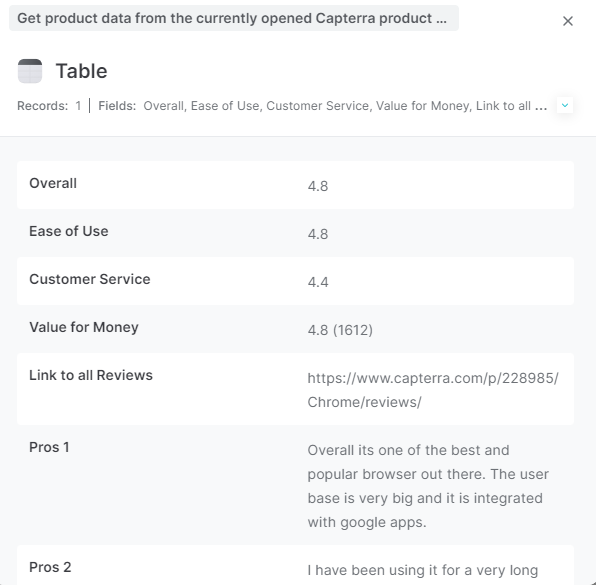
You can also edit the playbook and add your next action to further customize the automation.
You can also find more about how to improve your personal productivity and automate your data sourcing and research process.
Your proactive teammate — doing the busywork to save you time
.svg)
Integrate your apps and websites
Use data and events in one app to automate another. Bardeen supports an increasing library of powerful integrations.
.svg)
Perform tasks & actions
Bardeen completes tasks in apps and websites you use for work, so you don't have to - filling forms, sending messages, or even crafting detailed reports.
.svg)
Combine it all to create workflows
Workflows are a series of actions triggered by you or a change in a connected app. They automate repetitive tasks you normally perform manually - saving you time.
FAQs
You can create a Bardeen Playbook to scrape data from a website and then send that data as an email attachment.
Unfortunately, Bardeen is not able to download videos to your computer.
Exporting data (ex: scraped data or app data) from Bardeen to Google Sheets is possible with our action to “Add Rows to Google Sheets”.
There isn't a specific AI use case available for automatically recording and summarizing meetings at the moment
Please follow the following steps to edit an action in a Playbook or Autobook.
Cases like this require you to scrape the links to the sections and use the background scraper to get details from every section.









