Copy all Pipedrive deals to Airtable
Install the Chrome extension for free.
How does this automation work?
Bardeen's playbook for copying all Pipedrive deals into Airtable streamlines the process of maintaining up-to-date records across different platforms. For businesses looking to enhance their sales prospecting efforts, this workflow ensures that all deal information from the Pipedrive CRM is mirrored in Airtable, allowing for advanced data manipulation and reporting. By automating this task, companies can save valuable time and ensure that their sales teams have access to the latest data in their preferred format.
Here's how this workflow seamlessly transitions deals from Pipedrive to Airtable:
- Step 1: Extract Pipedrive Deals - Bardeen retrieves all deals from Pipedrive, ensuring that no manual exporting is required. Pipedrive is a CRM designed to simplify the sales process and enhance customer relationship management.
- Step 2: Copy Deals to Airtable - The deals extracted from Pipedrive are then added to an Airtable base. Airtable is a flexible platform that combines the simplicity of a spreadsheet with the structure of a database, perfect for organizing sales data.
How to run the workflow
If you need to keep track of your sales pipeline in Airtable, this automation is for you. It will copy all your deals from Pipedrive into an Airtable database. You can customize the automation to your own liking and even use it for other apps as well.
Let’s set it up!
Step 1: Create an Airtable
The first step is to create an Airtable with all the fields you want to save for you Pipedrive deals like title, link, close date and deal value.

Bardeen will extract all the information from your deals and save the information to your database.
Step 2: Pin the playbook and integrate Airtable and Pipedrive
You will be redirected to install the browser extension when you run it for the first time. Bardeen will also prompt you to integrate Airtable and Pipedrive
Click the “Pin it” button at the top of this page to get this automation saved to your Playbook, if you already have the Bardeen extension installed.
Activate Bardeen (or hit OPTİON + B on your keyboard) and click to run the playbook for when you want to copy a list of your Pipedrive deals to Airtable. It will find every deal, get the information and save it to your Airtable database.
Click on the playbook card, and the setup flow will start.
You will be asked to choose an Airtable. After you choose the database, you will get a prompt to map the information to the fields in Airtable.
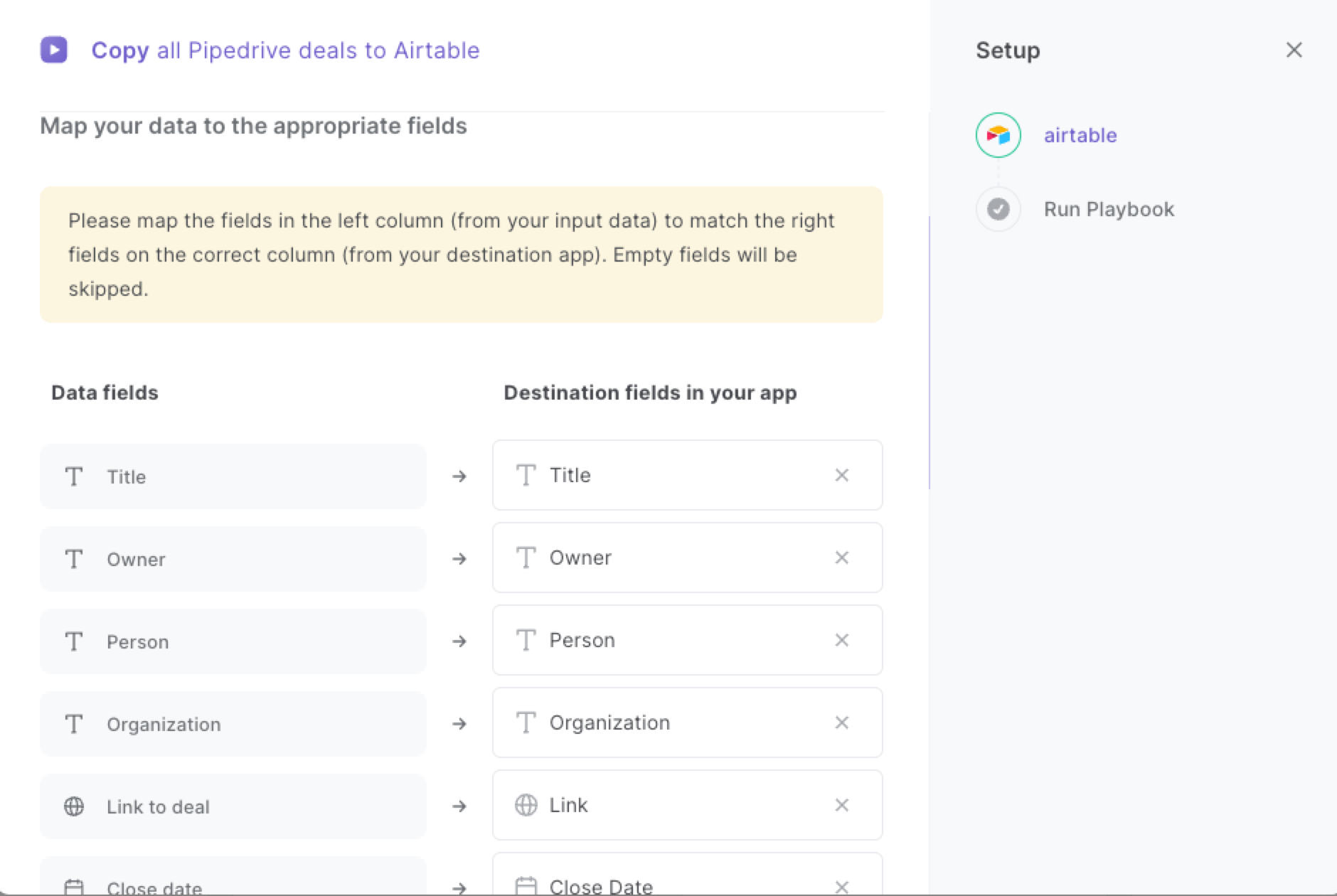
The left side consists of all the fields Bardeen will scrape for you. On the right side, specify the fields in Airtable that you want to associate with the information on the left. If you don’t want a piece of information, leave that field empty, and it will be skipped. That’s it!
Click on “Save Input” and checkmark Airtable. You can edit Inputs later by hovering over the playbook.
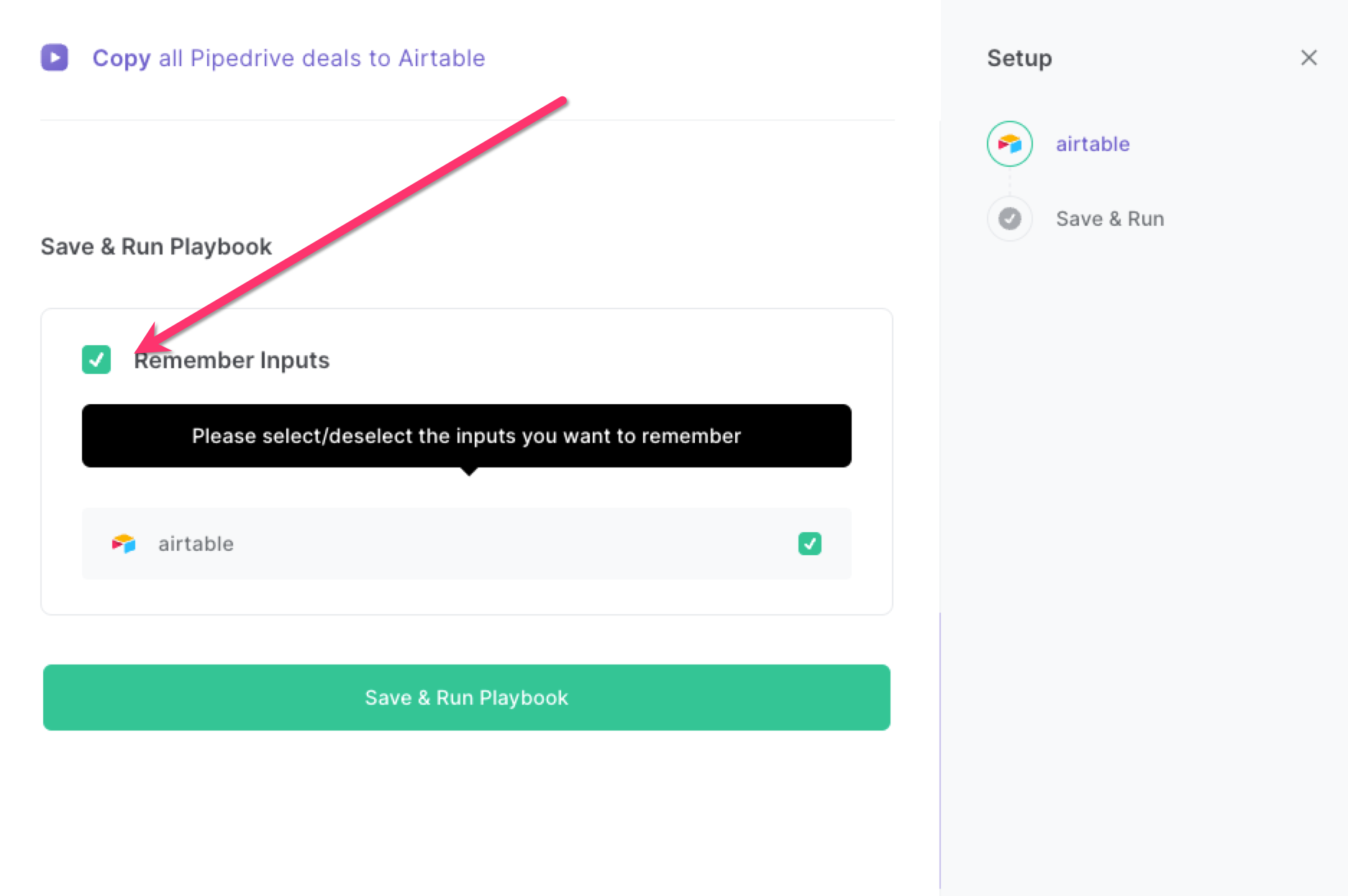
Step 3: Run the playbook to copy all Pipedrive deals to Airtable
When you want a copy of all your Pipedrive deals, activate Bardeen (or hit OPTİON + B) and run this playbook. It will
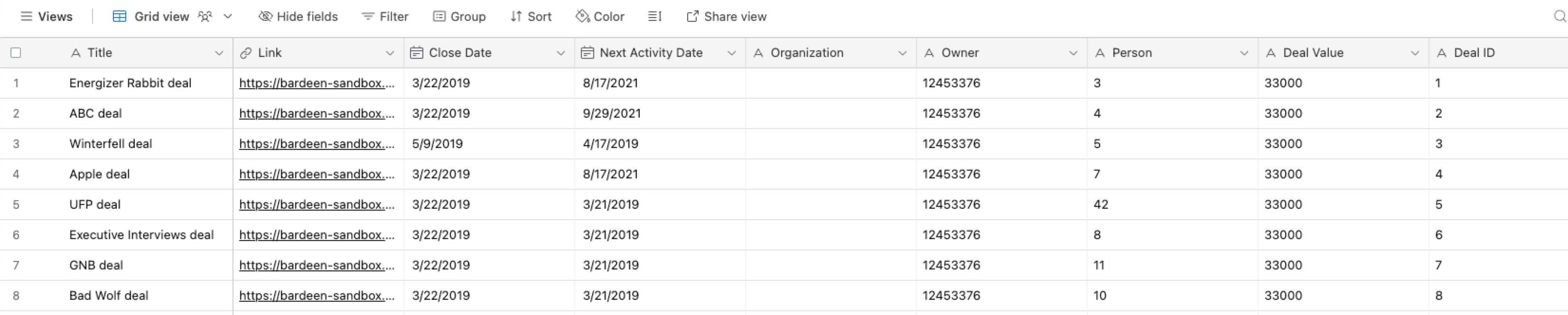
Find more Airtable automations, Pipedrive automations, and the Integrate Pipedrive and Airtable, or edit the playbook to suit your own workflow.
Discover more about the awesome sales and prospecting automations available.
Explore how to automate Pipedrive workflows to supercharge your CRM workflows with Bardeen.
Available actions & triggers
Your proactive teammate — doing the busywork to save you time
.svg)
Integrate your apps and websites
Use data and events in one app to automate another. Bardeen supports an increasing library of powerful integrations.
.svg)
Perform tasks & actions
Bardeen completes tasks in apps and websites you use for work, so you don't have to - filling forms, sending messages, or even crafting detailed reports.
.svg)
Combine it all to create workflows
Workflows are a series of actions triggered by you or a change in a connected app. They automate repetitive tasks you normally perform manually - saving you time.
Don't just connect your apps, automate them.
200,000+ users and counting use Bardeen to eliminate repetitive tasks
FAQs
You can create a Bardeen Playbook to scrape data from a website and then send that data as an email attachment.
Unfortunately, Bardeen is not able to download videos to your computer.
Exporting data (ex: scraped data or app data) from Bardeen to Google Sheets is possible with our action to “Add Rows to Google Sheets”.
There isn't a specific AI use case available for automatically recording and summarizing meetings at the moment
Please follow the following steps to edit an action in a Playbook or Autobook.
Cases like this require you to scrape the links to the sections and use the background scraper to get details from every section.









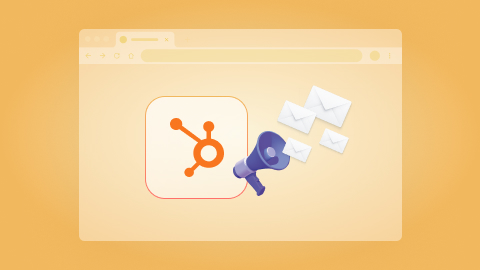
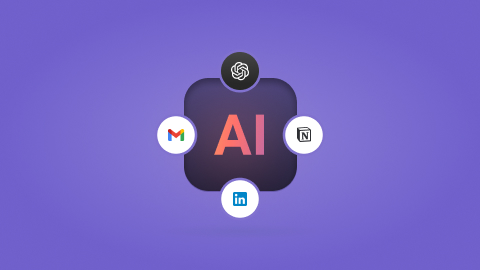
.jpeg)