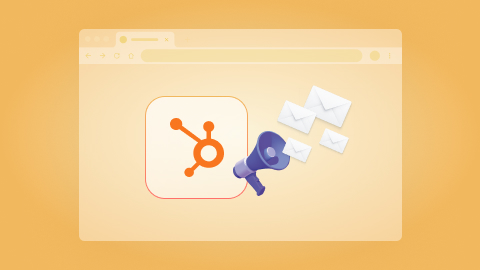Copy all Jira issues to ClickUp
Install the Chrome extension for free.
How does this automation work?
Efficiently manage your development workflow by copying all Jira issues to ClickUp as new tasks. This playbook is designed to help software development teams enhance productivity by automating task synchronization between Jira and ClickUp. By ensuring that all issues from Jira are reflected as tasks in ClickUp, teams can maintain a cohesive and up-to-date task list across platforms, streamlining project tracking and collaboration.
Here is how this workflow automates the copying of issues from Jira to ClickUp:
- Step 1: Retrieve Jira Issues - The workflow begins by fetching all issues from a specified Jira project. Jira is a tool for issue tracking and project management, particularly in software development.
- Step 2: Merge Issue Details - We concatenate the issue keys from Jira to prepare them for the next step where they will be used to create tasks in ClickUp.
- Step 3: Create ClickUp Tasks - Finally, the workflow creates new tasks in a specified ClickUp list using the issue details obtained from Jira. ClickUp is a productivity platform that helps teams manage tasks and projects.
How to run the workflow
If you're using Jira for project management and ClickUp for task management, keeping your tasks up to date between the two platforms can be a hassle. Try this automation for a more streamlined process!
With this automation, you can easily copy all Jira issues into ClickUp tasks and have all the important details from Jira issues added to the ClickUp task's description. This allows you to take full advantage of ClickUp's features like checklists, due dates, and comments while still relying on Jira for project management.
Streamline your workflow and free up time for more important tasks with this Jira-ClickUp integration!
Let’s set it up!
Step 1: Pin the playbook and integrate ClickUp and Jira
First, click the “Pin it” button at the top of this page to save this automation. You will be redirected to install the browser extension when you run it for the first time. Bardeen will also prompt you to integrate Jira and ClickUp.
Click on the playbook card, and the setup flow will start. Bardeen will prompt you to specify a Jira project, a ClickUp list and optional assignees in ClickUp.
Click on “Save Input” and checkmark Jira and ClickUp. This will save you from repeating setup steps in the future. You can edit Inputs later by hovering over the playbook.
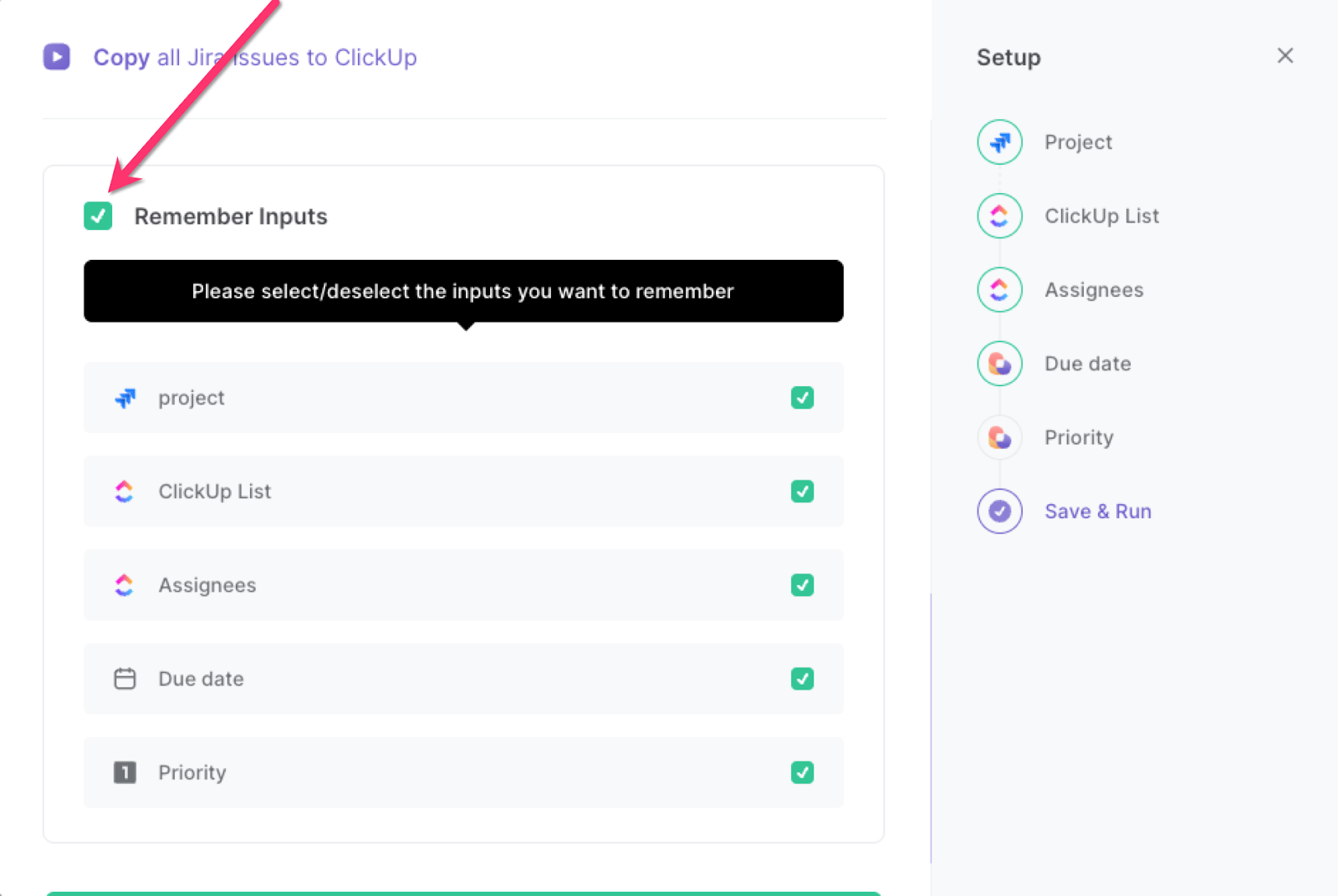
Step 2: Run the playbook
Press Option + B on your keyboard to launch Bardeen. Click on the playbook card and run the playbook when you want to create ClickUp tasks from Jira issues. It will copy all your Jira issues as new ClickUp tasks and add the Jira issue information to each task’s description.
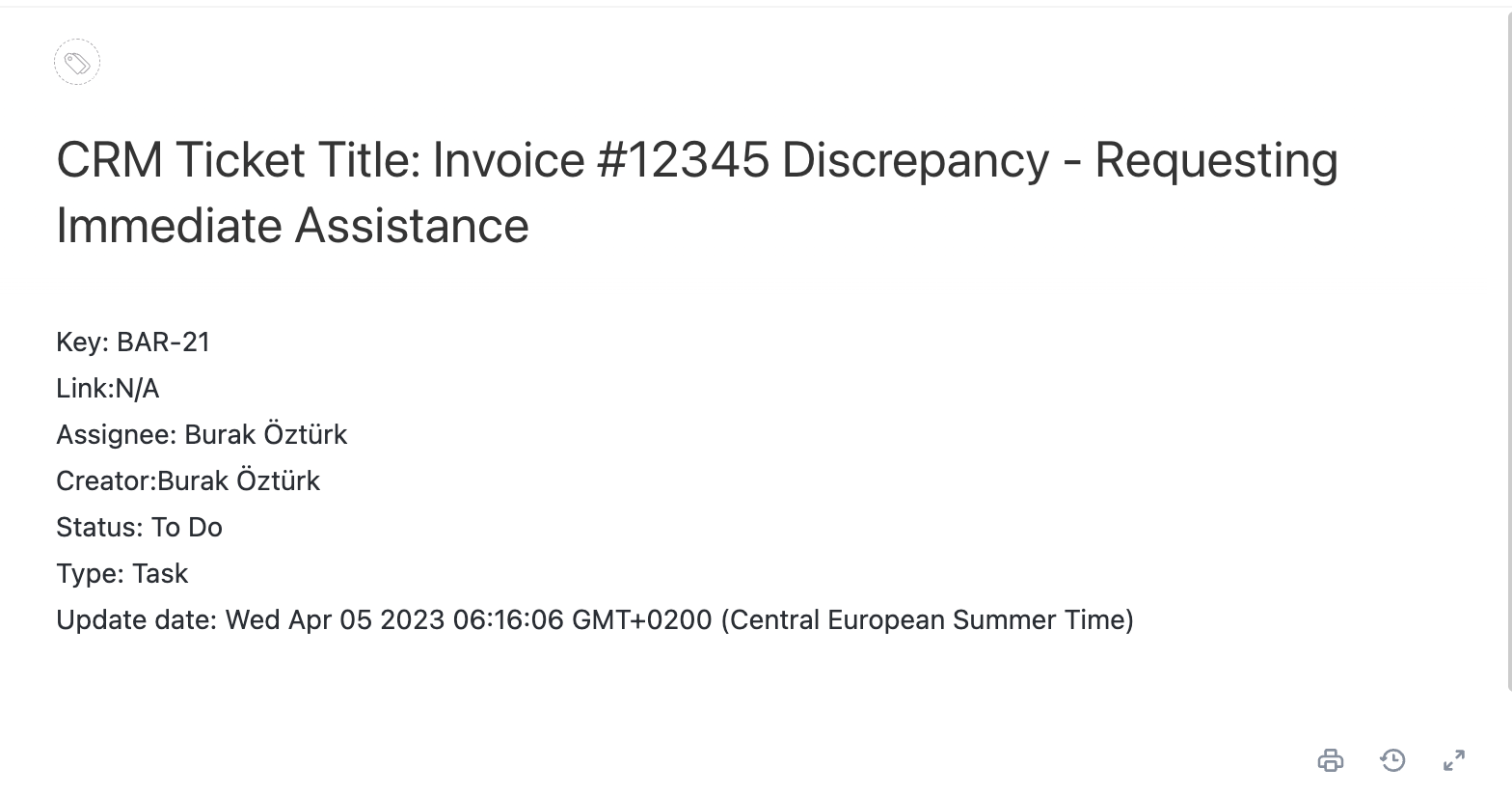
You can also edit the playbook and add your next action to further customize the automation.
Find other ways to automation ClickUp with Bardeen.
Find more Jira integrations, ClickUp integrations or explore Jira and ClickUp integrations.
You can also find more about how to increase your personal productivity and automate your product development process.
Available actions & triggers
Your proactive teammate — doing the busywork to save you time
.svg)
Integrate your apps and websites
Use data and events in one app to automate another. Bardeen supports an increasing library of powerful integrations.
.svg)
Perform tasks & actions
Bardeen completes tasks in apps and websites you use for work, so you don't have to - filling forms, sending messages, or even crafting detailed reports.
.svg)
Combine it all to create workflows
Workflows are a series of actions triggered by you or a change in a connected app. They automate repetitive tasks you normally perform manually - saving you time.
Don't just connect your apps, automate them.
200,000+ users and counting use Bardeen to eliminate repetitive tasks
FAQs
You can create a Bardeen Playbook to scrape data from a website and then send that data as an email attachment.
Unfortunately, Bardeen is not able to download videos to your computer.
Exporting data (ex: scraped data or app data) from Bardeen to Google Sheets is possible with our action to “Add Rows to Google Sheets”.
There isn't a specific AI use case available for automatically recording and summarizing meetings at the moment
Please follow the following steps to edit an action in a Playbook or Autobook.
Cases like this require you to scrape the links to the sections and use the background scraper to get details from every section.