Copy a list of LinkedIn job posts to Notion
Install the Chrome extension for free.
How does this automation work?
Bardeen's automation playbook for copying LinkedIn job posts into a Notion database is designed to help recruiters and HR professionals easily track job listings. This workflow leverages deep scraping to extract job post data from LinkedIn and systematically adds it to Notion, enabling better organization and collaboration within recruitment teams. Save time on manual data entry and ensure that your job tracking is always up to date with this powerful automation.
Here is how this workflow transfers job listings from LinkedIn to Notion:
- Step 1: Scrape LinkedIn job posts - The Scraper command is used to extract a list of job postings directly from the LinkedIn jobs search page. Specify the maximum number of job posts you would like to scrape.
- Step 2: Deep scrape job details - This step involves scraping detailed information about each job post in the background. It collects data such as job descriptions, requirements, and company information.
- Step 3: Create Notion database entries - The scraped data from LinkedIn job posts is then formatted and added to a Notion database, creating a new page for each job listing for easy access and reference.
How to run the workflow
Looking for a new job can be an overwhelming and time-consuming process. However, with this automation, you can make the task a lot easier. Using deep scraping, it automatically gathers job listings from your LinkedIn job search page and adds them to a Notion database.
This automation can be useful for both job seekers and recruiters. For instance, job seekers can save time by automating the process of adding job listings to a Notion database, which can help them keep track of their job applications, interviews, and progress.
Similarly, recruiters can use this automation to centralize and manage job postings, allowing them to screen and track candidates more effectively.
By streamlining the job search process, this automation can help individuals and teams save valuable time and energy, which can be better utilized in other areas. So whether you are a job seeker or a recruiter, this automation can be a valuable tool to help you stay organized and productive.
Let’s set it up!
Please be aware that the excessive or abusive use of extensions, bots, or automation tools on some websites can lead to penalties, including temporary or even permanent restrictions on your account. We recommend you read and adhere to the specific terms of the websites you are visiting and using to avoid any disruptions or issues. We do not assume any responsibility for the consequences of abuse.
Step 1: Create a Notion database.
The first step is to set up a Notion database with all the information you want to store from job posts.
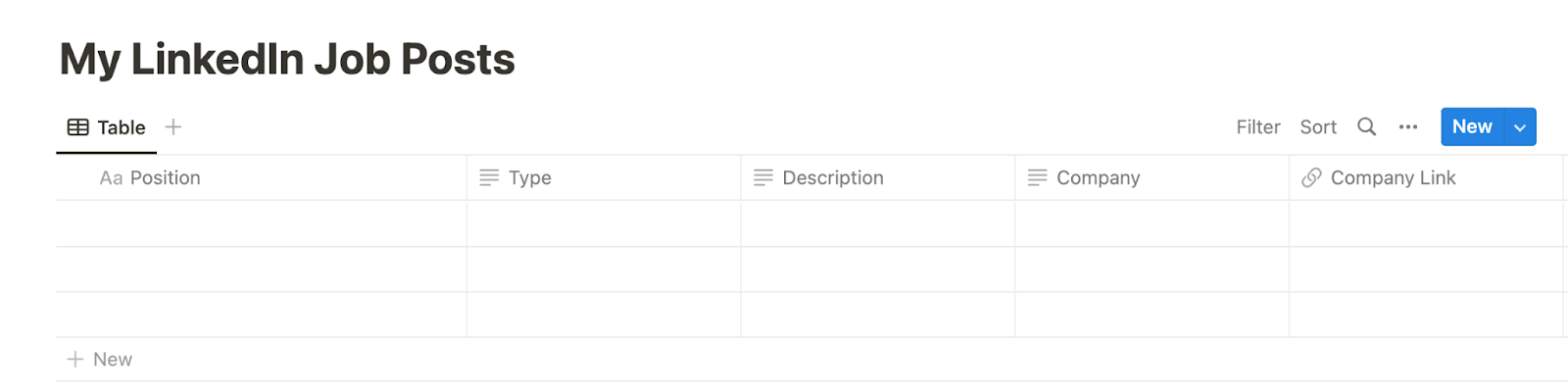
Bardeen will extract information from the job post links like position, description, type, company information and links, hiring person information and more.
Step 2: Install the extension and run the playbook
You will be redirected to install the browser extension when you run it for the first time. Bardeen will also prompt you to integrate Notion.
Click the “Pin it” button at the top of this page to get this automation saved to your Playbooks. If it’s your first time using Bardeen, you will be redirected to install the extension.
Click on the playbook card, and the setup flow will start.
You will be asked to specify your Notion database and the maximum number of items you wish to extract. After you choose the database and maximum number of items, you will get a prompt to map the information to the fields in Notion.
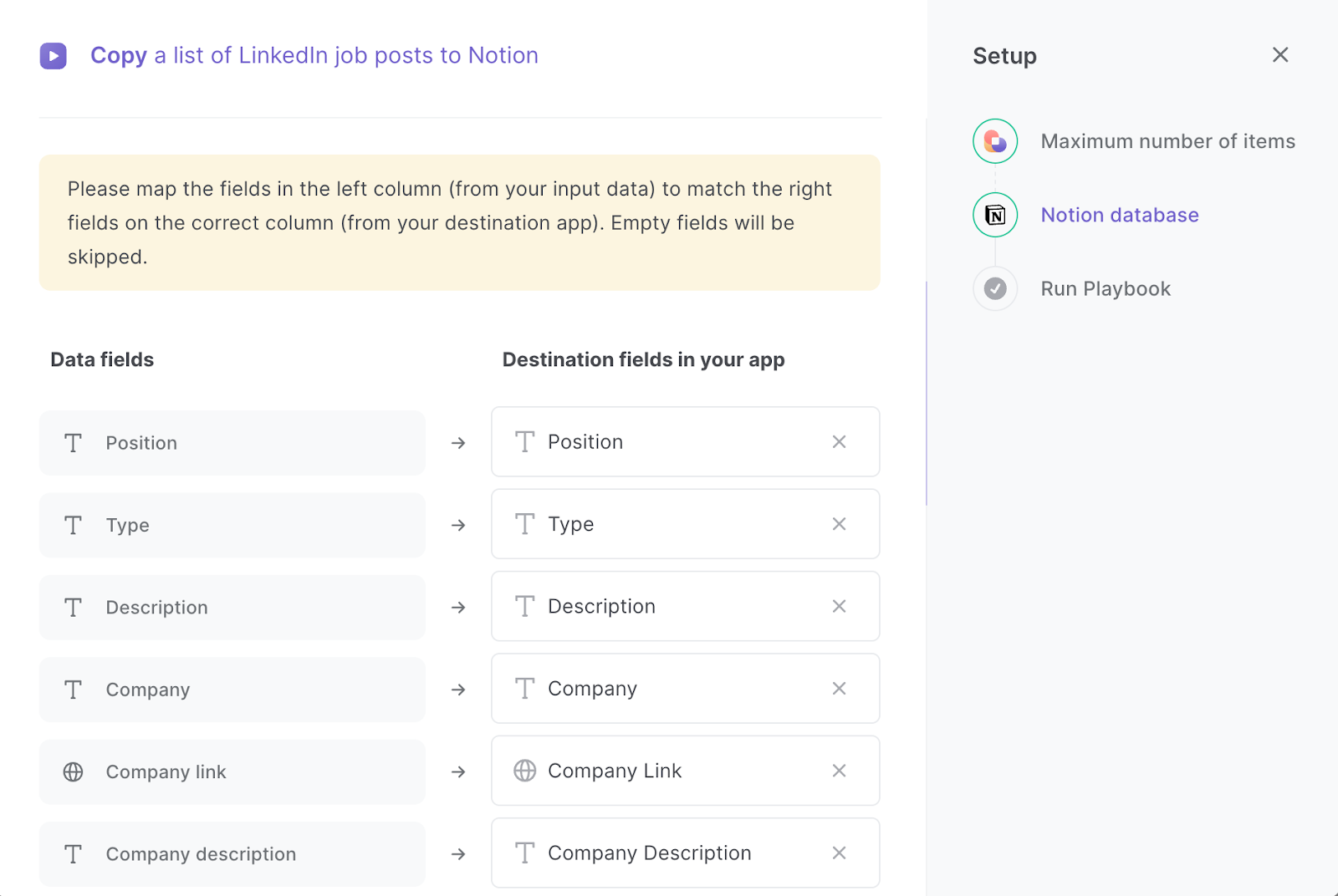
The left side consists of all the fields Bardeen will scrape for you. On the right side, specify the fields in Notion that you want to associate with the information on the left. If you don’t want a piece of information, leave that field empty, and it will be skipped. That’s it!
Click on “Save Input” and checkmark Notion. You can edit Inputs later by hovering over the playbook.
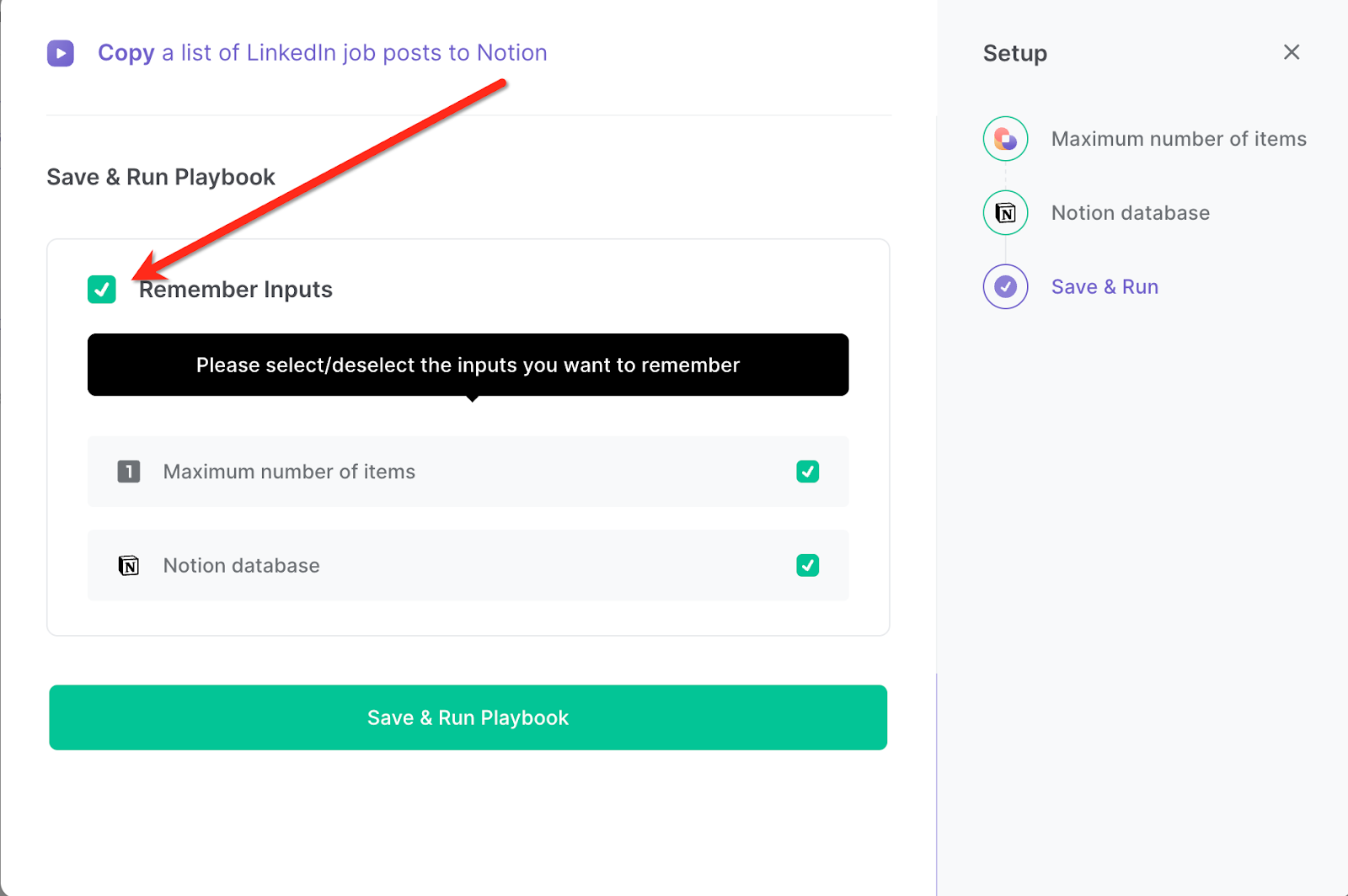
Step 3: Start saving!
When you want to copy a list of LinkedIn job posts, activate Bardeen (or hit OPTION + B) and run this playbook. It will use deep scraping on a LinkedIn job list from the job search page and add them to a Notion database.
This automation is fantastic for job seekers who can use this automation to stay on top of job opportunities that align with their career goals. By automating the process of adding job listings to a Notion database, job seekers can focus on tailoring their applications and preparing for interviews instead of tedious data entry.
Recruiters can also use this automation to quickly gather relevant job listings and store them in a centralized database. This saves time and effort, allowing recruiters to focus on more important tasks like screening candidates and scheduling interviews.
In addition, hiring managers can use this automation to keep track of job postings and the candidates who have applied for them. By having all the information in one place, hiring managers can easily assess the progress of each job posting and make more informed hiring decisions.
You can also edit the playbook and add your next action to further customize the automation.
Find more Notion integrations, LinkedIn integrations, and Notion and LinkedIn integrations.
You can also find more about how to increase your personal productivity and automate your recruitment process.
Available actions & triggers
Your proactive teammate — doing the busywork to save you time
.svg)
Integrate your apps and websites
Use data and events in one app to automate another. Bardeen supports an increasing library of powerful integrations.
.svg)
Perform tasks & actions
Bardeen completes tasks in apps and websites you use for work, so you don't have to - filling forms, sending messages, or even crafting detailed reports.
.svg)
Combine it all to create workflows
Workflows are a series of actions triggered by you or a change in a connected app. They automate repetitive tasks you normally perform manually - saving you time.
Don't just connect your apps, automate them.
200,000+ users and counting use Bardeen to eliminate repetitive tasks
FAQs
You can create a Bardeen Playbook to scrape data from a website and then send that data as an email attachment.
Unfortunately, Bardeen is not able to download videos to your computer.
Exporting data (ex: scraped data or app data) from Bardeen to Google Sheets is possible with our action to “Add Rows to Google Sheets”.
There isn't a specific AI use case available for automatically recording and summarizing meetings at the moment
Please follow the following steps to edit an action in a Playbook or Autobook.
Cases like this require you to scrape the links to the sections and use the background scraper to get details from every section.








