TL;DR
Navigate to their profile, click More, then Remove Connection.
By the way, we're Bardeen, we build a free AI Agent for doing repetitive tasks.
If you manage LinkedIn connections, try our LinkedIn Data Scraper. It automates data extraction and management, saving you time.
To remove a connection on LinkedIn, you can follow these steps:
- Navigate to the profile of the connection you wish to remove.
- Click the "More..." button in the introduction section of their profile.
- Select "Remove Connection" from the dropdown menu.
- Confirm the removal by clicking "Remove" in the pop-up window.
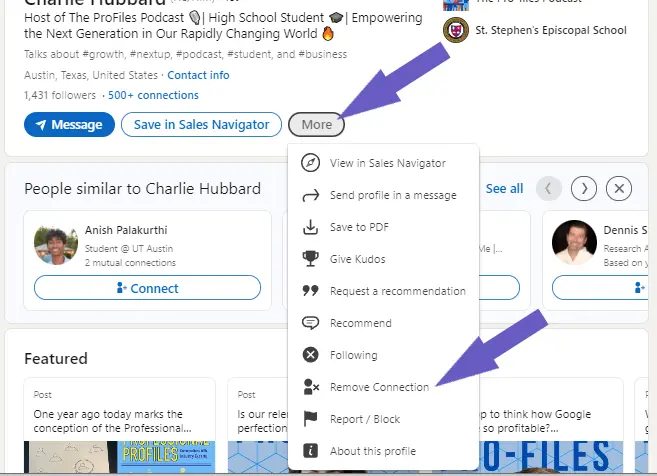
Alternatively, you can remove a connection from your Connections page:
- Click the "My Network" icon at the top of your LinkedIn homepage.
- Click "Connections" on the left rail.
- Find the connection you'd like to remove, click the "More" icon (three dots) next to their name, and select "Remove connection".
- Confirm by clicking "Remove" in the pop-up window.
For mobile users:
- Go to the profile of the member you’d like to remove.
- Tap the "More..." button.
- Tap "Remove connection" and confirm in the pop-up window.
It's important to note that when you remove a connection, they will not be notified. Any recommendations or endorsements between you and that person will be withdrawn and will not be restored if the connection is reestablished. Only the member who breaks the connection can reinitiate that connection.
Streamline Your LinkedIn Networking with Bardeen Automation
While removing connections on LinkedIn is done manually, automating other processes can save you time and effort, especially if you're managing a large network. Bardeen's suite of playbooks can streamline various LinkedIn tasks that will complement your networking strategy.
Explore these automation options to optimize your LinkedIn experience:
- Connect with a list of LinkedIn contacts: Although not directly removing connections, this playbook helps you manage your network by automating connection requests to a list of LinkedIn profiles. It's a proactive way to maintain a relevant and valuable network.
- Copy LinkedIn Post commenters to Google Sheets: Keep track of your engagement by copying data from commenters on your posts into a Google Sheet. This can be useful for assessing which connections are actively interacting with your content.
- Enrich a list of companies with LinkedIn company and employee info in Google Sheets: Use this playbook to gather detailed insights on companies and employees, allowing you to curate your connection list more strategically based on relevant industry data.
Start enhancing your LinkedIn networking by automating these tasks with Bardeen. Download the app at Bardeen.ai/download to begin.









.svg)
.svg)
.svg)
