Navigate to 'Setup', search 'Data Export', select 'Export Now'.
By the way, we're Bardeen, we build a free AI Agent for doing repetitive tasks.
If you're exporting leads, you might love Bardeen's Salesforce integrations. It automates lead exports, saving time and boosting accuracy.
How to Export Leads from Salesforce
Exporting leads from Salesforce can be accomplished through various methods, catering to different needs and preferences. Whether you're looking to perform a simple export to a CSV file, integrate Salesforce with Excel, or even sync leads from LinkedIn Sales Navigator to Salesforce, there are solutions available. This guide will walk you through the primary methods to export leads from Salesforce, ensuring you can efficiently manage your data across platforms.
Streamline your Salesforce workflow by automating lead exports with Bardeen. Say goodbye to manual exports!
Salesforce Export Leads to Excel
Exporting leads directly into Excel is a common requirement for Salesforce users. Salesforce provides built-in features that allow for exporting data, including leads, into various formats such as CSV, which can then be opened with Excel.
- First, navigate to the 'Setup' section within your Salesforce dashboard.
- Search for 'Data Export' by using the 'Quick Find' box, then select 'Data Export' or 'Export Data'.
- Choose 'Schedule Export' or 'Export Now' depending on your preference. For immediate export, select 'Export Now'.
- Select the 'Lead' module and any other data you wish to export. Specify your file format preference, such as CSV.
- After configuring your export settings, click 'Start Export'. Salesforce will process your request, and you'll receive an email notification when your export file is ready to download.

This method is straightforward and utilizes Salesforce's built-in capabilities to generate a file that can be easily imported into Excel.
Automate your lead management with Bardeen's Salesforce integrations to save time and increase accuracy.
Export Sales Navigator Leads to Salesforce
For users of LinkedIn Sales Navigator, integrating and syncing leads directly into Salesforce can streamline lead management processes. While Sales Navigator does not offer a direct export to CSV or Excel, it allows for seamless integration with Salesforce, particularly for Sales Navigator Advanced Plus users.
- Ensure you have a Sales Navigator Advanced Plus subscription to access integration features.
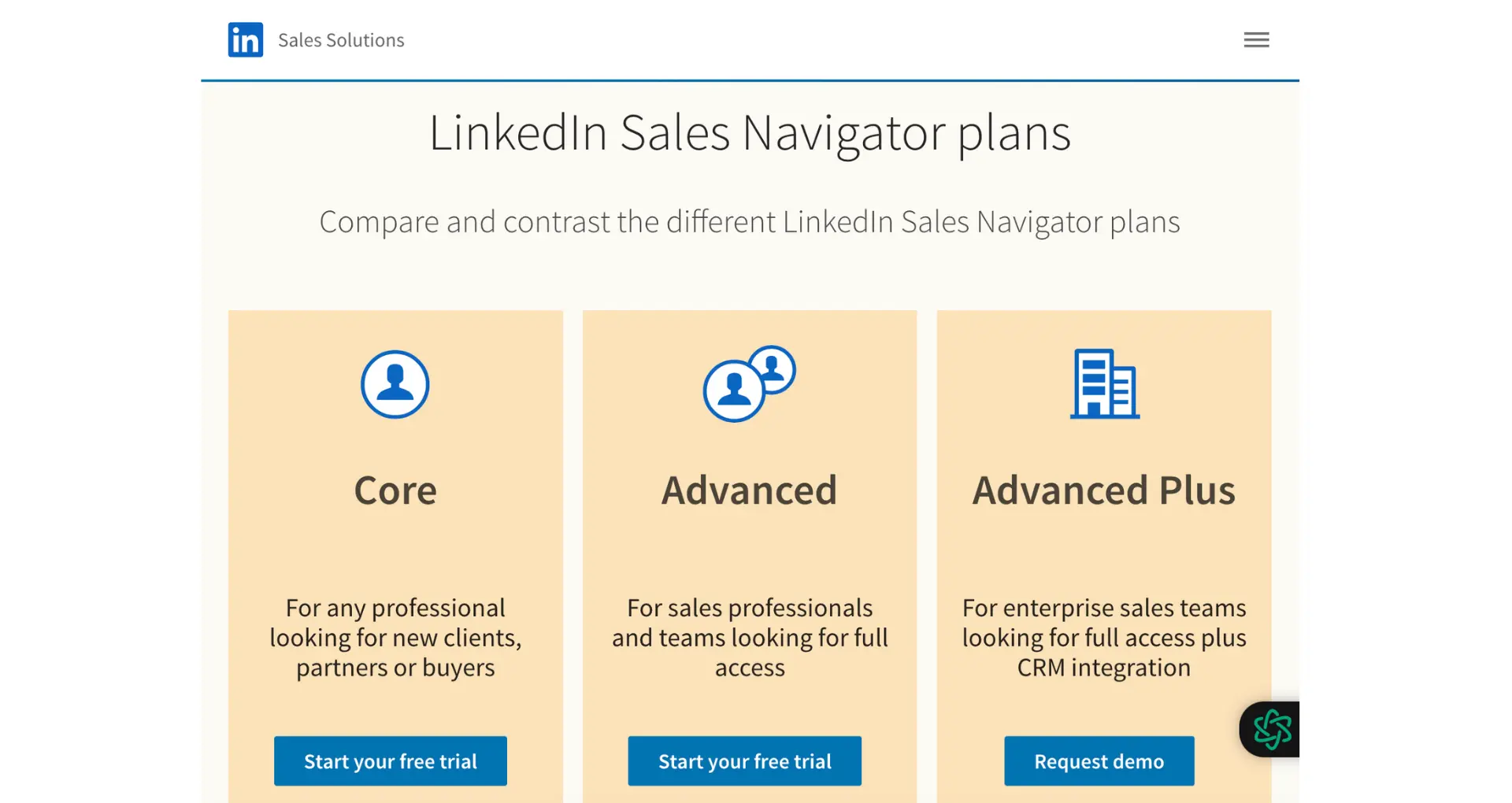
- Sync your Sales Navigator account with Salesforce to automatically update lead and account information in real-time.
- Use the embedded profiles feature within Salesforce to view Sales Navigator insights directly in your CRM.
This integration not only enhances lead data accuracy but also saves time by eliminating the need to manually export and import lead information between platforms.
Salesforce Lightning Export Leads
Users of Salesforce Lightning have a streamlined process for exporting leads:
- Access the 'Setup' page in Salesforce Lightning.
- Use the 'Quick Find' box to search for 'Data Export' and select it.
- Click on 'Export Now' or 'Schedule Export' based on your needs.
- Select the 'Lead' module, configure your export preferences, and initiate the export.
- Check your registered email for a notification from Salesforce with a link to download the exported file.
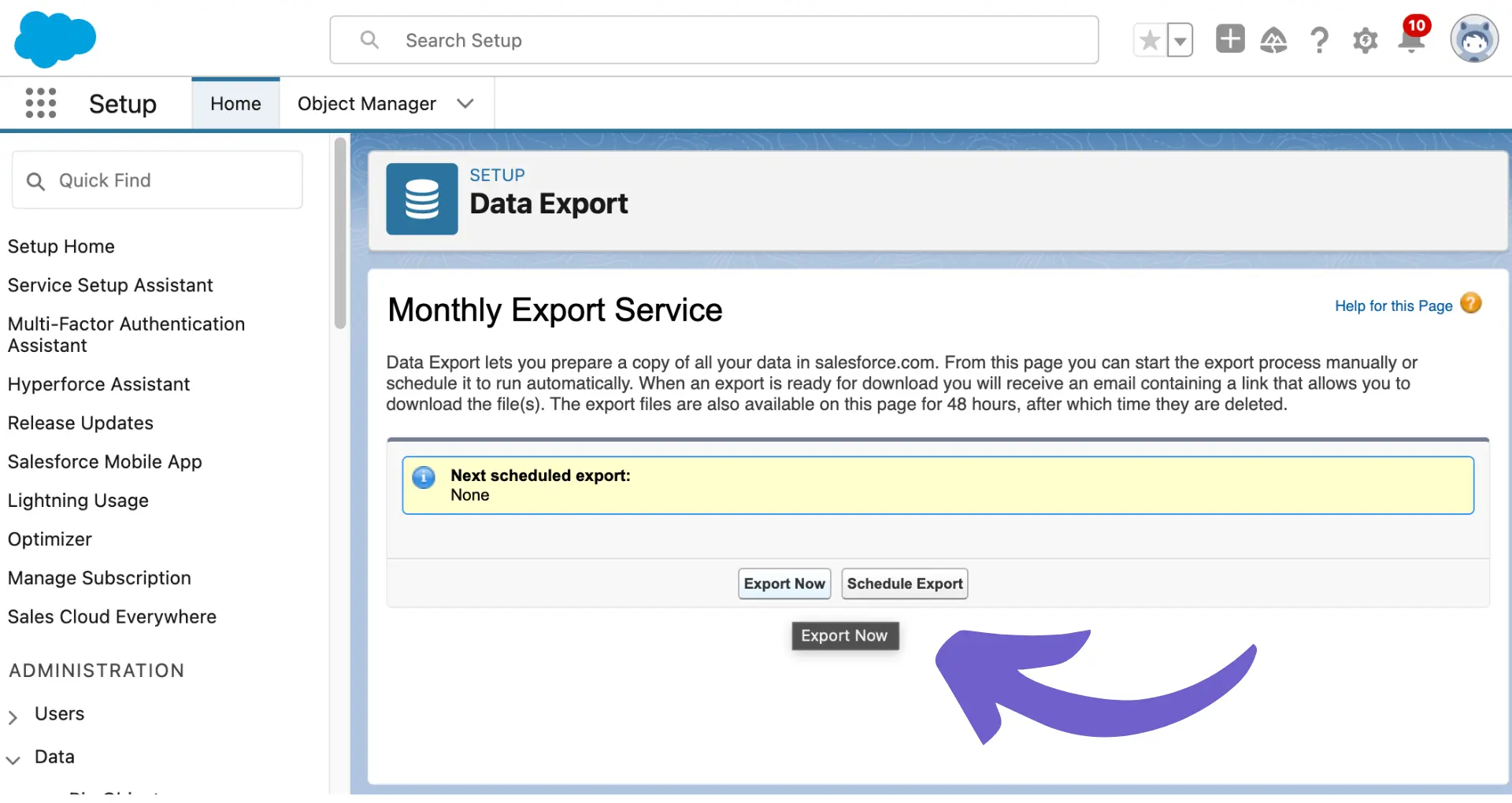
This process is similar to the classic Salesforce interface but optimized for the Lightning experience, providing a user-friendly approach to data export.
Export Leads from Reports in Salesforce
Another method to export leads involves generating custom reports:
- In Salesforce, navigate to the 'Reports' tab and create a new report focused on leads.
- Customize the report with the necessary filters and fields.
- Once the report is configured, use the 'Export' option to download the report in your desired format, such as Excel or CSV.
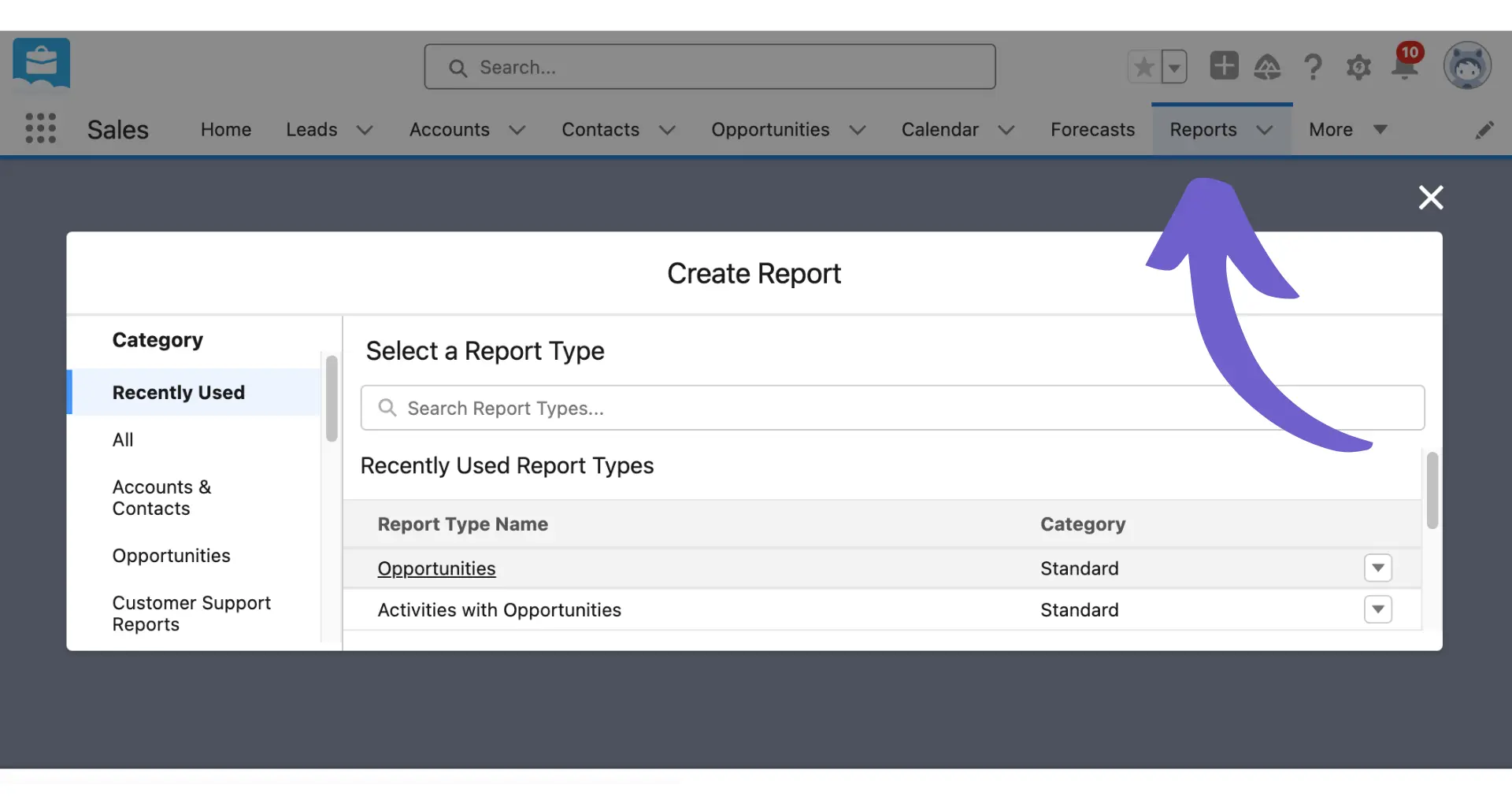
This method offers flexibility in selecting specific lead data and customizing the output file according to your reporting needs.
Discover more ways to optimize your sales processes in our Salesforce Integration Workflow Automation Guide.
Conclusion
Exporting leads from Salesforce can be achieved through various methods, each catering to different user needs and system configurations. Whether through direct export to Excel, integration with LinkedIn Sales Navigator, or utilizing Salesforce's reporting features, users have multiple tools at their disposal to efficiently manage and export lead data.
Automate Salesforce Workflows with Bardeen
While exporting leads from Salesforce can traditionally be done manually, automating this process can significantly enhance efficiency and accuracy. Utilizing Bardeen's integration with Salesforce, you can automate various tasks that streamline your lead management workflow, saving you time and ensuring that your sales team has the most up-to-date information at their fingertips.
Here are some examples of automations you can build with Bardeen:
- Create a Salesforce lead from a LinkedIn profile: This playbook automates the process of capturing leads directly from LinkedIn into Salesforce, making it easier for sales teams to follow up on potential business opportunities efficiently.
- Enrich and update a Salesforce lead's record with new information: Automate the enrichment of Salesforce lead records using additional information found on LinkedIn profiles, ensuring your CRM is always updated with the most recent data.
- Qualify a lead from Salesforce and create a Salesforce contact: Streamline your lead qualification process by leveraging data from Apollo to automatically create contacts in Salesforce for leads that meet your criteria.
Embracing automation within Salesforce not only optimizes your sales processes but also enables your team to focus on building meaningful relationships with leads and customers. Get started by downloading the Bardeen app at Bardeen.ai/download






.svg)
.svg)
.svg)
